To install any software silently means not having to attend to the installation process. Silent install is a suitable solution for the workaholics who literally do not have the time to sit and click on “Nexts” and choose installation folders. One of the most common uses of automatic installation is Google Chrome silent install. Silent installation has more advantages, and that’s why I chose to write this blog post. I will tell you more about what silent installation is and will teach you how to silent install Google Chrome.
What is Silent Installation?
Silent install is the process of a program that is being automatically installed on a user’s operating system. When software is installed silently, the user is not interrupted with dialogs and requests. For example, the user will not be asked to choose a destination folder or which custom features should be installed. Silent installation programs will predetermine what options would be needed for the installation, and everything will happen automatically. If any user input is needed, it usually happens before the installation process. The whole concept is to not distract the user with the installation process. So, even when the program is installed, the user will not be notified.
What are the Advantages of Silent Installation?
Imagine you have to install Google Chrome on your coworkers’ computers. Now, let’s say you have 50 coworkers. Let’s spice things up and say your boss told you all the coworkers have to have the same installation configurations. Are you really going to sit at every computer in the office, go through 10 minutes of the same installation dialogs and clicks and installation bars? Are you really going to waste your time and interrupt what your coworkers are doing for installing Google Chrome?
Of course not. Here’s what you are going to do. You will start a Google Chrome silent install process through your office network.
Silent installation is used when uniformity is needed during the installation process, and a certain configuration installation is required for software distribution across a network. It will also ensure no user is interrupted on valuable working hours to go through installing programs from time to time.
Also read: Chrome vs. Firefox
How to Run a Google Chrome Silent Install process?
It’s time for me to teach you how to run a Google Chrome silent install process. This guide is used to install Chrome in Windows-server. I will add the silent uninstall command and teach you how to disable auto-update if you don’t want your browser to automatically update. Google Chrome comes in both 32-bit and 64-bit versions, even though the 32-bit version is commonly used. The only matter you need to take care of before the 64-bit Google Chrome silent install is ensuring your Java is a 64-bit version.
Let’s get into it:
Google Chrome MSI Silent Install — 32-bit
Step 1: Download MSI 32-bit
First, you have to download the MSI 32-bit file. Download the Google Chrome Enterprise file to a folder like (C:/Install_GoogleChrome).
Step 2: Open CMD
On the Start menu, search for CMD (Command Prompt).
Right-click on CMD and click on Run as administrator.
Step 3: Install Google Chrome
Navigate to the C:/Install_GoogleChrome folder by this command
cd C:/Install_GoogleChrome
Enter the following install Chrome command line and press Enter.
MsiExec.exe /i googlechromestandaloneenterprise.msi /qn
The Google Chrome silent install is done now, and you can see the shortcut on your desktop.
Also read: How to install WordPress on VPS?
Google Chrome MSI Silent Install — 64-bits
Step 1: Download MSI 64-bit
Just like the 32-bit version, go ahead and download the Google Chrome Enterprise MSI 64-bit file. Save the downloaded file in a folder like (C:/Install_GoogleChrome).
Step 2: Open CMD
Search for the Command Prompt or CMD.
Right-click on CMD and run it as administrator.
Step 3: Install Google Chrome
Navigate to the C:/Install_GoogleChrome folder.
Enter the following install chrome command line and press Enter.
MsiExec.exe /i googlechromestandaloneenterprise64.msi /qn
The Google Chrome silent install is done now, and a Google Chrome shortcut is already on your desktop.
Create Installation Log files
Any installation process can go wrong, and a silent installation is no different. You can create logs with the MSI installer. Creating logs will help you stay safe and be able to troubleshoot if a problem appears during your Google Chrome silent install. To create logs, use the command lines below:
32-bit:
MsiExec.exe /i googlechromestandaloneenterprise.msi /qn /L*V "C:\Install_Test"
64-bit:
MsiExec.exe /i googlechromestandaloneenterprise64.msi /qn /L*V "C:\Install_Test"
Google Chrome Silent Uninstall
You also have the ability to silent uninstall a program. In this case, follow the steps below to silent uninstall Google Chrome:
First, right-click on CMD and run it as administrator and then enter one of the command lines below:
32-bit:
MsiExec.exe /x {C39635A0-C589-34FC-9CC9-590E0516DBC1} /qn
64-bit:
MsiExec.exe /x {B01A8859-9D45-3472-AD5D-0FB367564035} /qn
After entering the commands, the browser will be uninstalled.
How to Use Powershell to Install Google Chrome?
In the section above, we learned how to use the MSI installer to silent install Google Chrome. If you prefer to use Powershell, I’m more than happy to say that’s also possible. The steps below will guide you to Powershell install Google Chrome:
Step 1: Open Powershell
On the Start menu, Search for Powershell.
Open Powershell by right-clicking and choosing Run as administrator.
Step 2: Install Google Chrome
Enter the code below and press Enter.
$LocalTempDir = $env:TEMP; $ChromeInstaller = "ChromeInstaller.exe"; (new-object System.Net.WebClient).DownloadFile('http://dl.google.com/chrome/install/375.126/chrome_installer.exe', "$LocalTempDir\$ChromeInstaller"); & "$LocalTempDir\$ChromeInstaller" /silent /install; $Process2Monitor = "ChromeInstaller"; Do { $ProcessesFound = Get-Process | ?{$Process2Monitor -contains $_.Name} | Select-Object -ExpandProperty Name; If ($ProcessesFound) { "Still running: $($ProcessesFound -join ', ')" | Write-Host; Start-Sleep -Seconds 2 } else { rm "$LocalTempDir\$ChromeInstaller" -ErrorAction SilentlyContinue -Verbose } } Until (!$ProcessesFound)
With this code, Google Chrome will be installed on your computer.
There is always one key factor in these tutorials. Remember to run every type of installer as an administrator. The silent installation requires admin access, or it will not work. This is the only important note; the rest is basically only copy-pasting command lines.
Self-host your WordPress on top-tier hardware, featuring NVMe storage and minimal latency around the world — choose your favorite distro.
How can I disable Google Chrome’s auto-update?
If you don’t need or want to update Google Chrome, you can follow the steps below after the Google Chrome silent install to disable the browser’s auto-update:
Step 1: Open CMD
Open CMD by right-clicking and choosing Run as administrator.
Step 2: Disable auto-update
By entering each of the below command lines, the auto-update feature will be disabled:
REG ADD "HKLM\SOFTWARE\Policies\Google\Update" /v UpdateDefault /t REG_DWORD /d 0 /f
REG ADD "HKLM\SOFTWARE\Policies\Google\Update" /v DisableAutoUpdateChecksCheckboxValue /t REG_DWORD /d 1 /f
REG ADD "HKLM\SOFTWARE\Policies\Google\Update" /v AutoUpdateCheckPeriodMinutes /t REG_DWORD /d 0 /f
REG ADD "HKLM\SOFTWARE\Wow6432Node\Google\Update" /v UpdateDefault /t REG_DWORD /d 0 /f
REG ADD "HKLM\SOFTWARE\Wow6432Node\Google\Update" /v DisableAutoUpdateChecksCheckboxValue /t REG_DWORD /d 1 /f
REG ADD "HKLM\SOFTWARE\Wow6432Node\Google\Update" /v AutoUpdateCheckPeriodMinutes /t REG_DWORD /d 0 /f
To Recap
Silent installation can save you from wasted time and frustration. You can silent install any program with installers like MSI and Powershell. Google Chrome is one of the most common programs for silent installation since it is not a default program on OS systems. This post is a complete tutorial on how to silent install Google Chrome. Silent installation is easy and very convenient. So, if you are busy with work and have a list of programs to install on your computer, don’t hesitate to use silent installation!
FAQ
Why doesn’t the script work when I press enter?
You have to run CMS or Powershell as an administrator, or else the script will not work.
Why do I need to silent install Google Chrome?
If you need to install Google Chrome on multiple servers via a network, or you don’t have the time to go through the installation process, then silent installing Google Chrome is the best option.
Does silent installation only apply to Google Chrome?
No, silent installation works for any type of software.
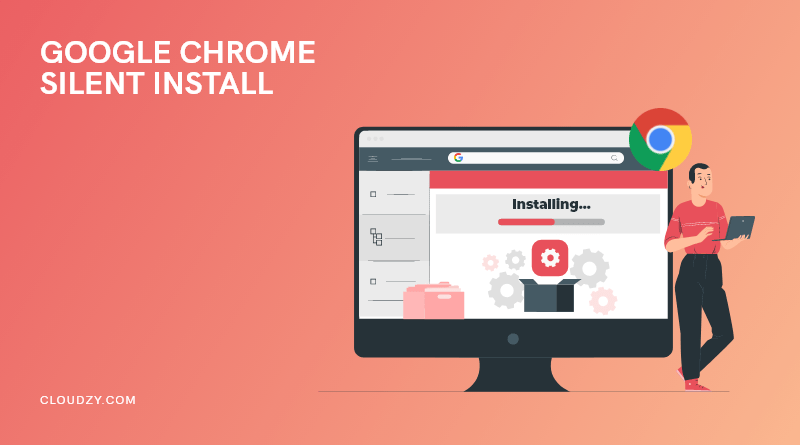

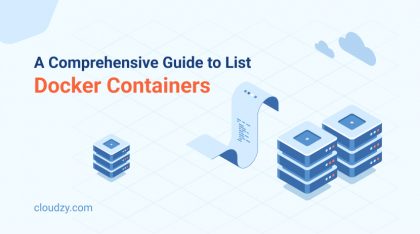
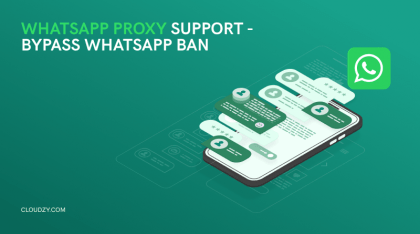
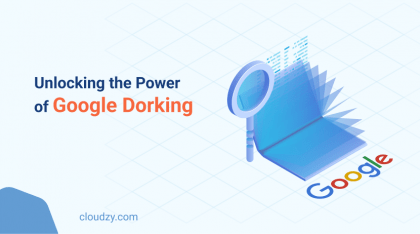
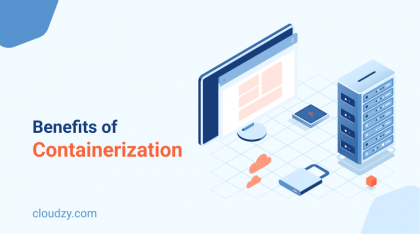
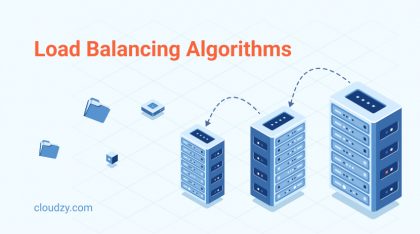



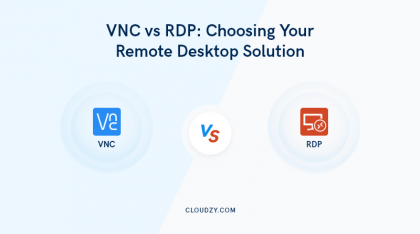
0 Comment