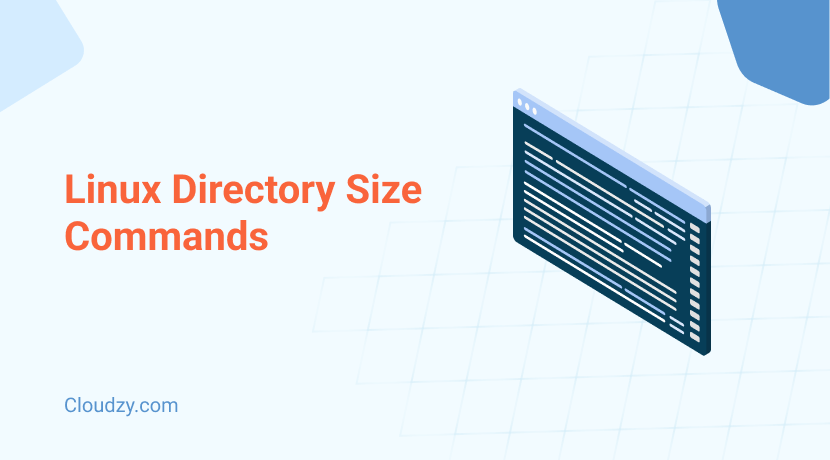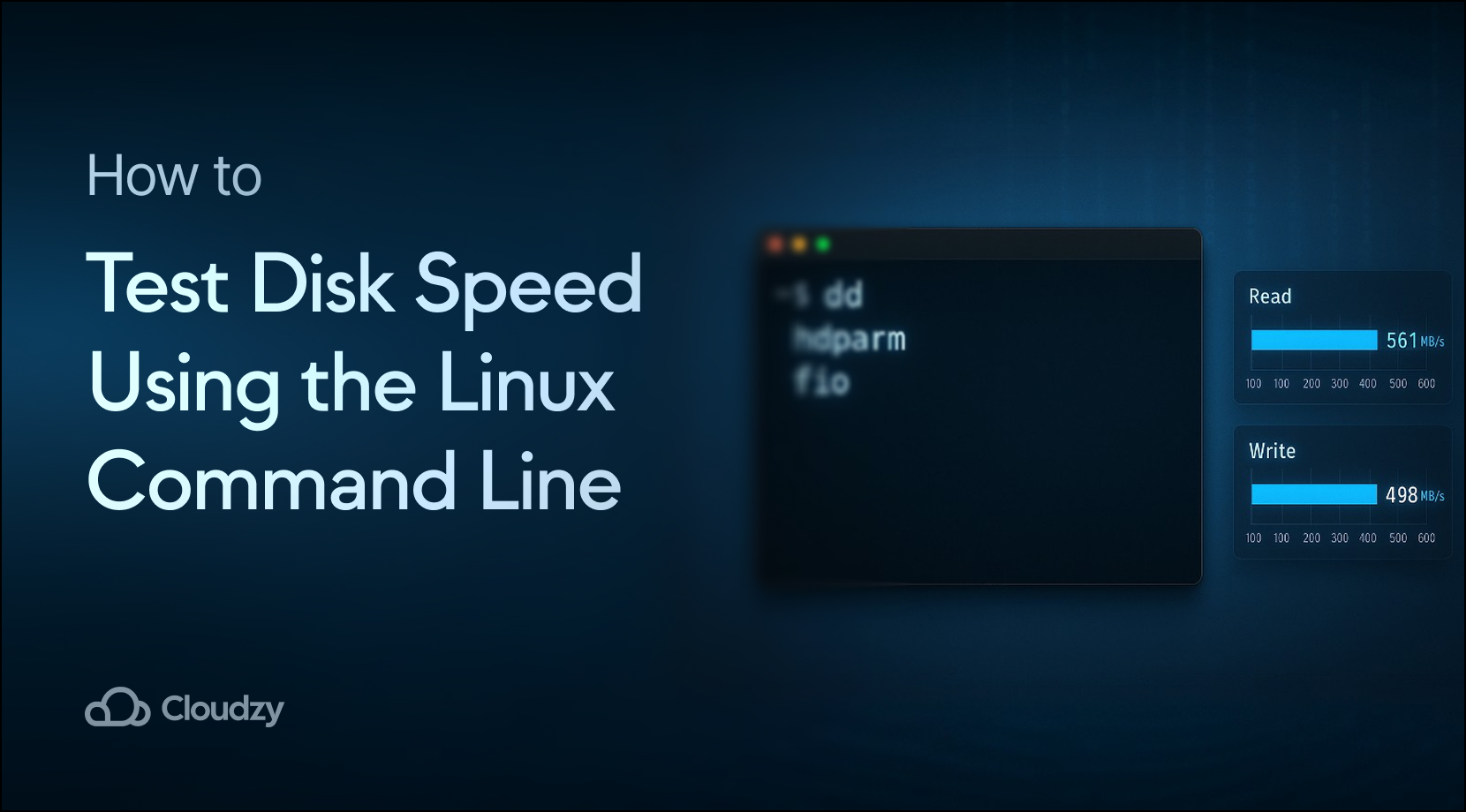When managing a Linux system, knowing the size of your directories is critical for effective disk space management and troubleshooting. If your system runs out of storage, identifying which directories are taking up the most space will help you resolve the issue quickly. This guide will show you how to get Linux directory size using various commands like du, df, and tree, providing both basic and advanced options to make directory size analysis simple and effective. Whether you’re a system admin or a developer, understanding how to check and manage directory sizes will optimize your workflow.
Who Should Know About Getting Directory Size in Linux?
Knowing how to check the size of directories is essential for several types of users, including:
- System Administrators: Managing disk space is a critical part of maintaining healthy systems, especially when dealing with multiple users or services.
- Developers: When building applications, developers need to ensure that their projects aren’t consuming too much space or causing system performance issues.
- Data Engineers: Handling large datasets requires constant monitoring of storage to avoid bottlenecks.
- Home Users: Even on personal systems, being able to check and clear space efficiently is important to keep systems running smoothly.
If you’re in any of these categories, being able to get directory size in Linux is a must-have skill. So, read along as we discuss Linux directory size in this blog.
Key Commands to Get Directory Size in Linux
Here are key commands to help you manage directories and files:
du Command in Linux
The du command is one of the most versatile ways to get file size linux of a directory in Linux. It provides an estimate of file space usage, summarizing disk space consumed by a given directory and its subdirectories. Here’s how you can use it:
du /path/to/directory
du command Linux will display the size of each file and subdirectory within the given path. By default, it lists sizes in kilobytes. You can also use the -h option with this command to make the output easier to read by showing sizes in human-readable format (KB, MB, GB):
du -h /path/to/directory
Summarizing Total Directory Size
To get only the total size of a directory, use the -s option:
du -sh /path/to/directory
Check Size of All Subdirectories
If you want to see the size of each subdirectory, use the following command:
du -h --max-depth=1 /path/to/directory
This lists the size of each subdirectory one level deep.
df Command in Linux
While df is primarily used for checking disk space usage, it can be helpful in a broader view of your filesystem, including directory size on mounted file systems. Here’s how you can use it:
df /path/to/directory
This shows the amount of disk space used and available on the filesystem where the directory resides. Just like du, you can use the -h option to display sizes in a more readable format:
df -h /path/to/directory
This will show disk usage in MB or GB, depending on the size of the directory.
tree Command in Linux
The tree command provides a visual representation of the directory structure, and with the right options, it can also show file and directory sizes. Tree is especially useful when you need a hierarchical view of directory sizes. You can use its basic form with the following command:
tree /path/to/directory
Showing Directory Sizes with tree
To see Linux directory size with the tree command, use the -s option:
tree -s /path/to/directory
Again, you can combine this with -h for human-readable sizes:
tree -sh /path/to/directory
Here’s a quick reference table that summarizes the most important commands for checking directory size in Linux:
| Command | Usage |
| du /path/to/directory | Display the size of each file and directory |
| du -sh /path/to/directory | Show the total size of the directory in human-readable format |
| du -h –max-depth=1 | Display the size of subdirectories, one level deep |
| df /path/to/directory | Check disk space usage for the filesystem of the directory |
| df -h /path/to/directory | Show disk space in human-readable format (MB/GB) |
| tree /path/to/directory | Show directory structure |
| tree -sh /path/to/directory | Show directory structure with sizes in human-readable format |
| ncdu /path/to/directory | An interactive tool for disk usage analysis |
| stat filename | Display detailed file information, including size |
| ls -lh | List files in a directory, showing sizes in human-readable format |
Examples of Additional Commands for Linux Directory and File Sizes
Now, let’s see what other Linux commands can help us get Linux directory size and Linux folder size.
ncdu: An Interactive Disk Usage Viewer
While the du command works well for quickly getting directory sizes, ncdu offers an interactive interface, which makes it easier to browse through directories and find what’s using space. To install and use ncdu use the following command:
sudo apt install ncdu ncdu /path/to/directory
stat: Detailed File Information
The stat command shows detailed information about files and directories, including their size:
stat /path/to/file
This will give you file permissions, last access time, and the size in bytes.
ls -lh: List Files with Sizes
The ls command can also display file sizes in a human-readable format. Using -lh lists all files in a directory, including their size:
ls -lh /path/to/directory
Conclusion
Managing disk space effectively is very important for your Linux system to run smoothly. By mastering commands like du, df, and tree, you can quickly get size of directory linux, find the largest directories, and make sure that you aren’t wasting valuable storage. These tools will help you check folder size in Linux for efficient file and directory management.
FAQ
What is the directory size?
A directory size refers to the total amount of disk space consumed by all the files and subdirectories within a given directory. It includes the size of the directory’s contents and you can check Linux folder size with commands like du. This helps users monitor storage usage and manage disk space effectively on their systems.
What is the difference between du and df in Linux?
The du command shows disk usage for files and directories, whereas df displays the overall disk usage for a filesystem or partition.
Can I use ncdu to check the size of directories in Linux?
Yes, ncdu is an interactive tool that displays linux size of directory and makes it easy to identify large directories and files.
How to check free space of directory in Linux?
The df command reports the available and used disk space on filesystems.