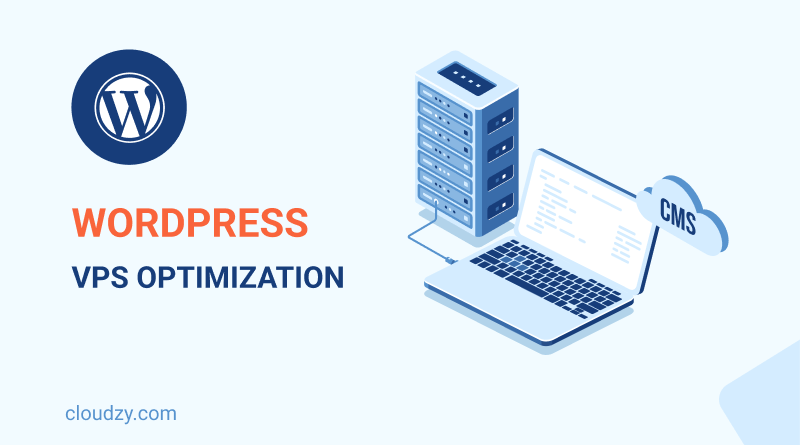About 38 percent of the websites are now WordPress-powered. As a result, they all have to work with the same thousands of themes, plugins, and technologies. It can quickly end up badly for the ordinary WordPress client when their site starts to crash, and they don’t know why, or where to begin debugging. All this makes it crucial to optimize WordPress VPS.
- What is WordPress?
- Why Use VPS Server for WordPress?
- WordPress VPS Hosting Advantages
- Why Is Speed Important for your WordPress Website?
- How to Speed Check Your WordPress Website?
- What Slows Down a WordPress Website?
- 8 WordPress VPS Optimization Practical Tips🚀
- More Suggestions for Tuning Up WordPress
- Conclusion
- FAQ
What is WordPress?
WordPress will run smoothly on any server that has Apache, PHP and MySQL enabled. But you can certainly optimize the environment for hosting WordPress for it to run faster and more efficiently.
When it comes to finding the right kind of hosting for your WordPress website You have a wide range of options at your disposal. Shared hosting is the most likely starting point, but soon your needs will exceed what shared hosting can offer, and you will have to upgrade your host.
The next most popular option after shared hosting is WordPress VPS hosting. Between beginner-oriented shared hosting and a more advanced dedicated server, this type of web hosting works perfectly for most people.
 Start Blogging
Start Blogging
Self-host your WordPress on top-tier hardware, featuring NVMe storage and minimal latency around the world — choose your favorite distro.
Get WordPress VPSWhy Use VPS Server for WordPress?
With shared hosting, you’re sharing a physical server’s resources with dozens of other websites or even hundreds. If one website uses too many of the shared resources, it will affect other websites on the same server.
With VPS hosting, certain amounts of dedicated resources from the physical server are allocated to your machine. This ensures your resources and functions are entirely safe from starvation. Besides, there are extra features in place that fully render your server environment confidential.
VPS hosting plans essentially function as a mixture of shared hosting and dedicated hosting. Although it gives you some additional power over your host, you can still keep your hosting costs down.
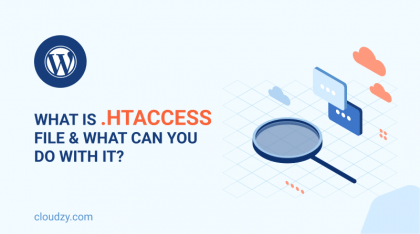
WordPress VPS Hosting Advantages
The same advantages as above go for WordPress VPS hosting. The only thing that may be different is that the server environment would be configured for WordPress hosting.
Getting a WordPress VPS hosting service ensures even higher efficiency and security standards. Moreover, your hosting team would know much more about your WordPress site’s challenges.
If you own a WordPress website that has already outgrown shared hosting, but you don’t have the budget or amount of traffic to merit a dedicated server, WordPress VPS could be ideal for you.
 Start Blogging
Start Blogging
Self-host your WordPress on top-tier hardware, featuring NVMe storage and minimal latency around the world — choose your favorite distro.
Get WordPress VPSSlow performance can hurt your bottom line. It is advisable to speed up your website by switching to a WordPress VPS service.
When you upgrade to VPS hosting, one of the first things you may notice is the enhanced efficiency. You will be able to answer your growing traffic comfortably because you have fully dedicated resources.
Additionally, extra security measures tailor-made to WordPress sites can improve security levels. Compared to the efficiency and security standards you had with shared hosting, VPS hosting is much better.
Your VPS output depends on the server on which it is running. Cheap VPS plans are usually implemented on badly configured servers. Make sure that you review the factors below:
- NGinx
- PHP 7 or higher
- MySQL 5.6 or higher
- SSD
- OS type and version (preferably Linux)
Some WordPress VPS hosts can also provide managed services, which implies that they take care of the technical server’s functions, so your time is free to concentrate on developing your website.
Why Is Speed Important for your WordPress Website?
To capture a user’s attention and encourage them to stay on your website (lowering your bounce rate, in technical terms), you only have a few seconds. Layout and style are essential for this purpose. But of all the crucial aspects there are, the most important one is speed. People will leave if your site does not load very quickly.
A slow website means users may leave your website before it is even fully loaded. A one-second delay in page load time can lead to a 7 percent loss in conversions, 11 percent fewer page visits, and a 16 percent decrease in customer satisfaction, according to a StrangeLoop case study involving Amazon, Google, and other large websites.
Besides, it has been some time that Google and other search engines penalize slower websites by moving them down in the search results (SERP). This means lower organic traffic for slower websites. To sum up, if you want more search traffic, users, and sales, then you need to begin making your WordPress website faster.
 Start Blogging
Start Blogging
Self-host your WordPress on top-tier hardware, featuring NVMe storage and minimal latency around the world — choose your favorite distro.
Get WordPress VPSHow to Speed Check Your WordPress Website?

WordPress is one of the most widely used CMSs that is easily customizable. However, it is pretty slow in its default configuration, particularly if the website has a lot of traffic and heavy content or uses a sophisticated theme.
Also, Google has used page loading times as a factor in its search ranking algorithms since 2010. Fortunately, due to this CMS’s versatility, there are many methods to speed it up and reduce a website’s page load time.
Using online tools such as the ones below, you can check your website for page speed. These tools will provide insight into how the website loads and which sections of the website take longer to load than others and need to be optimized.
- Google Page Speed
- GTmetrix
- Pingdom
- WebPagetest
The Google Page Speed and GTmetrix tools show helpful tips on how the website can be optimized. Results from WebPagetest and Pingdom will need more website development experience to understand.
Also Read: 301 redirects in wordpress
What Slows Down a WordPress Website?

Your speed test study may give you some constructive suggestions. Most of these, though, are technical terms that are difficult to grasp for beginners. The secret to improving efficiency and making better long-term plans is learning what slows down your website.
For a slow WordPress website, the key reasons usually are:
-
WordPress configuration
If your WordPress website does not serve cached content, your server will be overwhelmed, causing your website to slow down or crash entirely.
-
Web hosting
It can hurt the speed of your website if your web hosting server is not configured correctly.Don’t worry, here you can find the best VPS hosting for WordPress.
-
Page size
Chiefly because of images that aren’t web-optimized.
-
Poor plugins
If you use a poorly designed plugin, then your web pages will slow down considerably.
-
External scripts
External scripts could also significantly influence the efficiency of your websites, such as advertisements and font loaders.
Also Read: Fix WordPress 429 Too Many Requests Error
8 WordPress VPS Optimization Practical Tips🚀
There are a couple of effective practices you can apply to maximize VPS’s advantages and see changes on your WordPress pages.
1- Keep Your WordPress Site Updated
WordPress is updated regularly as a well-maintained open-source project. Not only can each update bring new functionality, but security problems and bugs will also be patched. There could be periodic updates to your WordPress theme and plugins too.
It’s your duty as a website owner to keep your WordPress domain, theme, and plugins up-to-date with the latest versions. Failure in doing so will make your site slow and unstable and make you prone to security risks.
2- Install a WordPress Caching Plugin

Pages on WordPress are dynamic. It means they may display different content each time someone on your website clicks a post or page. WordPress has to run a process to find the necessary data to create your pages, bring it all together, and then show it to your user.
This method requires many steps, and when you have several individuals visiting at once, it can slow down your site. That’s why they suggest using caching plugins on any WordPress blog. Caching will make your WordPress site from 2x to 5x faster.
Instead of going through the whole process of page processing every time, after the first load, your caching plugin creates a copy of the page and then serves every following user with that cached edition.
Many excellent WordPress caching plugins are accessible, but we suggest using either the premium WP Rocket or the free WP Super Cache plugin. Many WordPress hosting businesses, also provide caching services.
Also Read: Clear DNS Cache – How to Flush DNS?
You don’t need a caching plugin if you’re using a managed WordPress web hosting since it is built-in and switched on by design. For an optimum performance boost, you can merge caching plugins with a web application firewall.
3- Use a Content Delivery Network (CDN)
Users in different geographic regions can experience various load times on your site. It’s because the position of the web hosting servers will affect the pace of your website.
You can speed up loading times for your users by using a Content Delivery Network (CDN). A CDN is a network that is made up of servers worldwide. Static files used on your website will be stored by each server. Unlike your dynamic WordPress webpages, these static files contain unchanged data such as photos, CSS, and JavaScript.
If you use a CDN, whenever a user visits your website, whichever CDN server that is nearest to them servers them those files. Since the CDN does most of the job, your web-hosting server would also work faster.
4- Optimize Images
Images bring the material to life and help improve interaction. Scientists have suggested that using colored graphics makes it 80% more likely for the reader to follow your content.
However, if your photos are not optimized, then they could do more harm than help. Non-optimized images are generally one of the most common speed problems that we see on websites.
We recommend using photo-editing software to perfect your pictures for the web before you upload photos directly from your phone or computer. These images may have enormous file sizes in their original formats. But you can reduce your image size by up to 5 times, depending on the image format and the resolution you use in your editing tool.
 Start Blogging
Start Blogging
Self-host your WordPress on top-tier hardware, featuring NVMe storage and minimal latency around the world — choose your favorite distro.
Get WordPress VPS5- Use an Optimized Theme
It’s necessary to pay close attention to speed optimization when choosing a theme for your site. Some spectacular and exciting to watch themes are poorly coded and can slow down your website.
Typically, it is easier to go with a simple one than to pick a theme with complicated layouts, fancy animations, and other unnecessary features that are overloaded. Using quality WordPress plugins can always add those characteristics.
6- Optimize Background Processes
In WordPress, background processes are scheduled activities that run on your WordPress website in the background. WordPress Backup plugin activities, WordPress Cron jobs to publish scheduled articles, search for updates, search engines, and other crawlers attempting to retrieve content are examples of background tasks that run on a WordPress platform.
tasks such as Cron jobs for scheduled posts and updates influence the website’s output minimally. However, other background processes may slow down a website, such as backup plugins and unnecessary crawling by search engines.
Therefore, you need to ensure that your WordPress backup plugin only runs during low traffic periods. The frequency of backups and data that needs to be backed up also needs to be revised.
As for crawling, you need to keep an eye on your Google Search console crawl reports. Frequent crawls that end in errors can slow down your website or make it unresponsive.
7- Use the Homepage and Archive Excerpts
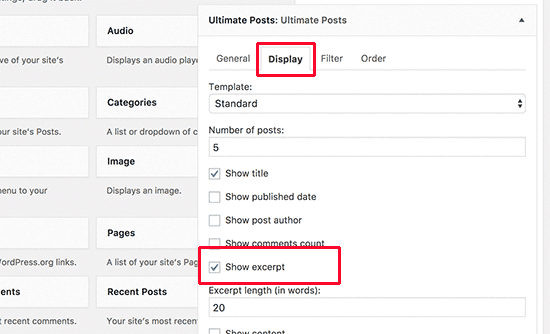
By default, WordPress displays the full content of each post on your homepage and archives. It makes your homepage, tags, categories, and other archive sections load slower.
Another downside to displaying full posts on these sections is that users overlook the need to visit the full article. It will decrease your page clicks and the time spent on your page by users.
You can set your site to show excerpts instead of complete content to speed up your archive pages’ loading times. You can navigate to Reading Settings and choose “Show: Overview for each article in the feed” instead of “Full Text.”
8- Use LEMP

Using a reliable software stack such as LEMP would surely help you get the most out of your WordPress installation. The LEMP stack consists of Nginx, which is used on the Internet to power the busiest websites.
Install Nginx, MySQL, and PHP-FPM and make sure all your WordPress code, Nginx, and other server applications are up to date. It would significantly increase the efficiency of your WordPress platform and your server.
Updating your PHP to PHP 7 would also be very useful since PHP 7 is twice as fast as PHP 5.6., PHP 7 uses 30 percent less memory and serves 3x more requests, according to some tests.
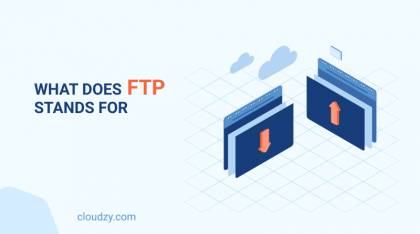
More Suggestions for Tuning Up WordPress
The following suggestions are a little more technical and require some modifications to your files or a basic understanding of PHP. It is best to back up your site before you start.
- Split long posts
- Disable Leaching and Hotlinking
- Patch errors in HTTPS/SSL without a plugin
- Use the latest version of PHP
- Reduce external HTTP requests
By disabling scripts and styles or combining them into one file, you will reduce all of these external HTTP requests.
- Reduce database calls
Poorly coded WordPress themes ignore standard WordPress procedures and make direct database calls or too many unnecessary database requests. Even well-coded themes may include applications that allow database calls only to get simple information about your blog.
By giving the server so much work to do, these calls will slow it down. If you use a child theme to configure the site, you can substitute these database calls with your details to reduce all those calls to the database.
- Optimize WordPress database
After using WordPress for a while, your database would have plenty of information that you don’t need anymore. It would be best to customize the servers to eliminate all the redundant data for better performance.
With the WP-Sweep plugin, this can be conveniently done. This plugin helps you clean your WordPress database by removing items such as trashed posts, revisions, and unused tags. It can also optimize the structure of your database.
- Limit post revisions
Post revisions occupy space in your WordPress database. If the plugin does not precisely prevent post revisions, it could slow down your website by unnecessarily searching through them.
For each post, you can easily restrict the number of revisions WordPress retains. Add this line of code to your wp-config.php file:
define( 'WP_POST_REVISIONS', 4 );
This code will restrict WordPress to save only the last four revisions of each article or page and automatically delete older revisions.
 Start Blogging
Start Blogging
Self-host your WordPress on top-tier hardware, featuring NVMe storage and minimal latency around the world — choose your favorite distro.
Get WordPress VPSConclusion
The hosting service that you chose will help or hurt your site’s success. If web efficiency continues to drop, it may harm customer satisfaction and profits. To catch users’ attention and encourage them to stay on your website, you only have a few seconds.
You can apply a couple of effective practices to maximize VPS’s advantages and see changes on your WordPress pages, such as keeping your WordPress site updated, installing a WordPress caching plugin, using a CDN, using an optimized theme, and optimizing photos.
FAQ
How do I speed up WordPress page loading time?
Certain elements like themes, plugins, and web hosting plans are primarily engaged in slowing down your website. The best solution is to uninstall all plugins that you don’t usually use, use a lightweight theme, and look for a WordPress VPS provider.
How to optimize VPS for WordPress?
You can optimize your WordPress by avoiding hotlinks, deleting cache, reducing image size, enabling GZIP compression, keeping external scripts short, minifying CSS and JavaScript codes, and using a CDN.
Is VPS good for WordPress?
In WordPress hostings, WordPress VPS optimization is the manner of taking advantage of a virtual private server that comes with rich resources and flexibility which support you and your business. It provides you with an optimized WordPress environment such as speed, storage, memory, and other things that help you not worry about WordPress optimization.
What are some hostings that optimize WordPress speed?
Besides Shared Hosting that no longer works for speed optimization, Virtual Private Server (VPS) is the best hosting solution in terms of speed, performance, and security. If you’re struggling with your website functionality, WordPress VPS is the hosting that optimizes WordPress speed for you.
What are some cool WordPress speed optimization plugins for free?
Some plugins like WPRocket can make advanced caching rules, CSS and JavaScript minimization, page caching, CDN integration, and so forth for free! However, it’s recommended to buy such plugins to have an ideal experience. The other ones are Perfmatters, NitroPack, Lazy Load, and WP fastest cache.