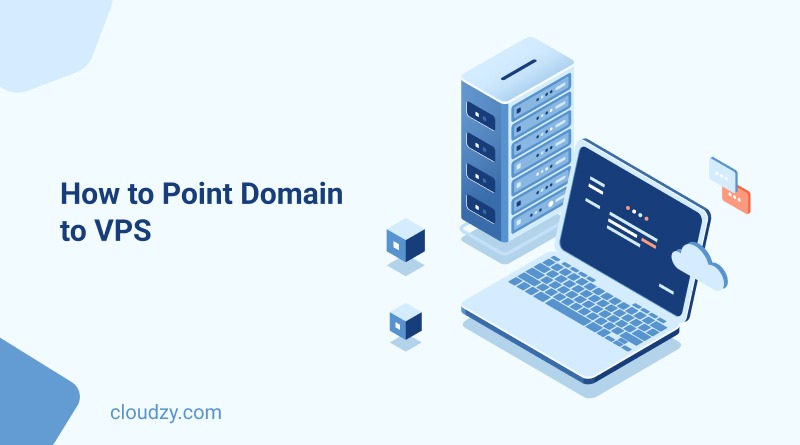What exactly is pointing a domain and how to point a domain to a VPS? In this article, I will cover the definition of domain pointing, cover the best OS for the task, and provide a short guide on managing IP addresses on a VPS, before going through a step-by-step guide on how to point domain to VPS! Let’s get to it.
What Does Domain Pointing Mean and What are its Benefits?
Domain pointing, also known as domain forwarding, is the practice of redirecting the incoming traffic directed at a specific address to another domain, web address, or IP address. In the case of how to point a domain to VPS, this is pretty much the same task, with the destination where we point the domain to being a virtual private server or VPS. We will cover this topic further down the article in a technical aspect. A domain name that you own and have the rights to, can be forwarded or pointed to any address. But what is the point of doing so?
Covering Domain Variety
I am sure you have noticed that if you type Google’s address wrong, for example with additional letters here and there, you still wind up at the Google homepage. This is because Google, as a company, has gone through the trouble of redirecting all of these wrong variations to their original address. Especially if you are running an international website with planned URLs based on different regions, it is essential to cover all of these top-level domain names by pointing them to your own domain.
Keeping Track of Content
If under any circumstances, you move your web content to a new URL, then pointing the domain to your new URL is essential. Why? Well, your audience will never fully know that you have moved. So the majority will still load up the old domain. Here, you need to have pointed the old domain to the new one in order to present your audience with what they want, instead of an error page, etc.
Search Engine Optimization (SEO)
There are two different ways that pointing domains helps with SEO. Search Engines usually realize when you point to your new domain, that you have moved your content. They will accordingly give you the same index position as the previous address. Lastly, having multiple variations of a single URL to be pointed to your primary address, will make it so that you get a higher index in the long run within SEO metrics.
Best VPS OS for Pointing Domain
Windows vs Linux is a perpetual debate among the members of the tech community, which also has seeped into this topic. In this section, I will cover the best OS options that can be used as part of your domain-pointing operation. First, let’s settle the age-old question.
Domain Pointing: Windows vs. Linux
Generally, tasks that involve the use of a VPS for development, hosting, server-running, and coding are almost always better performed on a distro based on the Linux Kernel model. Here, domain forwarding is no exception and Linux retains its advantage compared to Windows. With that said, it does not mean that you cannot opt to use Windows for the task. The advantages of Linux are that it has a much lighter workload compared to Windows due to a lack of GUI, offering better performance as a result.
But if you are running a multi-purpose VPS that also needs GUI for other tasks, then there is nothing wrong with using a Windows VPS to link domain to VPS. Windows is also a good option if you are not familiar with Linux’s code-based interface. But overall Linux’s reliability and performance in such tasks is unmatched. So a Linux OS would be best. But which one? Read 2024 edition of our other article on the Best Server OS to get a better idea of which Linux distro to go for!
Don’t know where to get a reliable Linux VPS to point your domain to? No worries. Cloudzy offers professional Linux VPS packages, with a distro of your choice. With over 14 years of experience, Cloudzy serves over 13000 concurrent customers with its reliable Linux VPS services. The connection is lightning fast and the security is unbreachable. On top of a whopping 99.95% uptime rate, you will also get 24/7 access to a caring support team as well as diverse payment options, and a 7-day money-back guarantee. Get your Linux VPS now!
 Linux Hosting Simplified
Linux Hosting Simplified
Want a better way to host your websites and web apps? Developing something new? Simply don’t like Windows? That’s why we have Linux VPS.
Get your Linux VPSHow to Point Domain to VPS: A Step-by-Step Guide
Now I will move on to the step-by-step guide on how to point domain to VPS. The guide itself is really easy. Simply follow the steps and you will get it down in no time.
There are two general methods of how to point domain to VPS. The first method is using A record, which is easy to perform. But the second method, using custom Nameservers is harder, but much more effective since it also changes the DNS zone of your domain to your VPS. So in this guide, I will provide a guide using the latter method.
Step 1: Create Custom Nameservers
Once you have your domain and virtual server in place, in the first step of how to point domain to VPS, you will need to create several new child Nameservers on your domain. The technicalities of how you do this are different based on the VPS provider you use. Keep in mind that since a VPS is accessed with an IP address, you will point domain name to IP address as well. Also use this command line to install the required dependencies:
sudo apt install bind9 bind9utils bind9-doc -y
Some of them allow you to do this natively using your VPS control panel. But for others, it’s a bit more complicated. Once the new custom Nameservers are made, make sure that they are all pointed toward the dedicated IP address of your VPS in the domain management panel.
Step 2: Setup a DNS Zone
Login to your VPS of choice using the SSH protocol and get ready to do some coding. First, navigate to the following destination:
cd /etc/bind
Now, create a new folder. This folder will act as the place where you will store the new DNS zone files. Enter this line:
mkdir -p /etc/bind/zones/
You can replace the “zones” with whatever name you like. Now use this line to access the newly created destination and run each command below to establish your new zones:
cd zones
sudo cp /etc/bind/db.local /etc/bind/zones/Cloudzy-guides.xyz
sudo cp /etc/bind/db.127 /etc/bind/zones/Cloudzy-guides.xyz
ls /etc/bind/zones/
Next, open the forward zone configuration file located at “/etc/bind/zones/Cloudzy-guides.xyz” using your preferred text editor, and input the following settings:
- In this forward zone configuration, you will define your domain name along with its corresponding server IP address. This setup is essential for translating your domain name into the accurate IP address of your server.
The provided configuration will establish the following components:
- ns1.piusthief.io: This serves as the primary Name Server for your domain, boasting the IP address 172.16.1.10.
- Additionally, there’s an MX record designated for the piusthief.io domain, which is managed by the mail.piusthief.io server. MX records are crucial for email server routing.
Finally create a zone file for your domain:
Cloudzy-guides.xyz
Replace the Cloudzy domain with your own in the above command.
Next, you will see a new tab with a list of domains, and IP addresses. Replace all domains with your own domain, and all IP addresses with the dedicated IP address of your VPS. You can also determine how long the changes will remain in effect. Adjust as you like and save the changes.
Step 3: Configure the Values
In this step, we are going to perform the final changes to the files you just created in step 2 and also adjust the DNS options. Start by inserting the default bind for the configurations you just made:
cd /etc/bind nano named.conf.local
Now enter the next line:
zone "Cloudzy-guides.xyz" {
type master;
file "/etc/bind/zones/Cloudzy-guides.xyz";
};
Again, make sure to change the domain to your own in the command lines.
Step 4: Forward the DNS Addresses
Now it’s to forward all the relevant DNS addresses in your saved configuration to the destination. For the purposes of showing how it’s done, I will be using the public 4.2.2.4 DNS address as an example. You will need to change this in your own commands. Start by navigating and opening the configuration file you just saved in step 3:
nano named.conf.options
Now, within the file find the following lines:
// forwarders {
// 0.0.0.0;
// };
Now simply replace the 0.0.0.0 DNS, or whatever DNS address mentioned there with your own destination DNS. Like so:
// forwarders {
// 4.2.2.4;
// };
Step 5: Verify the Process
The next step in how to point domain to VPS is to verify if you performed everything correctly. Use the following line to enquire:
Named-checkzone Cloudzy-guides.xyz /etc/bind/zones/Cloudzy-guides.xyz
You should get the following response in the terminal:
root@vps:/etc/binds naned-checkzone Cloudzy-guides.xyz /ete/bind/zones/nast zone Cloudzy-guides.xyz/IN; loaded serial 1 OK
Finally, restart the DNS binding protocol to make sure the changes are applied and that it is running as intended:
/etc/init.d/bind9 restart /etc/init.d/bind9 start
Step 6: Change the Nameservers
Now it is time to wrap up the process that you used to point domain name to IP address. Load up the management panel of your domain. It should look like the following photo. Keep in mind that this process can take up to a whole day to be applied depending on your domain provider.
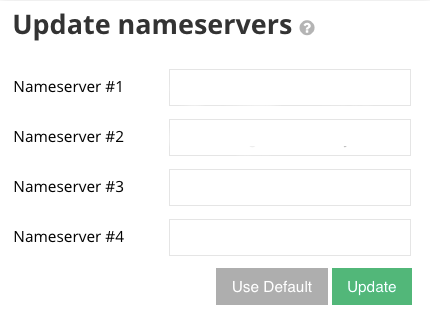
Fill the entities with the different instances of your domain. You can point them to whatever destination you would like. That’s it! You just managed to connect domain to VPS with success!
FAQ
How to Manage IP Addresses on Your VPS?
Almost all VPS providers provide a configuration table on their VPS control panel section that allows you to alter, change, and manage your IP addresses on your VPS. If there is no such panel, you can contact their support.
What is the Best Type of Server to Point Domain to?
A virtual private server is the best for this purpose as it offers much more resources for a cheaper price compared to a dedicated server. It also gives you direct access via an OS of your choice.
Do I need A DNS Forwarder to Link Domain to VPS?
You don’t need one per se. However, using one will go a long way in making things easier when you want to link a domain to VPS. There are a lot of great free options out there.