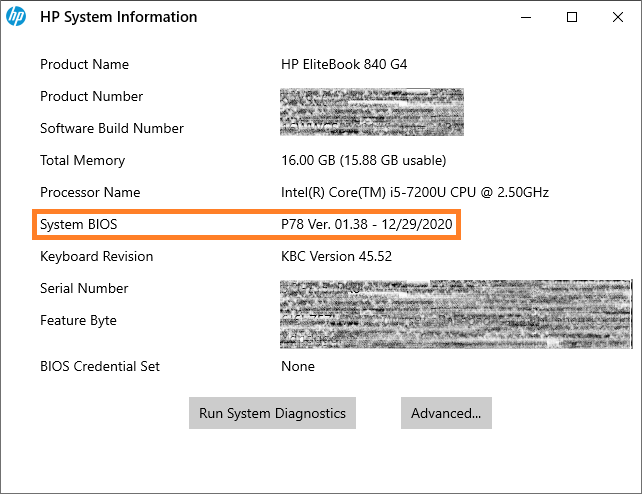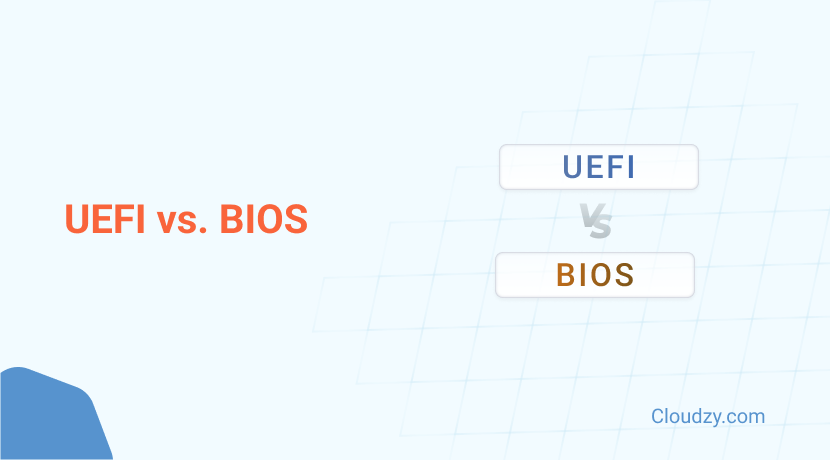How your computer boots up, its boot priorities, and even things like the behavior, compatibility, and security of your system are all handled and defined by your computer’s firmware interface, whether that’s UEFI or BIOS.
So, what is UEFI, and how is it different from the classic BIOS we’ve come to know? If you’ve ever been curious about the features of UEFI vs BIOS or wondered how these systems impact your PC’s performance, this article will help you easily navigate the BIOS vs UEFI debate.
What Is BIOS and How Does It Work?
BIOS, which stands for Basic Input/Output System, is the firmware that helps your computer start up. It’s stored on a chip on the motherboard and gets to work as soon as you turn your
computer on. It wakes up the hardware, runs some checks, and then hands control over to the operating system. Basically, it’s the first thing that happens in the booting process.
Debuting in the early 1980s with the IBM PC, BIOS originally lived on read-only memory (ROM) chips, requiring hardware swaps for updates. The move to flash memory made updates easier, but its limitations became apparent, sparking the rise of UEFI and the ongoing UEFI vs BIOS discussion.
BIOS starts with a POST (Power-On Self-Test) to check your hardware, identify bootable devices, and load the operating system. It also allows basic tweaks, like changing the boot order or system time, through its simple interface.
While BIOS has been a cornerstone of computing for decades, it’s now being phased out in favor of UEFI, which offers modern features like better performance and security.
Understanding these differences is key when comparing the difference between BIOS and UEFI in today’s systems. With BIOS covered, let’s explore what UEFI is and how that firmware works.
What Is UEFI and How Does It Work?
UEFI, or Unified Extensible Firmware Interface, is the modern replacement for BIOS, and just like BIOS, it is a firmware standard that bridges your computer’s hardware with its operating system. If you’ve ever wondered, “What is UEFI, and why is it important?” think of it as the allegedly more advanced, more capable successor to BIOS.
First introduced in 2007 by the Unified EFI Forum, UEFI works across a wide range of devices, with pretty much every computer or laptop made in 2015 and onward adopting it instead of BIOS. As with almost all new tech, UEFI’s updated architecture makes it much more efficient, with faster boot times and support for larger storage devices being the highlights.
Efficiency aside, security is another aspect that has been massively improved with UEFI. How? Well, UEFI uses advanced cryptographic protections to make sure that only trusted software loads during startup, a key difference between BIOS and UEFI.
To be fair, UEFI has been critiqued as an example of second system syndrome, with claims that it became overly complex in its attempt to address the limitations of BIOS. This complexity contrasts with the simpler, more modular design of BIOS, where advanced boot loaders like GRUB could be added as needed.
That said, UEFI is generally more accepted than BIOS in modern systems, though some professionals rightly advocate for alternative options. Returning to the main topic, how exactly do BIOS and UEFI differ? And what makes UEFI significantly more efficient?
UEFI vs BIOS: Key Differences
Now that you have a good understanding of both systems, it’s time we compare BIOS vs UEFI with a good amount of scrutiny because just saying that UEFI boots up faster or is more secure is just lazy journalism.
| Feature | BIOS | UEFI |
| Release Date | 1975 | 2002 |
| Operating Mode | 16-bit | 32-bit/64-bit |
| User Interface | Basic keyboard-only navigation | Graphical UI with mouse support |
| Partition Support | Up to four physical partitions | Up to 128 physical partitions |
| Partition Size Limit | 2 TB | Over 18 exabytes (~18.8 million terabytes) |
| Performance | Optimized for older 16-bit systems | Faster boot times and improved performance |
| Storage | Stored in a dedicated chip on the motherboard | Stored as a .efi file on the drive |
| Security | Password protection | Secure Boot and advanced security features |
Performance and Operating Mode
- BIOS runs in 16-bit mode and only has access to between 512 KB to 1 MB of memory.
- UEFI runs in either 32-bit or 64-bit and has access to between 4 MB to 32 MB.
- UEFI boots up 2-3 times faster than BIOS.
- BIOS works well on older devices but feels sluggish on modern devices, while UEFI is designed for modern devices.
Partitioning and Storage
- BIOS uses a Master Boot Record (MBR) scheme.
- BIOS is limited to 2.2 TB and just four primary partitions.
- UEFI uses the GUID Partition Table (GPT) scheme.
- UEFI supports over 18 exabytes and up to 128 partitions.
User Interface
- BIOS uses an old-school text-based interface.
- BIOS interface can only be navigated with a keyboard, with no mouse support.
- BIOS interface is simple but can be difficult to navigate.
- UEFI uses a graphical user interface (GUI).
- UEFI supports both keyboard and mouse input.
- UEFI interface is intuitive but can be complex.
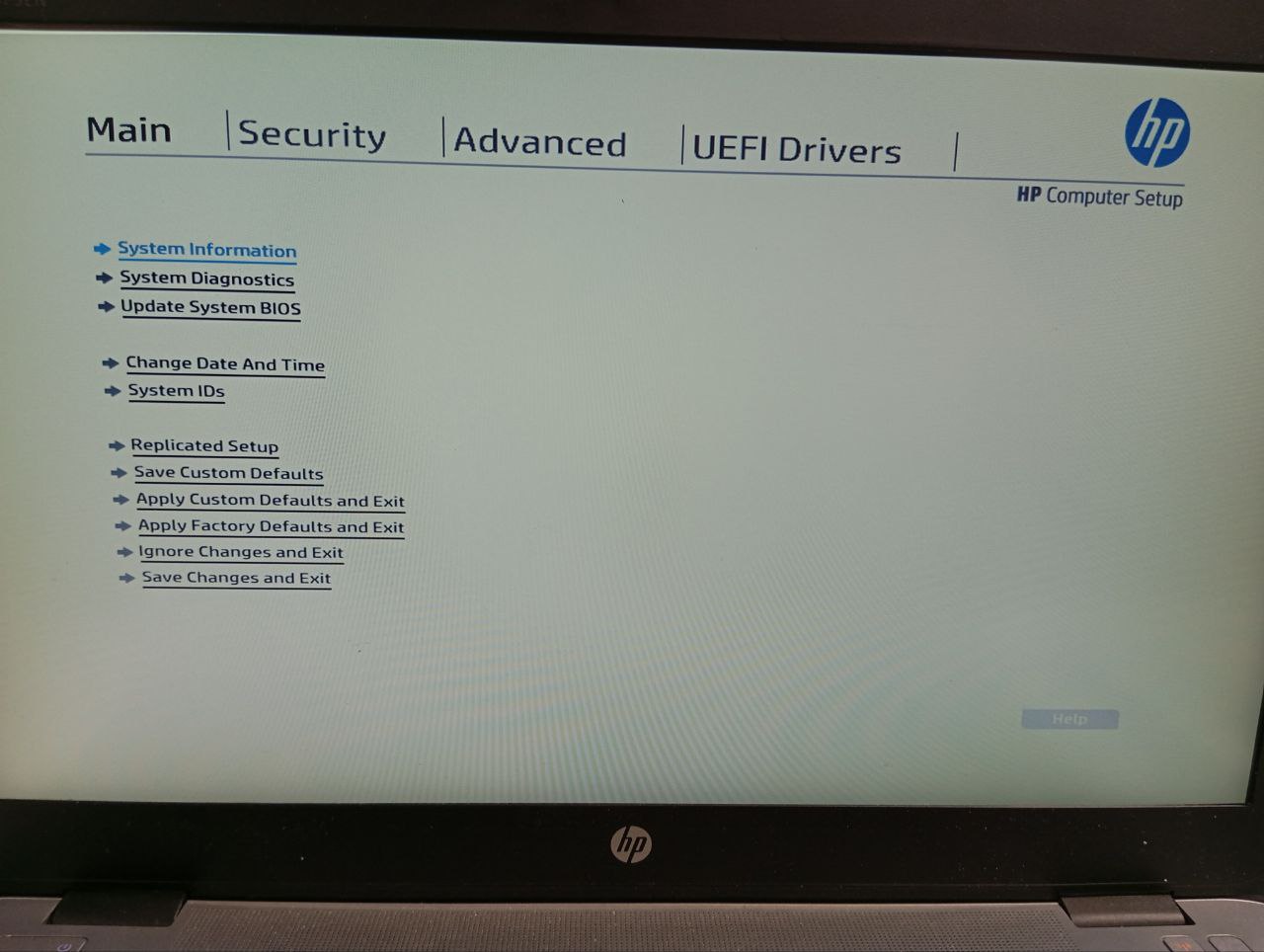
Security Features
- Both UEFI and BIOS use basic password protection.
- UEFI also features Secure Boot, allowing only trusted software to run during startup.
- Secure Boot can cause issues when installing Linux or non-Windows OSs alongside Windows.
Networking and Remote Access
- UEFI supports network and remote access capabilities, BIOS does not.
- UEFI features Preboot Execution Environment (PXE boot), which allows the computer to be booted from a network server.
- UEFI features remote management and diagnostics technologies like HTTP boot & iSCSI.
- UEFI network and remote access features can be overwhelming.
Compatibility
- BIOS is only supported on legacy OSs (Windows 7 and earlier).
- BIOS cannot boot from GPT disks.
- BIOS is supported by nearly all Linux distros but not on macOS.
- UEFI is supported on Windows 7 (with CSM) and all newer OSs (including macOS).
- UEFI is only supported by modern distros (Ubuntu 12.10+, etc.).
Final Thoughts: The Shift from BIOS to UEFI and What It Means for You
Now that you know just how different these two firmware are, we can discuss which one is better for you. While UEFI seems like the obviously better choice, it really boils down to what kind of system you’re working with. For older systems, UEFI can cause some headaches. It’s great for modern hardware, but if you’re running older operating systems or hardware, you might run into problems.
For instance, older systems struggle to support UEFI’s advanced features, like handling large disks or booting from OS installations that aren’t UEFI-compatible. If you’re using a pre-2010 system, the switch can be tricky, as these older machines might not fully support UEFI or the newer driver requirements, especially for things like NVMe drives.
Now, UEFI does have a lot going for it—faster boot times, secure booting, and support for drives over 2TB—but not every system is ready for it. Many older motherboards don’t have the necessary firmware support for UEFI, which can cause issues if you’re upgrading from BIOS. However, Legacy Mode in UEFI lets you emulate BIOS, though it can slow things down a bit.
By 2020, Intel officially bid farewell to BIOS, solidifying UEFI’s place as the go-to firmware. Giants like AMD and Microsoft have also embraced UEFI, giving them the cutting-edge performance necessary for today’s demanding hardware and software.
On the flip side, BIOS works just fine for older setups and offers a no-fuss approach. It’s simple, widely supported, and works great with MBR. But, if you’re working with modern hardware, UEFI is the clear winner—it’s faster, more secure, and built to handle today’s tech needs. If your system’s older or you’ve got compatibility concerns, though, BIOS might still be your best bet.
FAQ
What happens if I change BIOS to UEFI?
Switching from BIOS to UEFI usually involves converting your system disk from MBR to GPT. This can give you faster boot times and support for larger drives. However, the transition might require reinstalling your operating system, and it’s important to make sure your hardware and OS are compatible with UEFI in the first place.
Should I use UEFI or BIOS for Windows 10?
It’s usually best to install Windows using the newer UEFI mode because it offers many more security features compared to the older BIOS mode. However, if you’re booting from a network that only supports BIOS, you’ll have to use legacy BIOS mode for that. Once Windows is installed, your device will automatically boot using the same mode that was used during installation.
Does my PC use BIOS or UEFI?
Simply click the Search icon on the Windows Taskbar and type in “msinfo32” before hitting Enter. This will bring up the System Information window, where you can click on the System Summary item. From there, just look for BIOS Mode to see whether it’s Legacy or UEFI.