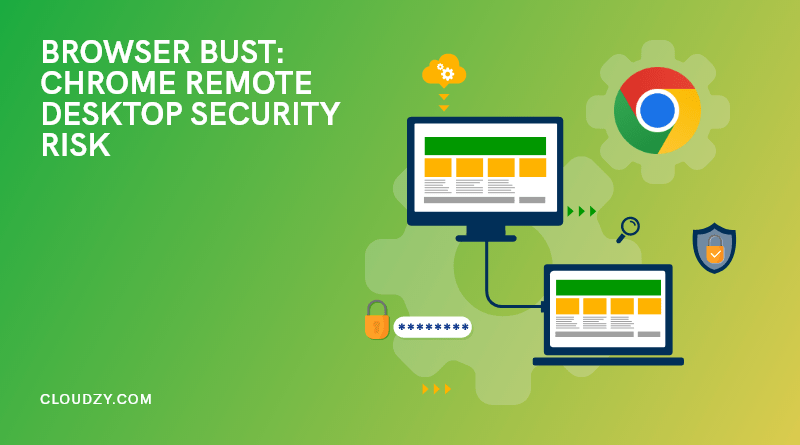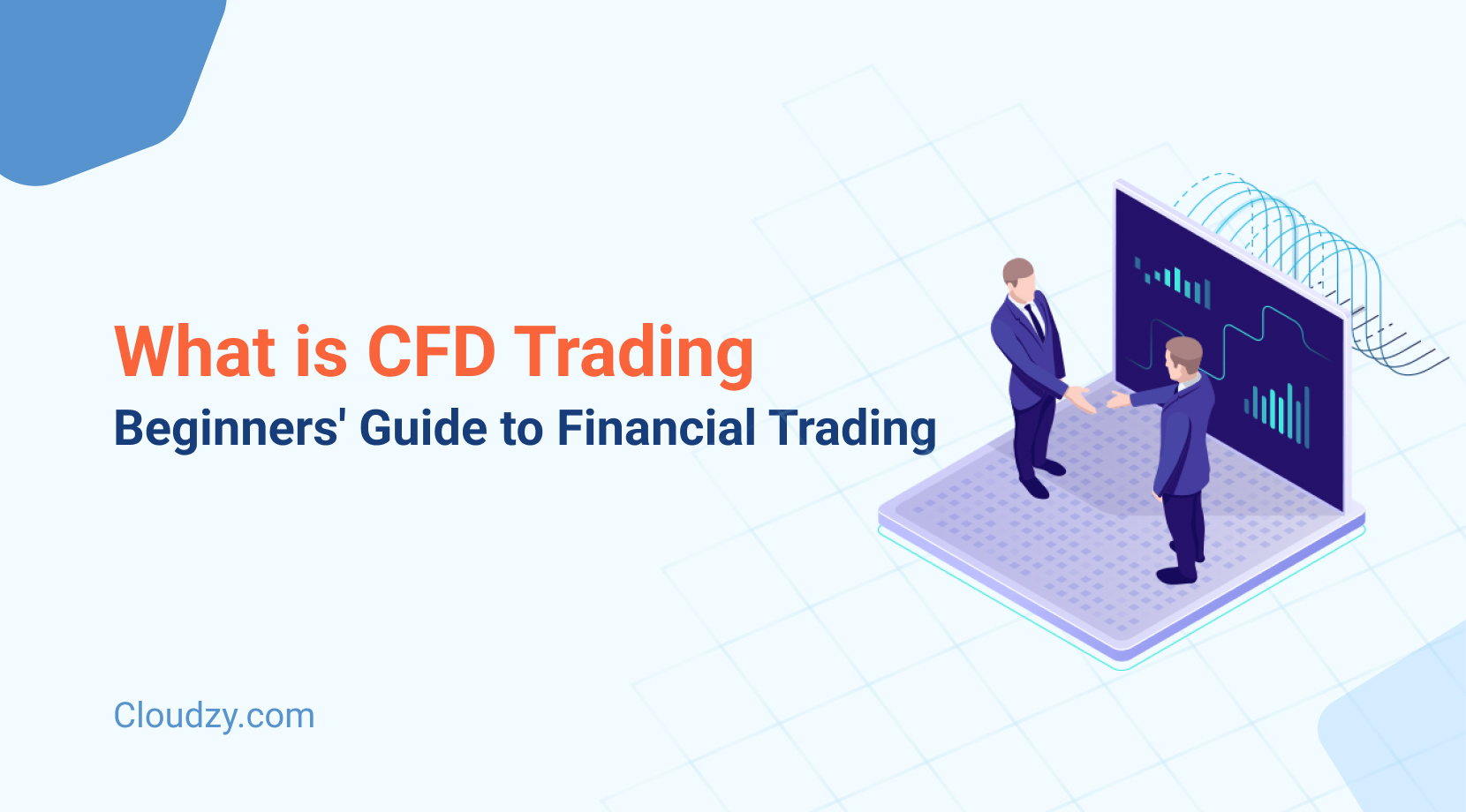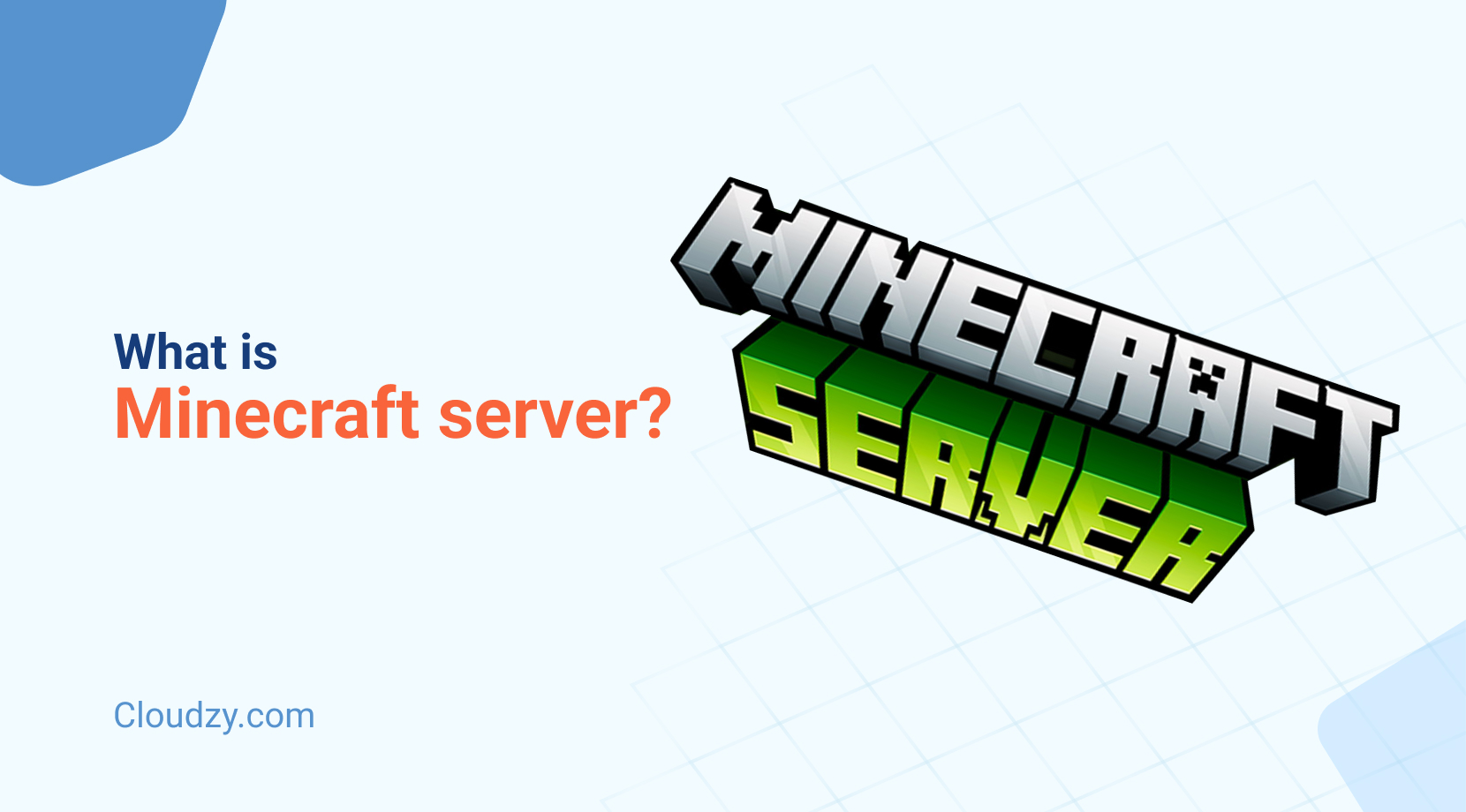In the realm of tech, where they allow you to access another computer remotely, the RDP technology, originally developed by Microsoft, is, without a doubt, the first choice. However, in recent years, as part of the Google ecosystem, the world’s largest search engine has introduced Chrome Remote Desktop. This tech allows you to remotely access another computer directly on a browser-to-browser basis and therefore allows you to bypass the usage of other apps or Microsoft’s Remote Desktop Protocol. While initially, the possibility of remote desktop operation becoming more and more accessible as part of our daily browser routine seemed like a no-brainer, now there are many concerns about Chrome remote desktop.
Not only has the reaction to it been lukewarm at best, but there are many instances of security issues and other unwanted problems that the users have suffered while using Chrome remote desktop. This is so prevalent that when you google CRD, one of the first results is about whether it is a virus or not. It’s noteworthy that the base code and protocol for CRD is unique and differs from the original Microsoft code for RDP. This fact, coupled with its mixed reception and relatively low development cycle, have all led to speculation as to if CRD is worth it in the first place. In today’s article, we’ll go over CRD’s performance, its disadvantages, potential security risks, and in the end, we’ll determine if it’s the right remote desktop service for you or not.
- Close, Yet Far Away: What Are RDP and CRD?
- Chrome Remote Desktop; Worth it?
- Know your App: Disadvantages of Using Chrome Remote Desktop
- Dangers Ahead: Chrome Remote Desktop Security Risk
- Watchful Eyes: Can You Monitor a Chrome Remote Desktop Session?
- Case and Point: Should You Use Chrome Remote Desktop?
- Conclusion
- FAQ
Close, Yet Far Away: What Are RDP and CRD?
Here we are, comparing a renowned remote access protocol in RDP with Chrome remote desktop, which is an application with its own protocol. In a remote desktop connection, the user utilizes a string of codes to access another computer that is physically located elsewhere through their own local machine. Both RDP and CRD allow the user to do this. But whereas RDP has been around for over two decades, and its code has served as the quintessential base code for many different remote desktop features, CRD is not only much younger but also uses another unique protocol developed by Google.
Chrome remote desktop was released in 2018 first as an extension for Chrome itself. But the unreliability of its performance as an extension led to Google revamping the project into a standalone service and launching CRD’s services as a standalone website. Since then, the overall reception towards CRD has been improving. Still, there are many who would criticize Google for the way they have implemented the concept of remote desktop as such a readily available free service that could be used to the advantage of hackers. Overall, CRD has a clear inclination to make remote desktops more and more accessible and part of how we use computers.
Chrome Remote Desktop; Worth it?
The overall consensus of most users that use Chrome remote desktop is that it’s an agile and simple remote desktop service that by far has more advantages than disadvantages. It has an incredibly easy setup process that is free and only needs two computers with the chrome browser installed on them. The speed and latency of remote desktop on Chrome have also been the subject of widespread praise. The user interface is also exceptional, as you would expect from a Google product. So as far as performance goes, CRD might actually be preferable to a lot of the other more “veteran” options out there.
However, with all its glory, Google is still a newbie in the remote desktop competition. This is reflected in certain areas of development, such as there being no default chat options. What is more concerning, however, is Chrome’s remote desktop security risk. A program can have all the features in the world and stellar performance, but a mere 5% security exposure is more than enough to break it. Chrome remote desktop has showcased potential security weaknesses in the past. The lack of some features is also noticeable.
Know your App: Disadvantages of Using Chrome Remote Desktop
Let’s dive deeper into Chrome remote desktop and its potential cons and disadvantages. These are certainly not limited to the aforementioned security issues. However, we will return to them further down in the article. In this section, we’ll quickly go over the main non-security disadvantages and cons of using Chrome remote desktop.
No File Transfer
A major disadvantage that Chrome remote desktop suffers from in comparison to other major remote desktop service providers is its inability to share files between the two connected systems. A lot of users use remote desktops in work or business-related situations that require them to share files between the two systems. While users could easily share files in programs such as TeamViewer and AnyDesk, Chrome remote desktop users now have to resort to third-party apps to get their files over to the other side. This is a major letdown on the part of Chrome remote desktop and surprising coming from a company of Google’s stature.
No Multi-Sessions
With Chrome remote desktop, you are going to be limited to a single remote desktop session at a time forever. There is no option to run multiple sessions. By contrast, AnyDesk offers this feature for free, and TeamViewer offers it for a monthly subscription. Google doesn’t even provide this feature in exchange for a subscription, and there are doubts that it even has support for it. This is severely limiting for developers and businesses that need to have several remote desktop sessions running at the same time. It also pretty much confines Chrome remote desktop to a beginner-level remote desktop service.
No Multi-Screen Support
This one is truly mind-boggling as multi-screen support is commonplace in almost all other remote desktop services. Using multiple screens has become the norm for many people who use their computers for work. For Google to not have multi-screen support is quite disappointing. Users with multiple screens are stuck with manually changing their screen every time they want to change to the relevant screen at any given moment. If you’re a multi-screen user that needs to use a remote desktop, you are limited to other options, at least until Google decides to include support for multiple screens in a future update.
No Chat
File transfers and multi-session support are both complex and demanding services. So we could cut Google some slack for not having proper support for these services. But I simply can’t wrap my head around the fact that Google has not even bothered to include a basic built-in chat for a service that needs direct communication in many, if not most use cases. A lot of repairmen use remote desktop services to fix software issues for their clients remotely. A lot of projects are run on remote desktop platforms. Chrome remote desktop doesn’t provide these cases with the most basic form of communication which is a simple text chat service.
Dangers Ahead: Chrome Remote Desktop Security Risk
Chrome remote desktop has its security issues divided into two main categories. First, we have the inherent weakness that many remote desktop services suffer from. These inherent weaknesses, however, are more intense in the case of Chrome remote desktop due to reasons which we will get to in a second. The second main chrome remote desktop security risk is its incompatibility with firewalls in general. These issues have workarounds that you can go through to fix them if you are truly dedicated to using Chrome remote desktop. Be aware that there are viable alternatives that have these issues already configured.
Means of Attack and Inherent Weakness
The most pronounced inherent weakness of Chrome remote desktop is that you are essentially putting the entire security of your computer or even your organization at the mercy of a single Google account’s password. A bare-bones Chrome remote desktop connection is protected solely by those passwords. Hackers frequently use advanced hacking attacks such as man in the middle, DDoS, and credential harvesting in order to breach remote desktop sessions.
While the solution in apps like TeamViewer has been to come up with one-time use of unique strings of code that are only valid for a single session, there is no such security in Chrome remote desktop. Instead, what you have to do is to ensure your password is long and secure while keeping in mind that in these scenarios, two-factor authentication is your best friend.
Chrome Remote Desktop Issues Behind A Firewall
Third-party firewalls are the primary means of online protection for many users around the world. While many OS providers have worked to improve their inherent security, firewalls remain popular with a large crowd of users to this day. So if you decided that using a remote desktop on a day-to-day basis is a security threat and tried to remedy it with a firewall, everything would be fine, right? Wrong. Chrome Remote Desktop is known to have issues with many different firewalls. By contrast, Microsoft’s RDP service automatically takes firewall limitations into consideration and adjusts your configuration to avoid connection issues.
You can work around this by creating exceptions for Chrome remote desktop ports in your firewall’s settings. By default, HTTPS traffic is being transmitted via TCP port 443. And You’ll need to create an exception for it. This will allow you to use Chrome remote desktop with your firewall on. But it’s all more hassle, essentially just to use the base program.
Watchful Eyes: Can You Monitor a Chrome Remote Desktop Session?
A lot of people these days are worried about their activities being monitored online. Cookies and directed ads have become more accepted as time has progressed. But online spying is becoming a more apparent issue every year. Remote desktop is inherently susceptible to online invasive actions, as we already mentioned. Many users are bothered by the question of if they’re being monitored while using remote desktop services or not. There are two types of online monitoring that we will go over here.
Admin Monitoring
In many workplaces, the online activity of the workforce on the company device is monitored by the employer. This is mutually agreed upon in the work contract and remains a right of employers in many countries around the world. Since the computers in these companies are usually interconnected in a server with an admin user that can monitor their activities, the answer to our question would be yes. If your employer has admin access to your workplace computer, they can easily see and monitor your remote desktop session. But what about third-party monitoring on websites?
Third Party Monitoring
The other type of online monitoring is when websites use scripts and codes to detect if you are using certain apps or services. For example, a lot of websites that disallow VPN services can detect users who are attempting to connect using a VPN and deny them access. In this instance, since a remote desktop is not a major security concern for most third-party websites, they don’t even bother. And if they did (which would need advanced coding), all they’d be able to see would be encrypted data. To Google’s credit, their encryption has remained consistent in Chrome remote desktop.
Case and Point: Should You Use Chrome Remote Desktop?
Finally, let’s mark out the population that will probably find the most use in using Chrome remote desktop. Essentially, Chrome remote desktop is a bare-bone and accessible remote desktop protocol that does the job in a basic manner. If all you need is a simple remote desktop connection without the need for communication and file transfers, then Chrome remote desktop is definitely your thing. However, as soon as you decide to get more out of Chrome remote desktop, you’ll be severely limited. There’s no chat, no multi-screen support, no multi-session, and no file transfer.
Chrome remote desktop is simply not designed for the remote desktop needs of larger businesses that demand some or all of the aforementioned tools as part of their remote desktop requirements. There’s also the issue of firewalls that we mentioned and the definite need to have two-factor authentication activated on your Google account. If you fall under this latter category, it is best to instead choose alternatives like AnyDesk or TeamViewer’s paid plans. You can also use the built-in Microsoft RDP using our guide here.
Conclusion
Chrome remote desktop offers a very accessible and easy-to-use remote desktop experience. It sacrifices a lot of features in this way and instead focuses on the remote connection itself for everyday users. We already mentioned some of the alternatives you can use for a more elaborate remote desktop experience, such as TeamViewer and AnyDesk.
Another method of using remote desktop services is to use online providers for the most optimized, all-in-one experience possible. These services usually have the most customization possibilities out of all remote desktop providers and allow you to use different platforms as needed. Cloudzy offers its own set of personalized RDP services that you can get for a very competitive subscription fee. It features more than 15 server locations around the world, cloud support, dedicated resources, minimal latency, 24/7 customer support, and a whopping 99.95% uptime. It also features a no questions asked 7 day money-back guarantee.
 Need a Remote Desktop?
Need a Remote Desktop?
Reliable, high-performance RDP servers with 99.95 uptime. Take your desktop on the go to all the major cities in the US, Europe, and Asia.
Get an RDP ServerFAQ
Is Chrome Remote Desktop Safe?
Generally Yes. However, it scores rather poorly in comparison with other RDP services such as Microsoft’s RDP and other third-party providers, such as TeamViewer and AnyDesk. Chrome remote desktop security risk can be overwritten with two-factor authentication and a strong password.
Should I Run A Chrome Remote Desktop on a Public WiFi?
No. Even with two-factor authentication and a strong password, exposing a computer via a remote desktop connection on a public WiFi is basically asking for trouble. Avoid using it in the workplace and other public WiFi hotspots such as restaurants and cafes to keep your data safe.
What Platforms Does Chrome Remote Desktop Support?
At the moment, Chrome remote desktop supports a diverse set of operating systems. These are all cross-platform supported, and you can use any of them to control a device hosting another OS. At the moment, supported platforms are Microsoft Windows, MAC OS, Android, iOS, and Chrome OS. Linux users have access to the Beta version at the moment.