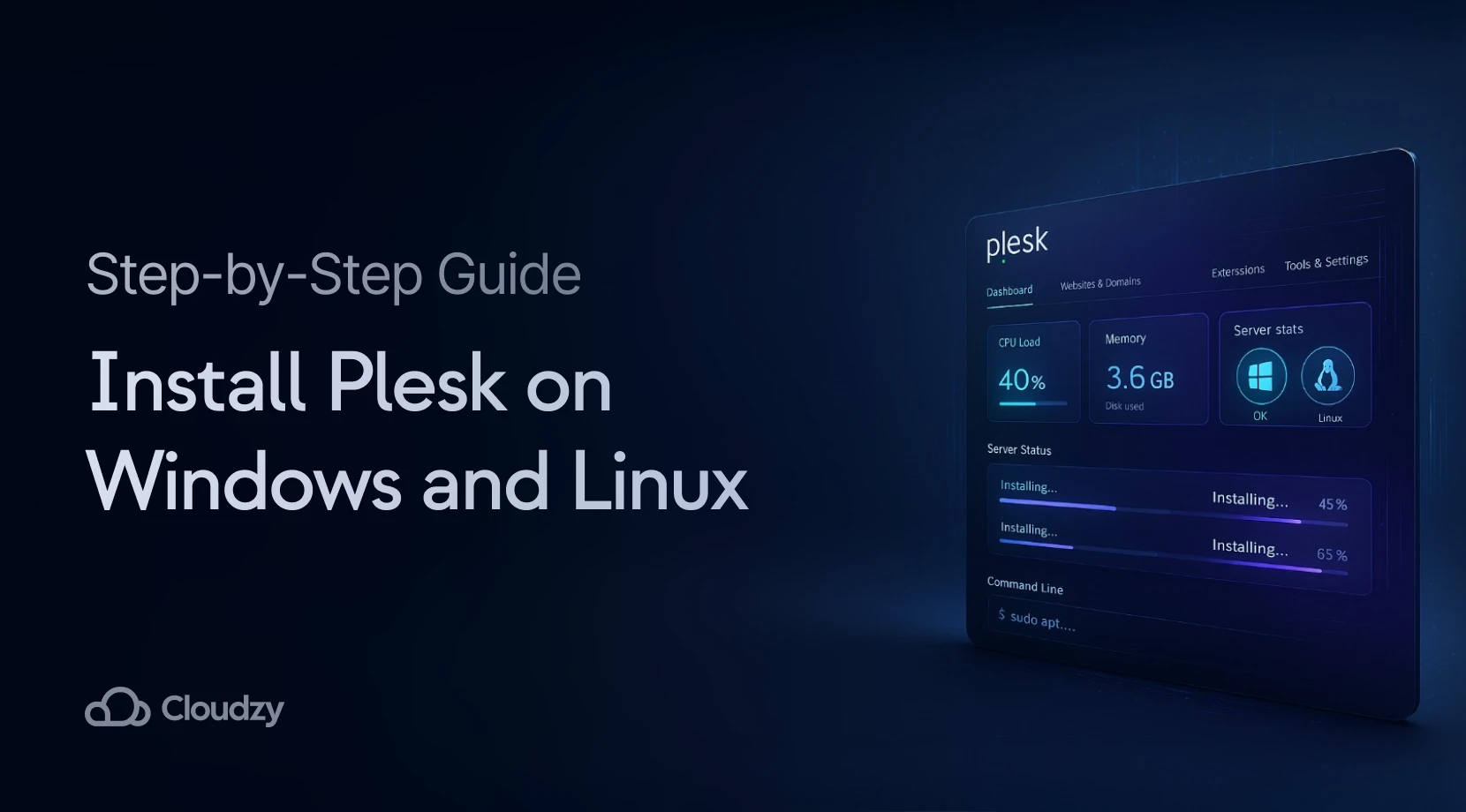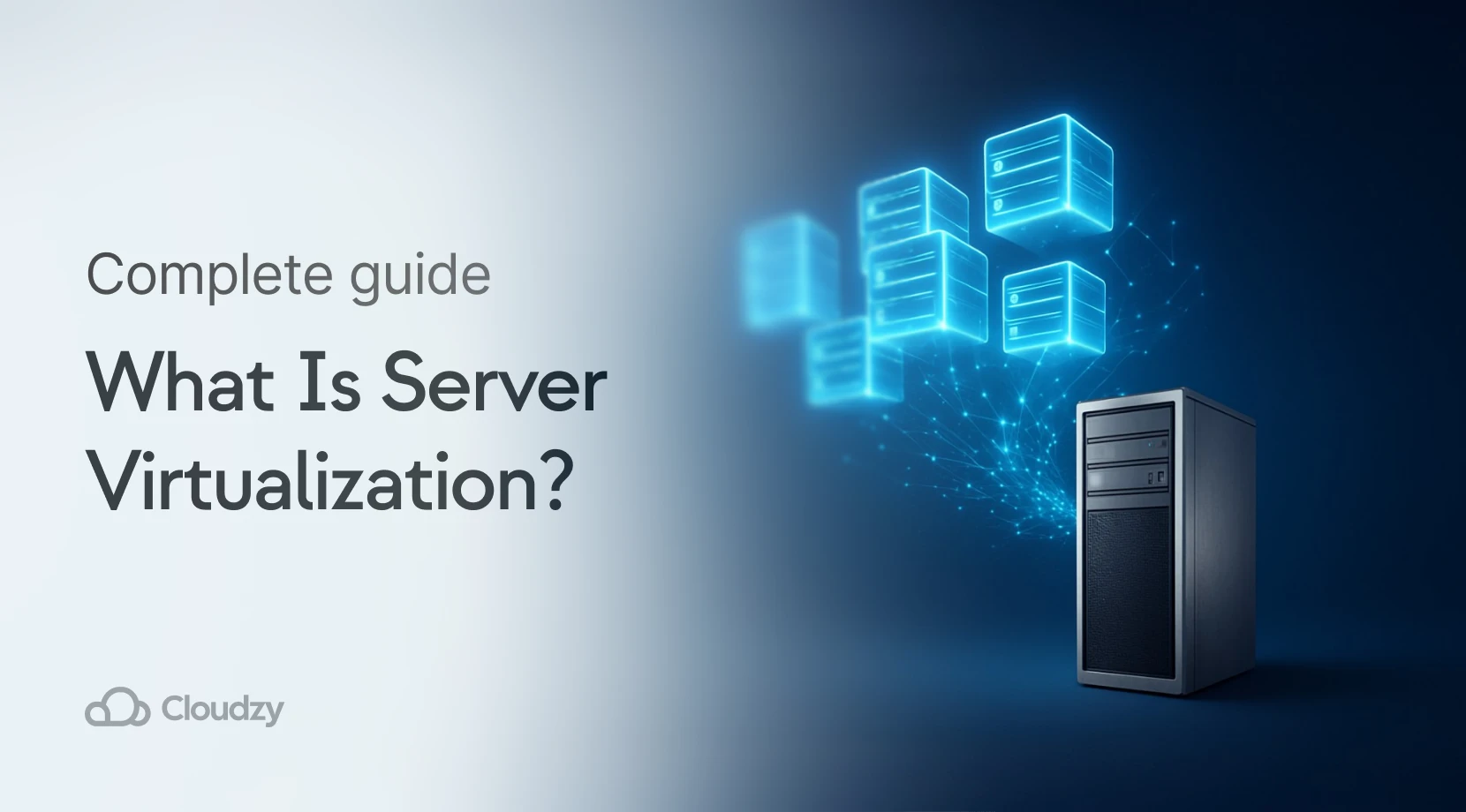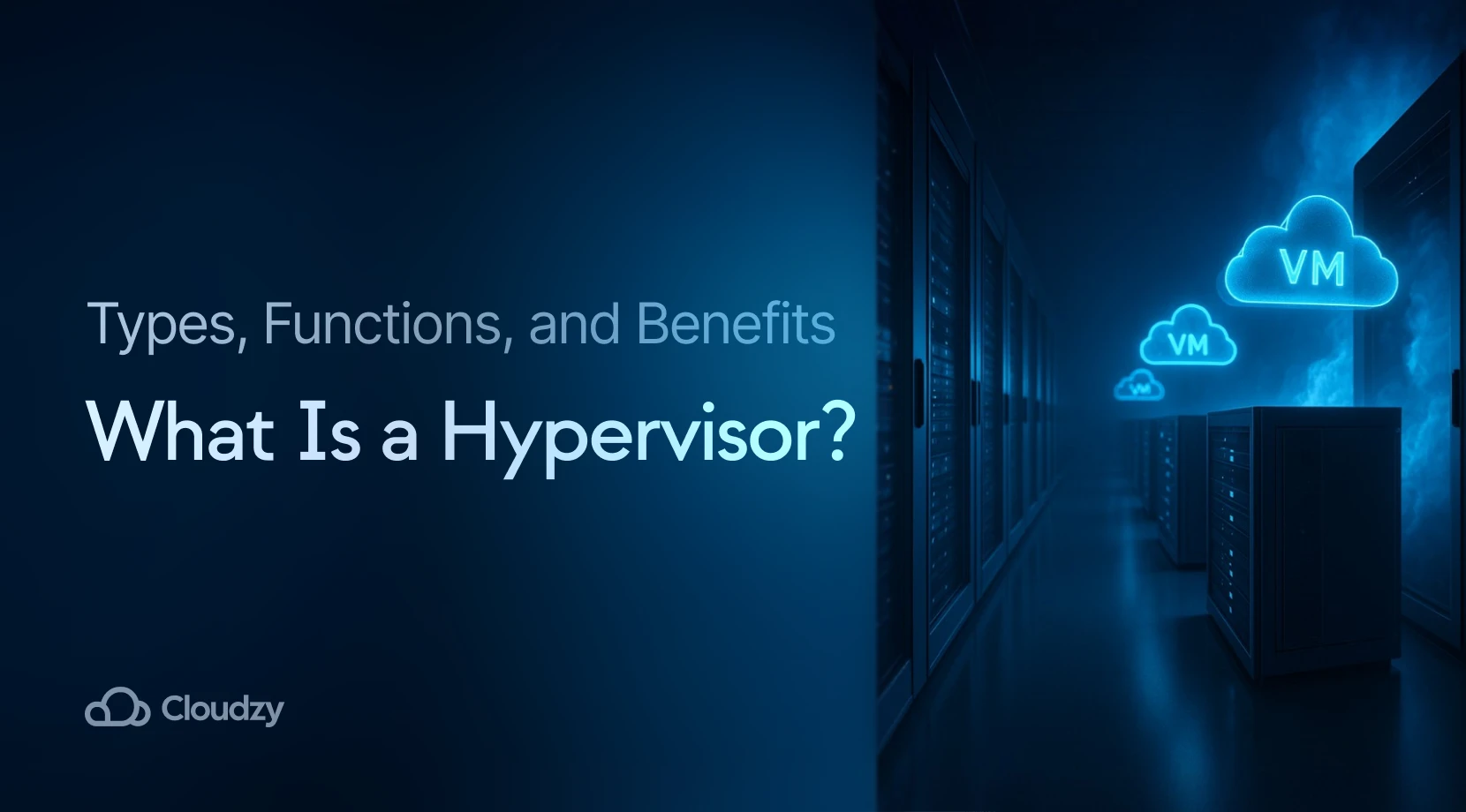Ever found yourself happily digging away in your Minecraft world, building the most outrageous contraptions, and just generally chilling out, but thought, “Man, this would be even better with my buddies?” If you’ve been scratching your head trying to figure out how to get your pals into your awesome blocky universe, you’ve landed in the perfect spot. Let’s add friends on Minecraft and get them in!

Can You Invite Friends on Minecraft? (Spoiler Alert: Yes!)
The short answer is a resounding yes! Minecraft is incredibly versatile when it comes to multiplayer. It’s designed to make jumping into a game with friends super straightforward, even if you’re all playing on different platforms. The exact method you’ll use really comes down to a few key things: which version of Minecraft you’re running (are we talking Java vs. Bedrock here?), what device you’re playing on, and how you actually want to connect.
If you’re rocking the Minecraft Bedrock Edition—which is what most folks play on their mobile devices, consoles, and Windows 10/11—getting your friends to join is practically a walk in the park. For those of us on Java Edition (typically PC and Mac users), it’s a little more involved than just set up a Minecraft server, but totally manageable.

How to Get Your Friends into Your Minecraft World?
For the true adventurers among us who want to forge a shared world for the long haul, setting up a dedicated Minecraft server is almost always the way to go. This means you and your friends can seamlessly pop in and out of the same world whenever the mood strikes.
Here are the most common ways to make that magic happen:
Local LAN World
Got everyone gathered in the same room, all on the same Wi-Fi network? Fantastic! Just open your world, click “Open to LAN,” and watch as your friends’ games magically discover it under the “Multiplayer” tab. It’s perfect for impromptu gaming sessions.
Host a Minecraft Server
Want your friends to join from literally anywhere in the world? Then you’ll need to host your own server. This involves downloading the official server software, sharing your IP address (or, even better, setting up a DNS), and opening port 25565 using port forwarding. For an extra layer of security and peace of mind, you’ll definitely want to add your friends to a server whitelist. (If all that sounds a bit too technical, don’t fret! Consider opting for a game VPS or MC VPS for smoother performance and a stable, unchanging address.)
Join an Existing Server
Is one of your friends already running a server? Awesome! Just ask them for the server address. Then, head to “Multiplayer” from your main menu, click “Add Server,” paste in the address, and hit “Join.” You’ll be adventuring together in no time.
Seriously, if the technical bits make your head spin, using a game VPS is a game-changer. It offers much better uptime, fantastic performance, and a super easy-to-share server address that never changes.
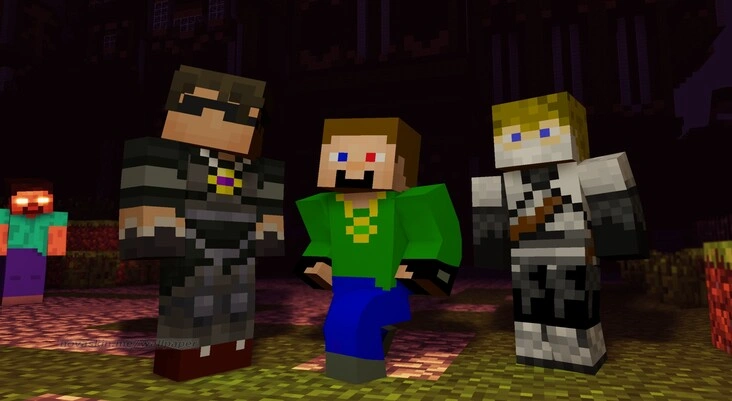
How to Add Friends in Minecraft Bedrock Edition (Mobile, Console, Windows)?
Bedrock Edition truly simplifies cross-platform play invites:
- From the main menu, navigate to the “Friends” tab.
- Click “Add Friend.”
- Type in your friend’s Gamertag (their Xbox/Microsoft account name).
- Once they’re added, they’ll pop up on your friend list. Just click their name and select “Invite to Game.”
- You can also hop into their world if they have multiplayer enabled: Simply open Minecraft, go to Play > Friends, and join any visible world. It’s incredibly intuitive.

How to Invite Friends to Minecraft Java Edition?
While Java Edition doesn’t have a direct “Add Friend” button like Bedrock does, getting your friends in is still remarkably straightforward:
- LAN World: If you’re all on the same local network, just open a single-player world and click “Open to LAN.” Friends on that same network will see it appear in their “Multiplayer” list. Easy peasy.
- Hosted Server: Share your server’s IP address (or a custom server domain), and your friends can join by going to “Multiplayer > Add Server.”
- Modded Server: Planning to play with mods? This one’s crucial: everyone must have the exact same modpack installed. Using launchers like CurseForge or ATLauncher can help you all sync up effortlessly.
- Minecraft Realms: Inside the Realms menu, just click “Configure,” and you can invite friends directly by their username.

Realms vs. VPS Hosting: Which is Better for Playing with Friends?
Ah, the age-old question! This really boils down to what kind of experience you’re chasing for your Minecraft invite friends sessions.
Realms are undeniably simple to set up. They’re tailor-made for casual players who just want quick, hassle-free multiplayer access without wrestling with complex technical details. The trade-offs? You’re generally capped at 10 players, and they typically don’t support custom modpacks or intricate server configurations. Plus, be warned: truly massive builds or incredibly elaborate Redstone machines can sometimes cause a bit of lag, especially on Bedrock Realms.
On the flip side, a VPS (Virtual Private Server) hands you the keys to the kingdom when it comes to your Minecraft experience. You can install any mods your heart desires, tweak settings to your exact specifications, and even effortlessly scale up your server’s power as your group expands. A properly configured MC VPS often includes built-in Minecraft server DDoS protection, which means your adventures stay smooth even under heavy traffic or nasty online attacks. It’s the choice for true customization and robust performance.

Common Multiplayer Headaches and How to Solve Them
We’ve all been there – trying to connect with friends, only to hit a snag. Here are the most common problems players encounter when trying to invite friends on Minecraft, and how to fix ’em:
- “Can’t see my friend’s world?” Odds are, they might not have multiplayer enabled in their game settings. Have them double-check!
- “Connection timed out.” This usually points to a closed port or a firewall blocking the connection. You’ll need to investigate your port forwarding settings.
- “My IP changed.” If you have a dynamic IP address, it can be annoying. Your best bet is to use a Dynamic DNS service to provide a consistent Minecraft IP address, or simply switch to a VPS which comes with a static IP.
- “Server not showing up.” First, double-check the Minecraft server address – even a tiny typo can break it! Also, make sure everyone is running the exact same Minecraft version.
- “Modpack conflicts.” This is a classic! Everyone absolutely needs the identical mod list and versions. Using launchers like CurseForge is a lifesaver for syncing modpacks across your group.
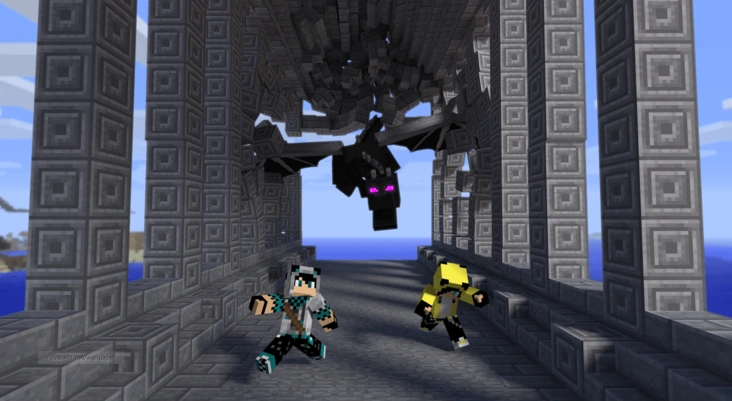
Conclusion
Getting your friends into your Minecraft adventures doesn’t have to be a bewildering puzzle. Once you get a handle on how your specific version works—be it Bedrock or Java—you’ve got a fantastic array of options, like playing on a LAN, using Realms, or setting up a dedicated server, to get your crew teamed up and exploring.
So go on, pick a method and give it a shot with your friends! And if it doesn’t work perfectly on the very first try—and let’s be honest, sometimes Minecraft multiplayer can be a little finicky to set up—don’t sweat it too much. Trust me, once it’s all running smoothly, the fun truly never ends.