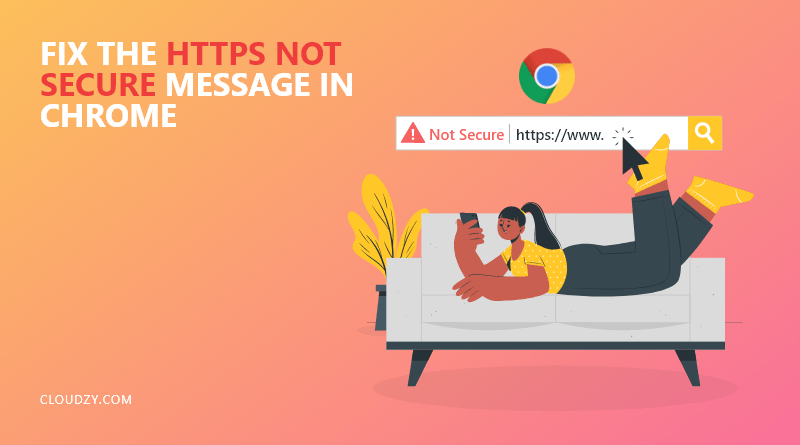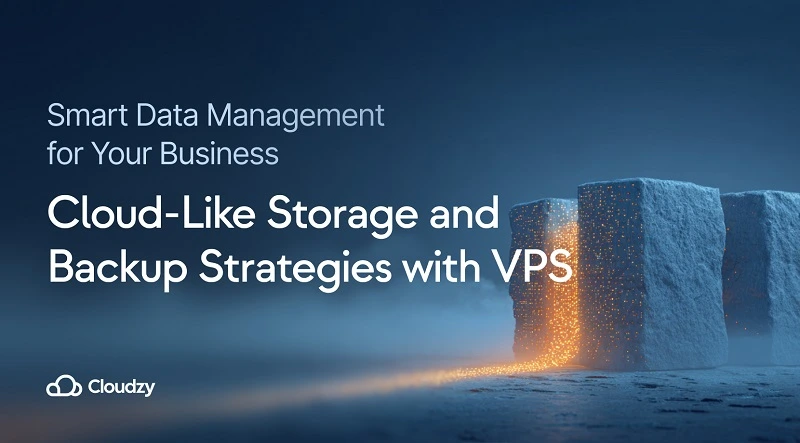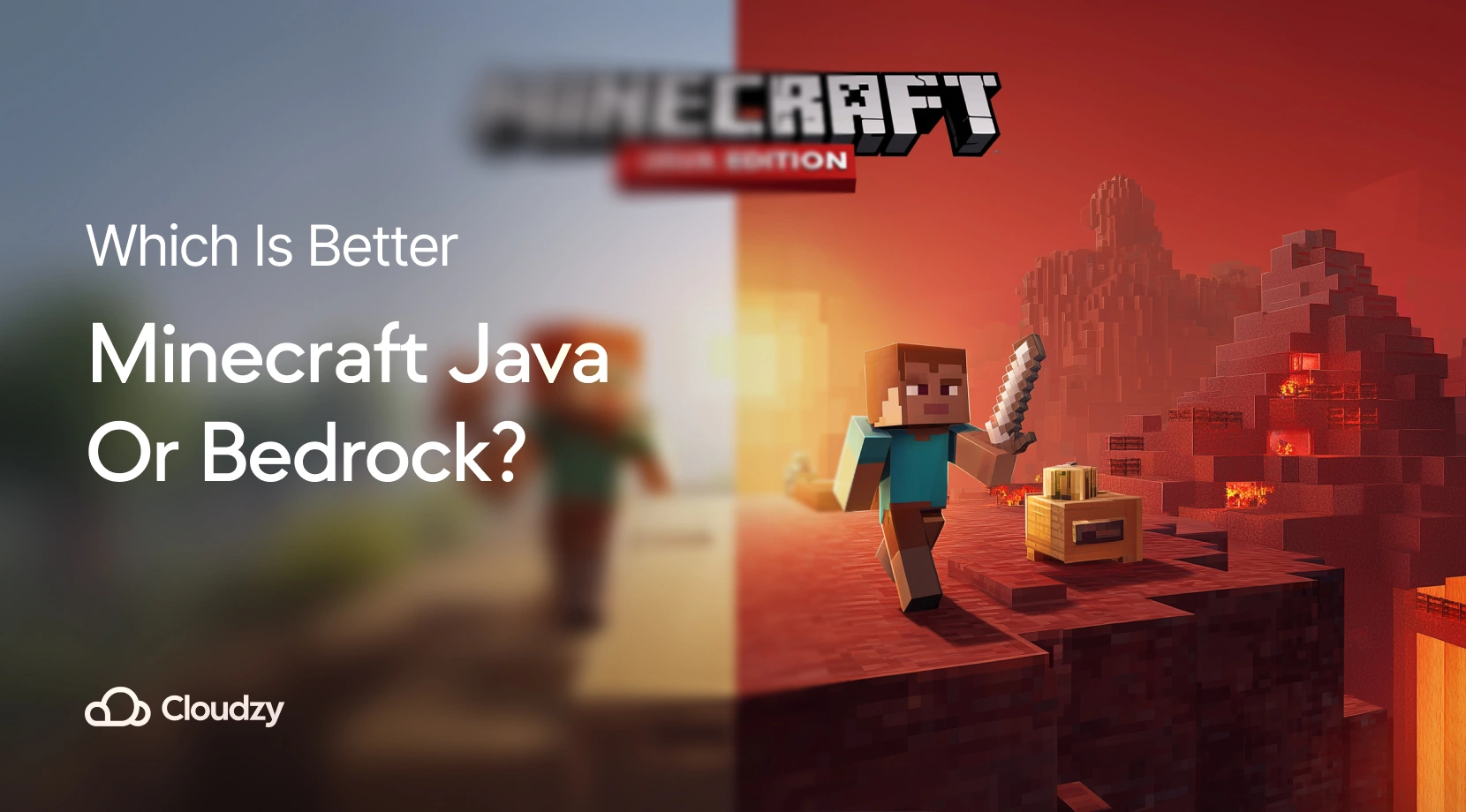For more than a decade, Google has put in all effort to make sure surfing the web is as secure as possible for Chrome users. One thing Google has done to secure the web is flagging every HTTP website as not secure. By doing so, users will get the not secure message in Chrome on all websites to navigate them away from unsafe, insecure, and suspicious websites. In order to prevent the “website not secure” message from appearing on your website for your users, we will go through how to fix the “HTTPS not secure” message in Chrome in this post.
I will first give you some information about the “HTTPS not secure” message in Chrome in order for you to understand the concept better.
“Also read: How to Fix 502 Bad Gateway in WordPress”
What is the difference between HTTP and HTTPS?
HTTP stands for Hypertext Transfer Protocol, and HTTPS stands for Hypertext Transfer Protocol Secure. To put it simply, HTTPS is HTTP with encryption. HTTP has two types of messages, a request, and a response. When a user clicks on a hyperlink, a request is sent to the server, and the server generates a response. These messages are sent across the internet in plaintext. The problem is that anyone who can monitor the connection can read these messages. This is extremely dangerous if the user sends sensitive data like passwords and credit card numbers. That’s why Google flags HTTP as not secure.
HTTPS has a layer of security over HTTP. How? By having an SSL certificate. With a TLS or SSL, the plaintext messages will be encrypted into a series of random characters. The encryption makes it harder for attackers to hack and steal users’ sensitive data.
Self-host your WordPress on top-tier hardware, featuring NVMe storage and minimal latency around the world — choose your favorite distro. Start Blogging
Start Blogging
Why is There an “HTTPS Not Secure” Message in Chrome Websites?
Google recognizes all HTTPS sites as secure and all HTTP sites as insecure. An error called “your connection is not secured” will be displayed when you are on an HTTP site to prevent you from entering important information on the website. In order to know how to fix the “website not secure,” your website needs an SSL certification. In the following section, I will guide you through a step-by-step process to ensure your website is secure and your website’s users never see the message in Chrome.
“Also read: How to Fix WordPress 429 Too Many Requests Error”
How to Fix the “HTTPS Not Secure” Message in Chrome
As I have mentioned before, the best way to make sure the “HTTPS not secure” message in Chrome is fixed is to have an SSL certificate. Here is how you can install an SSL security:
Step 1: Purchase an SSL certificate
To fix the “HTTPS not secure” message in Chrome, the first thing you need to do is to purchase an SSL certificate. Companies like Bluehost, Namecheap, and Godaddy prove the SSL certificate. When the certificate is installed, your users will never get the “HTTPS not secure” message again, indicating that your website is secure to use.
Step 2: Install the certificate using your web host
Once you purchase the SSL certificate, you can install it using your web host admin panel. When you visit your web host, click on the SSL tab and click on Install. Click on your SSL certificate and add it to your website’s domain. Then you have to put the certificate content text into the provided fields. After filling out the information, click on Install. Your SSL certificate will be installed instantly, but it will take a few hours for it to work across the internet and be visible for your users.
Step 3: Change your WordPress URL
Your SSL certificate is up and running, but that doesn’t mean that your users will no longer get the “HTTPS not secure” message in Chrome. Because if you are running a WordPress site, your website will still be loaded with the old HTTP URL. Now, to change your URL to HTTPS, log in to your WordPress dashboard and click on the Settings tab. Under the General tab, look for the WordPress address, and site address, both of them are URLs. In the URL sections, add an extra “S” to HTTP to make it HTTPS. Save your changes, and you are good to go.
Step 4: Implement a site-wide 301 redirect
So you just changed your WordPress URLs to HTTPS. But users don’t know that. Some users may use your old URL to visit your site, and some might have bookmarked your old URL. In order to solve this problem, you have to instruct WordPress to redirect all HTTP addresses to the new HTTPS URL. You can have a 301 redirect manually by an FTP client such as FileZilla. This will make sure all links typed with HTTP will be redirected to the link with HTTPS.
Self-host your WordPress on top-tier hardware, featuring NVMe storage and minimal latency around the world — choose your favorite distro. Start Blogging
Start Blogging
To Recap
The “HTTPS not secure” message in Chrome can be really frustrating to deal with. The problem is that it can cause a loss in traffic, and your customers will lose trust in your website. As described in this blog post, you can fix the problem by purchasing and installing an SSL certificate. Fixing this error makes your site more secure. It gives your users a sense of reliability to use your website without the fear of security issues. Another solution is switching to another browser such as Firefox. If security and downtime are a concern for you when hosting your website, consider investing in a VPS. at Cloudzy, we offer virtual private servers in 14 highly-demanded locations worldwide. We guarantee that our servers are secure, fast, and provide the resources you need to host your website!
FAQ
Are there any WordPress plugins for the 301 redirect?
Yes, there are WordPress plugins such as Really Simple SSL you can use for a site-wide redirect.
Will converting HTTP to HTTPS help with SEO?
Yes, Google Chrome indicates a website’s security for its users. An HTTPS site will have a green padlock that assures users that the website is secure. This results in increasing traffic as users tend to trust an HTTPS website over an HTTP one.
How will a VPS benefit my web hosting?
A virtual private server can provide the resources you need to run a website with a normal to a high amount of traffic. With a VPS, the amount of downtime on your website will be reduced, and your users will have a faster, more seamless experience when using your website. We offer a variety of VPS plans to make sure you find the features you need.