Automation and development tools are definitely among the most important aspect of a project, and in this blog, we want to discuss Maven. Maven is a powerful automation tool for Java projects. It simplifies the build process and creates a uniform structure for projects. So, it makes it easier to manage and understand projects. This blog covers almost everything in the world of Maven, covering a wide range of commands and options that will streamline your development workflow. We’ll explore various aspects such as Server & Container Management, Source Control Management (SCM), and GPG for signing artifacts. Additionally, we’ll look into specialized commands for Plugin Management, Assembly & Distribution, and generating project sites and reports. So, by the end of this guide, you’ll have a thorough understanding of Maven commands and options.
- Overview of Maven; Project Lifecycle
- Dependency Management
- Execution
- Server and Container Management
- SCM (Source Control Management)
- GPG (GNU Privacy Guard)
- Release Management
- Archetype
- Plugin Management
- Assembly & Distribution
- Site Generation Commands
- WAR & JAR Commands
- Reporting
- Build Customization
- Conclusion
- FAQ
Overview of Maven; Project Lifecycle
In the Yiddish language, the word Maven means “accumulator of knowledge”. This meaning pretty much explains the power of Maven as an automation tool for Java projects. Maven makes the build process and project management very simple. And it does so by automating various tasks and providing a uniform build system.
Now, to have a clear idea of how Maven works let’s break down the concept of a Project Object Model (POM). POM is an XML file that contains information about the project and configuration details. Maven uses POM as the foundation of its work. So, Maven takes the project’s dependencies, build directory, source directory, test source directory, and goals from this source to operate.
After defining the project and its dependencies from pom.xml, whenever you run a Maven command, it reads the pom file to execute the specific build phase of that command. There’s a long project life cycle from the moment you create the project until you actually deploy it. This life cycle defines the sequence of phases your project should go through. Each phase represents a stage in the lifecycle and executes specific tasks, such as compiling source code, running tests, and packaging the code into a distributable format. All of these make the Maven’s project lifecycle an important concept to understand. So let’s take a closer look at Maven’s lifecycle phases:
- Validate: This phase validates the project is correct and all necessary information is available.
- Compile: In this phase, the source code of the project is compiled.
- Test: This phase tests the compiled source code using a suitable unit testing framework.
- Package: This phase packages the compiled code in its distributable format (e.g., JAR, WAR).
- Install: In the install phase, the package is installed in the local repository and becomes available for other projects on the same machine.
- Deploy: This phase copies the final package to the remote repository for sharing with other developers and projects.
Each of these phases has a corresponding mvn command that we’ll cover in the upcoming sections of our maven cheatsheet. These will be the most important commands to use for managing your project’s build process.
Dependency Management
One of Maven’s core features is Dependency management. This feature is so significant in Maven’s performance because it makes it easier to handle project dependencies.
How Maven Manages Dependencies
Maven uses a centralized repository, known as the Maven Central Repository, where a vast array of libraries and plugins are hosted. When a project requires a dependency, Maven automatically downloads the required libraries from the central repository and stores them in the local repository. This local repository is a cache on your local machine that reduces download times for future builds.
Dependencies in Maven are specified in the pom.xml file under the <dependencies> section. Each dependency is defined by a set of coordinates: groupId, artifactId, and version.
Dependency Scopes
When working with Maven, you can specify the scope of dependencies. This factor defines the classpath visibility and the lifecycle phase of the dependency. So, you can know which phase requires this dependency. The common scopes are:
- Compile: This is the default scope and is used when no scope is specified. Dependencies with this scope are available in all build phases and are included in the final package.
- Provided: We expect the dependencies with this scope to be ready by the runtime environment. They are used during compilation but are not included in the final package.
- Runtime: These dependencies are not needed for compilation but are required during execution. They are included in the runtime classpath.
- Test: These dependencies are needed only for compiling and running tests. They are not included in the runtime or final package.
- System: The system scope is similar to the provided scope, but you have to provide the JAR that Maven will use. The JAR must be present in the system path.
Transitive Dependencies
One of Maven’s powerful features is that it can handle transitive dependencies. When a project declares a dependency, Maven automatically includes not only that dependency but also its dependencies, the dependencies of their dependencies, and so on. This chain of dependencies is known as transitive dependencies. To make things clear, imagine your project depends on spring-boot-starter-web, now Maven will also include all libraries that spring-boot-starter-web depends on, such as Spring Core, Spring MVC, and Jackson.
Now that you know about the theory of how Maven manages dependencies, let’s see how to work with it in practice:
mvn dependency:resolve
This command can resolve and display all the dependencies required for your project. You can use it to see what libraries your project depends on and make sure everything is in order.
mvn dependency:tree
With this command, you can have a tree structure of your project dependencies. It shows how each dependency is related and helps with identifying potential conflicts.
mvn dependency:analyze
This command analyzes your project’s dependencies to find any unused artifacts. It helps you clean up your project and avoid unnecessary bloat.
Maven’s dependency management features make your development process easy. They also help you avoid common pitfalls, and maintain a clean, organized project structure.
Execution
Execution in Maven involves running specific tasks or goals within the project. These tasks can range from running Java programs to executing external scripts or commands. Maven provides powerful plugins to make these executions easy. This is another feature of Maven that makes it a great tool for automating different parts of your project workflow. So, let’s review key maven execution commands:
mvn exec:java
This command is used to execute a Java class in your project. It’s useful for running main classes or testing standalone Java programs without packaging them first.
mvn exec:exec
This command allows you to execute any external program or script from within the Maven environment. You can use it for running shell scripts, external tools, or other programs that are part of your build process.
The execution commands in Maven help you in automating repetitive tasks. You can also use them to integrate external tools and scripts into your Maven build lifecycle. So, overall they can help you manage your tasks much more effectively.
Server and Container Management
Managing servers and containers is an important stage in developing and deploying web applications. Maven facilitates this process with powerful plugins that enable you to run, deploy, and manage web applications on various servers and containers directly from your build process. Here are some essential Maven commands for managing servers and containers:
mvn tomcat7:run
This command runs your web application using Apache Tomcat. It’s useful for local development and testing and allows you to quickly deploy and test your web application without setting up a full server environment.
mvn jetty:run
This command runs your web application using a popular web server called Jetty. Like Tomcat, Jetty is great for development and testing due to its lightweight and fast deployment capabilities.
How Server & Container Management Works
Maven uses plugins like tomcat7-maven-plugin and jetty-maven-plugin to manage server operations. These plugins allow you to start, stop, and configure servers as part of your build lifecycle. So, developing and testing web applications in a consistent environment becomes much easier. Using Maven profiles to define server configurations for different environments helps you manage different settings for development, testing, and production. This feature of Maven also allows you to configure logging and monitoring within your server plugins. So, you can keep track of server activities and troubleshoot issues quickly.
SCM (Source Control Management)
An important aspect of any developmental project is Source Control Management (SCM). Development teams need SCM to manage changes to the source code over time. Maven has a set of commands to interact with SCM systems such as Git, Subversion, and others. These commands can automate various tasks, such as checking in code, checking out code, and updating project versions. Here are some of the key Maven SCM commands and their options:
mvn scm:checkin
You can use this mvn command to check in the project’s changes into the SCM. This command helps automate the process of committing changes to the source control repository. So, the latest updates are definitely saved and shared with the team.
mvn scm:checkout
This maven command is used to check out the project’s code from the SCM repository and it’s useful for getting a local copy of the project. So, you’re always sure that you are working with the latest version of the source code.
mvn scm:update
This mvn command updates the local working copy of the project with the latest changes from the SCM repository. This command’s job is to make sure that your local codebase is in sync with the repository and includes any new changes made by other team members.
mvn scm:status
This mvn command displays the status of the local working copy in relation to the SCM repository. In other words, it tells you about all the changes that have been made locally but not yet committed to the repository.
mvn scm:tag
This command is used to create a tag in the SCM repository. Tags mark specific points in the project’s history, such as releases or significant milestones.
Maven SCM commands can greatly streamline the process of managing your project’s source code. Understanding and utilizing these commands will enhance your efficiency and collaboration within your development team.
GPG (GNU Privacy Guard)
GNU Privacy Guard (GPG) is a cryptographic software that allows users to encrypt and sign data and communications. In the context of Maven, GPG is used to sign artifacts to make sure their authenticity and integrity. This is important when you’re deploying artifacts to public repositories because it allows users to verify that the artifacts have not been tampered with. Maven provides several commands to work with GPG and faciliattes the process of signing and deploying your project’s artifacts. Let’s see some of these commands as examples:
mvn gpg:sign
You can use this maven command to sign the project’s artifacts with GPG. Signing artifacts makes sure that they can be verified by others and provides a layer of security and trust. This command is often used during the build process to sign JARs, WARs, and other types of artifacts before deployment.
mvn gpg:sign-and-deploy-file
This mvn command combines the signing and deployment of a file into a single step. You can use it when you want to sign an artifact and immediately deploy it to a repository. This streamlines your process and makes sure you want to sign an artifact and immediately deploy it to a repository.
Incorporating GPG signing into your Maven build process can enhance the security and reliability of your software. So, it becomes easier for users to trust and verify your artifacts.
Release Management
Release management is so important in software development. With effective release management you can make sure that software versions are properly managed, packaged, and deployed. Maven provides a set of commands to automate and streamline the release process. Let’s look at some examples of maven options and command for release management:
mvn release:prepare
This mvn command is used to prepare a project for a release. It performs tasks like checking that there are no uncommitted changes, updating the version numbers in the pom.xml files, tagging the release in the source control management (SCM) system, and updating the pom.xml files to the next development version. It makes sure that the project is in a stable state and ready for release.
mvn release:perform
This command executes the actual release process. It checks out the project from the SCM at the tag created by the release:prepare command, builds the project, and deploys the artifacts to the specified repository. This command makes sure that the artifacts are built from the exact state of the code at the time of the release preparation.
mvn release:clean
This mvn command removes all the release descriptor backup files that are created during the release:prepare process. It cleans up the environment and makes sure that there are no leftover files from previous release attempts. This command gives you a clean workspace and prevents potential issues in the next releases.
Using release management commands streamlines release processes, improves software quality, and makes sure that releases are managed effectively.
Archetype
If you’re a developer who wants to create project structures based on predefined templates, you should consider using the Maven Archetype plugin. Here, we’ll discuss the primary Maven commands associated with archetypes.
mvn archetype:generate
You can use this mvn command to create a new project from an existing template, or “archetype.” This command guides the user through selecting an archetype and configuring the new project. So, it helps you set up a well-structured project.
mvn archetype:catalog
This command lists available archetypes that can be used to generate new projects. It’s useful for exploring the various templates provided by the Maven community and determining which archetype best suits your project’s needs.
By using these two maven commands, you can quickly start a new project. Whether you’re starting a simple Java application or a complex enterprise project, Maven archetypes provide a valuable starting point.
Plugin Management
Maven plugins allow developers to extend the functionality of Maven and automate various tasks within the build lifecycle. Managing plugins effectively makes sure that your project remains maintainable and builds are reproducible. This section will cover essential Maven plugin management commands.
mvn plugin:download
This command is used to download a specific Maven plugin from the repository. You can use it when you want to make sure that a specific plugin is available in your local repository before running other Maven commands that depend on it.
mvn plugin:help
This maven command displays detailed information and documentation about a specific Maven plugin. You can use it when you need to understand the various goals, parameters, and configurations available for a plugin.
These Maven plugin management commands enhance the build process, automate workflows, and maintain high standards of project quality and consistency.
Assembly & Distribution
Maven’s assembly and distribution functionality allows developers to package their projects into different formats for distribution. You can use these to create executable JARs, bundled applications, or custom distributions that include dependencies and other resources. Here, we will cover key Maven commands for assembly and distribution.
mvn assembly:assembly
This command creates an assembly for the project. An assembly is a distributable package that can include binaries, source code, dependencies, and other resources. This command uses the Assembly Plugin to generate these packages based on the assembly descriptor provided.
mvn assembly:directory
This mvn command creates the directory structure of the assembly without actually creating the archive file. This command is useful for testing and verifying the content and structure of the assembly before packaging it.
Learning to use Maven’s assembly and distribution commands can help you a lot in packaging and distributing your applications.
Site Generation Commands
Maven’s site commands are a great way to document projects. These commands create comprehensive documentation websites for your projects. Here, we will cover the essential site commands and their functions:
mvn site
The mvn site command generates the project’s site documentation and includes information about the project, such as the project summary, dependency reports, plugin usage, and more.
mvn site:deploy
You can use this command to deploy the generated site to a remote server. This is useful for making the documentation available to a broader audience, such as team members or the public.
mvn site:stage
This command stages the site to a local directory. You can use this command to preview the site locally before deploying it to the remote server.
Neat and organized documentation is so important in the development of a project. The maven site command allows you to have everything in place and have better communication within development teams.
WAR & JAR Commands
As a developer, you definitely know that being able to package your applications into different formats is so important in the development process. Maven allows you to package Java applications into various formats, including WAR (Web Application Archive) and JAR (Java Archive) files. The importance of these packaging formats becomes clear when you want to deploy applications to servers and distribute libraries. Here, we cover the key mvn commands for generating WAR and JAR files:
mvn war:war
This command compiles your project and packages it into a WAR file. When you run this command, Maven will generate a WAR file in the target directory of your project.
mvn jar:jar
This command compiles your project and packages it into a JAR file in the target directory of your project.
These two commands help you in deployment and distribution. So you can use them to efficiently manage and distribute your Java applications.
Reporting
Any software project needs detailed reporting for tracking progress. And Maven has powerful plugins and mvn commands for generating various types of reports. This section covers two Maven plugins that you can use for reporting: Surefire and JaCoCo.
Surefire Plugin
You can use this plugin for running unit tests in a Maven project. It generates detailed reports about the tests that were executed so you can be sure that the code behaves the way you expect it to.
mvn surefire-report:report
This command generates a unit test report in a format that is easy to read and analyze. With this command Maven creates an HTML report in the target/site directory of your project. This report includes information on the number of tests run, passed, and failed, along with detailed stack traces for any failures.
JaCoCo Plugin
You can use this plugin for measuring and reporting code coverage by unit tests. So, you can make sure that your tests are covering the codebase.
mvn jacoco:report
If you want to see which parts of the code have been tested and which have not, this command gives you a code coverage report. The report this command creates is an HTML report in the target/site/jacoco directory that shows detailed coverage metrics for classes, methods, and lines of code.
These two plugins help you track test results and code coverage and give you useful insights into the health and quality of your codebase.
Build Customization
Maven allows you to tailor the build to meet the specific requirements of your project. In this section we will cover how to use Maven profiles and property definitions for build customization.
Maven Profiles
With Maven profiles you can define different configurations for your project, which can be activated based on different factors like system properties, environment variables, or custom conditions. This means you can customize the build process for different environments, such as development, testing, and production. You can define profiles in your pom.xml file under the <profiles> section. And the -p option followed by the profile ID will activate the profile for you.
Property Definitions
Maven properties allow you to define values that can be reused throughout your pom.xml file. These properties can be specified in the pom.xml, via the command line, or in external property files. You can define properties in the the <properties> section of your pom.xml. After defining them you can use these properties throughout the pom.xml file.
Customizing the build process in Maven can help you adapt your project to different environments and requirements. By using profiles you can switch between different build setups and by using properties you can reuse and manage values efficiently.
Conclusion
This blog provided a comprehensive introduction to Maven while walking you through every step of the process of developing a Java application. As a powerful automation tool for Java projects, maven has different commands and capabilities for each phase of the development, and knowing how to work with these commands and being on top of them changes the quality of your development process for the better.
FAQ
What is Maven used for?
Maven is a build automation and project management tool for Java projects. It simplifies the build process, manages project dependencies, and provides a standardized project structure. Maven also supports project documentation, reporting, and distribution.
What is POM in Maven?
Maven is a tool that automates the build process and dependency management for Java projects. POM (Project Object Model) is an XML file in Maven that contains information about the project and configuration details used by Maven to build the project. The POM file defines project dependencies, plugins, goals, and other build configurations.
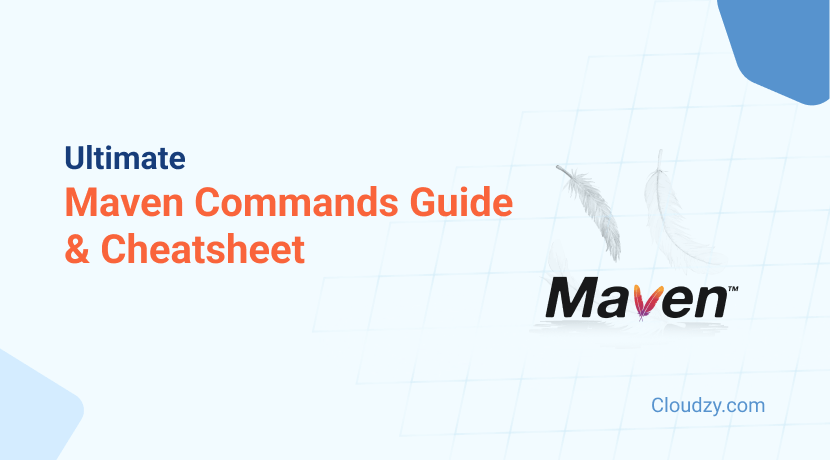
One thought on “Mastering Maven: Detailed Commands, Options, and Cheatsheet for Efficient Development”
Howdy! This article could nnot be written any better!
Going through this post reminds me of my previous roommate!
He continually kept talking about this. I most certainly will
forward this article to him. Fairly certain he’ll have a good read.
Thank you for sharing!