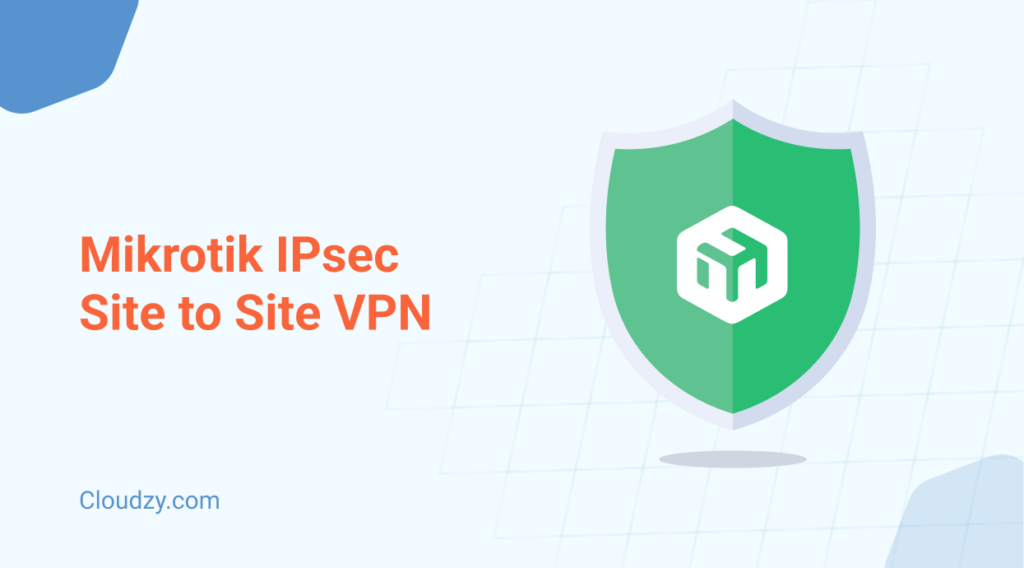Site-to-site VPNs are a reliable method for securely connecting separate networks over the Internet. In this guide, we present a practical approach to setting up a Mikrotik IPsec Site-to-Site VPN.
This article covers all the necessary steps for configuring the connection between two Mikrotik routers and explains the underlying concepts clearly. Our discussion revolves around the basics of IPsec, highlighting how it secures data exchanges with encryption and authentication without overwhelming technical details.
What Is Mikrotik IPsec Site-to-Site VPN?
Mikrotik IPsec Site-to-Site VPN is a method for securely connecting two separate networks using IPsec encryption on Mikrotik routers. This configuration creates a dedicated secure tunnel that facilitates communication between remote offices or networks, making data sharing safe and efficient.
With a Mikrotik IPsec site-to-site VPN configuration, network administrators can establish secure channels that protect data integrity and offer ironclad authentication. Mikrotik routers are recognized for their reliability and flexibility in managing network traffic.
This Mikrotik Site-to-Site VPN solution employs advanced encryption protocols to secure data transmissions over public networks. A Mikrotik IPsec VPN setup relies on key configurations, such as creating secure profiles and defining traffic selectors, to implement a fully functional VPN.
Key benefits of this setup include:
- Secure data transmission through strong encryption.
- Verified data integrity using reliable authentication methods.
- Simplified configuration with support for NAT rules and traffic selectors.
- Efficient remote connectivity for distributed networks.
Overall, a Mikrotik IPsec site-to-site VPN configuration offers a dependable solution that combines reliable security and straightforward management. It protects sensitive information and allows smooth communication between geographically separated networks, making it a valuable tool for network administrators, IT professionals, and small business owners.
With a clear understanding of the concept and benefits of a Mikrotik IPsec Site-to-Site VPN, it is time to review the necessary groundwork. The following section outlines the prerequisites and requirements that set the stage for a smooth configuration process.
Prerequisites and Requirements
Before starting the Mikrotik IPsec Site-to-Site VPN configuration, it is important to review the necessary prerequisites and requirements. This section summarizes the hardware and software components, along with the network design and basic knowledge needed for a smooth Mikrotik IPsec Site-to-Site VPN setup.
Hardware and Software Requirements
- Two Mikrotik routers running an updated version of RouterOS.
- Make sure both routers are running compatible versions of RouterOS, as configuration syntax and feature availability may vary between versions.
- A stable Internet connection with a fixed public IP address for each site or a dynamic DNS (DDNS) solution.
- If using dynamic IP addresses, implement Dynamic DNS (DDNS) to maintain reliable tunnel establishment.
- Configure the routers to update their DDNS records upon IP address changes.
- Minimal network devices to support the configuration process, such as a reliable switch or router for internal networking.
Network Architecture Overview
A well-planned network layout plays a significant role in configuring a Mikrotik Site-to-Site VPN. Each location should have its own IP addressing scheme with clearly defined src address and dst address ranges. If a router is positioned behind a NAT, additional settings like NAT rules and chain srcnat adjustments might be necessary.
Familiarity with concepts such as IPsec tunnel, traffic selector, and address list configurations will help during this Mikrotik IPsec Site-to-Site VPN configuration. Also, a basic grasp of networking protocols and firewall management is beneficial, as this Mikrotik IPsec VPN setup involves integrating various network components to create a secure connection.
For further insights into network configuration, refer to our Mikrotik RouterOS Configuration Basics article.
Having established the hardware, software, and network fundamentals, the next step is to dive into the actual setup. The following guide provides a step-by-step configuration that walks you through establishing a secure Mikrotik IPsec Site-to-Site VPN connection.
How to Configure a Mikrotik IPsec Site-to-Site VPN
This section walks through each stage of the Mikrotik IPsec Site-to-Site VPN configuration. The process is divided into three main steps: initial setup, configuring IPsec on Mikrotik, and testing the VPN tunnel.
The instructions below form the foundation of a solid Mikrotik IPsec Site-to-Site VPN setup and incorporate commands and configuration details for a reliable Mikrotik IPsec Site-to-Site VPN configuration.
Step 1: Initial Setup
Begin by configuring the basic network settings on both Mikrotik routers. Assign the proper IP addresses to each device and verify that each router is reachable through its public IP. In a typical Mikrotik IPsec Site-to-Site VPN configuration, a router positioned behind NAT may require additional NAT rules and chain srcnat adjustments.
- Confirm that the src and dst address ranges are correctly defined for your network segments.
- A quick ping test from one site to the other helps verify connectivity before advancing to the detailed IPsec configuration.
If the tunnel does not establish:
- Check that the traffic selectors in the IPsec policy match the intended source and destination address ranges.
- Confirm that the DH group and encryption algorithm settings are consistent on both ends.
- If the routers use dynamic DNS names to resolve remote addresses, check that the IP DNS settings are correct.
Security Consideration: Be cautious when using Pre-Shared Key (PSK) authentication, as it has known vulnerabilities to offline attacks, even in ‘main’ and ‘ike2’ exchange modes. Consider using certificate-based authentication for enhanced security.
Additionally, both routers should be synchronized to accurate time sources, as IPsec is sensitive to time discrepancies. Misaligned system clocks can cause tunnel establishment failures.
This initial verification is key to a smooth transition into configuring the IPsec tunnel. It lays the groundwork for the subsequent commands that form the core of the Mikrotik Site-to-Site VPN implementation.
Step 2: Configuring IPsec on Mikrotik
After verifying basic connectivity, the next step is configuring the IPsec parameters on each Mikrotik router. This stage involves setting up proposals, peers, and policies to establish the secure tunnel. Follow these sub-steps for a thorough Mikrotik IPsec Site-to-Site VPN configuration:
Creating IPsec Proposals and Profiles:
Initiate the process by defining the IPsec proposal. Use the command to create a proposal that specifies the encryption algorithm (e.g., AES-256) and the Diffie-Hellman (DH) group (e.g., modp2048 or modp8192). DH Group 14 (2048-bit) is recommended for a balance between security and performance. AES-256 is recommended for a stronger security profile. This proposal acts as the baseline for encryption and authentication parameters. You might use a command such as:
| /ip ipsec proposal add name=”default-proposal” auth-algorithms=sha1 enc-algorithms=aes-256-cbc dh-group=modp2048 |
This command sets the stage for a secure Mikrotik IPsec VPN configuration by establishing a trusted cryptographic standard. For environments supporting IKEv2, you can adjust parameters and choose exchange-mode=ike2 in the peer configuration to benefit from its enhanced security features.
Setting Up IPsec Peers:
Next, add the remote peer using the ip IPsec peer add address command. Input the remote router’s public IP along with any required local-address parameters. For example:
| /ip ipsec peer add address=<remote-public-ip> local-address=<local-public-ip> exchange-mode=main nat-traversal=yes dpd-interval=30s dpd-maximum-failures=5 |
This step defines the remote address for the tunnel and helps create a stable connection as part of the Mikrotik Site-to-Site VPN setup. If opting for certificate-based authentication instead of pre-shared keys, configure an IPsec identity entry using this sample command:
| /ip ipsec identity add certificate=<certificate> auth-method=certificate |
Defining IPsec Policies:
Establish the policies that dictate which traffic gets encrypted by the VPN tunnel. Use the ip ipsec policy add command to specify the src and dst addresses that form the traffic selector. If your network setup requires it (for example, if the router has multiple local interfaces), add sa-src-address=<local-public-ip> to define the source for security associations clearly. A sample command might be:
| /ip ipsec policy add src-address=<local-network> dst-address=<remote-network> sa-src-address=<local-public-ip> sa-dst-address=<remote-public-ip> tunnel=yes action=encrypt proposal=default-proposal |
This command tells the Mikrotik router which traffic to secure, forming a key part of the Mikrotik IPsec Site-to-Site VPN configuration.
Additional Considerations:
If either router is behind a NAT device, enable NAT Traversal (NAT-T) and make sure UDP port 4500 is allowed through the firewall. This allows IPsec traffic to pass through NAT devices successfully. Verify that traffic selectors are configured properly to capture the intended data flows.
Enabling Dead Peer Detection (DPD) on the IPsec peers is recommended to detect and recover from connection losses automatically. The parameters dpd-interval and dpd-maximum-failures help manage this process.
Keep in mind that some command syntax and available parameters can vary between RouterOS versions. Always refer to the Mikrotik official documentation for version-specific details.
At this stage, the focus is on applying commands carefully. A consistent Mikrotik IPsec Site-to-Site VPN configuration process requires verifying each step before moving on to the next.
Step 3: Testing the VPN Tunnel
Once the configuration is complete, test the VPN tunnel to verify that the Mikrotik IPsec Site-to-Site VPN functions as expected. Use built-in Mikrotik commands to check the status of the IPsec tunnel. Monitoring IPsec packets and reviewing connection logs will provide insights into whether the tunnel is active. A typical command used for verification might be:
| /ip ipsec active-peers print |
This command displays the status of the configured peers and assists in identifying potential issues.
During the testing phase, pay attention to common problems such as mismatches in the encryption proposals or incorrectly configured NAT rules. If the tunnel does not establish, check that the traffic selectors in the ip ipsec policy add command match the intended src address and dst address ranges.
Confirm that the DH group modp2048 and enc algorithm settings match on both ends. These troubleshooting steps are vital for a successful Mikrotik IPsec VPN configuration and help avoid delays in the setup process.
A systematic testing procedure will confirm that the Mikrotik IPsec Site-to-Site VPN operates securely and reliably. If any issues persist, review the configuration steps and refer to official resources like VPN Troubleshooting Guide for additional help.
With the configuration process completed and the tunnel verified, the next section provides best practices and tips that further enhance the performance and security of your connection.
Best Practices and Tips for Mikrotik IPsec Site-to-Site VPN
A secure network benefits from following specific guidelines during the setup of a Mikrotik IPsec Site-to-Site VPN. It is important to adopt strong encryption and authentication measures; a recommended practice involves using AES-256 encryption together with pre-shared keys.
Regularly update RouterOS firmware to patch known vulnerabilities. Implement strict firewall rules to allow IPsec traffic only from trusted IP ranges, and consider using stronger authentication methods, such as certificates, over PSK.
A systematic backup of the configuration after achieving a successful setup also provides a quick restore option in case any issues arise.
Firewall rules that restrict access to only trusted IP ranges add an extra layer of protection. Routers placed behind NAT require careful NAT rules configuration to maintain tunnel stability. Fine-tuning parameters such as traffic selectors and addressing schemes guarantee that the tunnel captures the correct data flows.
Detailed log reviews using commands like /ip IPsec active-peers print assist in identifying common problems such as mismatches in encryption proposals or pre-shared keys. Regular connection assessments and scheduled troubleshooting sessions further support optimal performance.
However, none of this really matters if you don’t have a suitable network and infrastructure. That’s why we strongly suggest you opt for Cloudzy’s Mikrotik VPS. We offer powerful CPUs up to 4.2 GHz, 16 GB of RAM, 350 GB of NVMe SSD storage for lightning-fast data transfers, and 10 Gbps connections. With 99.95% uptime and 24/7 support, we guarantee reliability when you need it most.
Final Thoughts
You now know everything necessary for establishing a Mikrotik IPsec Site-to-Site VPN. We reviewed a brief overview of the concept and benefits of a secure tunnel between networks, followed by a review of the hardware, software, and network prerequisites required for a smooth setup.
We then detailed the configuration process by breaking it into distinct stages: basic network setup, IPsec parameter configuration, and thorough testing of the VPN tunnel. We also covered best practices and performance tips that support a reliable Mikrotik IPsec VPN setup.
By following these clear and detailed steps, network administrators, IT professionals, and small business owners can achieve a dependable Mikrotik IPsec Site-to-Site VPN configuration. For further insights and advanced configurations, please visit Mikrotik’s official documentation.