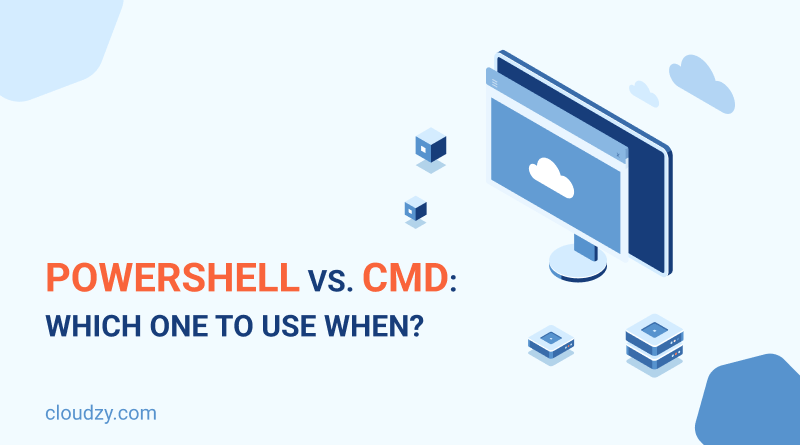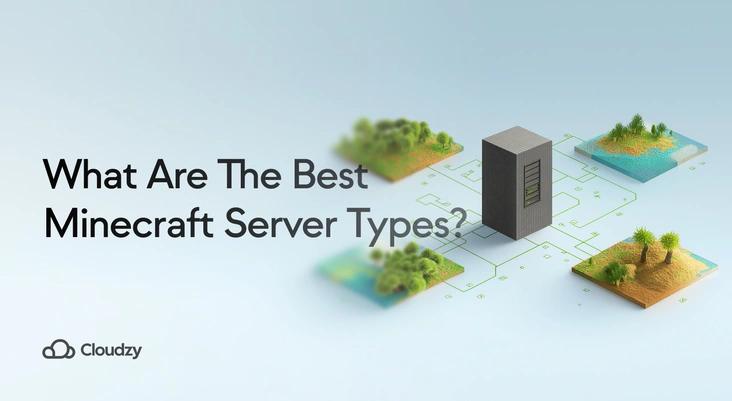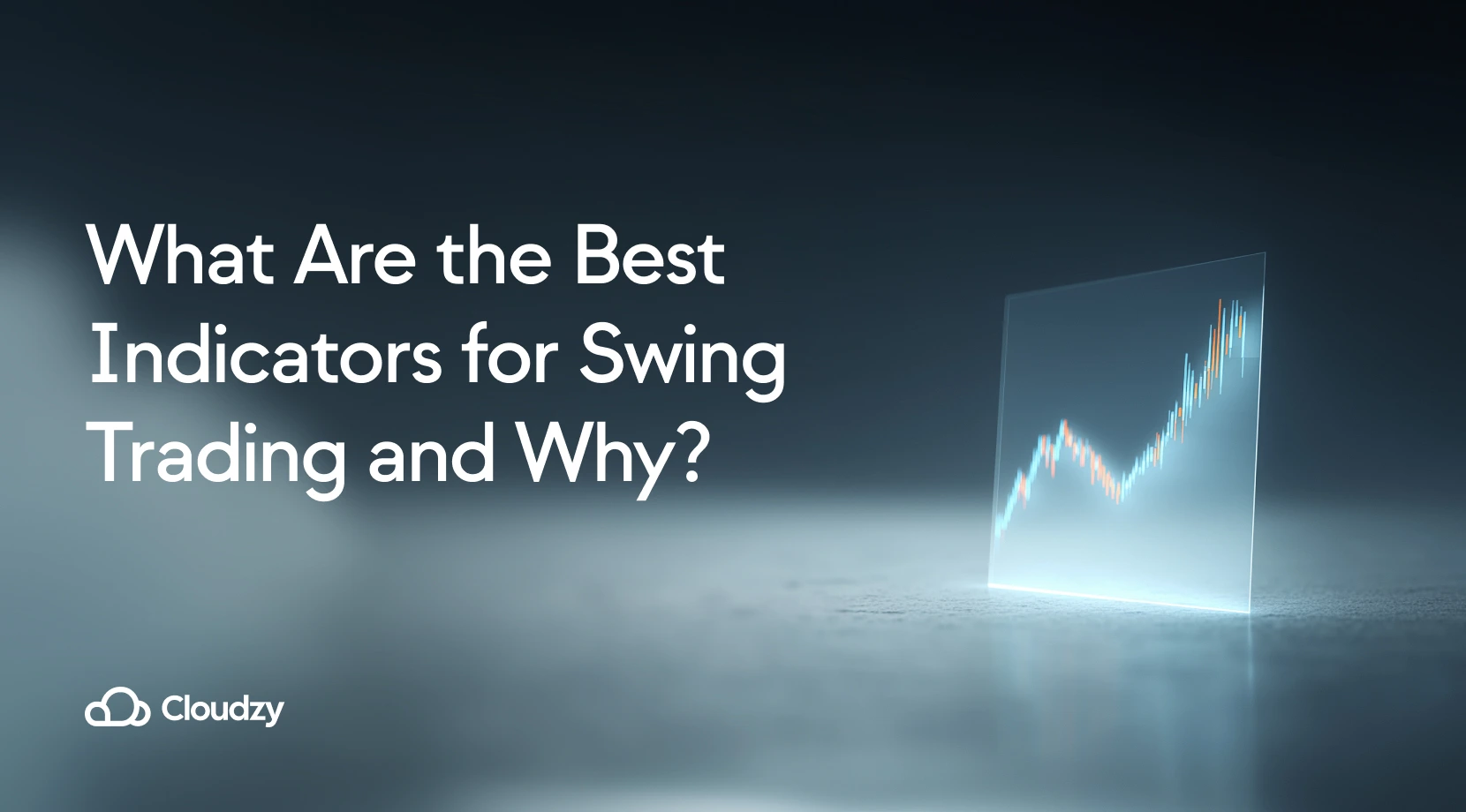There are several available tools for Windows system administration and task automation.The options for managing a Windows system vary from the ancient cmd to the built-in command-line interface of Python. Despite the diverse options, many system administrators prefer to use cmd or the relatively newer tool, PowerShell. This article reviews the use cases of each tool and provides a technical answer to the PowerShell Vs. cmd debate.
What Are PowerShell and cmd?
To understand PowerShell and cmd better, we must first define one term: command-line interpreter.
We perform many daily tasks on our computers, from opening video files to browsing the Web or even coding. But is there a way for us to communicate directly with the OS? Yes. A command-line interpreter is a mediator between humans and the OS of a system. It turns human-written text into understandable instructions for the OS. We call these translated instructions OS calls. The OS understands and operates these calls. Every Operating System has a built-in command-line interpreter; the built-in interpreter for Windows systems is the Windows command prompt, commonly called cmd.
The initial release date of cmd is 1987, and since then, it’s been a useful tool for automating Windows operations. However, in 2006 Microsoft released another command environment known as PowerShell. According to Microsoft, the introduction of PowerShell was a response to cmd’s limitations. Seventeen years after its introduction, PowerShell is not only popular among Windows users but also Linux users. So, in the next section, we’ll cover the differences between the two and discuss how Powershell covers cmd’s shortcomings as a more advanced tool to put an end to the Windows PowerShell vs. command prompt debate.
PowerShell vs. cmd: A Comprehensive Comparison of Commands, Performance, and Security
Both of these tools are software programs introduced by Microsoft to ease the communication between the user and the OS. However, since the early release of PowerShell, the PpwerShell vs. cmd debate has been ongoing among Windows users. And we hope to provide an adequate answer to this problem by exploring the main areas in which Windows PowerShell and cmd differ from one another.
Commands
The first notable difference between PowerShell vs. cmd is their command set. PowerShell offers a rich set of commands, also known as cmdlets. The ability to run with cmdlets is a PowerShell-specific feature. Another difference between command prompt and PowerShell is that the PowerShell command allows you to make aliases for PowerShell’s cmdlets, which means you can create shortcuts for calling a PowerShell function. This feature also allows adding, editing, and deleting aliases in PowerShell. We don’t get this option in the Windows command prompt.
PowerShell is also able to get sequences of cmdlets and operate on those. In contrast, cmd can’t receive multiple commands at once.
Another significant distinction between the two that can greatly show PowerShell’s capabilities is the command sets’ range. PowerShell has a much bigger command set compared to cmd, allowing for a broader range of operations. If you want to see the difference in command set size in action, you can open each tool separately and test it yourself. To open PowerShell press the Windows button + R in the run box and type PowerShell. Then type this cmdlet and hit enter to get all the available functions and aliases in PowerShell:
Get-Command
To open cmd, follow the same path to the run box. In the run box, type cmd. Then type this command to get a list of all available functions in cmd:
help
The result of each command will look like this:
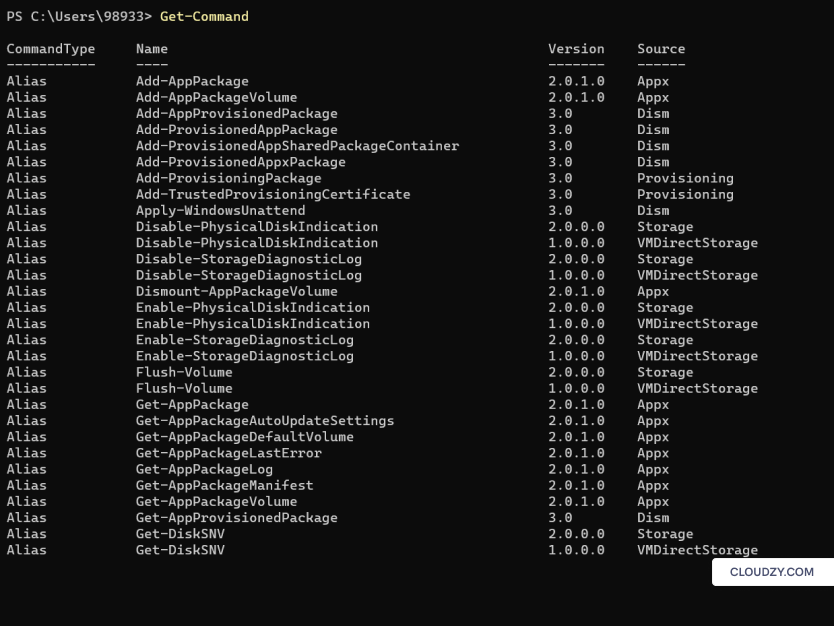
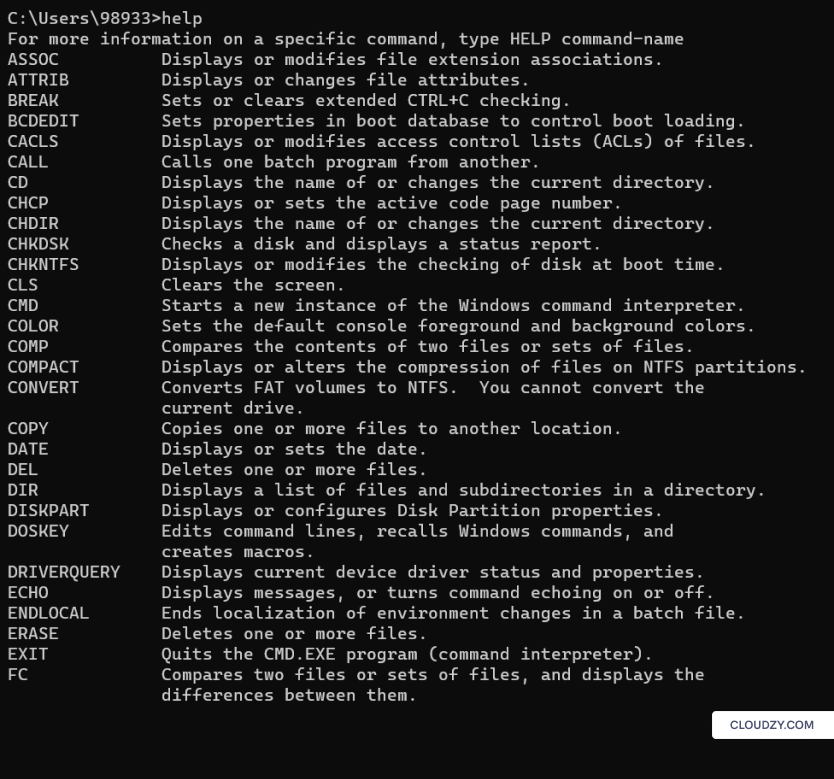
PowerShell has an ISE (Integrated Scripting Environment) that allows for complex PowerShell scripting. This means PowerShell is a programming language. More specifically, it’s an object-oriented programming language (it uses objects to store data). However, in cmd, data is stored in the form of text, limiting cmd from storing complex data types. A problem you don’t encounter in PowerShell. Being a scripting language differentiates PowerShell from cmd in another key area: running code sequences. In cmd, you can create a batch file containing code chunks that perform a specific task together. In PowerShell, you can write PowerShell scripts that are more advanced than batch files and allow for more complex tasks. It’s important to note that PowerShell can also run batch files.
Here’s a summary table of PowerShell vs. cmd regarding their command differences.
| PowerShell | cmd |
| Uses cmdlets with the ability to create aliases | Doesn’t support the use of cmdlets and the creation of aliases |
| Supports batch commands and cmdlets | Only operates with batch commands |
| Is able to follow a sequence of cmdlets in a script | Can execute commands one after another, not simultaneously |
| Has an ISE | Doesn’t have a separate ISE |
| Uses objects to store data | Uses text to store data |
| Follows the verb-noun convention for function names | It’s usually not possible to guess what a function does based on the command |
Now, let’s run an easy task in both PowerShell and cmd to understand the command differences better. Assume we want to create a new user account on cmd. To do so, we should first open cmd via the run box and then use the following piece of code.
net user [USERNAME] [PASS] /add
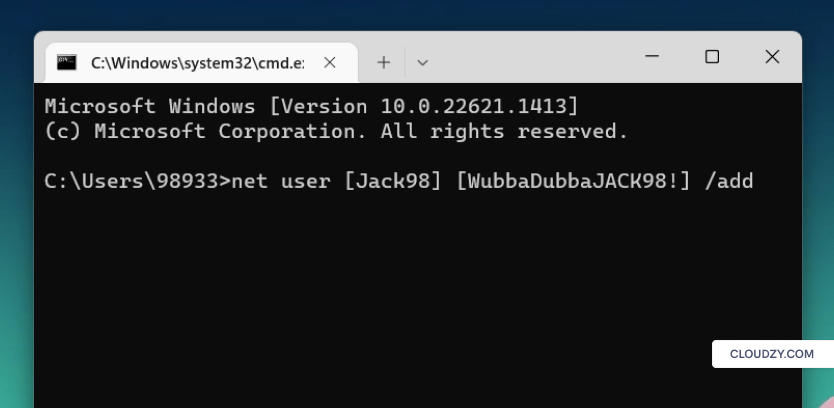
To do the same task on PowerShell, we first need to open PowerShell from the run box and type in the following code.
New-LocalUser [USERNAME] (CovertTo-SecureString "[PASS]")
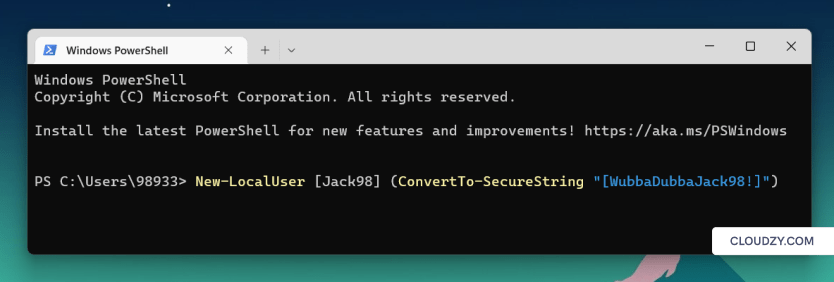
As you can see in cmd, it’s not obvious what the function does based on the command. While in PowerShell, you can have a general understanding of what the function does based on the cmdlet because it’s in the verb-noun naming convention. And it also lets you encrypt the password.
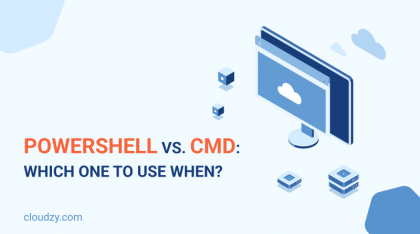
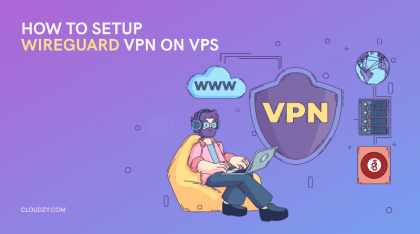
Performance
PowerShell and cmd also vary in terms of performance. If your task involves handling a large amount of data, PowerShell shines brighter due to its faster performance in running the task. The speed of PowerShell comes down to two important features:
- The object-oriented nature of PowerShell
- The ability to use pipelines in your command
The first feature of PowerShell results in more organized and efficient data storage, making it easier and faster to sift through data. The second characteristic of PowerShell allows for handing data over from one command to the next. Meaning that you can use the output of one command as the input of the next.
Another important performance difference between cmd and PowerShell is that you can use any code editor to run PowerShell code. So, if there’s a coding environment you prefer, such as Pycharm or VScode, you can use that to run administrative commands instead of the PowerShell interface. The only thing you need is a PowerShell extension on your code editor.
Being built on the .net platform, PowerShell can access programming libraries and thus modify Windows objects at the core level. PowerShell’s access to a vast range of .net libraries makes it a better tool for system administration and task automation.
Security
PowerShell and cmd also differ in the case of security. PowerShell has a strict execution policy that prevents users from running suspicious and harmful code. PowerShell can create a detailed log of all the commands that have been run on the system. This script block logging can help with detecting security breaches and identifying their cause. And the last security feature specific to PowerShell is string encryption. By encrypting sensitive data like passwords and other types of confidential information, you can better secure them.
Although cmd isn’t equipped with these security features, it can be used with other security tools. But these built-in security advantages are specific to PowerShell.
Now that we have a general view of the capabilities of PowerShell vs. command prompt, let’s move on to review the key use cases of each tool.
Key Use Cases of PowerShell
As a powerful command-line tool, PowerShell can be used for various purposes. Here we’ve listed some of those areas:
System Administration and Automation
We can use PowerShell to automate system administration tasks such as upgrading and installing software applications, troubleshooting, network configuration, and maintaining server infrastructure. As a robust scripting language, PowerShell allows us to write and run scripts for all these tasks and makes it easier to automate them.
Managing Cloud Resources
PowerShell has a rich toolset of cmdlets for administering cloud environments like Azure and AWS. With PowerShell scripts, we can automate cloud administration tasks such as managing network resources and creating and managing virtual machines.
Processing and Analyzing Data
Using PowerShell for data analysis sounds a bit odd in the beginning. But remember that PowerShell is a scripting language with access to Microsoft cloud services like Azure. So, not only can it be used for data manipulation and analysis, it can even be an advantageous tool. A big benefit of using PowerShell for data analysis is that it can turn all data types into an assimilated outcome: an object. So, you can analyze your data using a general method. PowerShell can also be useful in data gathering. For example, It can create a log of Windows events, make a CSV file of that data, and it’s ready for analysis.
Managing Windows
Managing and configuring Windows systems is probably the primary use case of PowerShell. It has a rich set of cmdlets to support system management tasks such as file management, network configuration, and adding or deleting users. PowerShell also works in integration with a powerful system monitoring tool, Windows Management Instrumentation (WMI), enabling administrators to perform their tasks on remote systems.
Key Use Cases of cmd
Since cmd is the first Windows command-line tool, it’s capable of doing a lot. Let’s review some of its use cases in Windows systems.
Basic Administration Tasks
If you’re familiar with the command prompt and only perform basic administration tasks such as creating a directory and file management, cmd is more than enough for your needs.
Running Legacy Applications
There are some old Windows applications that haven’t been updated in a long while. You may need to use cmd to run these outdated applications.
Running Batch Files
Although PowerShell can run batch files, cmd is the default interpreter for running batch commands. Writing batch files and using cmd to execute them is a good solution for automating basic tasks in system administration.
Powershell vs. cmd Which One Is The Best for System Administration, Automation, Windows Management, and Scripting
For IT specialists and pro system administrators, there’s no doubt that PowerShell exceeds in all arenas of System management. PowerShell is supported by Powerful .net libraries, an ISE, and its object-oriented nature, which altogether makes it an undefeatable tool. Its extensive toolset, the ability to work with structured data, and access to rich data sources make it a great candidate for data analysis. And its specific functionality makes it a great tool for advanced system administration and automation tasks. And above all these features, PowerShell can be used in combination with AI for automating IT tasks such as troubleshooting and issue remediation.
In contrast, cmd is a more basic command-line tool with limited functionality. However, the choice between the two highly depends on the type of task you want to perform.
Pros and Cons Comparison
The table below aims to summarize all the specific features and differences of PowerShell vs. cmd.
| Parameter | PowerShell | cmd |
| Support for object-oriented programming | ✅ | ❌ |
| Support for legacy scripts and applications | ❌ | ✅ |
| Capable of doing complex tasks with large amounts of data | ✅ | ❌ |
| Access to .net framework | ✅ | ❌ |
| Execution of all commands without administrative access | ❌ | ✅ |
| Support for remote management | ✅ | ❌ |
| Access to Microsoft cloud products | ✅ | ❌ |
| Debugging and error handling features | ✅ | ❌ |
Conclusion
In this post, we reviewed all the important use cases of PowerShell vs. cmd and talked about their main differences. In general, PowerShell is a more advanced tool that’s capable of operating complex tasks. While cmd is more compatible with easy administrating tasks.
FAQ
Which one should I use? PowerShell or cmd?
You can use cmd for daily administration tasks, legacy applications, and batch files. If all your command-line tasks are included in these three areas, you don’t need to bother with learning PowerShell. However, for more complex tasks and automations, you need to know how to use PowerShell.
What are the key differences between PowerShell and cmd?
PowerShell and cmd differ in their command set and performance. PowerShell has a larger command set and operates faster.
Is PowerShell a programming language?
Yes, PowerShell is also an object-oriented programming language that allows for Writing, testing, and debugging scripts.
What is PowerShell written in?
PowerShell’s cmdlets are primarily written in C#.