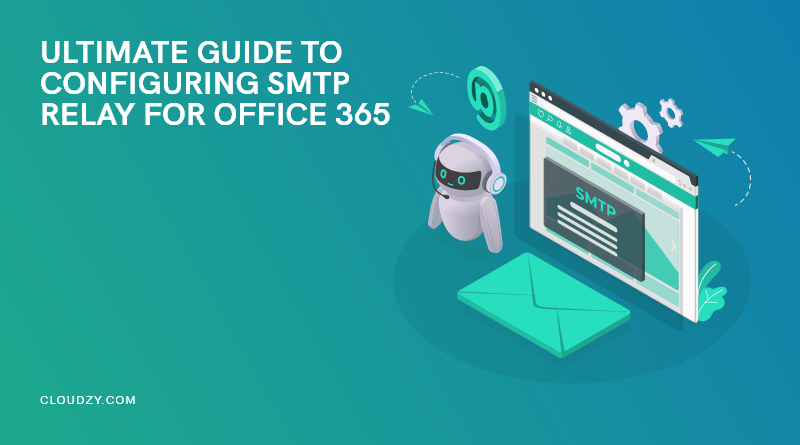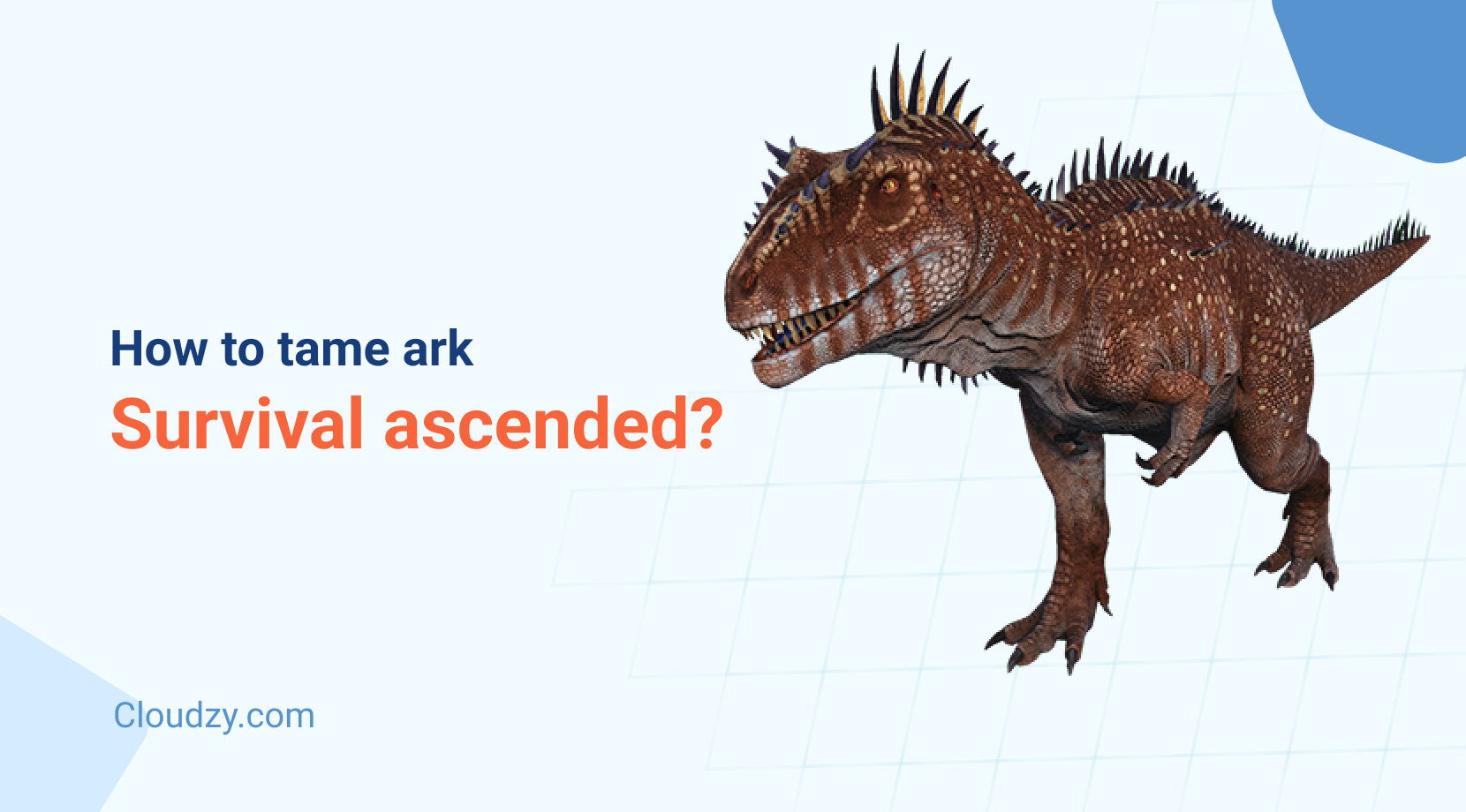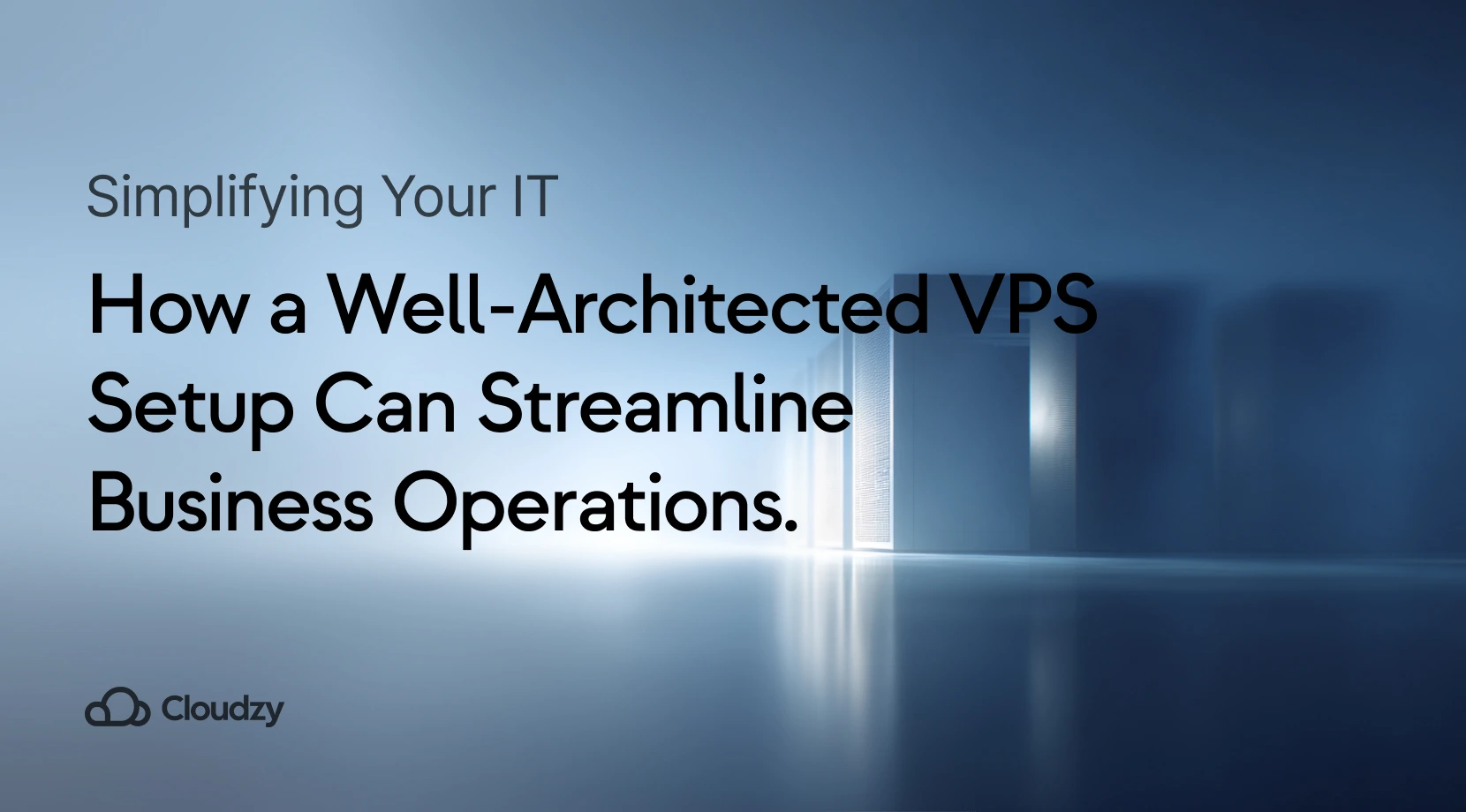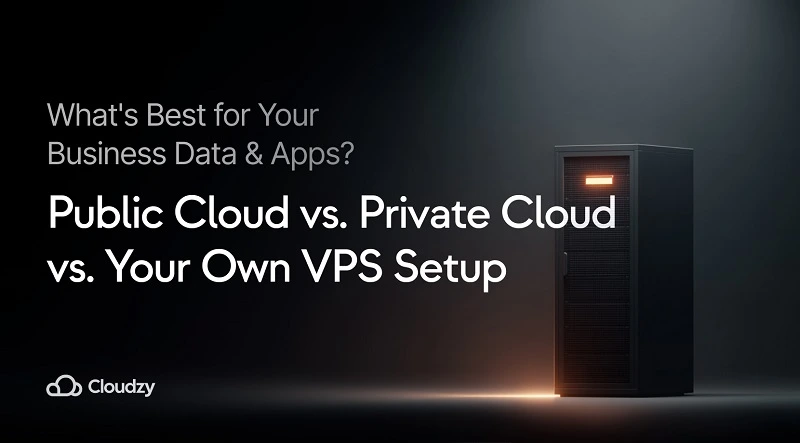Sending emails is what we do almost every day; it doesn’t matter if we send personal emails or if they are just marketing or transactional emails being sent by a business. In what follows, we will discuss the SMTP relay service and its related concepts to help you understand the topic deeper.
- What is SMTP?
- What is SMTP relay service?
- How does SMTP relay work?
- SMTP relay’s advantages
- What does authenticated SMTP relay mean?
- Setup SMTP Relay for Office 365
- Configuring SMTP relay for office 365
- Testing SMTP relay for Office 365
- What are the benefits of using SMTP relay?
- Comparison of Direct Send vs. SMTP Relay in Office 365
- Final thoughts: SMTP relay in office 365
- FAQ
What is SMTP?
SMTP (Simple Mail Transfer Protocol) is a standard protocol for sending emails through the internet. In short, email protocols like SMTP, POP, and IMAP make information exchange easy. Many email services you use daily, including yahoo and Gmail, utilize SMTP for sending mails. If you want to know which email protocol is capable of sending emails, you can read our other related articles after this one.
What is SMTP relay service?
Even though SMTP is the well-known protocol used to send emails, sometimes you may need to send emails in high volumes for your business. In these cases, you should use the SMTP relay service, which enables you to send them without being at risk of getting your domain or internal mail server marked as spam. These bulk of emails may be transactional or marketing; either way, the SMTP relay can help you as a properly managed service.
When should we use SMTP Relay Service?
SMTP relay service is one of the suitable choices for sending emails in batches or when you want to send automated emails in high volumes. By using a well-trusted third party, you will be sending emails over SMTP, and at the same time, you can ensure that you will not be facing email delivery issues or even being listed as spam.
How does SMTP relay work?
SMTP relay service functions just like receiving emails in the mailbox. When someone sends a message, it will be put in a virtual envelope and transferred to the SMTP server. Then SMTP server will acknowledge that the recipient and sender are not in the same domain. Hence, the relay service sends the recipient’s message to the incoming email server, and it will hold the email there until the user receives it.
SMTP relay’s advantages
SMTP enables users to send emails to people not in their domain. Plus, email clients like Gmail work with the SMTP server to give users an easy way to send emails. If the email client did not support users in this area, they would need to use commands for sending an email, which may be pretty complicated for most users.
SMTP relay service will equip your business with an additional domain by which you can send a considerable amount of marketing or transactional emails without worrying about getting your domain spammed. This third-party domain is a huge advantage for organizations; because if their main email server gets blocklisted, they will mainly lose the chance to get known as a productive business. In other words, SMTP relay functions as an approach aiming to separate regular emails from marketing ones without putting your email server at risk of getting blocklisted.
How is SMTP relay different from SMTP?
We have gone through the definition of both SMTP protocol and SMTP relay. The question is, how do they differ? In short, when we compare these two, it is clear that SMTP relay enables sending emails with fewer limitations; in particular, it is the proper choice for the bulk of business marketing emails. Unlike SMTP, the use of SMTP relay is not restricted to outgoing emails; instead, it is the proper choice for handling the SMTP server.
What does authenticated SMTP relay mean?
As the name suggests, authenticated SMTP relay is when you must have the sender’s credentials checked before relaying emails. This whole process can help in improving the security of the email transfer. Not only does authenticated SMTP relay help keep the server safe from unwanted emails, but it also gives you a better way of handling the emails received from others.
We have discussed how using a third-party domain with the SMTP relay service is better for sending emails than mailing them from the business domain. The following section will be about using SMTP Relay in Office 365 and how to configure it.
Also Read: Best Linux Mail Server Antivirus 2022
Setup SMTP Relay for Office 365
- From Exchange Admin Center, look for Mainflow and then find Connectors. Here we will add a new connector. You should note that at this point, you need to check the Your organization’s email server from the list.
- Then, you now need to choose a name for your new connector. Please do not change any default setting at this point of configuring SMTP relay for office 365.
- Office 365 must authenticate SMTP Relay email from your email server, for which you can use two approaches: subject name certification and public IP address verification. Note that using public IP address is more commonly used. Note that if you want access to multiple offices, you can utilize several IP addresses for the connector.
- You must now find Mail Exchange Record for Office 365, which will be used as an SMTP Server Address on your device. To do so, follow this path: Microsoft 365 Admin Center > Setting > Domain > DNS records, and then open the MX Record to copy the required value.
- Open port 25 from the firewall to enable SMTP relay in office 365 by adding it to Exchange Online IP addresses.
- You must add public IP to the domain’s SPF record.
After going through the previous steps, let’s configure SMTP relay office 3650.
Configuring SMTP relay for office 365
- Like before, go to Add a Connector section from the Exchange Admin Center
- After entering the connecter name, check the turn it on option
- As mentioned before, You now can use the public IP address for the authentication
- Review the details of the process and then create the connector.
The connector you just made must be shown in the connector list. We now correctly inserted an SMTP relay connector in your Office 365. So, you can use it to send emails through Office 365.
Testing SMTP relay for Office 365
Using the PowerShell script named Send-EmailOffice365.ps1, you can test the SMTP relay for Office 365. You can run the script by executing PowerShell as an administrator. But before doing so, you must change some of its fields, including To, From, and smtpServer.
What are the benefits of using SMTP relay?
SMTP email infrastructure, mail content, and the sender’s track record all impact successfully sending emails. Businesses take advantage of SMTP relay service to have their email delivered while avoiding risking their domain or mail servers. Here we will discuss a deeper view of SMTP relay office advantages.
SMTP relay improves reliability
ISPs check out IP address track records and the domain to determine if your emails should be sent to your recipients’ inboxes or placed in the spam category. Utilizing an SMTP relay service puts your business on the list of reliable senders while helping you to keep your IP track records safe via different tools.
Enables businesses to send emails in large volumes
Many internet service providers restrict sending emails to prevent those who send spam emails. The use case of these services is user mail, not tasks like marketing emails. In short, these kinds of mail limitations only narrow the business promotion, engagement, and customer support. SMTP relay office service enables you to send as many emails as you need.
Providing data insights
Most clients state that before they switch to SMTP relay service, they could not be clear on the mail delivery. SMTP relay service collects information like the sent emails, bounced emails, details about spam, and errors, which can give you a broader picture of what is happening.
It offers user-friendly interfaces
SMTP relay service delivers a clean, proper user interface, which can help you to quickly find and know more about email info in your company. Plus, when it comes to email info, it can reduce back-and-forth activities.
Also read: Best Linux Mail Server (Free + Open Source)
Comparison of Direct Send vs. SMTP Relay in Office 365
Now that you are familiar with configuring SMTP Relay for Office 365, it is good to know the difference between SMTP Relay and Direct Send. Even though both use the MX endpoint as an SMTP server address, they have their use case.
Direct Send in Office 365 is used to deliver mail to only your internal mailboxes, which means that you can not scan a document and email it directly from the scanner to an external email address. You have to scan it to your mailbox and in Outlook, forward it to the external contact. Aside from all this, the advantage of Direct Send is that you can also use it for third-party applications, and it does not require a static IP address for authentication.
Final thoughts: SMTP relay in office 365
The main point taken from experiences showed that SMTP relay makes our lives much more straightforward; it doesn’t matter if you use it for your business or as a digital marketer working in a big company. It still provides you with multiple benefits. This guideline described setting up an SMTP relay for office 365 using a step-by-step approach. In addition to this helpful email service, you can also utilize our various hosting plans, aiming to reach your best potential. At Cloudzy, we provide many beneficial services such as RDP Servers, Linux VPS, Windows VPS, and even Forex VPS, which you can take advantage of for personal and your company’s needs.
FAQ
Does Office 365 allow SMTP relay?
SMTP relay allows Microsoft 365 or Office 365 to relay emails on your behalf using a connector; This connector is configured with your public IP address or a TLS certificate.
What are the benefits of using SMTP relay?
SMTP relay services enable a business to send many emails without limitations while preventing them from being blocklisted or spammed.
What is SMTP relay Connector?
SMTP relay Office 365 uses a connector to authenticate the mail sent from your device or application. This authentication technique allows Microsoft 365 or Office 365 to relay those messages to your own mailboxes and external recipients.
How can I configure SMTP relay for Office 365?
Here are the required steps to Set up SMTP Relay for Office 365:
- Open the Exchange Admin Center
- Make a new Connector
- Give a name to the Connector
- Configure authentication
- Review and create the Connector