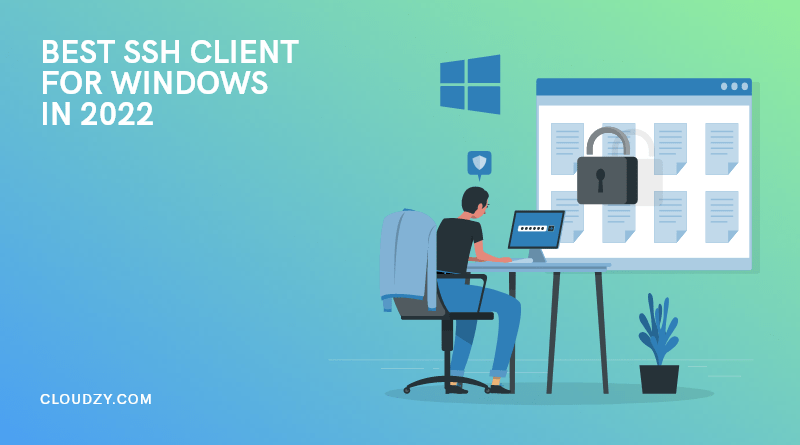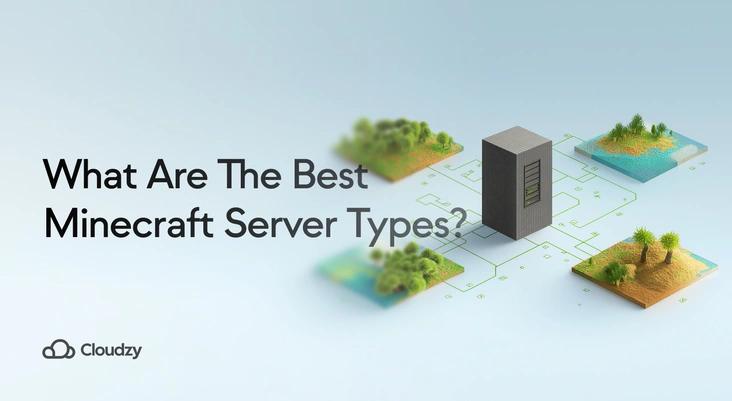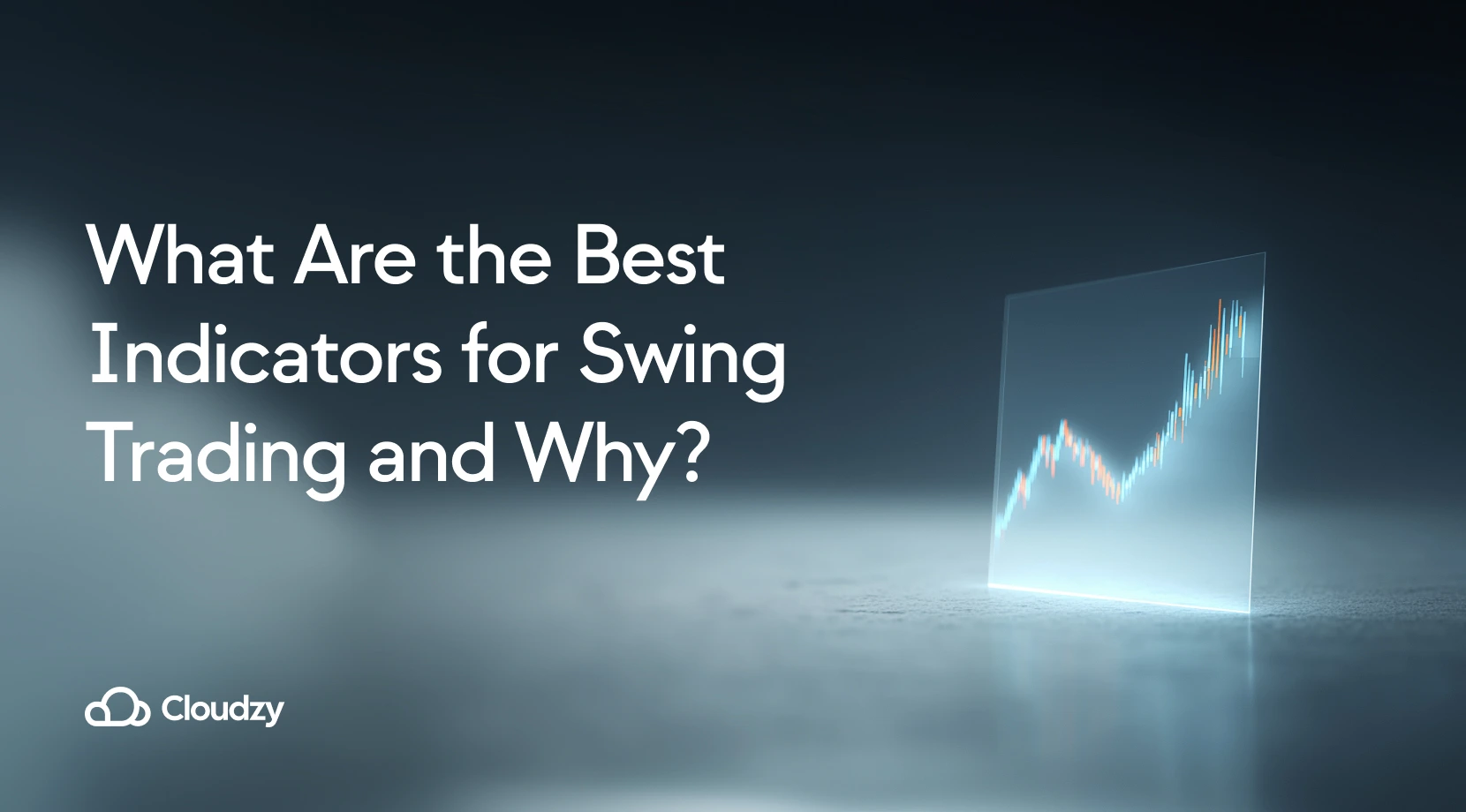Finding the best SSH client for the Windows operating system can be frustrating. SSH (Secure Socket Shell) is one of the most frequently used protocols for remote connection. There are all sorts of reasons why people use SSH to connect to their remote servers. It’s the main way of configuring your web hosting, tweaking your Remote Desktop, setting up your gaming server, and more. SSH helps make a tunnel to safely get confidential data through unsecured Internet connections to a secure connection. The SSH client is a software program that utilizes SSH protocol to connect to another system remotely. This article will compare the 10 top contenders and determine the best SSH client for Windows in 2022.
Definitions: What is SSH?
The main focus of this article is to introduce the best SSH client for Windows. If you know the basics of SSH protocol and the encryption process behind that, maybe it can be simpler too. As you may know, Secure Shell (SSH) is one of the best cryptographic network protocols for making an insecure network more secure and reliable. SSH can secure typical applications such as remote command execution, remote command-line, remote desktops. However, any online activity can be secured using this protocol. This security will perform by establishing an encrypted tunnel. This tunnel will use client-server architecture and connect via the SSH client application.
Although SSH is generally used to access Unix-like operating systems (like most Linux distros), there are a few SSH clients for other operating systems. That means you can use an SSH client for Windows (Windows 10 uses OpenSSH as a default SSH server and client). So, let’s get started with introducing and comparing the contenders for the best SSH client for Windows.
Want a better way to host your websites and web apps? Developing something new? Simply don’t like Windows? That’s why we have Linux VPS. Linux Hosting Simplified
Linux Hosting Simplified
Top 10 SSH Clients Battle to Be the Best SSH Client for Windows
The main focus of this article is to introduce the best SSH client for Windows, if you know the basics of SSH protocol and the encryption process behind that, maybe it can be simpler too. As you know, Secure Shell (SSH) is one of the best cryptographic network protocols for making an insecure network more secure and reliable. SSH can secure typical applications such as remote command execution, remote command-line, remote desktops. However, any online activity can be secured using this protocol. This security will perform by establishing an encrypted tunnel. This tunnel will use client-server architecture and connect via the SSH client application.
Although SSH is generally used to access Unix-like operating systems (like most Linux distros), there are a few SSH clients for other operating systems. That means you can use SSH client for Windows (Windows 10 uses OpenSSH as a default SSH server and client). So, let’s get started with introducing and comparing the contenders for the best SSH client for Windows in 2022.
Putty is a telnet and SSH client for Windows and other operating systems developed by Simon Tatham. You can also read this article to review the How is SSH different from Telnet. That is an open-source and free serial console, terminal emulator, network file transfer software that supports several network protocols such as SSH, SCP, raw socket connection, rlogin, and Telnet. The most noticeable features of PuTTY are including:
Features:
- Having Control over SSH Encryption Key
- Provides Alternate Ciphers Such as DES, Blowfish, AES, RC4, DES, and Public Key
- Supporting Various Remote Desktop Terminals
- SSO Support through GSSAPI
- Port Forwarding (Remote, Local, and Dynamic) Over SSH
- IPv6 Support
- Command-line File Transferring With SCP and SFTP Clients
learn How to Connect To Remote Linux Server Using SSH in our Tutorial Video.
MobaXterm is one the best SSH clients for Windows from our SSH clients category. That is an ideal client for those network administrators who wish to access UNIX-based systems like Solaris, Hp-UX, and more like them. Connecting to MobaXterm is the same as connecting to PuTTY. However, it has more functionality like embedded X server or supporting other remote protocols (e.g., FTP, SFTP, RDP, Telnet, VNC, XDMCP, rlogin). MobaXterm is a perfect SSH client for Windows 10 in 2022. Some of the good features of this SSH client are listed below:
Features:
-
- Create SSH, RDP, FTP, XDMCP, VNC, rlogin, Telnet, or Serial sessions
- Remote Unix Desktop Using XDMCP Protocol
- SSH Tunnel for Port Forwarding
- Graphical SFTP browser
- Run Unix Commands
- The Option of Downloading Required Files and Plug-in
- Launch Remote Sessions
- Automatic Session Saving
- X11 Server to secure your work
- Multi- Execution
- Enhanced x Extensions based on X.org
- Embedded Servers and Tools
- Remotely Edit Remote Files Using Embedded Text Editor
- The Option of Downloading and Using Unix Tools Using MobApt Package Manager
- Password Management
- Recording Macros in MobaXterm Terminal
- Customizer Software
-
SolarPuTTY
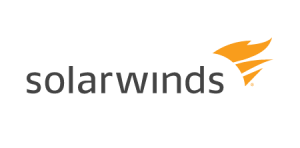
SolarWinds developed SolarPuTTY to be an upgrade from old-style PuTTY. This upgrade is nothing except an open SSH session to remote devices. If you wish to connect your servers, routers, switches, and other components via SSH, SolarPutty is the best client for Windows.
Features:
- SSH, Telnet, SFTP, and SCP Support
- Allow to Save Remote Sessions
- Import / Export Sessions
- Automatically Reestablishing Connection in the Case of Interruption
- Managing Multiple Sessions From One Console
- Dedicated Search Bar
- Support Login Scripts
- Allow Credential Login
- Integration With Windows
- Free of Charge
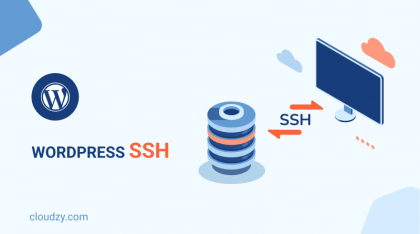
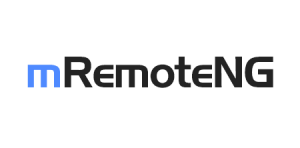
mRemoteNG is the best SSH client for Windows 10 and other versions of Windows. You can easily make a remote connection through this open-source client. It releases under the license of General Public License (GNU). mRemoteNG is a multi-protocol remote connection manager that allows you to utilize a tabbed interface to ease your tasks. Some of the good features of these SSH clients will list in the following:
Features:
- Free of Charge
- Open-Source
- Released Under GNU License
- Support Multiple Protocols
- Support Multiple Sessions
- Easy to Organize
- Importing Connections From Active Directory
- File Transfer Support
- The Option of Creating Screenshots of Running Connections
- Auto-Update
- External Tools
- Port Scan
- Quick Connect
- Light-Weight
- Can Store Credentials for Future Use
Want a better way to host your websites and web apps? Developing something new? Simply don’t like Windows? That’s why we have Linux VPS. Linux Hosting Simplified
Linux Hosting Simplified

Another SSH candidate for the best SSH client for Windows is SmarTTY. SmarTTY is a multi-tabbed and free SSH client that can emulate the SSH terminal. It runs only on Windows and is a good SSH client for Windows 10 and other versions.
Features:
- Very Good Substitute For PuTTY
- Frequent Updates
- Multiple Sessions Support
- Public Key Authentication
- Single SSH Sub-Session With Multiple Tabs
- Using SCP For Copying and Transferring Files
- Built-In Xming and Terminals
- Smart Terminal
- Package Management GUI
- File Panel
Also Read: Change the SSH Port in Linux

WinSCP is another top choice if you’re going for a versatile and easy to use SSH client. However unlike some of the other SSH clients that provide you with all-in-one services to manage your SSH connection, WinSCP specializes in file transfers and uses a number of different clients such as SFTP and FTP to allow you to copy and paste files easily and seamlessly between the two devices. Other than that it includes support and uses FRPS, SFTP, WebDAV, S3 and SCP file sharing protocols in conjunction with the overall SSH protocol.
Features:
- Perfect for file transfer
- Common File Operations
- Advanced Scripting Utilities
- Easy to Use and Simple interface
- Portable Use
- File Encryption
- Background running/transfers
- Scalable interface
- Timestamp conversion
- Advanced file transfer settings
Bitvise SSH is another SSH client that emphasizes ease of use and quickness. Bitvise features a very quick, one click installation. After this process you get access to your own customizable SSH client that allows you to use SFTP to transfer files in a graphical manner. All in all Bitvise SSH is a very easy to setup SSH client that comes with all the utilities that you can find in the more well-known SSH clients for Windows. It features top tier integration with Windows as an OS and includes support for all Windows versions from Windows XP SP3 onwards.
Features:
- Built-in Reconnection
- Great SFTP graphical file transfer
- Security features file encryption
- Great for SSH port forwarding
- FTP to SFTP bridge that allows you to use SFTP even with older FTP applications
- Terminal access featuring UTF, VT-100, and Xtreme support
- Portable version
- Highly customizable
- Remote command execution
- Adaptable with many Windows Versions
- Support for ECDSA, RSA and DSA public key authentication with comprehensive user keypair management.
Terminals will assist developers and system administrators in logging on to Linux servers from a Windows computer on a regular basis. It accepts connections via Telnet, SSH, RDP, VNC, and RAS. It has a tabbed interface. It will allow you to save the login id and password for remote servers, allowing you to connect to them with a single click. With Terminals, you can create a group of servers and connect to all of them with a single click. Multiple user credentials for the same server can be saved. These features make Terminal a great and easy to set up tool for businesses that rely on multi-user SSH operations.
Features:
- Great features and development thanks to Open-source
- Built-in screenshot tool
- Support for several protocols such as RDP, VNC, VMRC, SSH, Telnet, etc.
- Allows you to save previous connections and use your saved data to quickly reconnect
- Great multi-session support
- Resizable windows
- Advanced search for program features
- Support for custom port
- Customizable toolbars
KiTTY is an SSH client based on the 0.71 version of PuTTY. It has an automatic password feature that will help you connect to telnet, ssh-1, and ssh-2 servers automatically. The password value will be encrypted in this case. KiTTY is capable of handling a port knocking sequence. KiTTY can be integrated into Internet Explorer and other browsers such as Firefox.
KiTTY was created by cloning and modifying the source code of PuTTY. It will allow you to log in automatically by creating scripts. You will be able to execute commands on the remote computer’s command line.
It includes a chat system, a text editor, and the ability to use shortcuts for pre-defined commands.
Features:
- Session filter
- Portable version
- Support for locally created scripts
- Duplicate sessions
- Highly integrated with Windows
- PuTTY fork, featuring its utilities and more
- Support for different keyboard layouts
- Support for the Talent protocol
ZOC is a Windows and Mac OS SSH client and Terminal Emulator. Key Exchange, Authentication, Encryption, Static Port, Dynamic Port, SSH Connection via Proxy, SSH Agent Forwarding, and X11 Forwarding are all features of this open SSH-based tool. ZOC is a dependable and elegant application with powerful features and an impressive list of emulations. It will assist you in connecting to hosts and mainframes via Secure shell, Telnet, Serial cable, and other methods. ZOC terminals are among the paid SSH clients for windows and are licensed in four ways: license for ZOC7 ($79.99), upgrade to ZOC7 from previous versions ($29.99), site license ($11998.50), and 500 or more users (Get a quote). Pricing for its other products, such as MacroPhone, PyroBatchFTP, and Mailbell, can be found here.
Features:
- SCP fIle transfer
- Powerful SSH connection suitable for low-end networks
- Client-based SSH key generator
- Static port forwarding
- Advanced X11 forwarding
- Dynamic port forwarding
- Data and file encryption
- SSH connection supports Proxies
Going for the Best: What’s the Best Windows SSH Client for You?
It was a tough competition with strong candidates all around. But there comes a time when you have to ask which SSH client should I install on my Windows, and there can only be one answer (granted the question is not as dramatic as “is Debian better than Ubuntu” but it really does come up). The answer really comes down to what you want from your SSH client: do you want it to also handle non-SSH protocols for remote connections? Should it have a password manager? Are you willing to pay for it? Answering questions like these will help you decide on one of these 10 candidates because together, they have everything you can expect from an SSH client and more.
Personally, however, I believe that the plain old PuTTY is still the best SSH client for Windows in 2022. It is simple, streamlined, and fast; and because it doesn’t do anything fancy, it takes up very little resources. There have been a lot of other SSH clients that have risen to challenge PuTTY, including many forks of PuTTY itself. But still it remains the overall best in 2022. Since keeping up with 10 different candidates for the best SSH client for Windows can be hard, we are going to make a table here to make it easier for you to keep track of their qualities.
Conclusion
Now, suppose you have found the best SSH client and are happy with it — are you done? Can you say you’re secure? Not without knowing if the other side of the SSH connection is secure! There are always two ends to a tunnel and even if that tunnel is airtight and safe, what goes on at one end can destroy all your efforts at security.
That’s why it’s important to pick the right server hosting provider. Without a security-minded provider, there is no point in using SSH in the first place. Cloudzy prides itself on its high-security measures, including both an AI-powered and a hardware-based firewall, smart DDoS protection, and other proprietary technology. So, take a look at our Linux VPS plans, featuring 15 different locations, access to popular distros such as Ubuntu and Debian, 99.95% uptime, minimal latency, 24/7 customer support and a 7-day money back guarantee knowing you can rest easy when it comes to elite VPS services and server-side security.
FAQ
What is The Best SSH Client for Windows 11?
Despite the fact that we already declared PuTTY as the overall winner of the best SSH client for Windows in this article, Windows is still fresh out of the best and PuTTY, much like many other options, hasn’t been the fastest one to adapt. As for Windows 11, Solar PuTTY which is a fork of PuTTY itself is known to offer the best performance on Windows 11
Is SSH the same as RDP?
No. While they are both remote access protocols, their approach to the matter is vastly different. The fundamental difference lies in the fact that RDP which was made by Microsoft has support for Graphical User Interface or GUI which makes it better for certain tasks such as online trading compared to SSH. Still SSH outperforms RDP in tasks such as VPN and VPS hosting due to its lighter hardware load.
Does Windows Have a Default SSH Client?
Yes. There is a built-in SSH client in Windows which can be accessed in Windows Terminal. While Microsoft’s built-in terminal is usable and sufficient for many tasks, it is better to go for one of the clients mentioned in this article if you have tasks with more intricate details and higher hardware or network requirements as they are simply more integrated and better performing.