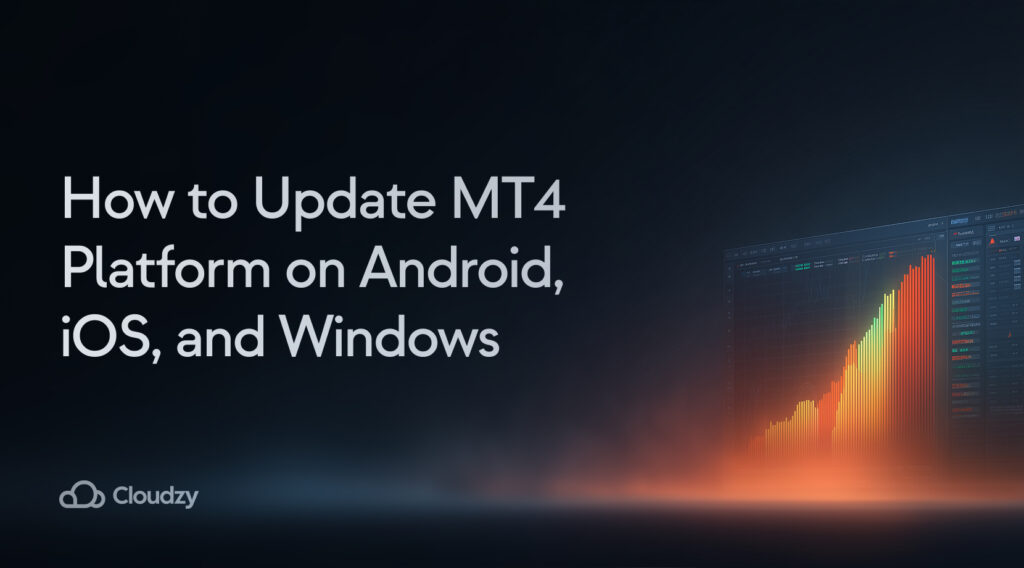Updating MT4 isn’t rocket science, but it’s not always straightforward either. You can either let it update automatically when you open the platform or manually reinstall it—and honestly, sometimes you’ll need both approaches. Automatic updates work through the Live Update system on Windows and app store updates on mobile. But when those fail? Manual reinstallation becomes your best friend. Trust me, keeping your platform current prevents those nasty security vulnerabilities that nobody wants to deal with.
TL;DR Summary
- Windows MT4 updates automatically via Live Update system (when it works)
- Android users update through Google Play Store
- iOS users update through Apple App Store
- Manual updates save the day when automatic systems fail
- Your trading history stays safe during updates (thank goodness)
- VPS environments really benefit from latest MT4 versions
- Learning how to update MT4 properly prevents security issues
What is MT4?
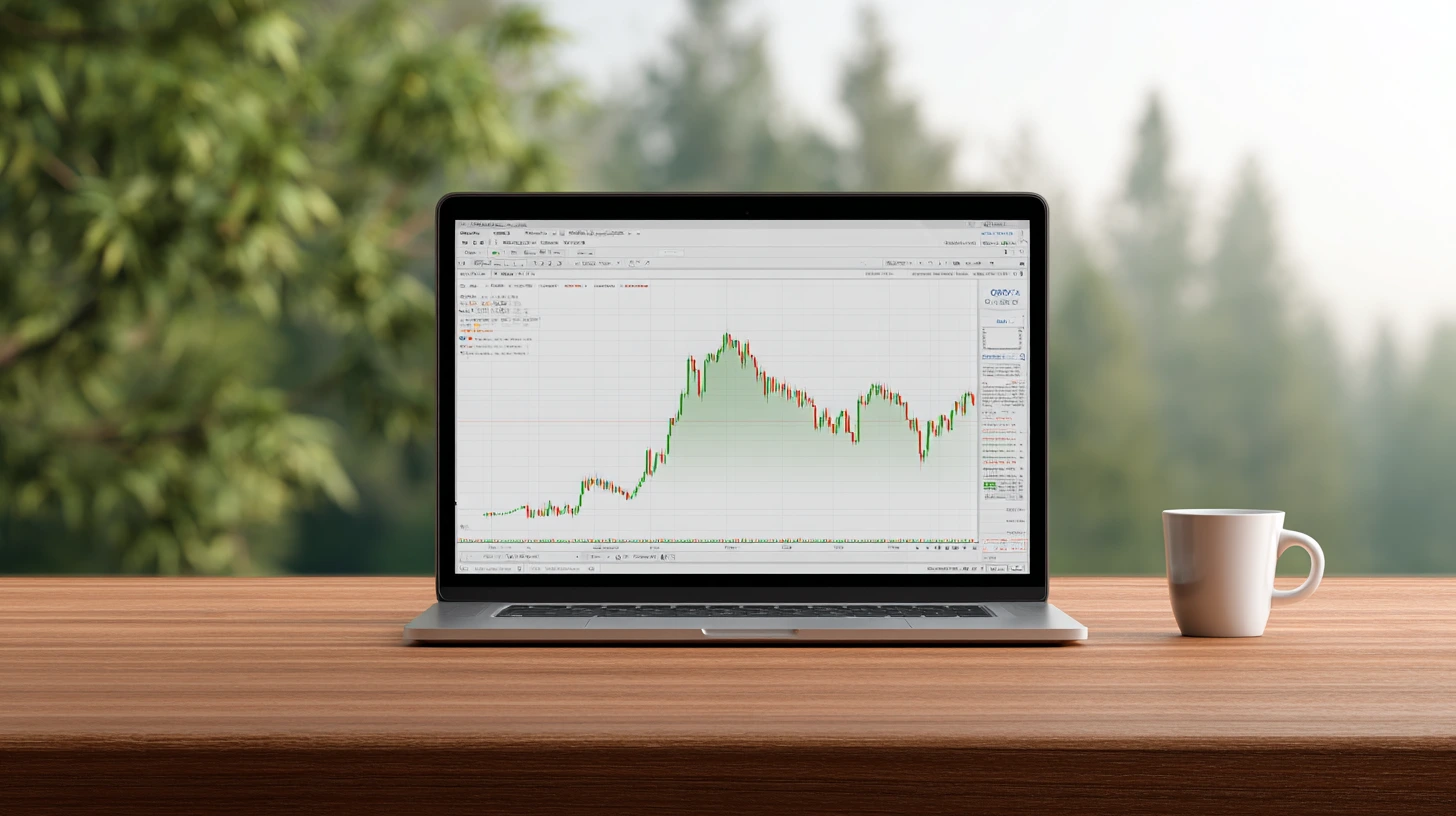
MetaTrader 4 hit the scene in 2005. And it’s still here. Over 14 years later, despite MT5 trying to replace it back in 2010. That’s staying power.
The platform runs on 32-bit architecture with single CPU thread processing. Sounds outdated? Maybe. But it works. It’s specifically designed for CFD forex instruments, and that focus shows.
Around 32.4% of forex traders stick with MT4. Why? The interface just makes sense to most people. Plus, there’s something to be said for not fixing what isn’t broken. If you’re just getting started, our guide on how to use MetaTrader 4 can get you up to speed quickly.
MT4 vs MT5: Head-to-Head
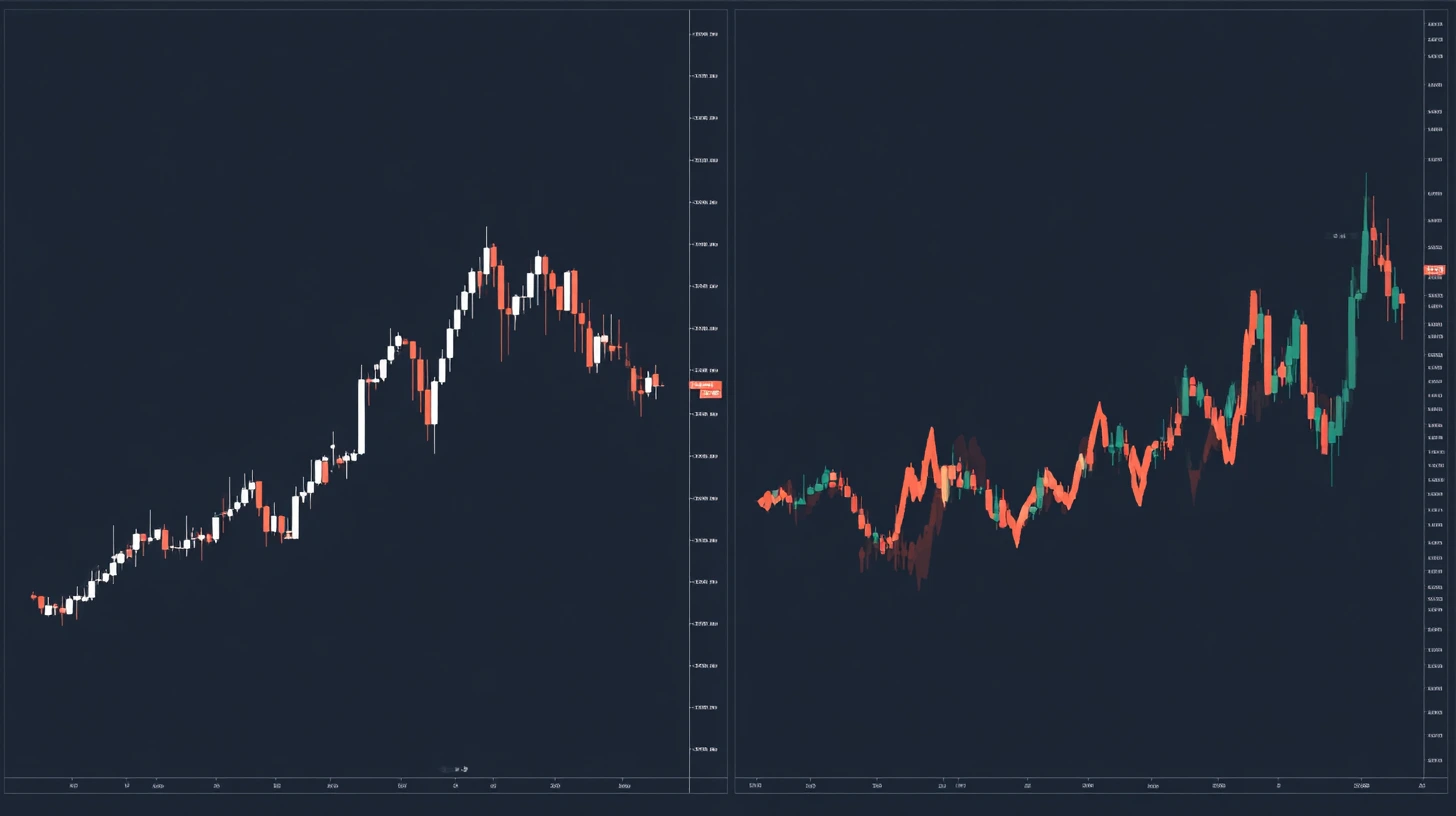
Here’s the thing about this comparison—it’s like comparing a reliable Honda Civic to a fancy new Tesla. Both get you where you need to go.
| Feature | MT4 | MT5 |
| Architecture | 32-bit, single thread | 64-bit, multiple threads |
| Performance | Standard speed | Significantly faster |
| Asset Focus | Forex/CFD specialized | Multi-asset platform |
| Market Access | Forex primarily | Stocks, futures, forex |
| Hedging | Limited | Full capabilities |
MT4 still dominates in places like continental Europe and Southeast Asia. Why? Sometimes familiarity wins over flashy new features. Many traders I’ve talked to prefer MT4’s straightforward approach—they don’t need all the bells and whistles that MT5 offers.
Our detailed MT4 vs MT5 comparison gets deeper into this, but here’s the bottom line: if you’re focused on forex trading, MT4 probably has everything you need. Understanding how to update MetaTrader 4 properly becomes crucial whichever platform you choose.
Should you Update the MT4 Platform?
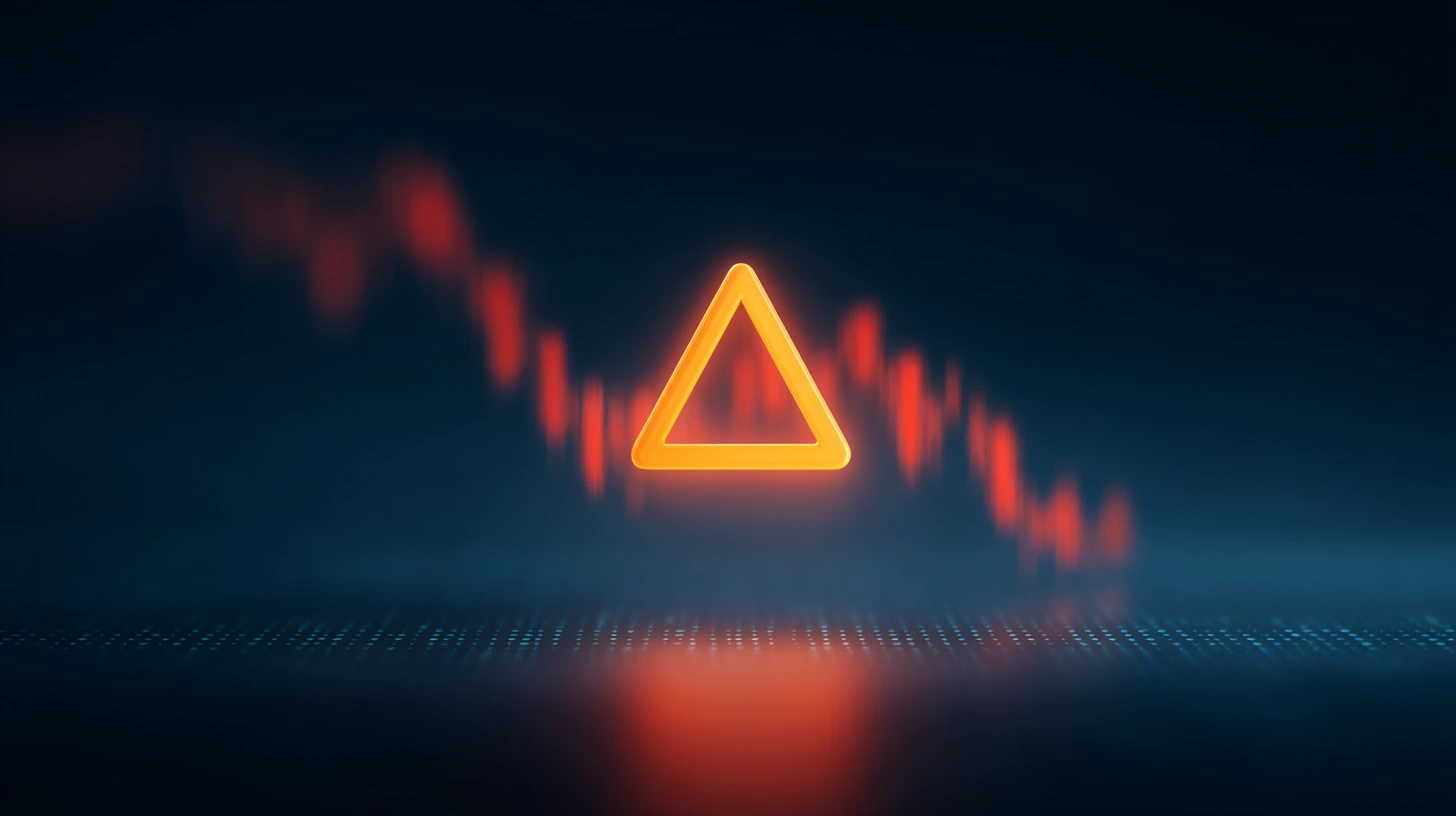
Short answer: Yes. Absolutely.
Here’s why that matters. Versions before build 1320 got the ax in October 2021. No more security updates. No support. Nada. That’s basically like leaving your front door unlocked in a sketchy neighborhood.
The risks are real:
- Your code becomes easier to exploit
- Security patches? You won’t get them
- Trading operations face genuine threats
- VPS performance suffers (and that’s frustrating when you’re trying to trade)
The forex market moves $7.51 trillion daily. In that environment, security isn’t optional. Updated platforms give you those advanced virtual hosting tools that actually eliminate lag—which can make or break your trades.
And here’s a bonus: MQL4 programming got some nice upgrades that keep your Expert Advisors running smoothly. Advanced strategies for multiple close MT4 operations work way better with current versions. Your MT4 VPS setup will thank you for staying current.
Where to Find the Latest MT4 Versions?
Stick to the official sources. Seriously. I’ve seen too many people get burned by sketchy downloads.
Here’s where to go:
- Windows/Mac: MetaTrader4.com (the real deal)
- Android: Google Play Store
- iOS: Apple App Store
Those third-party sites promising “faster downloads” or “special versions”? Hard pass. Your trading account isn’t worth the risk.
Want to check if you need an update? Help → About shows your current version. Compare that against what’s listed on the official website. Build numbers matter here—each one includes bug fixes and security improvements you actually want.
How to Update your MT4 on Android?

Android updates are pretty straightforward. Most of the time. Knowing how to update MT4 on mobile saves you from potential security issues.
The Easy Way (Automatic): Google Play Store handles this automatically if you’ve got auto-updates enabled. It just… happens. You wake up one morning and boom—updated MT4.
When You Need to Do It Yourself:
- Open Google Play Store
- Search “MetaTrader 4”
- If there’s an “Update” button, tap it
- Wait for it to finish (grab a coffee)
The Manual Route (For the Tech-Savvy): Sometimes you might need to sideload an APK. Enable Settings → Security → Unknown Sources first. Then download from the official MetaTrader4.com site. But honestly? The Play Store method works 99% of the time.
Mobile trading has come a long way. You get charts, full trading orders, even compatibility with the best expert advisor for MT4 setups. Not bad for something that fits in your pocket.
How to update your MT4 on iOS?
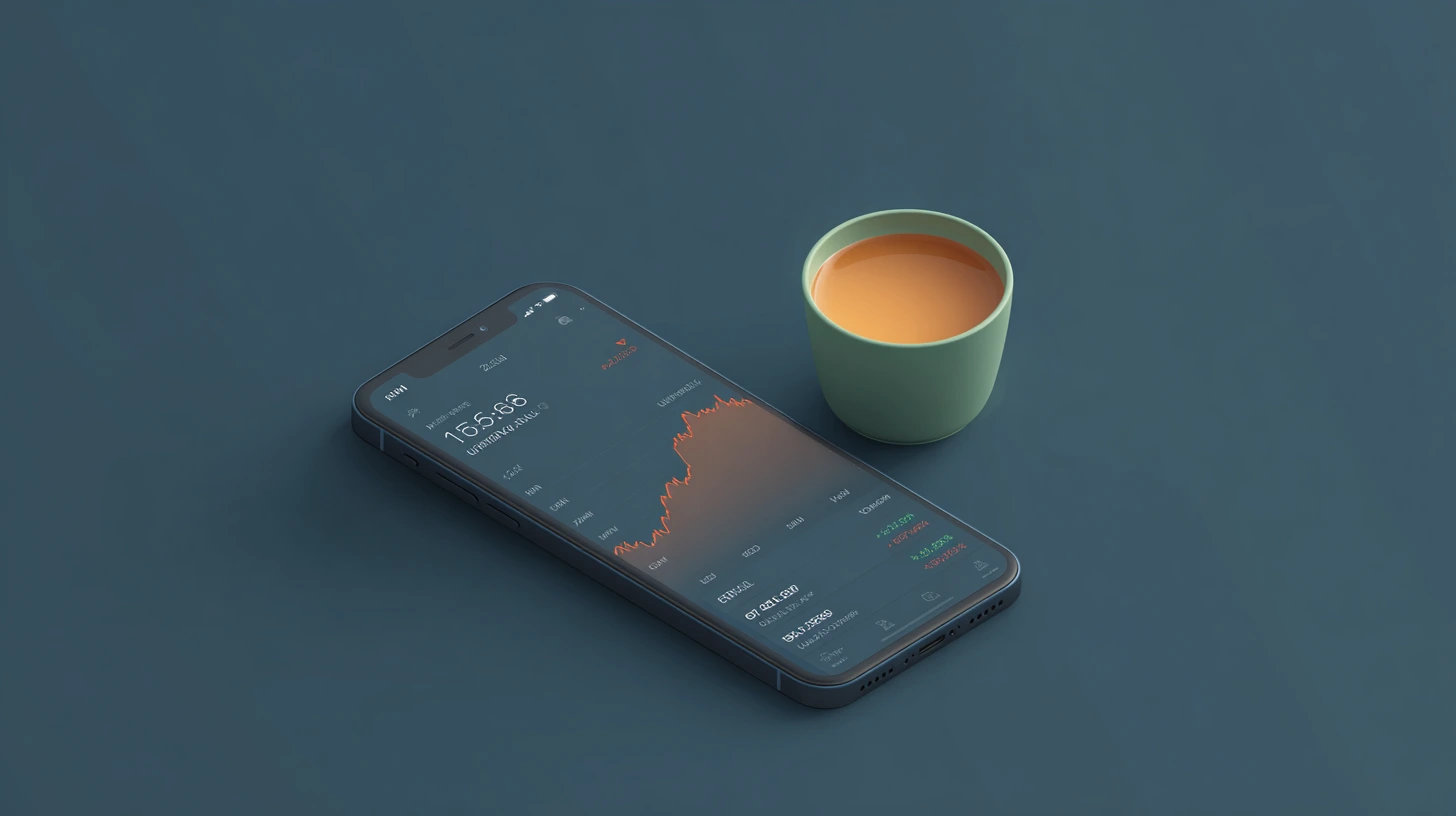
Apple keeps things simple. Usually. The process of how to update MT4 on iPhone or iPad follows standard iOS procedures.
The Standard Way:
- Open App Store
- Search “MetaTrader 4”
- Tap “Update” if it shows up
- Use Touch ID, Face ID, or your passcode
That’s it. iOS handles the heavy lifting with its terminal restart requirements built into the system.
Enterprise Apps (Less Common): If you’re dealing with enterprise installations—maybe through your broker—you’ll need to go to Settings → General → Profiles/Device Management. Find the Enterprise App section and verify the MT4 app. This MetaTrader 4 manual update process ensures security compliance.
iOS updates keep all your trading functionality intact. Plus you get those handy push notifications and device syncing. It’s pretty seamless once you get used to it.
How to Update your MT4 on Windows?
Windows updates can be… interesting. Here’s what actually works when you need to update MT4 platform on PC. Mastering how to update MT4 on PC requires understanding multiple methods.
1. Automatic Update Process (When It Cooperates)
MT4 has this Live Update system that’s supposed to run continuously. Can’t turn it off. When you open MT4 and there’s a new version available, you should get prompted to update.
Here’s what happens behind the scenes:
- Terminal connects to server automatically
- Checks for new versions from MetaQuotes software releases
- Downloads updates to C:\Users\username\AppData\Roaming\MetaQuotes\WebInstall (the WebInstall folder location)
- Shows you a notification: “LiveUpdate: new version X.XX build XXXX is available”
- You follow the on-screen prompts
- Restart when it tells you to
When it works, it’s pretty smooth. When it doesn’t… well, that’s what the other methods are for.
2. The “Run as Administrator” Trick
This one’s saved me more times than I can count. This administrator privileges update method bypasses UAC user account control issues:
- Right-click your MT4 desktop icon
- Select “Run as administrator”
- Click “Yes” when Windows asks for permission
- The platform opens and—fingers crossed—updates automatically
Sometimes Windows just needs those admin privileges to do its thing.
3. Manual Reinstallation (The Nuclear Option)
When all else fails, start fresh:
Getting Rid of the Old Version:
- Control Panel → Add or Remove Programs
- Find MetaTrader 4 → Uninstall/Change
- Critical: Uncheck “Delete User Personal Data” unless you want to lose everything
- Let it uninstall
Installing the Fresh Version:
- Head to MetaTrader4.com (official site only)
- Download the latest Windows version
- Run the installer as administrator
- Follow the setup wizard
Checking if It Actually Worked
Don’t just assume it worked. Use proper build version checking:
- Open MT4 and go to Help → About
- The About window shows your current build number and version
- Compare that with what’s listed on the official site
- Check the journal tab for “LiveUpdate: finished” messages (Journal tab update notifications)
Troubleshooting tip: If updates keep failing, try temporarily disabling your antivirus, checking your internet connection, or verifying those administrator privileges. This addresses common security vulnerabilities outdated versions create. Our guide on how to load MetaTrader 4 on your VPS covers server-specific scenarios if you’re running MT4 on a VPS.
With 46% of financial institutions experiencing data breaches in recent years, keeping trading platforms updated is critical for security.
Conclusion
Look, keeping MT4 updated across Windows, Android, and iOS isn’t glamorous work. But it matters. You get better security, smoother performance, and access to features that can actually make a difference in your trading.
The financial sector averages $6.08 million per data breach these days. Your updated platform is one less thing to worry about.
Bottom line: set aside 10 minutes this week to check your MT4 version. Your future self will appreciate it.
Keep your MT4 running at peak performance with a reliable Forex VPS from Cloudzy — optimized for speed, uptime, and security.
Give yourself a better chance at the Forex market by hosting your trading platform right next to your broker. Want to Improve your Trading?
Want to Improve your Trading?