Building a website from scratch can be a daunting task for newbies. From proper configurations to make your website look good and feel responsive to security measures to avoid hackers and URL blacklists, the list of steps to building up a website is extensive.
In the past, developers required a firm grasp of coding languages like PHP to build a website. However, thanks to the development of this industry, building sites is now easier than ever.
A platform like WordPress, which is one of the best content management systems in business, streamlines the process with themes, templates, and plugins that simplify website creation.Users can quickly set up a professional-looking site by selecting a theme and then customizing it to suit their needs. However, to make a site truly mobile-friendly and visually cohesive across different screens, integrating a responsive framework like Bootstrap can be a game-changer.
Combining WordPress with Bootstrap can give you a flexible and powerful website creation platform. However, setting it up requires following a certain set of steps. In this post, I will walk you through everything you need to know about Bootstrap, its advantages and disadvantages, how to use it in WordPress, and the best Bootstrap alternatives to implement.
What Is Bootstrap?
Bootstrap is one of the most widely used frameworks for building responsive websites and web applications. Originally called Twitter Blueprint, it was developed by Mark Otto and Jacob Thornton at Twitter. Released as an open-source project, Bootstrap provides a free toolkit on GitHub aimed at mobile-first, front-end web development. It includes pre-designed CSS and JavaScript components that streamline the creation of consistent, adaptable user interfaces across devices.
Thanks to its simplicity and effectiveness, Bootstrap proved to be a valuable tool and became popular among web developers right after its debut in 2011. Bootstrap’s grid system makes it easy to prioritize smartphone browsers and adjust page designs at specific breakpoints or screen resolutions.
Today, Bootstrap is used in various applications, from simple web pages to complex WordPress themes. The framework includes a rich library of components like carousels, tooltips, and modals that add interactivity and functionality. It works seamlessly with popular IDEs and can be integrated with server-side languages like PHP, Ruby, and ASP.NET. This flexibility makes Bootstrap an accessible, adaptable tool for anyone looking to build mobile-friendly, visually appealing web pages without having to be a veteran in programming.
Bootstrap for WordPress: Pros and Cons
Given its popularity, it is no surprise that Bootstrap advantages are plenty. The following are some of the most notable benefits of using Bootstrap in WordPress to develop websites:
- Optimized for Speed: Bootstrap is a CSS framework, not a CMS, so it avoids the bloat that can slow down sites on some CMS platforms.
- Mobile-First Design: Built for responsive, mobile-friendly layouts from the start.
- Cross-Browser Compatibility: It works seamlessly across major browsers like Chrome, Safari, and Firefox without needing additional CSS rules.
- Ease of Use: It is accessible to anyone familiar with the basics of HTML and CSS, allowing for quick development and customization.
- Supportive Community: A large user community offers extensive resources, knowledge-sharing, and support for both beginners and experienced developers.
On the other hand, Bootstrap comes with specific obstacles that might make it challenging for some users to implement it with their WordPress website right off the bat. Bootstrap disadvantages include the following:
- Learning Curve for Customization: While Bootstrap is easy to use, achieving highly unique designs often requires additional customization beyond the standard components.
- Potential for Similarity in Design: Due to widespread usage, Bootstrap-based sites can have a similar look unless heavily customized.
- File Size: Integrating the entire Bootstrap library can increase page load times if unused components are not removed.
- Limited Flexibility with Complex Layouts: While great for standard responsive layouts, complex, highly specific designs may be more challenging to implement.
How to Use Bootstrap in WordPress
You have multiple ways to add Bootstrap to a WordPress website. Choose one of these strategies depending on your goals, needs, and website development skills.
Method 1: Manually Adding Bootstrap to Your Theme
This method involves directly adding Bootstrap to your WordPress theme, giving you control over where and how Bootstrap is implemented. However, it’s more complex and may not be ideal for beginners since it requires working directly with theme files and some grasp of PHP.
- Download Bootstrap: Go to https://getbootstrap.com to download the CSS and JavaScript files.
- Add Bootstrap files to WordPress theme directory: In your WordPress installation, go to wp-content/themes/your-theme-folder and create a “bootstrap” folder to store the files. Upload the downloaded files there.
- Enqueue Bootstrap Files in functions.php: Open the functions.php file in your theme folder. This file allows you to add scripts and styles to WordPress without directly modifying the header or footer. Then, Use the wp_enqueue_style and wp_enqueue_script functions to add the Bootstrap files to your theme:
function add_bootstrap() { wp_enqueue_style('bootstrap-css', get_template_directory_uri() . '/bootstrap/css/bootstrap.min.css'); wp_enqueue_script('bootstrap-js', get_template_directory_uri() . '/bootstrap/js/bootstrap.bundle.min.js', array('jquery'), null, true); } add_action('wp_enqueue_scripts', 'add_bootstrap'); - Add Bootstrap Classes to HTML Elements in Your Theme Files: With Bootstrap enqueued, you can start using its classes within your theme files to create responsive layouts and add styling.
Method 2: Using a WordPress Theme with Bootstrap Pre-Integrated
Using a Bootstrap-based WordPress theme is one of the simplest ways to get started with Bootstrap. It’s ideal for beginners, as it requires minimal setup and provides all the core Bootstrap features right out of the box. Here’s how to get started:
- Find a Bootstrap-compatible Theme: In your WordPress dashboard, Go to Appearance > Themes > Add New. Search for keywords like “Bootstrap.” You can also find themes that come with Bootstrap from third-party websites.
- Install and Activate the Theme: Once you find a theme, install it directly from the WordPress repository or upload it if it’s from a third-party source.
- Customize your Theme Using Bootstrap Components: Within the WordPress editor, apply Bootstrap classes like .container, .row, and .col to create responsive designs, or add Bootstrap-styled buttons by using classes like btn btn-primary.
Method 3: Using a Bootstrap Plugin for WordPress
Using a Bootstrap plugin is an easy way to integrate Bootstrap into WordPress without manually handling files or editing code. This approach is beginner-friendly, giving you access to Bootstrap’s responsive features and components through a plugin interface.
A Bootstrap plugin provides a bit more control over how and where you use Bootstrap without locking you into a specific theme’s design or limitations. It’s perfect if you want the flexibility to switch themes but still enjoy the responsive design Bootstrap offers.
- Install and Activate a Bootstrap Plugin: Go to Plugins > Add New in your WordPress dashboard and search for plugins. Once you find a plugin you like, install and activate it. The plugin will load Bootstrap’s CSS and JavaScript, making it available across your site.
- Use Bootstrap Components in the WordPress Editor: These plugins add Bootstrap components directly into the WordPress editor. For example, use blocks or shortcodes to add grids, buttons, or responsive layouts. You can apply Bootstrap classes like .container or .btn to achieve the responsive, mobile-friendly layouts Bootstrap is known for—without touching the codebase.
Method 4: Create a Child Theme and Add Bootstrap
Creating a child theme is a smart way to integrate Bootstrap into WordPress while keeping your main theme intact. This approach allows you to add Bootstrap’s responsive features without risking your theme’s core files. It’s ideal for intermediate users looking to make deeper customization.
- Create a Child Theme Folder: Inside your WordPress installation, go to wp-content > themes and create a new folder for your child theme. Name it something like your-theme-child.
- Add a style.css and functions.php File: In your child theme folder, create two files: style.css (for styles) and functions.php (to handle scripts and other functions).
- Link the Child Theme to the Parent Theme: In style.css, add the required code to tell WordPress that this is a child theme. This includes specifying the parent theme’s name.
- Download Bootstrap: Get Bootstrap’s CSS and JavaScript files from its website.
- Upload Bootstrap Files to Your Child Theme Folder: Place the files in your child theme folder, ideally within a “bootstrap” sub-folder.
- Enqueue Bootstrap Files in functions.php: Open functions.php and add code to load the Bootstrap files, similar to Method 1.
function add_bootstrap_child() { wp_enqueue_style('bootstrap-css', get_stylesheet_directory_uri() . '/bootstrap/css/bootstrap.min.css'); wp_enqueue_script('bootstrap-js', get_stylesheet_directory_uri() . '/bootstrap/js/bootstrap.bundle.min.js', array('jquery'), null, true); } add_action('wp_enqueue_scripts', 'add_bootstrap_child'); - Add Bootstrap Classes in Template Files: Open your child theme’s template files (like header.php, footer.php, or custom page templates) and apply Bootstrap classes for responsive layouts. Use classes like .container, .row, and .colto to create Bootstrap’s mobile-first grid structure.
Creating a child theme can be overwhelming if you’re unfamiliar with file management or PHP. Additionally, any errors in the code can break your site’s functionality, making this approach better suited for those with some WordPress development experience.
Best Bootstrap WordPress Themes
Choosing a proper theme for your website is more of a stylistic choice. After all, you’d want your website to represent your brand. You can always check third-party theme providers to explore more options. ThemeForest, for instance, is a popular choice among WordPress Developers.
In my opinion, these are some standout Bootstrap WordPress themes that provide responsive layouts and offer user-friendly customization options. I think this could be a good starting point for your research on your desired theme:
- UnderStrap – This is a highly customizable, Bootstrap-based starter theme, perfect for building responsive sites from scratch.
- WP Bootstrap Starter – Ideal for beginners and developers alike, this theme integrates Bootstrap and offers a lightweight design for easy customization.
- Bootstrap Blog – This minimalist blog theme uses Bootstrap’s grid system, making it great for content-focused sites.
- Shapely – A versatile one-page theme built with Bootstrap that works great for portfolios, landing pages, or personal websites needing a modern, simple look.
- Sparkling – This clean and responsive theme is Bootstrap-powered and perfect for blogs and small business sites.
- Illdy – Another multipurpose theme with a one-page layout that uses Bootstrap’s responsive design to deliver a professional look for business and portfolio sites.
- NewsMag – A Bootstrap theme tailored for news and magazine sites, with a built-in ad management system and various layout options.
- Hestia – A modern theme built on Bootstrap, offering compatibility with popular page builders for easy drag-and-drop customization.
- Activello – Designed for bloggers, this is a bootstrap-equipped theme with a clean look and responsive features for mobile viewing.
- Dazzling – A sleek, flat design theme with Bootstrap at its core, ideal for corporate sites or service-oriented businesses looking for a polished web presence.
Best WordPress Bootstrap Templates
A Bootstrap template is a pre-designed HTML, CSS, and JavaScript layout built with Bootstrap that is used to create responsive web pages quickly. Unlike a WordPress theme, which integrates into WordPress’s content management system (CMS) to manage content and style dynamically, a Bootstrap template is a static design framework that requires manual integration into a CMS or as part of standalone HTML-based sites.
Essentially, a Bootstrap template provides the visual layout and components, while a WordPress theme also includes functionality for managing and updating content directly through WordPress.
Here are some top Bootstrap templates for WordPress, each designed to give your site a responsive and modern look:
- Business Casual – A straightforward Bootstrap template for corporate or agency websites, offering sections for showcasing services, team members, and testimonials.
- Creative – Perfect for portfolio and agency sites, this one-page Bootstrap template includes smooth scrolling and stylish animations.
- Freelancer – Ideal for freelancers and personal websites, with a clean, responsive layout and sections for skills, projects, and contact information.
- Landing Page – A versatile Bootstrap template designed for product launches or app showcases, featuring a call-to-action focus and streamlined design.
- Agency – Great for creative agencies, this Bootstrap template has a sleek, single-page layout with a portfolio section to showcase projects.
- Stylish Portfolio – A polished Bootstrap template for portfolio sites. It features a fixed sidebar and scrollable sections to highlight your work.
- Clean Blog – This blog-focused Bootstrap template has a minimalist layout, ideal for writers looking for a simple and responsive design.
- Shop Homepage – A Bootstrap template tailored for online stores with a clean design, product grid, and easy navigation.
- Resume – A Bootstrap template designed for personal resumes or CV sites, with sections for skills, experience, and a downloadable CV link.
- Product Showcase – Ideal for single-product websites, this Bootstrap template uses responsive visuals and a clean layout to highlight product features and benefits.
4 Bootstrap Alternatives
While Bootstrap provides a solid foundation and a large, supportive community, other frameworks offer unique features and flexibility that might better suit your specific project needs. Depending on your design goals, preferred level of customization, and the type of site you’re building, these Bootstrap alternatives could offer advantages that align more closely with your style and workflow. Here are four standout frameworks similar to Bootstrap that integrate smoothly with WordPress, in no particular order.
- Material UI – Inspired by Google’s Material Design, Material UI is a popular choice for those who want a clean, modern aesthetic with ready-made components. This framework similar to Bootstrap is especially effective for app-like user interfaces, and while it’s not natively a WordPress tool, it can be adapted for WordPress projects, giving them a polished, cohesive look with Material Design’s sleek animations and layout standards.
- Foundation by ZURB – A popular Bootstrap alternative, Foundation is a responsive front-end framework that emphasizes customization and flexibility. Known for its mobile-first approach and accessible components, it’s ideal for developers who want a more unique design style. Like Bootstrap with WordPress, Foundation can be integrated into WordPress themes to build responsive, modern sites.
- Bulma – Bulma is a CSS framework focused on simplicity and ease of use, making it a solid framework similar to Bootstrap. Built entirely with Flexbox, it’s lightweight and highly customizable, which can be useful when creating minimal or clean websites. WordPress developers can use Bulma as a Bootstrap alternative to build responsive WordPress themes with a unique look and feel.
- Tailwind CSS – Unlike traditional frameworks like Bootstrap, Tailwind CSS offers a utility-first approach, providing classes that let developers build custom designs without writing much custom CSS. It’s flexible and efficient, allowing for creative, highly tailored designs while remaining lightweight. For those looking for Bootstrap with WordPress alternatives, Tailwind CSS works well for crafting custom, responsive WordPress sites with distinct visual styles.
Final Thoughts: Using Bootstrap with WordPress Is a Worthy Investment
Implementing Bootstrap with WordPress can bring responsive design and consistency to your website, making it look professional across different screen sizes. With its built-in grid system and pre-styled components, Bootstrap simplifies the process of building adaptable layouts and helps you create a cohesive, mobile-friendly user experience.
While Bootstrap offers excellent tools for WordPress sites, exploring alternatives like Tailwind CSS, or Material UI can offer unique customization options that might better suit your project goals. Whether you stick with Bootstrap or try another framework, integrating these tools with WordPress enhances your ability to create dynamic, user-friendly websites.
FAQ
Is Bootstrap 5 compatible with WordPress?
Yes, Bootstrap 5 is compatible with WordPress. You can integrate it manually, use a Bootstrap 5-compatible theme, or install a plugin to add its responsive design and components to your WordPress site.
Is Bootstrap a CMS?
Bootstrap is not a CMS. It is a series of HTML/CSS files that help you to create a theme faster. You can use this framework with some CMS platforms like WordPress, Drupal, or Joomla to build mobile-responsive themes.
Who is Using Bootstrap?
Thousands of companies like Twitter, Spotify, Udemy, Indeed, Walmart, Z-shadow info, and millions of startups use Bootstrap in their tech stacks.
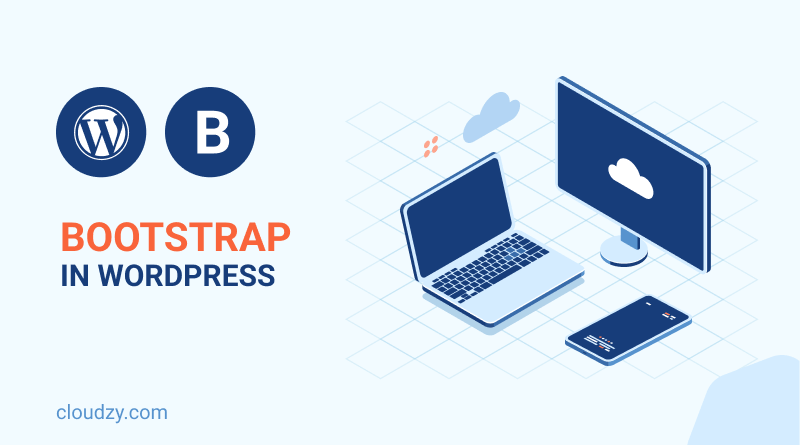
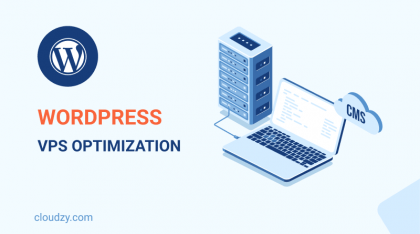



2 thoughts on “Bootstrap in WordPress: Setup, Themes, Pros & Cons, and Alternatives”
thanks for your informatuion.
How can I embed or add bootstrap in my html based website?
Bootstrap uses HTML elements and CSS properties that require the HTML5 doctype. Bootstrap 3 is designed to be responsive to mobile devices. you can watch this video for more information :
https://www.youtube.com/watch?v=TJF4ldO91n4