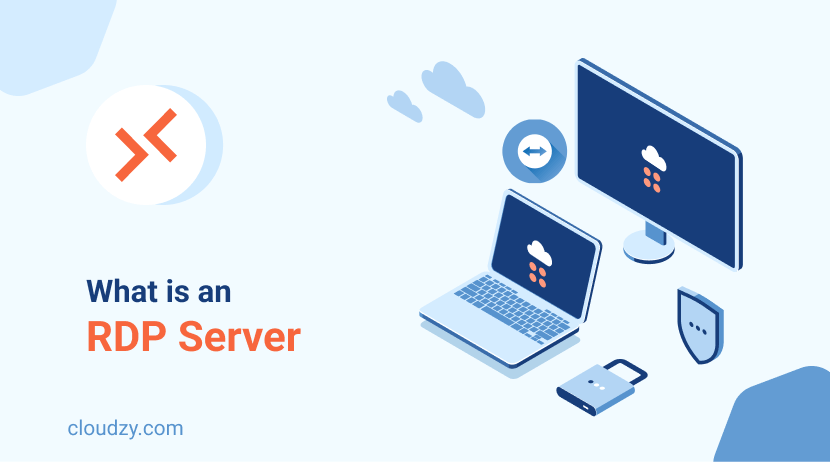Remote Desktop Protocols and virtual servers have saved our lives, pretty much our careers, since the COVID-19 days. It’s cool, it’s secure, it helps us connect to Windows-based devices and servers, and it’s easy to work with. However, working with RDP is about more than just working remotely. In fact, the term RDP itself is quite confusing.
You see, when people search for the term RDP, they look for two very different things: the protocol and the server. This confusion often leads to misleading information and that can become frustrating. So, the main question here is, what is RDP?
- What Is RDP — The Protocol’s Definition
- The Architecture Behind RDP — How Does it Work?
- Remote Desktop Protocol Key Features
- Remote Desktop Protocol — Benefits and Challenges
- What Is RDP Server — The Service’s Definition
- How the RDP Server Works — Behind the RDP Meaning
- Key Features of the RDP Server
- RDP Server Use Cases — Who Needs One?
- What Is RDP Server — The Only Answer You Need
- RDP Alternatives — Popular Remote Access Apps
- What Is RDP — A Conclusive Decision
I’m sure the same question has led you here, I bet you’ve scratched your head a few times already! But you are in the right place. We are going to dive deep into the RDP meaning and learn what the whole confusion is about.
P.S. If you are looking for an RDP server that makes connections and operations as smoothly as possible, you’re in the right place. Take advantage of a high-performing server with full administrator access and RDP enabled, check out RDP service!
 Need a Remote Desktop?
Need a Remote Desktop?
Reliable, high-performance RDP servers with 99.95 uptime. Take your desktop on the go to all the major cities in the US, Europe, and Asia.
Get an RDP ServerWhat Is RDP — The Protocol’s Definition
RDP, Remote Desktop Protocol, is a network protocol developed by Microsoft. Putting it as simple as possible, RDP is a protocol that lets you connect to computers remotely. It works by connecting one computer/device we call the client, to another computer/device that we call the host or server. By doing so, the client can control the server over a local network or the internet.
This is an extremely valuable technology because it allows you to work with a remote computer as if it’s right in front of you. You can see its desktop, work with its programs and applications, and even transfer files between it and your local computer. Say you are on vacation and need to send a file on your work computer to a coworker. All you have to do is open your laptop, connect to your work computer, and then you can send as many files around as you like—without panicking and ruining your vacation.
As you can already imagine, remote desktop protocol is widely used by companies for remote work, IT assistance and support, and system administration. Since it’s developed by Microsoft, RDP is a standard feature in Windows operating systems and works with the RDC program—no need to worry about installing or configuring it. All you need to do is enter the host/server’s information.
The Architecture Behind RDP — How Does it Work?
Remote desktop protocol looks like complex technology, but trust me, it’s actually pretty simple. As I said before, RDP works by creating a connection between two devices through a network. Let me break it down for you:
- The Setup: First, the server device should have RDP enabled and be connected to the internet or the local network you are using.
- The Connection: The client device then uses a software, like the Windows RDC (Remote Desktop Client) I mentioned earlier, to connect to the server. You will do this by entering the server device’s information, like its IP address.
- The Communication: When the devices are connected, the client device can see and control the server’s desktop, access its files, and run its programs.
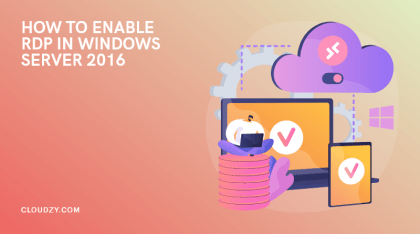
Apart from its simple functionality, RDP is considered a secure network protocol. In the interaction between the two devices, data travels in small packets. These packets are encrypted, so they are scrambled to protect your information from hackers. It generally comes equipped with built-in security features, and you can implement a range of straightforward measures to further secure RDP.
Remote Desktop Protocol Key Features
To answer our “What is RDP” questions, you need to learn the features. We know the RDP meaning, and we know how to use it. But what are the features that make RDP the popular network connection protocol it is?
Screen Sharing
Screen-sharing is one of the most important features of RDP. It’s basically the reason why the protocol exists. We’ve discussed this before: RDP’s screen-sharing allows you to see and interact with the desktop of a remote computer as if it was right in front of you. This feature allows you to access work computers, troubleshoot technical issues, or run applications that you cannot run on your local computer due to resource limitations.
File Transfer
We have also briefly talked about this, file transfer is one of the most practical RDP features. It’s actually a built-in ability that transfers files between the client and server devices. You can easily copy important documents, media files, or even software from one system to another without needing third-party tools. This feature works well when working remotely, but it’s extremely useful when IT professionals need to share resources between devices.
Remote Peripheral Access
Another cool feature? You can use your local peripheral devices on your remote device. RDP allows you to navigate on your remote device with your local keyboard and mouse. You can also connect your remote device to your local printer, in fact, you can use all your peripheral devices on your remote device. This ability helps make remote work feel as efficient as working directly on the remote device.
Session Encryption
RDP is a secure connection, right? So, how does it work? RDP encrypts all the data exchanged between the client and server. This means that all your sensitive information, including login credentials or transferred files, is protected from any type of unauthorized access.
Multi-Session Capability
If your system supports multi-sessions, RDP enables multiple clients to connect to one server simultaneously. What’s even cooler is that each user gets its own isolated session, which allows everyone to work independently. So, what is RDP used for? It is particularly useful in businesses or educational institutions where multiple team members or students need to access a shared system without affecting each other’s sessions.
Remote Desktop Protocol — Benefits and Challenges
While we always talk about the features, advantages, and the cool stuff, we can’t really understand the RDP meaning without including the challenges and common issues. In order to fully understand how to work with RDP, you’ll need to know every aspect of the protocol.
RDP Benefits
Here are three benefits of RDP that every user can take advantage of to enhance their remote access experience.
Convenience
The remote desktop protocol is a convenient way to access remote systems virtually from anywhere—all you need is an internet connection. The convenience is mostly beneficial for those who need to work from different locations, including remote employees or traveling professionals. Using RDP, you don’t have to worry about where you are or what hardware you are using; you can always log in to your remote server.
Efficiency
When we ask what is RDP, the answer is that it’s a protocol that allows efficient remote connection. Why is that? First off, we know that RDP allows us to perform tasks on a remote server without physical transformation. There’s also the fact that RDP is efficient even financially. For example, if you need to work with a program but your laptop doesn’t have the CPU to take it, you don’t need to go and update your CPU or buy a new laptop—you can connect to a device that has a more powerful CPU using the remote desktop protocol.
Availability
If you work with a Windows OS, you don’t have to use third-party tools or even licensing to work with RDP. The protocol is a built-in feature of the Windows operating system, and you can use it through the RDC software. Even if you work with other operating systems, it’s not impossible to connect to a Windows-based server via RDP. For example, you can use the XRDP application on Linux-based operating systems to use RDP.
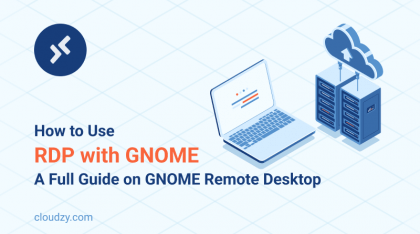
RDP Challenges
RDP has its drawbacks and may not be the ideal solution for every use case, here are three challenges to consider when using Remote Desktop Protocol.
Security Concerns
While RDP itself creates a secure connection using encryption, it can still be vulnerable to cyberattacks if not configured to prevent them. Brute force attacks happen when hackers guess login credentials, so if you use weak passwords, your connection can be vulnerable. If you work with highly sensitive information, it’s best to implement security practices against brute force attacks, including multi-factor authentication and properly configuring firewalls.
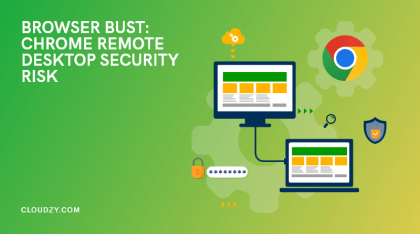
Network Instability
For RDP to function and perform as well as possible, you need a stable network connection. Connecting via RDP on a slow or unstable network connection can cause lags, disconnections, and reduced productivity overall. If you work with large files or want to run resource-heavy applications on your remote server, ensure your network connection is of high quality to cut back on frustration and inefficiency.
Resource Dependency
Unfortunately, there is another factor that highly affects the remote desktop protocol’s performance—the resources. RDP sessions can be resource-intensive, especially on your remote server. The host device needs enough CPU, memory, and bandwidth to handle your remote sessions seamlessly. If your remote server is under-powered or handling multiple sessions at once, performance issues, including lags or crashes, are inevitable. To prevent these performance issues, you have to carefully pick your remote server and ensure its resources are reliable enough for the remote tasks you wish to perform.

What Is RDP Server — The Service’s Definition
So we keep talking about how the protocol helps you connect to a remote server, right? Some people use RDP to connect to an existing device, like their work computers, or IT assistants to their client computers. But what if, like the example I mentioned earlier, you need to run a program but need a more powerful system than your own computer?
RDP as a Service is a virtual remote desktop solution. Basically, it’s a ready-to-use Windows virtual machine you can access with the remote desktop protocol. These RDP servers are pre-configured with the protocol and hosted by the service provider—this will save you the hassle of maintenance and setup. You can use an RDP server for many different tasks, including personal use, business requirements, or software testing.
How the RDP Server Works — Behind the RDP Meaning
Connecting to an RDP server is just like connecting to any remote device with the remote desktop protocol. When you purchase an RDP server, the provider gives you access to a remote Windows VPS that’s hosted on their servers. Here’s how it works:
- The Setup: When you purchase the RDP server, you’ll receive login information, which typically includes the server’s IP address, a username, and a password.
- The Connection: If your local computer is Windows-based, you’ll need to open the RDC program, input the provided details, and establish a connection to your remote Windows VPS.
- The Interaction: When you’re connected, the RDP server behaves like a regular Windows desktop, which allows you to do your computing tasks like running programs or browsing the web.
Now, since the RDP server is hosted by the provider, you don’t have to do any sort of server maintenance, updates, or security measures—they’re all done by the provider to give you a hassle-free experience.
Key Features of the RDP Server
RDP servers are efficient to use because of their useful features. To fully understand what is RDP server, you need to dig into the features that build it. Here are five most important features to know:
Pre-Configured Setup
One of the reasons why users rely on providers is that RDP as a Service is plainly easy to set up. RDP servers are prepared to be ready-to-use by their providers, from enabling RDP access to implementing security settings. When you get an RDP server, you can skip all the hassle of setting firewalls and troubleshooting connectivity issues. So, if you ask me what is RDP server, I’ll tell you that it’s a server you can start working on within minutes.
Scalability
If you find a provider that offers cloud-based RDP servers, you’ll get yourself unmatchable scalability. This is ideal for users with evolving and instant resource demands. Whenever you need more CPU power, RAM, or storage, you can instantly scale your existing plan without needing further assistance or downtime.
24/7 Availability
This is, without a doubt, one of the highlights of an RDP server. When you work with physical desktops, outages or hardware failures are inevitable. But, when you work with a RDP server, you are working with a service that’s built on a cloud infrastructure—that means a high uptime. This means that you can always rely on your RDP service to be available whenever you need it.
High-Speed Connection
As you already know, RDP connections are pretty resource-intensive, especially on the server or host’s side. That’s why VPS providers ensure their servers are optimized to deliver fast remote desktop connections. Now, finding the right provider is the key here. You have to ensure your RDP server is hosted in data centers that use advanced networking and hardware technologies. This makes your tasks like running software or transferring files as smooth as working on a powerful physical computer.
Global Reach
Another cool factor about using RDP servers is that you’re not bound to a location. You can access your remote desktop from anywhere in the world—all you need is an internet connection. The global accessibility is extremely useful for remote teams, digital nomads, or anyone that needs consistent access to their workspace without worrying about their location.
RDP Server Use Cases — Who Needs One?
Okay, we know RDP servers are awesome, but who exactly needs them? The answer is pretty simple: anyone who can benefit from it. Let’s take a look at some ways RDP servers benefit our lives and businesses:
Remote Work
So I know I have mentioned this a couple of times already, it’s because RDP servers and the smooth connection the protocol provides are essential tools when you’re working remotely. Businesses can go fully remote by providing their team members with secure and consistent access to virtual desktops. This way they can ensure all employees have access to all the tools, software, and files they need, regardless of their physical location.
Software Testing and Development
Another highly notable use of RDP servers is as Test environments. Let’s face it: developing and testing software and applications requires extremely powerful hardware resources, which can empty your pocket in a blink of an eye. RDP servers provide a powerful and reliable space at only a fraction of that cost.
Educational and Training Institutions
RDP as a Service is extremely useful for educational institutions. They can offer virtual labs and learning environments. This way, students and trainees can access pre-configured remote desktops with all the necessary educational tools. This environment can especially leverage the learning experience in coding, graphic design, or any subject that requires specific software.
Freelancers and Contractors
Freelancers and businesses that hire them can both benefit from using RDP servers. Businesses can provide temporary project-based access to secure virtual environments. This way, they can eliminate the risk of sharing sensitive files or systems externally while still allowing freelancers and contractors to complete their tasks effectively.
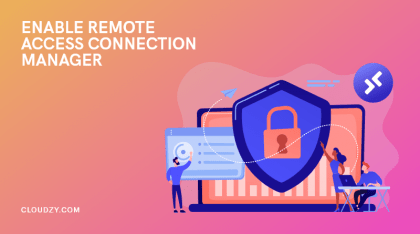
What Is RDP Server — The Only Answer You Need
I can go on and on about how RDP servers can make your work and personal life easy, but the truth is that none of the advantages of using them are applicable if you don’t find the right provider. And for the same reason, Cloudzy has all the answers you need.
As an RDP server provider, we at Cloudzy understand what virtual desktop users need and work tirelessly to provide the best solution you can ask for:
- Our servers are located in more than 15 global locations. Wherever you need a virtual presence, we got it.
- We offer a high uptime of 99.95%. This means that your remote desktop is always online and you don’t have to be worried about downtime issues affecting your virtual experience.
- In terms of operating system, you can choose from a variety of Windows Server versions, and the OS comes pre-installed on your server.
- We implement all configurations, including RDP enabled, to ensure you have a secure, smooth, and high performance RDP connection.
- Our support system is a team of expert IT professionals who are online 24/7 to answer questions and help you solve any issues that might come up in your virtual experience.
Apart from all of the features we offer, we want to ensure that our virtual desktops are available to anyone who needs them. That’s why we offer unmatchable prices while maintaining a high quality!
 Need a Remote Desktop?
Need a Remote Desktop?
Reliable, high-performance RDP servers with 99.95 uptime. Take your desktop on the go to all the major cities in the US, Europe, and Asia.
Get an RDP ServerRDP Alternatives — Popular Remote Access Apps
While RDP is a remote desktop connection protocol, it’s not the only way to connect to another device. The difference is in how each of these tools functions and what features they offer. The highlight of these differences is that RDP allows you to take full control over your virtual desktop, while other remote access solutions act as a graphical bridge that gives limited access to the host device compared to the RDP protocol.
Let’s take a look at some of the most famous remote desktop solutions as RDP alternatives:
- TeamViewer: A Widely-used remote access software, TeamViewer supports cross-platform access, file sharing, and secure connections. TeamViewer offers a graphic interface image of the host device and has minimal control capabilities compared to RDP.
- AnyDesk: AnyDesk is a fast and lightweight remote desktop solution. It offers cross-platform support and high-speed data transfer. Compared to RDP, AnyDesk is more flexible across operating systems but is not completely compatible with the Windows OS ecosystem.
- Chrome Remote Desktop: This is a free tool that’s easy to set up and ideal for basic virtual desktop needs. It allows remote connections via the Chrome browser, which makes it reliable by the browser’s performance and is limited to the Chrome environment.
- RealVNC: RealVNC is a remote access tool that offers secure, high-quality connections with features like remote printing, session recording, and team management. RealVNC is dependent on a high-speed internet for optimal performance.
- UltraVNC: This one is an open-source solution designed for collaborative work. UltraVNC support file transfer, chat systems, and video streaming. While its a flexible and free tool, it requires a VPN for secure remote connections.
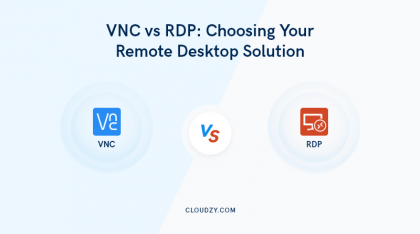
What Is RDP — A Conclusive Decision
Alas! We are at the end of our journey. By now, you know everything you need to know about RDP, the protocol itself, and the service. Remote desktop protocol is a revolutionary tool in the world of remote access solutions because of the architecture behind it. It’s safe, it’s free, it’s easy to use, and it’s efficient.
RDP servers are the key to remote work—whatever the work might be. All you need is an internet connection and a device to connect to your virtual desktop and so the tasks you can’t do on your local computer.
Cloudzy offers RDP servers that are Windows-based virtual private servers with enabled RDP that allows you to have multiple isolated sessions simultaneously. It offers all you need for an efficient, flexible, and scalable virtual experience.