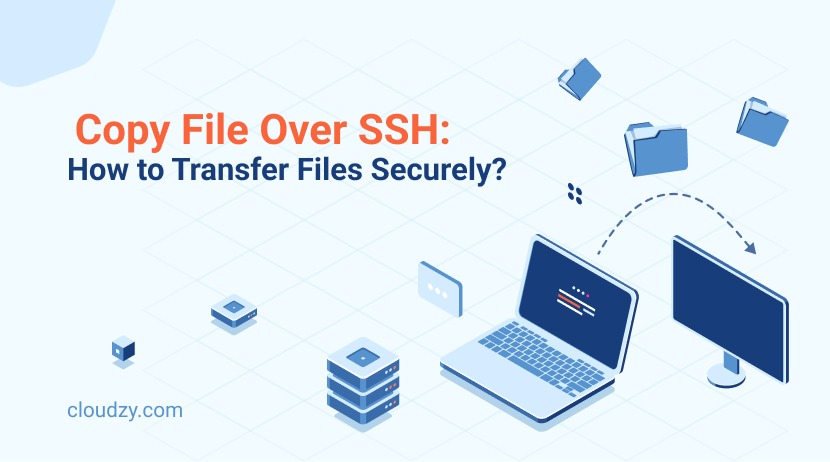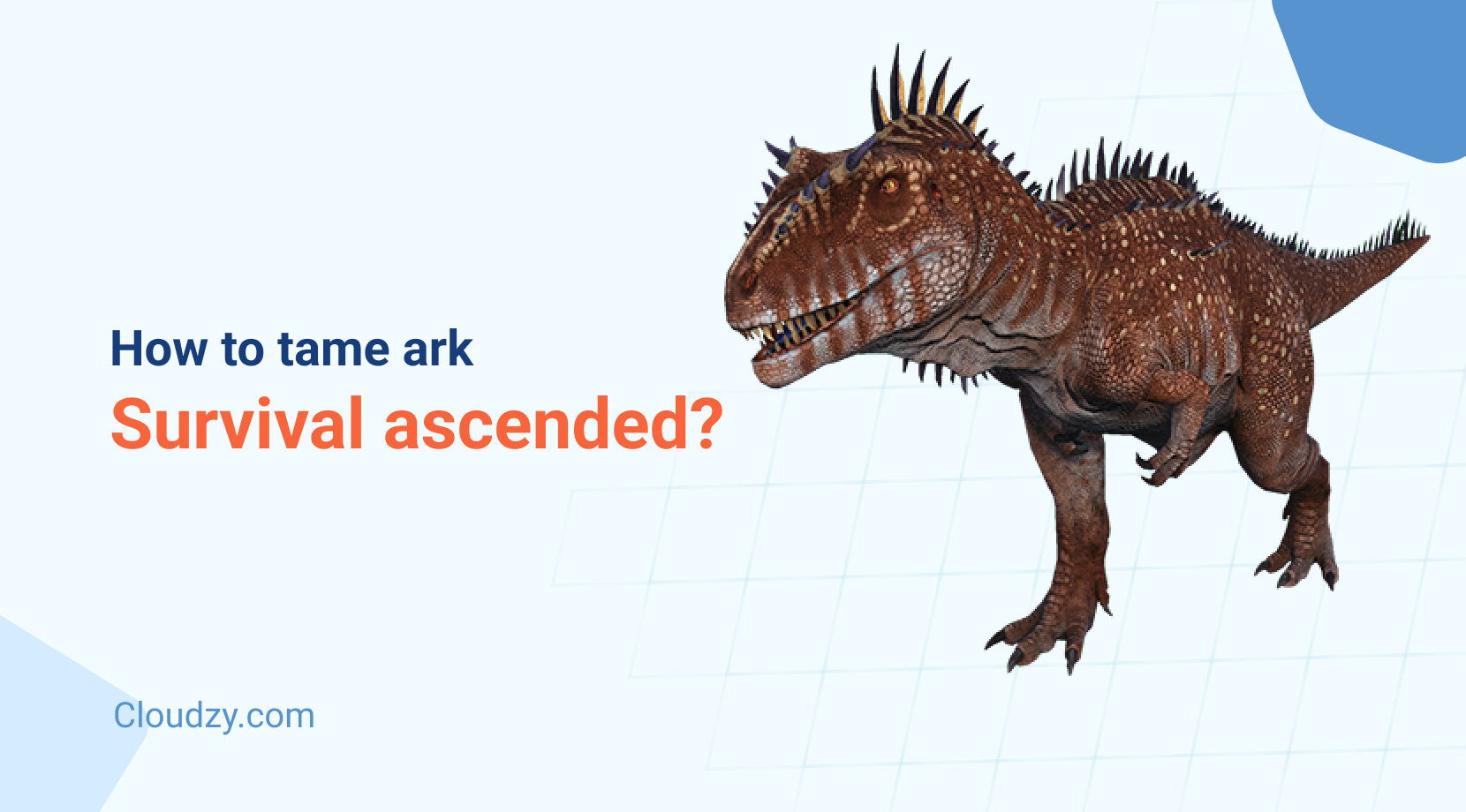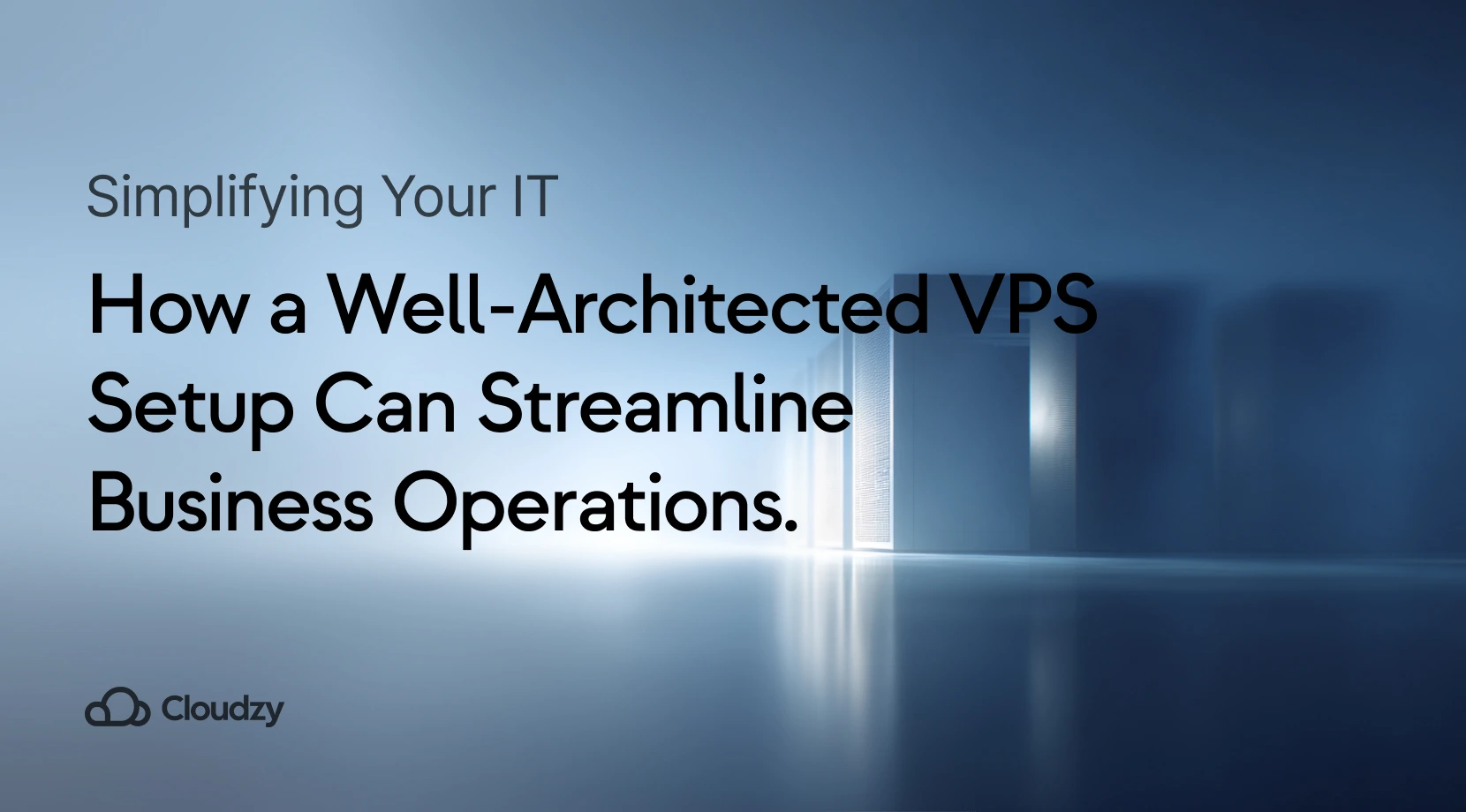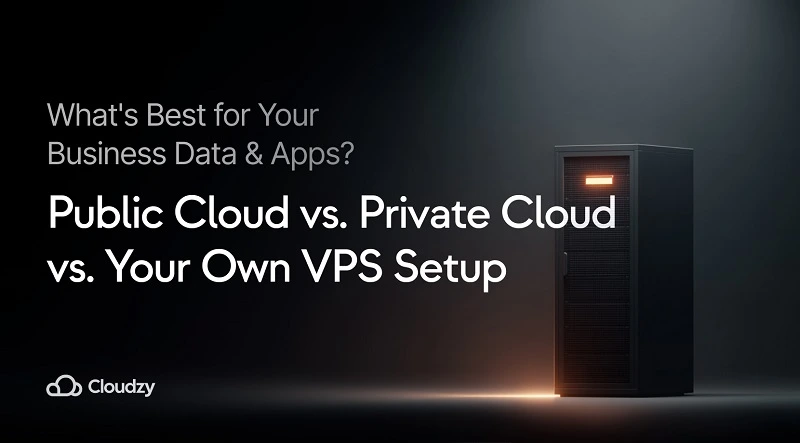We live in a world where our digital assets are threatened every day. From personal data to critical business files, everything digital is a potential target for hackers. The harsh reality is, that if we’re not cautious, we lose what matters most to us to the filthy hands of hackers. That’s why, regardless of your technical background, taking security seriously is non-negotiable. This guide focuses on a key aspect of digital security: how to copy file over SSH. This skill is for anyone who wants to protect their valuable data. Let’s dive into the secure method of file transfers using SSH, a tool that protects your data against unauthorized access.
Understanding SSH and Its Significance
Protecting our digital assets against threats requires understanding the role of SSH (Secure Shell). SSH establishes a secure channel over an unsecured network to make sure that data communication is encrypted and protected from dangerous prying eyes.
This becomes particularly crucial when dealing with operations like copy file over ssh. Imagine SSH as a secured and encrypted tunnel where your data travels safely, far from the reach of unauthorized access. This is why ssh copy file and transfer file over ssh are more than just commands; they’re your safeguards in the digital realm.
When you start a copy file over ssh command, it establishes a secure SSH connection between the source and the destination. This means that send files over ssh is not just about moving data, but moving it securely. This way you can make sure that during the transfer your files remain confidential and unchanged.

Step-by-Step Guide to Copy Over SSH
Now that we understand the importance and basics of copy file over ssh, let’s walk through the process step by step.
1. Setting Up SSH
Before you can copy file over ssh, make sure that SSH is installed and running on both the source and destination machines. This is fundamental for ssh copy file operations.
2. Establishing the SSH Connection
To transfer file over ssh, start by establishing an SSH connection. This involves logging into the destination system from the source system using SSH credentials.
3. Executing the SCP Command
scp over ssh is the command used for copying files. The basic syntax looks like this:
scp [source] [destination]
This command encrypts the file and sends it over the network.
4. Verifying the Transfer
After executing transfer files through ssh, it’s wise to verify that the files have been correctly copied to the destination. A simple file size and content check can be enough.
Remember, each step in copy file over ssh is crucial for the security and integrity of your data. By following these steps, you can confidently transfer files and be sure that they are protected from unauthorized access or interception.
Advanced Techniques and Tips
After mastering the basic process of copying file over ssh, it’s useful to explore some advanced techniques and tips that can make your file transfers more efficient and secure.
Using Port Forwarding with SSH
Sometimes, you might need to copy file over ssh to a system behind a firewall or NAT. In these cases, SSH port forwarding can be a game-changer. It allows you to tunnel your ssh copy file requests through a specific port to enhance security.
Automating Transfers
For regular file transfers, automating transfer file over ssh can save time and reduce the risk of human error. Tools like cron jobs in Linux can be configured to automatically send files over ssh at scheduled intervals.
Compression for Faster Transfers
If you’re dealing with large files, using the compression option in scp over ssh can significantly speed up the transfer. This is particularly useful when bandwidth is a constraint.
Using SSH Keys for Authentication
You can use SSH keys instead of passwords for a more secure way to transfer files through ssh. SSH keys provide a more robust authentication method and reduce the risk of brute-force attacks.
Handling Network Interruptions
Network instability can interrupt ssh cp operations. Tools like rsync, used in conjunction with SSH, can resume interrupted transfers without starting over. This way the integrity of your data transfer remains intact.
If you’ve found this guide on ‘copy file over ssh’ helpful and are interested in diving deeper into secure file transfer protocols, we highly recommend checking out our comprehensive blog post on using SCP from remote to local. It’s an invaluable resource for those looking to expand their knowledge and skills in secure file management and transfers.
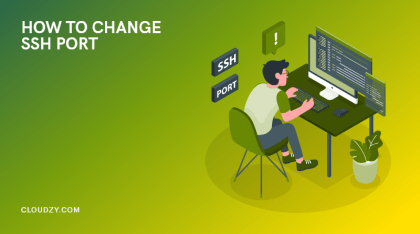
Common Issues and Troubleshooting
Even with a good understanding of how to copy file over ssh, you may encounter some issues. Let’s address these common challenges and provide solutions to make sure your file transfers are smooth and error-free.
- Connection Refused or Timed Out: If you’re unable to ssh copy file due to connection issues, check whether the SSH service is running on the destination machine. Also, make sure that the network settings and firewall rules allow SSH connections.
- Permission Denied Error: A common hurdle in transfer file over ssh is the permission denied error. This usually means you need to check the file permissions on both the source and destination systems. Make sure your SSH user has the necessary rights to access and modify the files.
- Slow Transfer Speeds: Slow speeds in send files over ssh can be frustrating. This could be due to network bandwidth limitations or heavy server load. Consider compressing files before transfer or performing transfers during off-peak hours.
- Interrupted Transfers: If your copy file over ssh process gets interrupted, tools like rsync can resume the transfer from where it stopped, rather than starting all over again. Rsync remote to local with the help of our article and experience uninterrupted transfers.
- Troubleshooting with Verbose Mode: For more complex issues in transfer files through ssh, running the SCP or SSH command in verbose mode can provide detailed debug information. This can be invaluable in pinpointing the exact issue.
Remember, troubleshooting copying files over SSH effectively often involves checking network connections, user permissions, and server configurations.
Get yourself an economy or premium Linux VPS for hosting your website or remote desktop, at the cheapest price out there. VPS Running on Linux KVM for increased efficiency and working on powerful hardware with NVMe SSD storage for increased speed.
Read MoreConclusion
In conclusion, mastering the skill of transferring file over ssh is an essential aspect of modern digital communication. For those of you seeking an even more seamless and robust experience with copy file over ssh, consider exploring Cloudzy’s Linux VPS solutions. Cloudzy offers a variety of Linux VPS plans, each designed to provide the utmost in performance, security, and reliability. With features like 24/7 support, and affordable pricing, Cloudzy makes aure that your SSH file transfer needs are met with the highest standards. Plus, our advanced technology guarantees a 99.95% uptime, making your file transfer over ssh process smooth and uninterrupted.
FAQ
Is it possible to copy files over SSH?
Yes, it’s both possible and secure to copy files over SSH. This method encrypts and protects data during transfer, ensuring safety and confidentiality, especially for sensitive information.
Why rsync is better than scp?
Rsync is often preferred over scp due to its efficiency in transferring only file changes, better bandwidth utilization, and ability to resume interrupted transfers. It’s ideal for large or regular file transfers and maintaining file attributes.