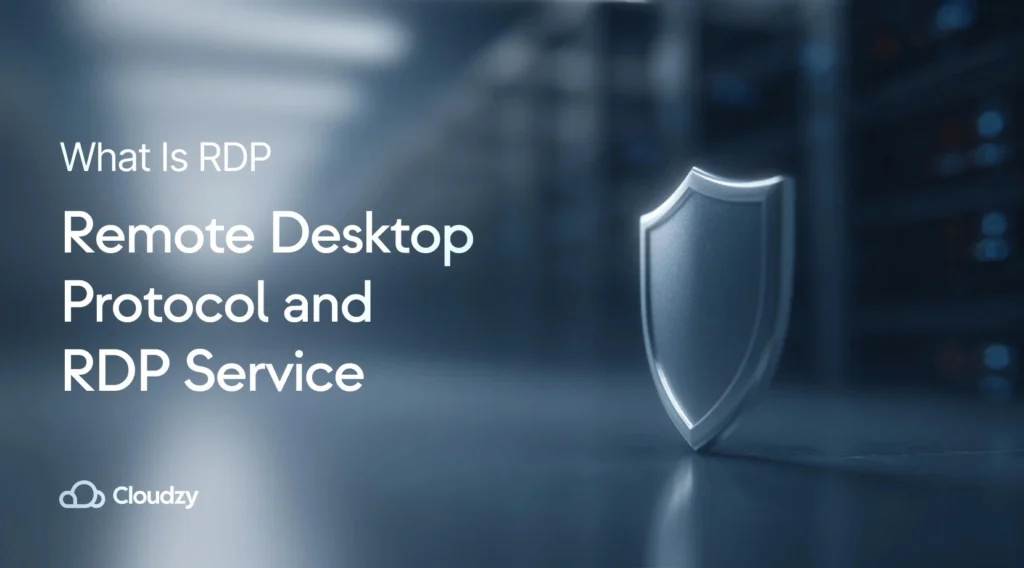Remote work technology has transformed business operations, making RDP essential for modern organizations. When people search for RDP information, they encounter confusion because the term refers to both the underlying protocol and hosted service offerings.
Remote Desktop Protocol represents Microsoft’s technology for secure remote computer connections, while RDP services provide ready-to-use virtual desktop solutions. This technology extends beyond simple remote control to encompass comprehensive remote work enablement, file management, and application hosting capabilities.
What You’ll Learn in This Guide:
We’ll explore RDP’s core technical properties—from smart card authentication to bandwidth optimization—and explain how the three-step connection process actually works. You’ll discover key features like screen sharing and file transfer, plus examine real-world use cases spanning remote work, software development, and educational institutions.
We’ll also compare RDP’s advantages and limitations, guide you through server selection criteria, and review popular alternatives like TeamViewer and AnyDesk. Whether you’re evaluating solutions for your business or seeking technical understanding, this comprehensive guide provides the insights needed for informed remote access decisions.
What Is RDP — The Protocol’s Definition

RDP (Remote Desktop Protocol) is Microsoft’s proprietary network protocol enabling remote computer connections. Developed by Microsoft in 1998, it creates secure connections between devices, allowing one computer (client) to control another computer (host/server) over networks. The question “what is RDP” has a straightforward technical answer, but its practical applications extend far beyond basic definitions.
Key Benefits:
- Work with remote computers as if they’re in front of you
- View desktops, operate programs, transfer files
- Access work files while traveling
- Built into Windows operating systems
Remote Desktop Protocol is widely adopted for remote work, IT support, and system administration. Since Microsoft developed it, RDP integrates seamlessly with Windows through the built-in Remote Desktop Connection (RDC) program. Understanding “what is remote desktop” technology helps explain why this capability has become essential for modern businesses.
Properties of Remote Desktop Protocol (RDP)
To understand the answer to what does RDP mean, you must examine its core technical properties that enable efficient remote connections and determine how remote desktop RDP functions in enterprise environments.
| Property | Description | Benefit |
| Smart Card Authentication | Physical security tokens with embedded chips | Enhanced security vs. password-only methods |
| Bandwidth Reduction | Transmits only changed screen areas | Efficient data transfer over slow connections |
| Multiple Display Usage | Supports multiple monitors simultaneously | Better productivity and session continuity |
| GPU Support | RemoteFX protocols for virtual GPU acceleration | Enhanced graphics for demanding applications |
| Audio Redirection | Sound transmission to the local computer | Complete multimedia experience |
| File System Redirection | Seamless file access between devices | No additional tools needed |
| Printer Redirection | Local printer access during sessions | Print from remote apps to local printers |
| Port Redirection | Applications access local ports | Full functionality across connections |
The best RDP providers implement these features for optimal security and performance. For gaming applications, our gaming RDP guide provides specialized configurations and optimization techniques.
How Does the Remote Desktop Protocol (RDP) Work?
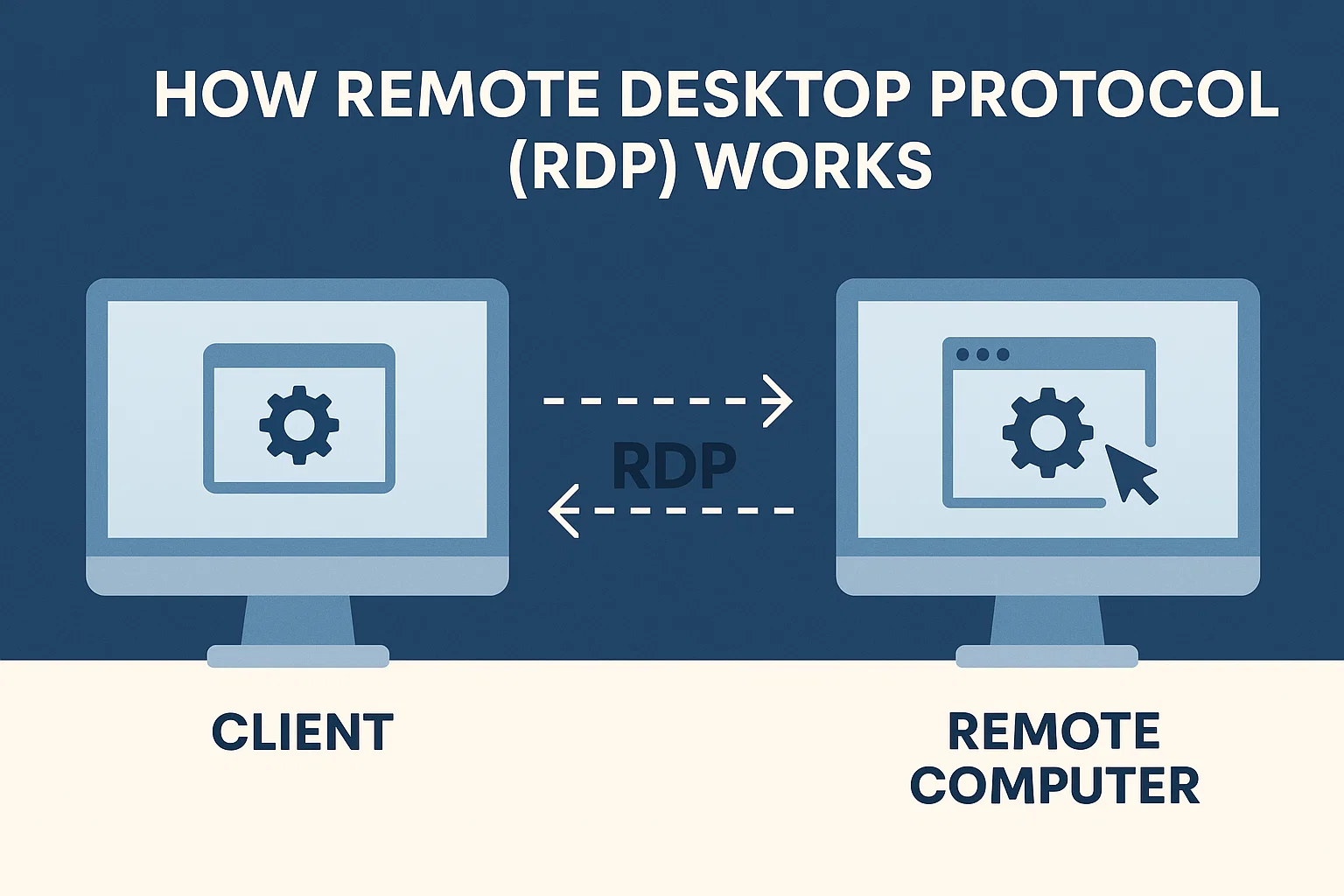
The remote desktop meaning encompasses a sophisticated communication process that creates seamless connections between devices. Understanding “what is RDP protocol” requires examining the three-step connection process:
The Setup: The server device must have RDP enabled and maintain internet or local network connectivity for incoming connections. Implementing secure RDP tips ensures robust security during this phase.
The Connection: Client devices use software like Windows Remote Desktop Connection to initiate connections by entering server information, including IP addresses and authentication credentials for the target RDP server.
The Communication: Once connected, client devices can view and control the server’s desktop, access files, and run applications as if working locally on the remote machine.
Technical Details:
- Uses TCP port 3389 by default (configurable)
- Encrypts data with 128-bit or higher encryption
- Multiple virtual channels handle different data types
- Based on ITU-T T.120 family of protocol standards
When exploring the remote desktop connection meaning in technical terms, this multi-channel architecture explains why remote desktop connections remain responsive even during intensive operations.
Remote Desktop Protocol Key Features
To answer questions about “what is RDP,” you need to learn the features. We know the RDP meaning, and we know how to use it. But what are the features that make RDP the popular network connection protocol it is?
Screen Sharing
Screen-sharing is one of the most important features of RDP. It’s basically the reason why the protocol exists. RDP’s screen-sharing allows you to see and interact with the desktop of a remote computer as if it was right in front of you. This feature allows you to access work computers, troubleshoot technical issues, or run applications that you cannot run on your local computer due to resource limitations.
File Transfer
File transfer is one of the most practical RDP features. It’s actually a built-in ability that transfers files between the client and server devices. You can easily copy important documents, media files, or even software from one system to another without needing third-party tools. This feature works well when working remotely, but it’s extremely useful when IT professionals need to share resources between devices.
Remote Peripheral Access
You can use your local peripheral devices on your remote device. RDP allows you to navigate on your remote device with your local keyboard and mouse. You can also connect your remote device to your local printer; in fact, you can use all your peripheral devices on your remote device. This ability helps make remote work feel as efficient as working directly on the remote device.
Session Encryption
RDP encrypts all the data exchanged between the client and server. This means that all your sensitive information, including login credentials or transferred files, is protected from any type of unauthorized access.
Multi-Session Capability
If your system supports multi-sessions, RDP enables multiple clients to connect to one server simultaneously. What’s even cooler is that each user gets their own isolated session, which allows everyone to work independently. This capability is particularly useful in businesses or educational institutions where multiple team members or students need to access a shared system without affecting each other’s sessions.
Pros and Cons of Remote Desktop Protocol (RDP)
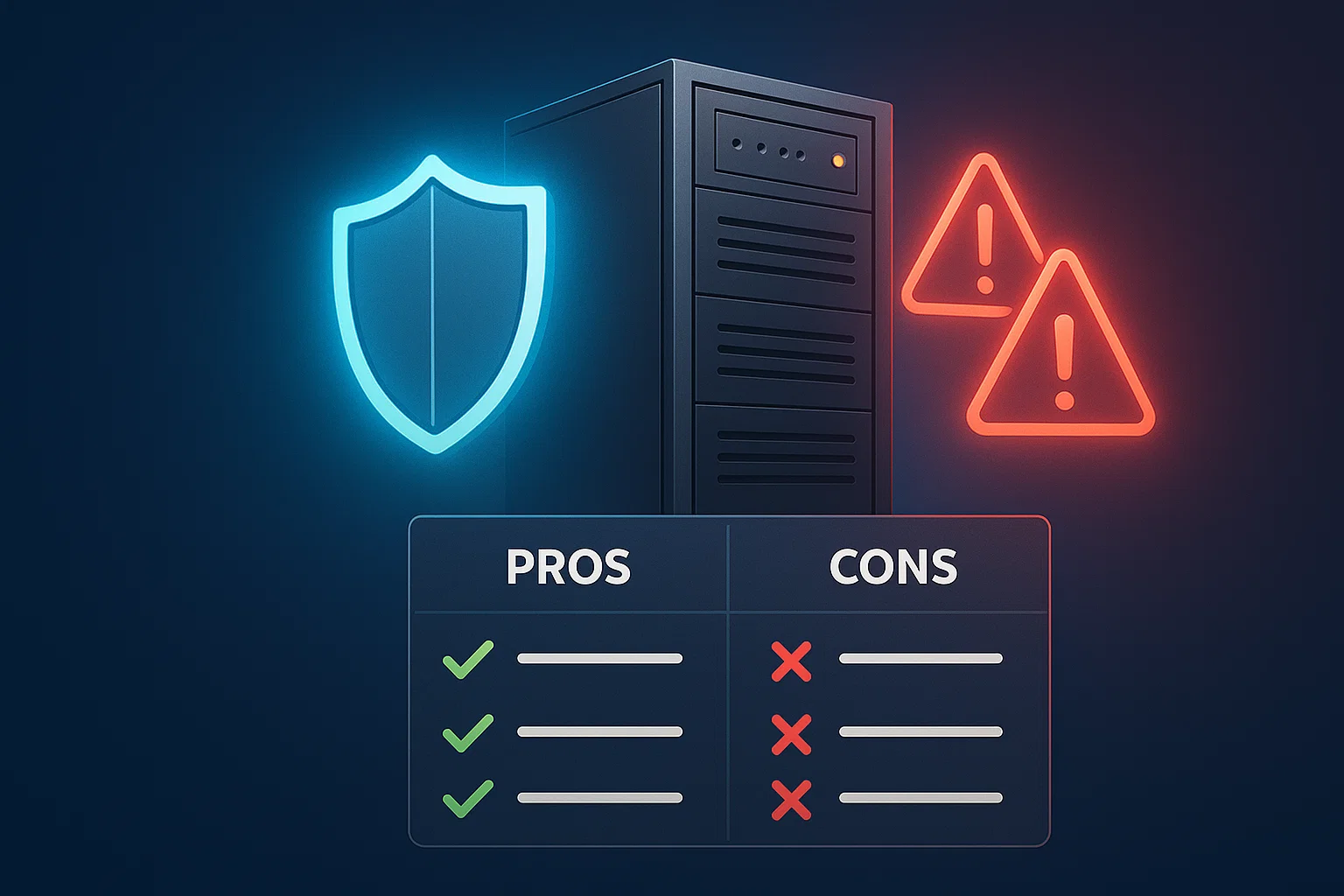
Understanding “what is RDP” requires examining both advantages and limitations. This balanced view helps organizations make informed decisions about remote access strategies. Here are the benefits and challenges every user should consider:
Pros
Here are three benefits of RDP that every user can take advantage of to enhance their remote access experience.
Convenience
The Remote Desktop Protocol is a convenient way to access remote systems virtually from anywhere—all you need is an internet connection. The convenience is mostly beneficial for those who need to work from different locations, including remote employees or traveling professionals. Using RDP, you don’t have to worry about where you are or what hardware you are using; you can always log in to your remote server.
Efficiency
When we ask “what is RDP,” the answer is that it’s a protocol that allows efficient remote connection. RDP allows us to perform tasks on a remote server without physical transformation. There’s also the fact that RDP is efficient, even financially. For example, if you need to work with a program but your laptop doesn’t have the CPU to handle it, you don’t need to upgrade your CPU or buy a new laptop—you can connect to a device that has a more powerful CPU using the Remote Desktop Protocol.
Availability
If you work with a Windows OS, you don’t have to use third-party tools or even licensing to work with RDP. The protocol is a built-in feature of the Windows operating system, and you can use it through the RDC software. Organizations choosing between shared RDP vs. admin RDP setups can select appropriate security levels for different user groups based on their specific requirements.
Cons
RDP has its drawbacks and may not be the ideal solution for every use case. Here are three challenges to consider when using Remote Desktop Protocol.
Security Concerns
While RDP itself creates a secure connection using encryption, it can still be vulnerable to cyberattacks if not configured properly. Brute force attacks happen when hackers guess login credentials, so if you use weak passwords, your connection can be vulnerable. Recent vulnerabilities like CVE-2019-0708 (BlueKeep) and DejaBlue have exposed potential risks, making proper security configuration essential for protecting against these threats.
Network Instability
For RDP to function and perform as well as possible, you need a stable network connection. Connecting via RDP on a slow or unstable network connection can cause lags, disconnections, and reduced productivity overall. Mobile implementations like RDP on Android may face additional performance challenges when working with large files or resource-heavy applications.
Resource Dependency
RDP sessions can be resource-intensive, especially on your remote server. The host device needs enough CPU, memory, and bandwidth to handle your remote sessions seamlessly. If your remote server is underpowered or handling multiple sessions at once, performance issues, including lags or crashes, are inevitable. To prevent these performance issues, you have to carefully pick your remote server and ensure its resources are reliable enough for the remote tasks you wish to perform.
What Is RDP Server — The Service’s Definition
While the protocol defines communication rules, the RDP service represents virtual remote desktop solutions—ready-to-use Windows virtual machines accessible through Remote Desktop Protocol. The definition of server RDP extends beyond the protocol to include comprehensive service offerings.
Key Characteristics:
- Pre-configured with enabled protocols
- Hosted by service providers
- Eliminates setup and maintenance
- Suitable for personal, business, or testing use
How the RDP Server Works
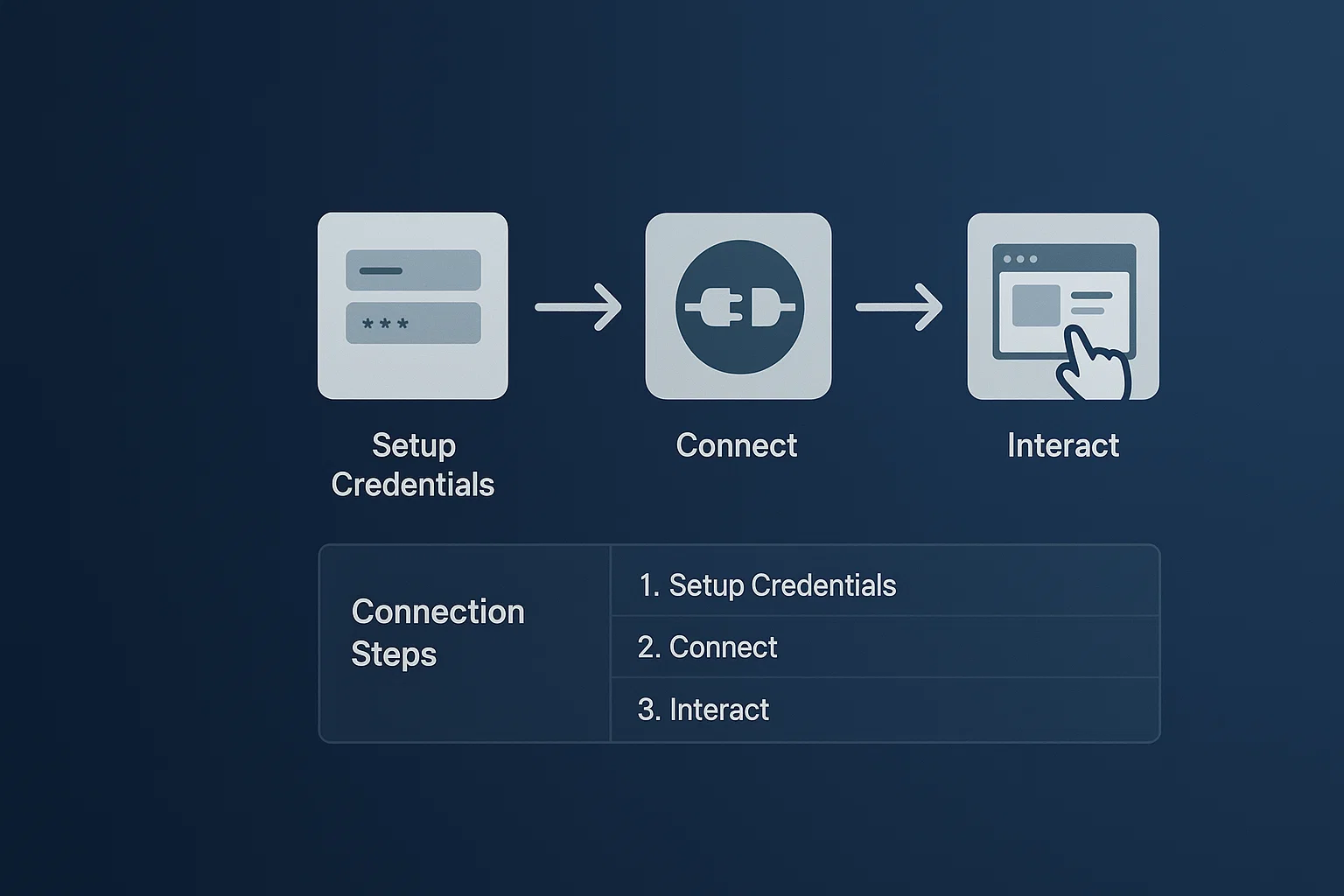
Connecting to an RDP server is just like connecting to any remote device with the Remote Desktop Protocol. When you purchase an RDP server, the provider gives you access to a remote Windows VPS that’s hosted on their servers. Here’s how it works:
The Setup: When you purchase the RDP server, you’ll receive login information, which typically includes the server’s IP address, a username, and a password.
The Connection: If your local computer is Windows-based, you’ll need to open the RDC program, input the provided details, and establish a connection to your remote Windows VPS.
The Interaction: When you’re connected, the RDP server behaves like a regular Windows desktop, which allows you to do your computing tasks like running programs or browsing the web.
Since the RDP server is hosted by the provider, you don’t have to do any sort of server maintenance, updates, or security measures—they’re all done by the provider to give you a hassle-free experience.
Key Features of the RDP Server
RDP servers are efficient to use because of their useful features. To fully understand “what is RDP” server, you need to examine the features that build it. Here are five most important features to know:
Pre-Configured Setup
One of the reasons why users rely on providers is that RDP as a Service is plainly easy to set up. RDP servers are prepared to be ready-to-use by their providers, from enabling RDP access to implementing security settings. When you get an RDP server, you can skip all the hassle of setting firewalls and troubleshooting connectivity issues. If someone asks, “what is RDP” in terms of ease of use, the answer is that it’s a server you can start working on within minutes.
Scalability
If you find a provider that offers cloud-based RDP servers, you’ll get unmatchable scalability. This is ideal for users with evolving and instant resource demands. Whenever you need more CPU power, RAM, or storage, you can instantly scale your existing plan without needing further assistance or downtime.
24/7 Availability
This is, without a doubt, one of the highlights of an RDP server. When you work with physical desktops, outages or hardware failures are inevitable. But when you work with an RDP server, you are working with a service that’s built on cloud infrastructure—that means high uptime. This means that you can always rely on your RDP service to be available whenever you need it.
High-Speed Connection
As you already know, RDP connections are pretty resource-intensive, especially on the server or host’s side. That’s why VPS providers ensure their servers are optimized to deliver fast remote desktop connections. Now, finding the right provider is the key here. You have to ensure your RDP server is hosted in data centers that use advanced networking and hardware technologies.
Global Reach
Another cool factor about using RDP servers is that you’re not bound to a location. You can access your remote desktop from anywhere in the world—all you need is an internet connection. The remote desktop meaning includes this global accessibility that transcends physical boundaries and is extremely useful for remote teams, digital nomads, or anyone who needs consistent access to their workspace without worrying about their location.
RDP Server Use Cases — Who Needs One?
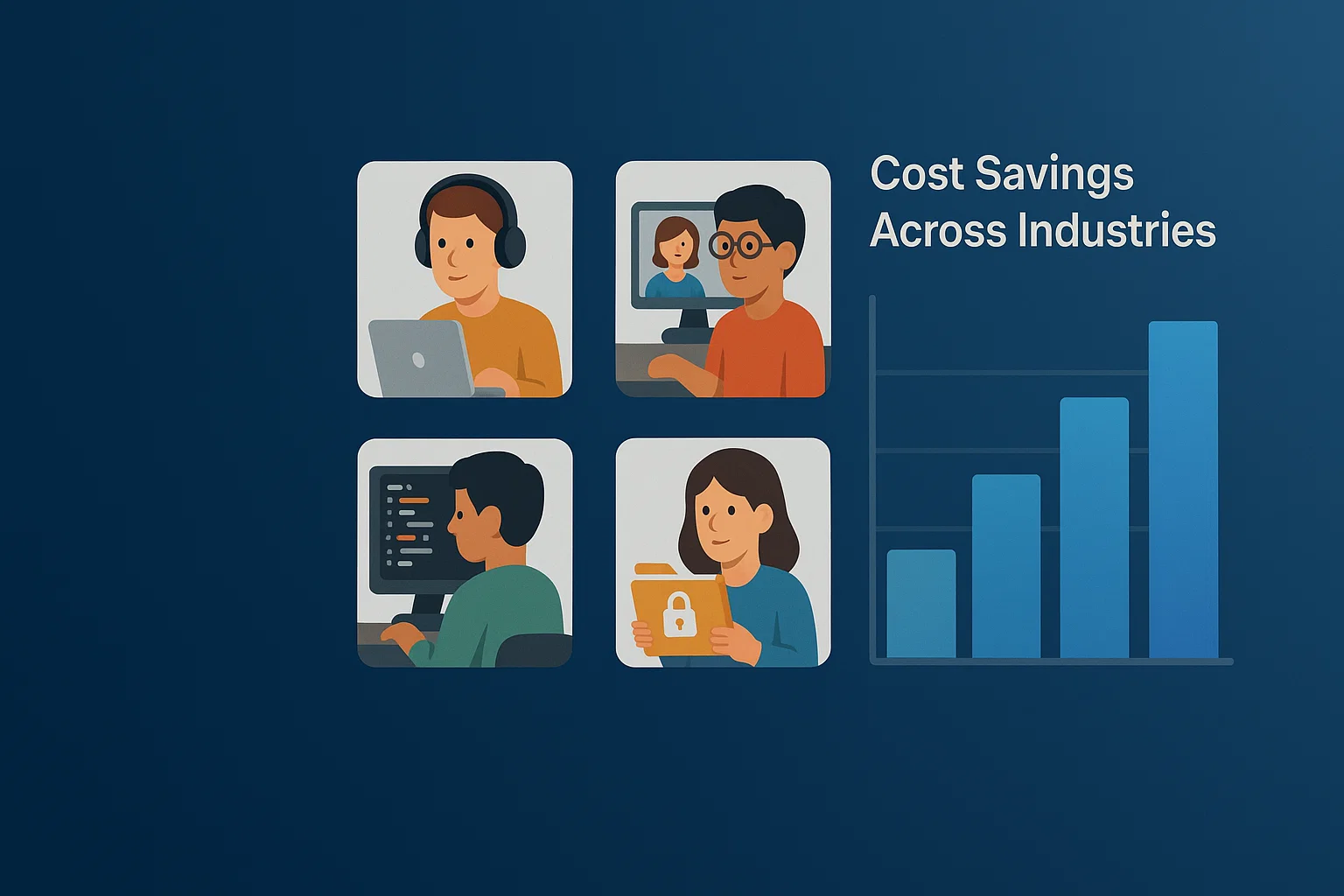
We know RDP servers are awesome, but who exactly needs them? The answer is pretty simple: anyone who can benefit from it. Let’s take a look at some ways RDP servers benefit our lives and businesses:
Remote Work
I know I have mentioned this a couple of times already, it’s because RDP servers and the smooth connection the protocol provides are essential tools when you’re working remotely. Businesses can go fully remote by providing their team members with secure and consistent access to virtual desktops. This way, they can ensure all employees have access to all the tools, software, and files they need, regardless of their physical location.
Software Testing and Development
Another highly notable use of RDP servers is as test environments. Let’s face it: developing and testing software and applications requires extremely powerful hardware resources, which can empty your pocket in a blink of an eye. RDP servers provide a powerful and reliable space at only a fraction of that cost.
Educational and Training Institutions
RDP as a Service is extremely useful for educational institutions. They can offer virtual labs and learning environments. This way, students and trainees can access pre-configured remote desktops with all the necessary educational tools. This environment can especially leverage the learning experience in coding, graphic design, or any subject that requires specific software.
Freelancers and Contractors
Freelancers and businesses that hire them can both benefit from using RDP servers. Businesses can provide temporary project-based access to secure virtual environments. This way, they can eliminate the risk of sharing sensitive files or systems externally while still allowing freelancers and contractors to complete their tasks effectively.
What Is RDP Server — The Only Answer You Need
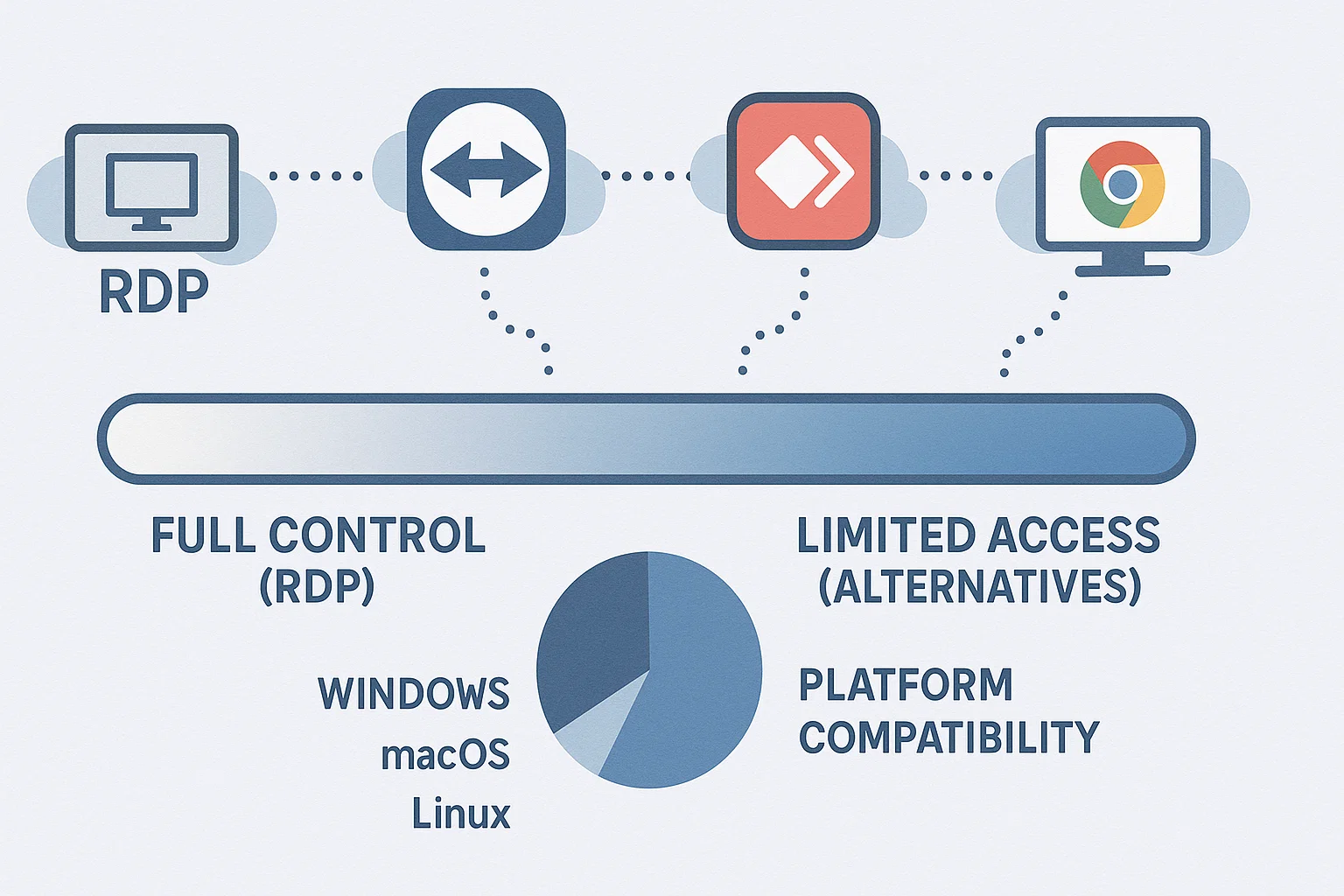
I can go on and on about how RDP servers can make your work and personal life easy, but the truth is that none of the advantages of using them are applicable if you don’t find the right provider. And for the same reason, Cloudzy has all the answers you need.
As an RDP server provider, we at Cloudzy understand what virtual desktop users need and work tirelessly to provide the best solution you can ask for:
- Our servers are located in more than 15 global locations. Wherever you need a virtual presence, we’ve got it.
- We offer a high uptime of 99.95%. This means that your remote desktop is always online, and you don’t have to worry about downtime issues affecting your virtual experience.
- In terms of operating system, you can choose from a variety of Windows Server versions, and the OS comes pre-installed on your server.
- We implement all configurations, including RDP-enabled, to ensure you have a secure, smooth, and high-performance RDP connection.
- Our support system is a team of expert IT professionals who are online 24/7 to answer questions and help you solve any issues that might come up in your virtual experience.
Apart from all of the features we offer, we want to ensure that our virtual desktops are available to anyone who needs them. That’s why we offer unmatchable prices while maintaining a high quality!
RDP Alternatives — Popular Remote Access Apps
While RDP is a remote desktop connection protocol, it’s not the only way to connect to another device. The difference is in how each of these tools functions and what features they offer. The highlight of these differences is that RDP allows you to take full control over your virtual desktop, while other remote access solutions act as a graphical bridge that gives limited access to the host device compared to the RDP protocol.
Let’s take a look at some of the most famous remote desktop solutions as RDP alternatives:
- TeamViewer: A widely-used remote access software, TeamViewer supports cross-platform access, file sharing, and secure connections. TeamViewer offers a graphical interface image of the host device and has minimal control capabilities compared to RDP.
- AnyDesk: AnyDesk is a fast and lightweight remote desktop solution. It offers cross-platform support and high-speed data transfer. Compared to RDP, AnyDesk is more flexible across operating systems, but is not completely compatible with the Windows OS ecosystem.
- Chrome Remote Desktop: This is a free tool that’s easy to set up and ideal for basic virtual desktop needs. It allows remote connections via the Chrome browser, which makes it reliable by the browser’s performance and is limited to the Chrome environment.
- RealVNC: RealVNC is a remote access tool that offers secure, high-quality connections with features like remote printing, session recording, and team management. RealVNC is dependent on high-speed internet for optimal performance.
- UltraVNC: This is an open-source solution designed for collaborative work. UltraVNC supports file transfer, chat systems, and video streaming. While it’s a flexible and free tool, it requires a VPN for secure remote connections.
According to Microsoft Docs, RDP remains the most integrated solution for Windows environments, offering superior compatibility and feature sets compared to third-party alternatives.
Conclusion
Remote Desktop Protocol represents revolutionary technology in remote access solutions due to its robust architecture. RDP offers security, accessibility, ease of use, and efficiency for various computing needs.
RDP servers serve as the foundation for modern remote work, enabling task completion on virtual desktops regardless of local computer limitations. For businesses evaluating remote access solutions, the fundamental question “what is RDP” leads to discovering a comprehensive technology that addresses modern workforce mobility needs. All you need is internet connectivity and a device to access your virtual desktop.
Cloudzy offers comprehensive RDP servers—Windows-based virtual private servers with enabled RDP supporting multiple isolated simultaneous sessions for efficient, flexible, and scalable virtual computing experiences.