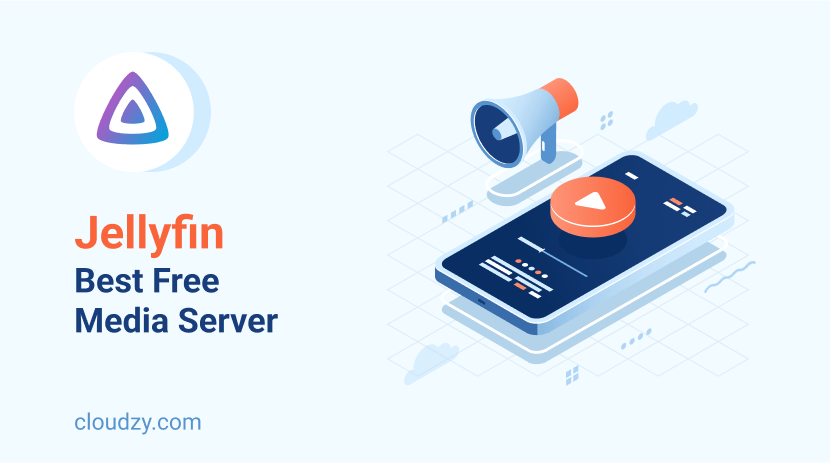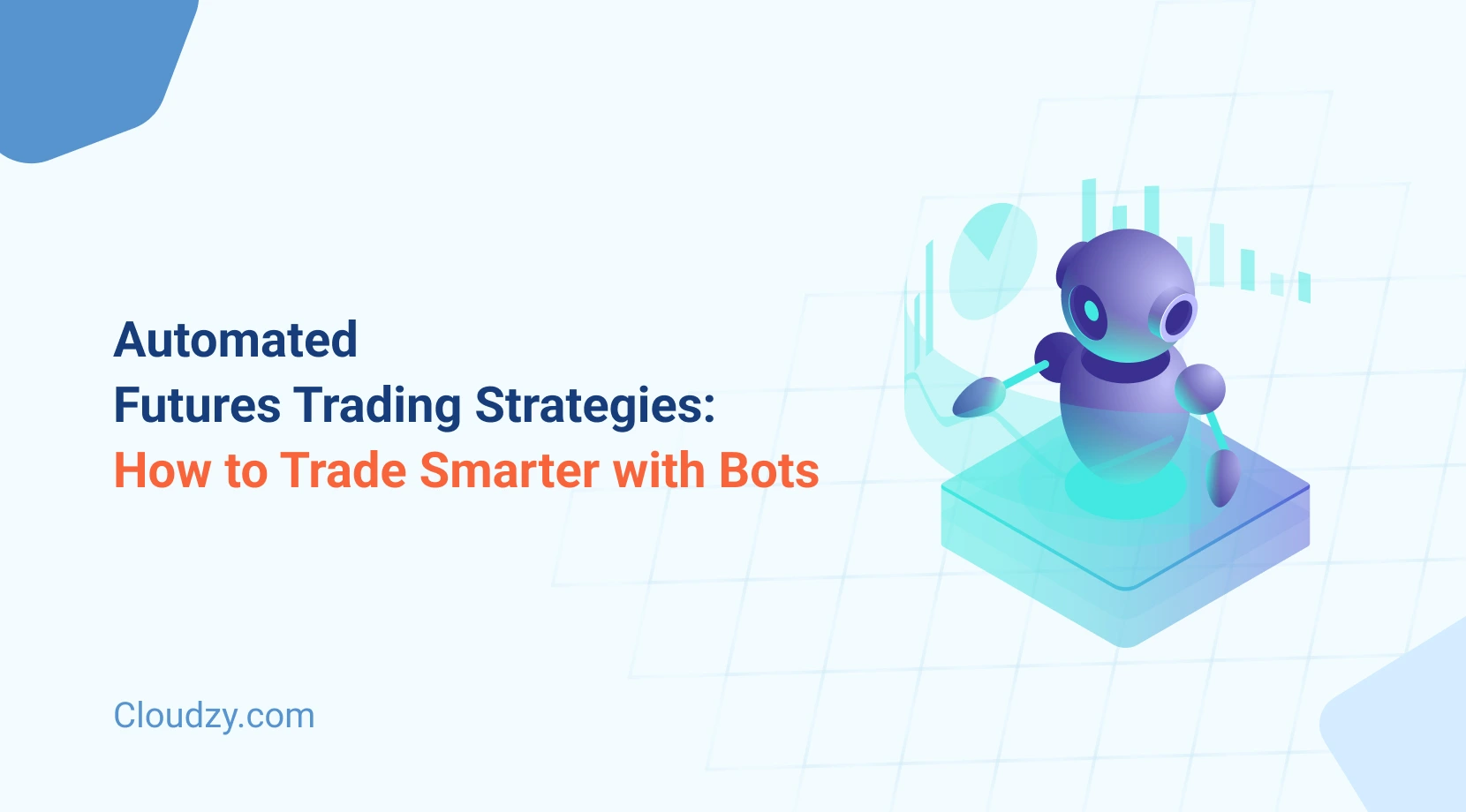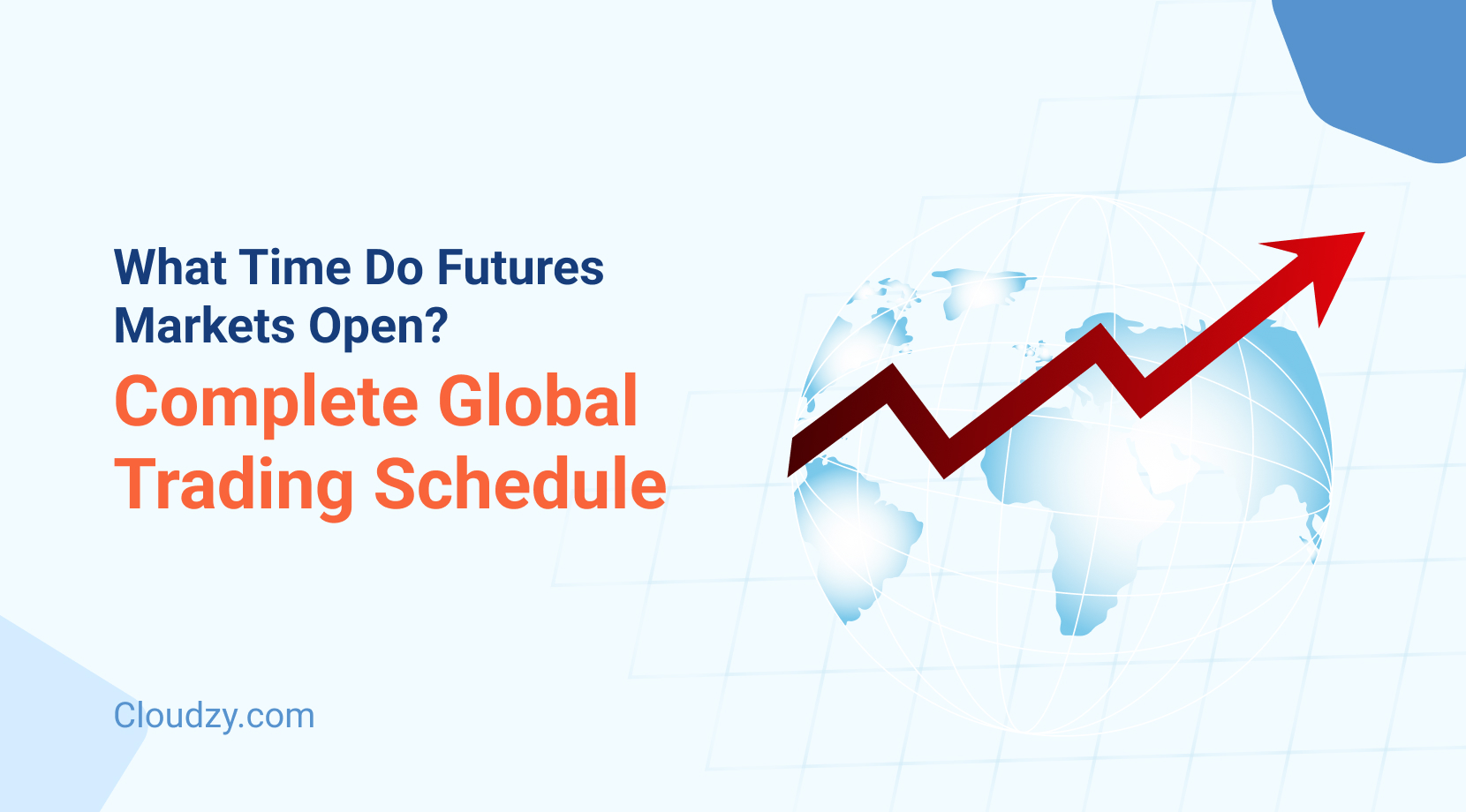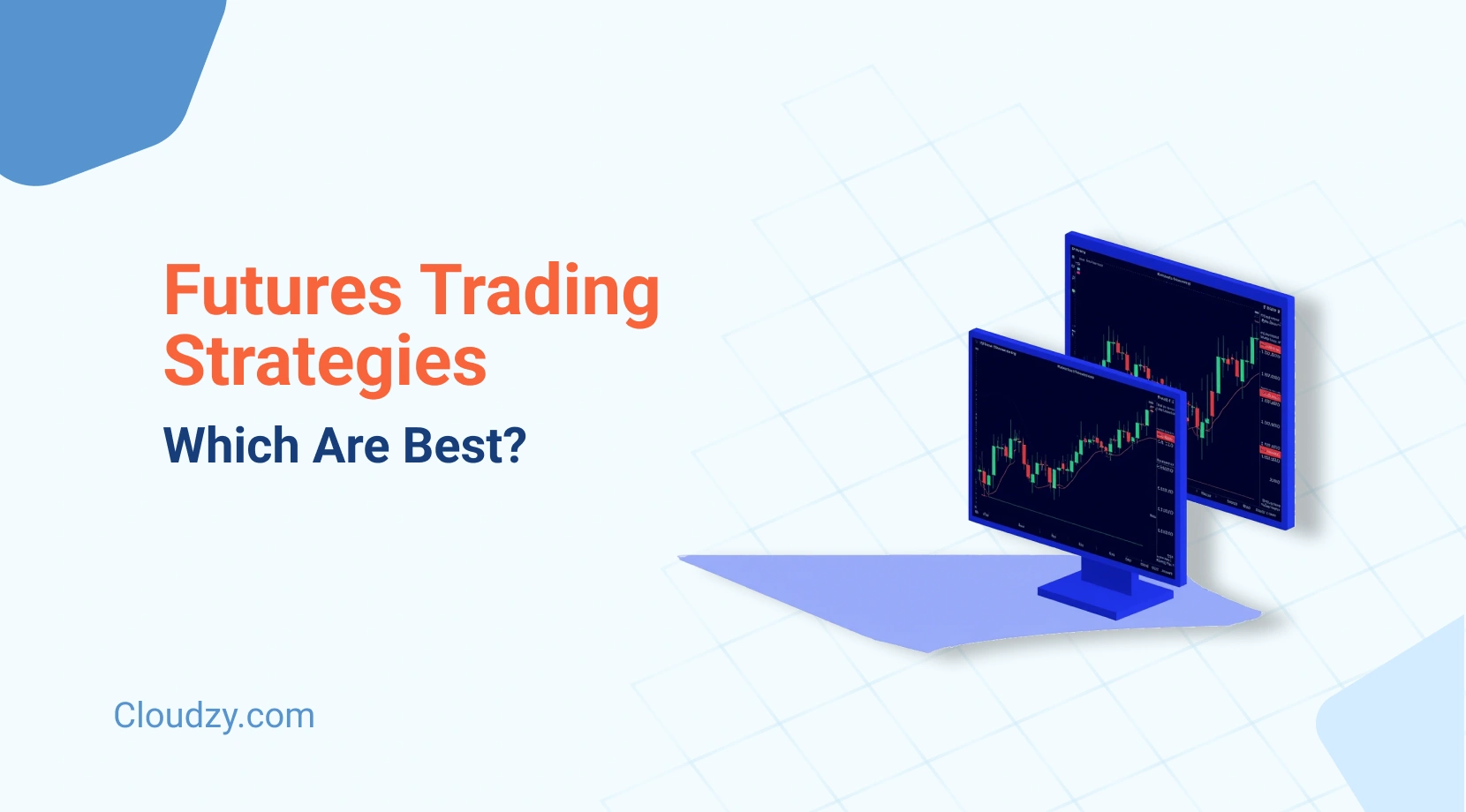Juggling multiple devices and struggling to find media files from different locations and devices is pretty annoying. We’ve all been annoyed by USB sticks and hard drives when we had to carry them around. But technology has a solution for almost every problem we encounter these days. Media servers allow you to store all of your media in one place and access them from any device, and the only requirement is an internet connection and a powerful media server like the Jellyfin server. So, imagine you’re going to your best friend’s wedding in another city. You may want to have your favorite playlist for the ride and also a collection of the songs your friend likes for her wedding. Instead of transferring the media to different devices, you can open them all from your media server and not worry about carrying different devices around.
In this blog post, we’ll dive into media servers, why you should consider using one, and which media server can take your entertainment experience to the next level.
What Is a Media Server?
A media server is a solution specifically used to store and share media. You can use various devices as a media server, like a dedicated server, a VPS, a PC, etc. As long as it has network connectivity, enough bandwidth, and enough storage space, you can turn any of them into a media server to store and access media.
You can access this data using any media player device, like smartphones, smart TVs, computers, and tablets. You can even open different media files on different devices simultaneously. Meaning that you can listen to a song on your phone while your TV is playing the last episode of the rings of power.
Considering the advantages of media servers, using a media server can be helpful both for individuals and businesses. Let’s first discuss the cases in which a person benefits from media servers. If you buy streaming services, you know it’s possible to access all of them from one device. These days you can watch movies and listen to music on your Netflix and Spotify accounts, and you can do both on a smart TV. However, if you consume content in a more old-school manner, you know the difficulty of having everything on one device. To do so, you need to be constantly transferring data from one device to another. A media server allows you to store all of your content, including movies and music, on a dedicated server and access the server’s content from any device that you want. Way more convenient, right?
And even if you buy streaming services and don’t need a media server to have everything in one place, you can still use media servers to store photos, videos, etc., in a safe place.
Media servers can also come in handy for businesses. They allow content presentation on various devices simultaneously and make remote presentation easier. Imagine you’re located far away from your teammates and want to share a video with them as part of a project report meeting. With the help of a media server, they can watch your content at the same time as you play it with way less data lag.
Why Is VPS the Best Solution for Hosting Media Servers?
With all the benefits a VPS offers, you can use it for various hostixng purposes, from web hosting to VPN hosting. So, it’s not so surprising that you can also use a VPS to host media servers. With dedicated resources, you can have a private environment to yourself for hosting your entertainment dashboard. A VPS is also highly scalable, and you can adjust it to your needs. But cost-effectiveness is the most important factor that makes a VPS an efficient option for hosting media servers. Using a VPS as a media server host allows you to store and access content in one place with minimum cost and maximum efficiency.
If you’re looking for a reputable provider with diverse plans and great customer support, you should check out our VPS plans. Starting at only $4.95, you can get whatever you need in a VPS, from uptime guarantee to NVMe/SSD storage and great bandwidth. A VPS from Cloudzy can be all you need to enhance your entertainment experience and take it to the next level.
Benefit from our affordable VPS hosting for various use-cases, including hosting websites or games, trading, remote desktop server, and app development & testing. High-performance VPS hosting with low pricing
High-performance VPS hosting with low pricing
What Are the Best Media Players for Linux Media Servers?
Here we’ve listed three of the best free and open-source media players to install on a Linux media server.
1. Kodi
Kodi, formerly called XBMC Media Center, is a cross-platform home theater PC application. It supports all types of common content forms. You can use Kodi on multiple operating systems, including Linux, Windows, MacOS, and even Android. Kodi makes creating and managing an online connection of content that you own easy and efficient. Kodi also allows streaming content. This makes it a popular tool for streamers. Kodi has various official add-ons to facilitate streaming. As of 2023, they actually have 957 official add-ons.
However, there are lots of Kodi add-ons that are developed by the Kodi community. These third-party add-ons are a bit tricky and have caused a controversial atmosphere around using Kodi.
These add-ons may violate copyright law or potentially be used for streaming illegal content. Since you can use Kodi add-ons for a variety of purposes, from watching free sports to accessing collections of TV shows, you can’t really say that all of them are illegal and harmful. Although third-party add-ons have hurt the reputation of Kodi over recent years, it’s still a very useful media player software and totally legal to use.
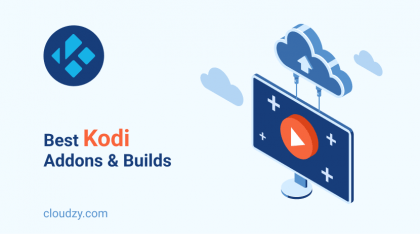
2. Jellyfin
Jellyfin is a highly extensible tool that’s been developed pretty recently and is still under development and improvement. It stores media on a dedicated server and hands it to users via multiple applications. The end user’s receiving device can range from smartphones to Apple TVs.
Jellyfin is a media server that has derived from the Emby media server in 2017. When Emby became a closed-source tool, Jellyfin was developed to be its open-source equivalent. So, the most important advantage of Jellyfin vs Emby is its open-source nature. Just like other media servers, Jellyfin makes collecting, managing, streaming, and even transcoding content easy and possible. But before explaining more, let’s first note the fundamental difference between Kodi and Jellyfin. Jellyfin is a media server, while Kodi is a media player. You can use many apps and softwares to use Jellyfin’s features, and Kodi can be one of them. This means Kodi can be used as the front end for Jellyfin. For this purpose, you can use Jellycon, which is a Kodi add-on that allows you to access the Jellyfin media server while using the Kodi interface.
You can install a Jellyfin server on Windows, macOS, and Linux. Later in this article, we’ll talk about how to install a media server on a VPS, and we’ll take Jellyfin as our example. However, it should be pointed out that you can build Jellyfin straight from the source code if you have a little bit of coding experience.
3. Plex
Like Jellyfin and unlike Kodi, Plex is a media server that allows you to store, access, and stream all sorts of visual and auditory content. Although it’s not an open-source project like Jellyfin, Plex is available for free download and use. Whether you have a large collection of movies, TV shows, music, or photos, Plex makes it easy to organize and access your media from any device with an internet connection.
Another advantage of Plex is its compatibility with different operating systems and devices. Whether you’re using Windows, macOS, or Linux, you can easily install and run Plex on your computer. Additionally, Plex has dedicated apps for iOS and Android devices, as well as smart TVs and streaming devices like Roku and Amazon Fire TV.
Despite its many features and capabilities, Plex has a user-friendly interface that makes it easy to navigate and customize your media library. Whether you’re a tech-savvy power user or a casual media consumer, Plex offers something for everyone.
In the next section of this article, we’ll compare Plex and Jellyfin to help you decide which media server is right for your needs.
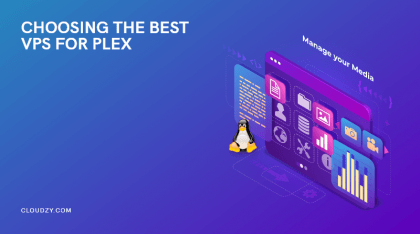
Jellyfin vs. Plex
Jellyfin and Plex are by far two of the most popular options for media servers, and they both have great features. So, given their popularity and interesting characteristics, comparing them is a hard nut to crack. Here we’ve tried our best to compare these two media servers in three important aspects and settle the Jellyfin vs Plex debate.
-
Price:
Since there are lots of great free media servers, speaking of cost sounds a bit unnecessary at first. However, as a popular option, Plex can be both free and subscription-based. This is actually one of the most significant differences between Plex and Jellyfin. Jellyfin is entirely free and open-source; Plex, on the other hand, doesn’t give away all the good for free. From an honest perspective, you leave out on so many interesting features if you go with Plex’s free version. One of the most important examples of those features is the ability to sync content on multiple devices or view content offline. Let’s see how much each of the Plex’s plans costs:
- The monthly plan: $4.99/month
- The Annual Plan: $39.99/year
- Lifetime Plan: $119.99/you only pay once.
The lifetime plan gives you lifelong access to all the premium features of Plex. If you’re curious about Plex and want to try it to have a first-hand experience, you can pay for a monthly plan and then upgrade to the lifetime plan if you are satisfied with the experience.
All that considered, Jellyfin seems to be a more cost-effective choice compared to Plex.
-
Customization:
Now, let’s compare how customizable these two are. Jellyfin allows you to tailor the server to your needs. Let’s see what that means with examples. Jellyfin allows you to create categories and personal media libraries, add metadata(descriptions for media files) and tags to your content, and even change the layout and appearance of the dashboard. Contrary to Jellyfin, the Plex team prefers to provide users with a pre-made user experience. Although you can change a few things here and there, the level of control you have with Plex is not even close to what Jellyfin offers.
All of these features make Jellyfin a highly customizable option compared to Plex.
-
Privacy:
For every media server user, privacy is an essential concern, especially when you want to use a media server for storing your personal data. A Jellyfin media server is a self-hosted tool. This means that you have to store your media on your own server. This feature gives you a lot more control over your data. Since it’s your server, you can install apps for more privacy and security. You can even choose to take privacy to the next level and encrypt your data. However, when using Plex, you have to agree to store your media on Plex’s servers. For users who take privacy and security seriously, this can be a huge concern, especially when there are more secure options out there, like Jellyfin, that don’t require you to trust a third-party company with your data. As a side note, it’s important to know that Plex also allows you to set up a self-hosted media server. But the outcome may not be as user-friendly as using the Plex server itself and also requires some technical hassle.
One server type you can choose to set up a Jellyfin server is cloud VPS. Of course, you don’t have to buy a server to install Jellyfin, but doing so enhances your experience with media servers.
Cloudzy has the best possible cloud VPS out there. With locations in strategic regions of the world, a 99.95% uptime guarantee, and a 7-day money-back policy, it’s a promising option for hosting a Jellyfin server. You can get a Windows or Linux cloud VPS, install Jellyfin, and enjoy this entertainment setup for only 4.95$ a month.
Want a high-performance Cloud VPS? Get yours today and only pay for what you use with Cloudzy!![]() Cloud VPS
Cloud VPS
How to Install a Media Server on a VPS?
Let’s say you’ve made up your mind and decided to use the Jellyfin server. Here, we’ll talk about installing Jellyfin on a virtual private server. This is an installation guide for installing Jellyfin on Ubuntu. You can find an easy-to-follow installation guide for other Linux distros too.
1. The first step of the process is installing curl and gnupg. To do so, use this command:
sudo apt install curl gnupg
2. For the next step, you have to Enable the Universe repository. By doing this, you can get all the FFMpeg dependencies. To do so, use this command:
sudo add-apt-repository universe
3. Now, you should download a signing key. You can use this command for this step:
sudo mkdir -p /etc/apt/keyrings curl -fsSL https://repo.jellyfin.org/jellyfin_team.gpg.key | sudo gpg --dearmor -o /etc/apt/keyrings/jellyfin.gpg
4. Now, let’s add a repository config by using this piece of code:
cat <<EOF | sudo tee /etc/apt/sources.list.d/jellyfin.sources
Types: deb
URIs: https://repo.jellyfin.org/$( awk -F'=' '/^ID=/{ print $NF }' /etc/os-release )
Suites: $( awk -F'=' '/^VERSION_CODENAME=/{ print $NF }' /etc/os-release )
Components: main
Architectures: $( dpkg --print-architecture )
Signed-By: /etc/apt/keyrings/jellyfin.gpg
EOF
5. The fifth step includes updating APT repositories with this simple piece of code:
sudo apt update
6. Now everything is ready to finally install Jellyfin.
sudo apt install jellyfin
7. And for the last step, you can use this command to manage the Jellyfin system service with your tool.
sudo service jellyfin status
sudo systemctl restart jellyfin
sudo /etc/init.d/jellyfin stop
Conclusion
In this blog post, we reviewed all the important notes about media servers and their functionalities. We also introduced three tools, Kodi, Jellyfin, and Plex. Jellyfin and Plex are both powerful media servers with a wide range of users. Their functionality is also very similar. However, they differ in some policies and features. In our comparison between Jellyfin and Plex, we learned that in all three aspects, Jellyfin beats Plex with its features and services. Considering what Plex offers, there are lots of current alternatives for it. But when we add the cost-efficiency factor to our equilibrium, we can be sure that there are no alternatives for Jellyfin in the market.
FAQ
What’s the main difference between Plex and Jellyfin?
The main difference between a Jellyfin server and a Plex server is that Jellyfin is a free, open-source project, and you get access to all of its features for free. However, Plex has three plans for its premium features.
What is a media server?
A media server is a server that gives you storage space for storing all types of media, including music, movies, images, personal photos, etc.
How to set up a Linux media server?
Setting up a Linux media server is fairly straightforward. Choose the software you want to use, such as Plex or Jellyfin and then follow an installation guide to have it installed on your Linux machine. After that, you can add your media files and access them from anywhere with only an internet connection.
Which Linux distro is best for a Linux media server?
There are lots of popular choices for a Linux distro when it comes to media servers. Ubuntu, Debian, and CentOS are among the most popular choices because they’re widely supported and have a strong community of users.