The first line of network security is setting a strong password for
your MikroTik router operating system. This guide walks you through 4
simple steps to create a strong password so you can be sure that your
router’s interface is protected against unauthorized access.
Step 1: Create a VPS on your Cloudzy panel and then
copy the IP address.
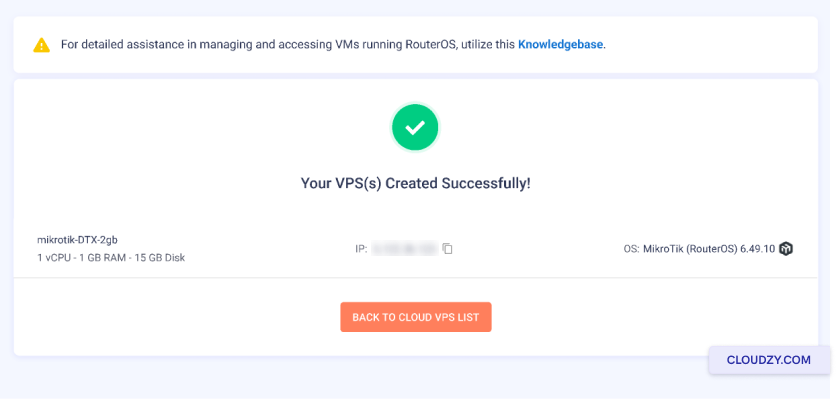
Step 2: Paste the IP address in the address bar of
your browser. You’ll see a resulting web page like the one below. Now
you can set your new password. You can keep the old password field empty
If this is a new machine and you have not set a password for this
machine yet.
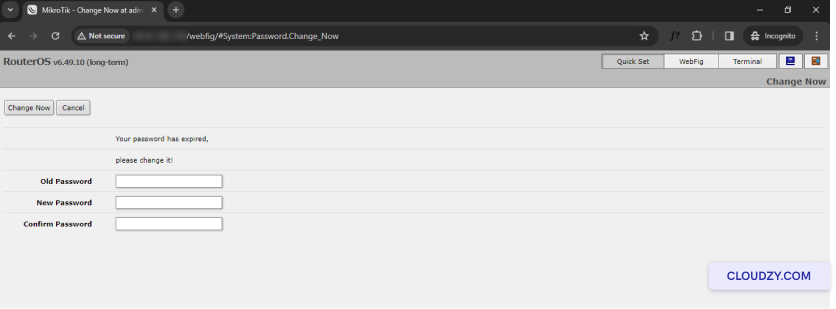
Step 3: Click on Change Now.
Step 4: You can now see the config page of your
RouterOS page.
As easy as a few clicks, you could successfully set a password for
your MikroTik RouterOS. If you need any more information or further
assistance, feel free to contact our support team by submitting a
ticket.