Setting up a domain name to point to your VPS streamlines your access
to server resources, making it easier to remember and use your domain
for RDP or SSH connections. This article will guide you through creating
a DNS A Record in your domain panel to direct your domain name to your
VPS IP address.
Prerequisites
To prepare for linking your domain name to your Cloudzy VPS, you will
need:
-
Domain Control Panel Access: Login credentials
for the service where your domain is registered. -
Cloudzy VPS IP Address: Located in your Cloudzy
dashboard, this is the specific IP address assigned to your
VPS.
Creating a DNS A
Record
Once you have all the prerequisites in place, follow these steps to
create a DNS A Record and link your domain to your Cloudzy VPS:
- Locate Your Cloudzy VPS IP Address:
-
Sign in to your Cloudzy dashboard.
-
Navigate to the Cloud VPS List section where you
will find the list of your VPS instances. -
Identify the VPS you want to connect and note down the IP address
displayed alongside it.
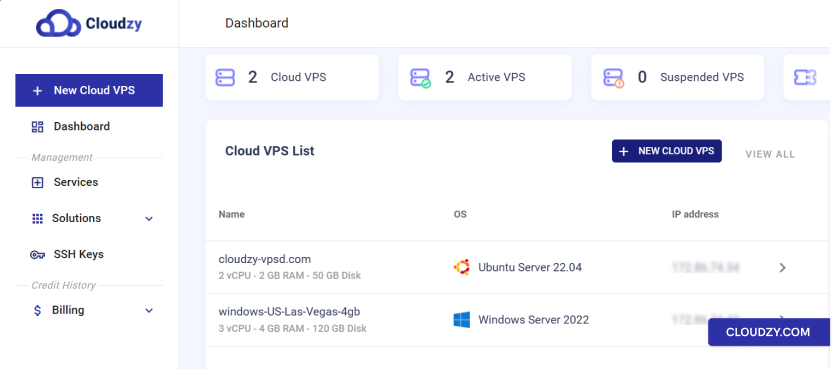
- Access Your Domain Control Panel:
-
Log in to the control panel of your domain registrar.
-
Go to the DNS settings or Domain Management area.
- Add a New A Record:
-
Look for the option to add a new DNS record, often labeled as
“Add New Record” or similar. -
Select A from the record type options.
-
In the Host field, enter your desired subdomain
(e.g., ‘vps’) or ‘@’ for the root domain.
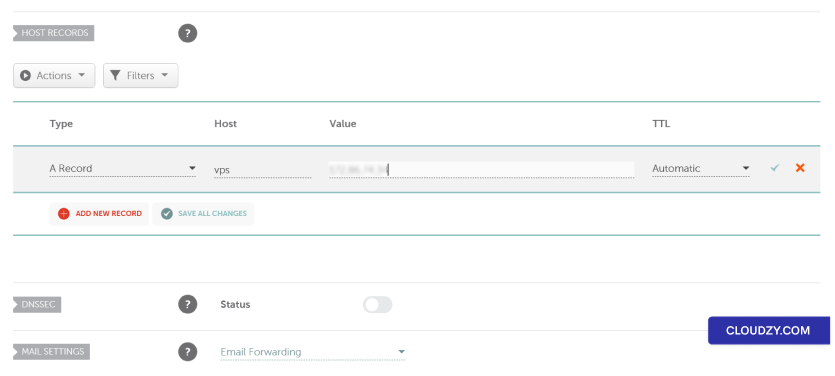
-
Input the Cloudzy VPS IP address in the Value or
IP Address field. -
Set the TTL (Time to Live) as advised by your domain registrar;
if unsure, leave it as the default.
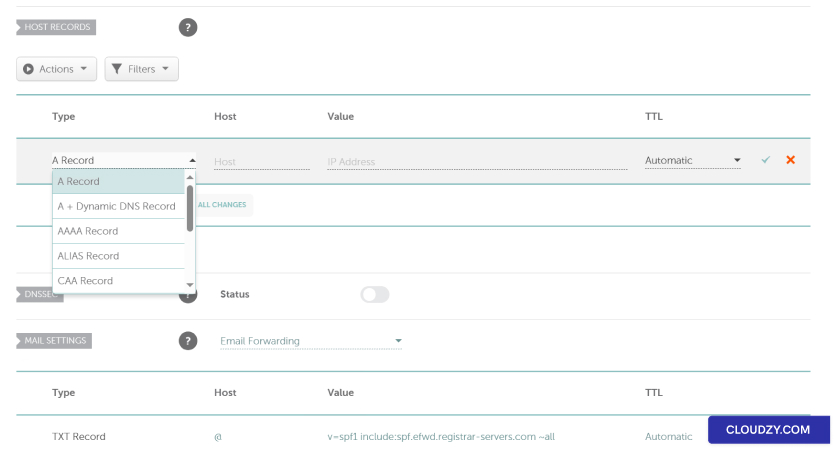
- Save Your Changes:
-
Review your new A Record to ensure the details are
correct. -
Save the changes to update your DNS settings.
- DNS Propagation Time:
-
DNS changes can take anywhere from a few minutes to 48 hours to
propagate worldwide. -
During this time, your domain may not immediately point to your
VPS IP address.
- Testing Your Domain Connection:
-
Once DNS changes have propagated, open the Command Prompt or
Terminal. -
Type ping yourdomainname.com or
vps.yourdomain.com and press Enter. -
Look for replies with your VPS IP address, which confirms the
domain is correctly pointing to your VPS.
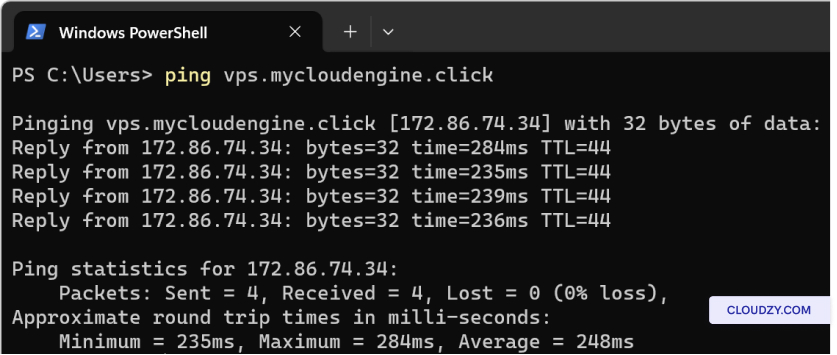
- Additional Consideration for CDN Users:
- If you are using a CDN service like Cloudflare, make sure you
disable the proxy (CDN) option when adding your A Record to prevent any
conflicts with direct IP resolution.
To finalize the connection of your domain to your Cloudzy VPS, make
sure the A Record is added accurately in your domain panel. Allow up to
48 hours for DNS propagation and test the setup via a ping command. If
you need any more information or further assistance, feel free to
contact our support team by submitting a
ticket.
