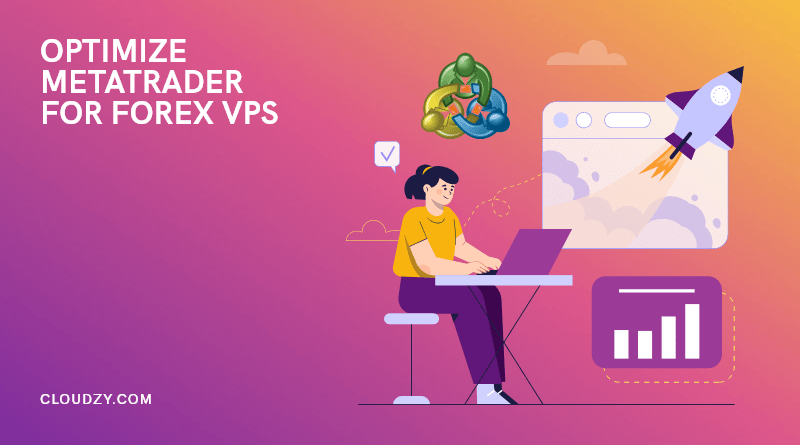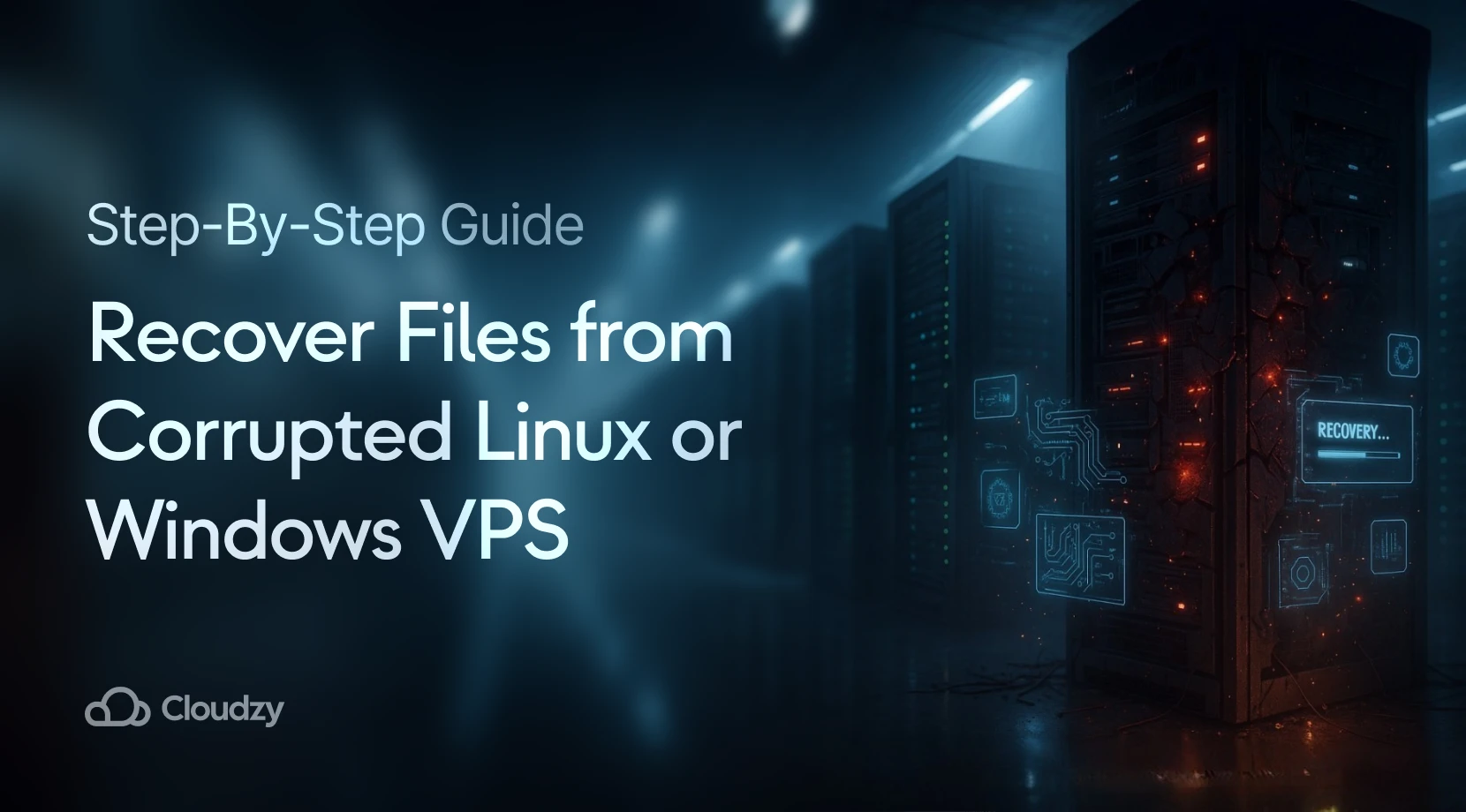Your Forex trading journey is just getting more interesting with all the great technological advancements that are automating every decision you have to make. Dedicated platforms and servers are more available now to facilitate your earning on Forex, but you still have to choose the best and keep them optimized.
MetaTrader or MT4, as it is known commonly among Forex traders is the most popular trading platform thanks to its user-friendly features. Coupled with a Forex VPS, you have a bulletproof desktop that is built for great performance in Forex trading.
Despite having this technological combination, things can still go slow and your executions can experience latency. That is the time to start MT4 optimization for Forex VPS and we will teach you how to do just that.
In this article, we will give you a MetaTrader Optimization Guide for Forex VPS so you can keep benefiting from your trading and avoid slippages. But before we get into the actual instructions, we will explain why you need to do MetaTrader optimization in the first place.
The Purpose of MT4 Optimization
MT4 is licensed to brokers who supply the client-side application of the terminal to traders to keep the streaming in real-time. Being a digital platform makes MT4 subject to the same problems common in the digital world. They are dependent on the hardware resources of the server. CPU, RAM, and disk space are easily consumed when trading at high volatility without paying attention to the services running in the background.
Forex VPS is a dedicated server that has its resources all invested in trading. Just like any other server, the resource capacity can vary among providers as is the performance. But there are always some limits that can be reached if you do not manage your trading habits. You can also read this article to learn more about Forex VPS.
All the great features that allow you to trade such as charts, EAs, and even notifications, are pulling power from Forex VPS resources. So, if you keep several instances up and running with all the features enabled at the max level, the VPS might overload and have latency at higher levels. This only translates to lost trading opportunities and earnings, which is not what you want.
Freeing Forex VPS resources from draining features and services of MT4 is the best trading strategy you can have which we will describe in detail.
Also Read: How to install MT4 on VPS?
6 Critical MT4 Optimization for Forex VPS
MT4 optimization starts with removing the unnecessary elements and features that are not serving your purpose and yet consuming power which are quite a few:
-
Close all unnecessary charts
Charts are your main tools in trading but they are highly graphic and that is exactly why they are so resource-consuming. You always have them up and running and most probably in a number greater than what you really need.
So first, think about what is the bare minimum you need to do your trading in terms of charts. Do you need all these charts being open at all times? The answer is no for most traders so close all the charts that are not serving any purpose without which you can decently play your trading game.
To close unnecessary charts:
simply click on the X at the top right corner of the window.
-
Reduce the number of chart bars
Chart bars are graphic elements that require more resources pulled from the graphic card, CPU, and RAM. Reducing the number of bars shouldn’t affect your trading quality much but it will greatly affect the performance of your MT4 optimization.
To reduce the number of chart bars:
Go to the top bar, click on Tools > Options > Charts tab, and set both the “max bar in chart” and “max bar in history” value to 1. Then click OK.
Tip: pressing the key combination of “Ctrl + O” will also open the Options window.
-
Change chart settings
Chart settings are there for you to choose what elements to be shown. Options such as “show trade levels” and “show OHLC” are not really essential for successful trading; rather, they are just extra features of the platform. Removing them will not affect your earnings. However, check with your EA provider before making these changes so you are informed about possible functional effects especially if you intend to trade manually on your MT4 terminal.
To change the chart setting:
Go to the top bar, click on Tools > Options > Charts tab, and then uncheck all “check-boxes”. Then click OK.
-
Hide all unused symbols
Symbols are the main elements of your trade but not all of them are actually in your portfolio. You do not trade them all, so why bother having them visible, at all times!
To hide unused symbols for MT4 optimization purposes:
Right-click on any symbol on the Market Watch Pane at the left and select “Hide”. You can also select “Hide All” for a quick MT4 optimization.
-
Disable sounds or notifications
Notifications are just that, to notify you about the coming events which are not bad if you have enough resources and even time. But you don’t, so there is no reason to keep them notifying you. On the other hand, disabling notifications will free your Forex VPS but won’t negatively affect your trading.
To change notification settings as part of the MT4 optimization process:
Go to the top bar, click on Tools > Options > Events tab and then uncheck “Enable”. Then press OK.
-
Disable news
News is generally power-consuming, and it doesn’t matter where it is presented. You can still keep trading without the news being flashed at you. So, free some resources by removing the news section.
To disable news:
Go to the top bar, click on Tools > Options > Servers tab, then uncheck the “enable news” checkbox. Then click OK.
After applying all the above MT4 optimization, restart your MetaTrader, so all changes take effect. You will notice a great shift in MT4 performance in terms of higher speed and lower latency. Now you can enjoy trading. But to keep it optimized, remember to manage your habits of rendering too many charts and setting up too many chart bars.
 Want to Improve your Trading?
Want to Improve your Trading?
Give yourself a better chance at the Forex market by hosting your trading platform right next to your broker.
Get a Forex VPSClosing thoughts
MT4 optimization for Forex VPS is the greatest technique to increase the performance of your MetaTrader. It will free up resources on Forex VPS that show up as fast executions and trading.
But if you are looking to maximize your Forex trading income, choose the best Forex VPS, such as Cloudzy, that is always optimized for high performance. Buy MT4-supported Cloudzy Forex VPS NOW and benefit from the low latency and high performance at affordable prices.
FAQ:
How do I speed up my MT4 platform?
Follow the MT4 optimization tips mentioned in this article, and your platform will speed up rapidly.
MT4 optimization had no results; what should I do next?
If MT4 optimization didn’t change the performance of your platform positively, then the issue might be in your Forex VPS. Contact your provider but remember, for the best performance, always choose the best Forex VPS.