Picture this: you’re trying to connect to your office VPN from home, but Windows keeps throwing connection errors. Or maybe your remote desktop suddenly stops working, leaving you locked out of important files. More often than not, the culprit behind these frustrating moments is a Windows service called Remote Access Connection Manager, or RasMan for short.
If you’ve never heard of the remote access connection manager before, don’t worry. This behind-the-scenes service handles all your remote connections, but when it’s disabled or malfunctioning, your ability to work remotely grinds to a halt. This guide will show you exactly what the Windows Remote Access Connection Manager does, why the RasMan Windows service matters for your remote work setup, and how to enable it when things go wrong.
What Is Remote Access Connection Manager?
You might wonder, “What is Remote Access Connection Manager?” The Remote Access Connection Manager (RasMan) is essentially Windows’ traffic controller for remote connections. Every time you connect to a VPN, dial into a company network, or use remote desktop software, the RasMan remote access connection manager works behind the scenes to establish and maintain that connection.
Think of the remote access connection manager as your personal networking assistant. When you click “Connect” on your VPN client, the remote access service springs into action—authenticating your credentials, establishing the secure tunnel, and managing the data flow between your computer and the remote network. Without the Windows connection manager running properly, these connections simply won’t work.
The service got its name from “Remote Access Service Manager,” reflecting its core purpose: managing remote access to networks and computers. While it started primarily for dial-up connections back in the early days of Windows, today it’s essential for VPN connections and remote desktop access.
Why Is RasMan Important for Remote Work?
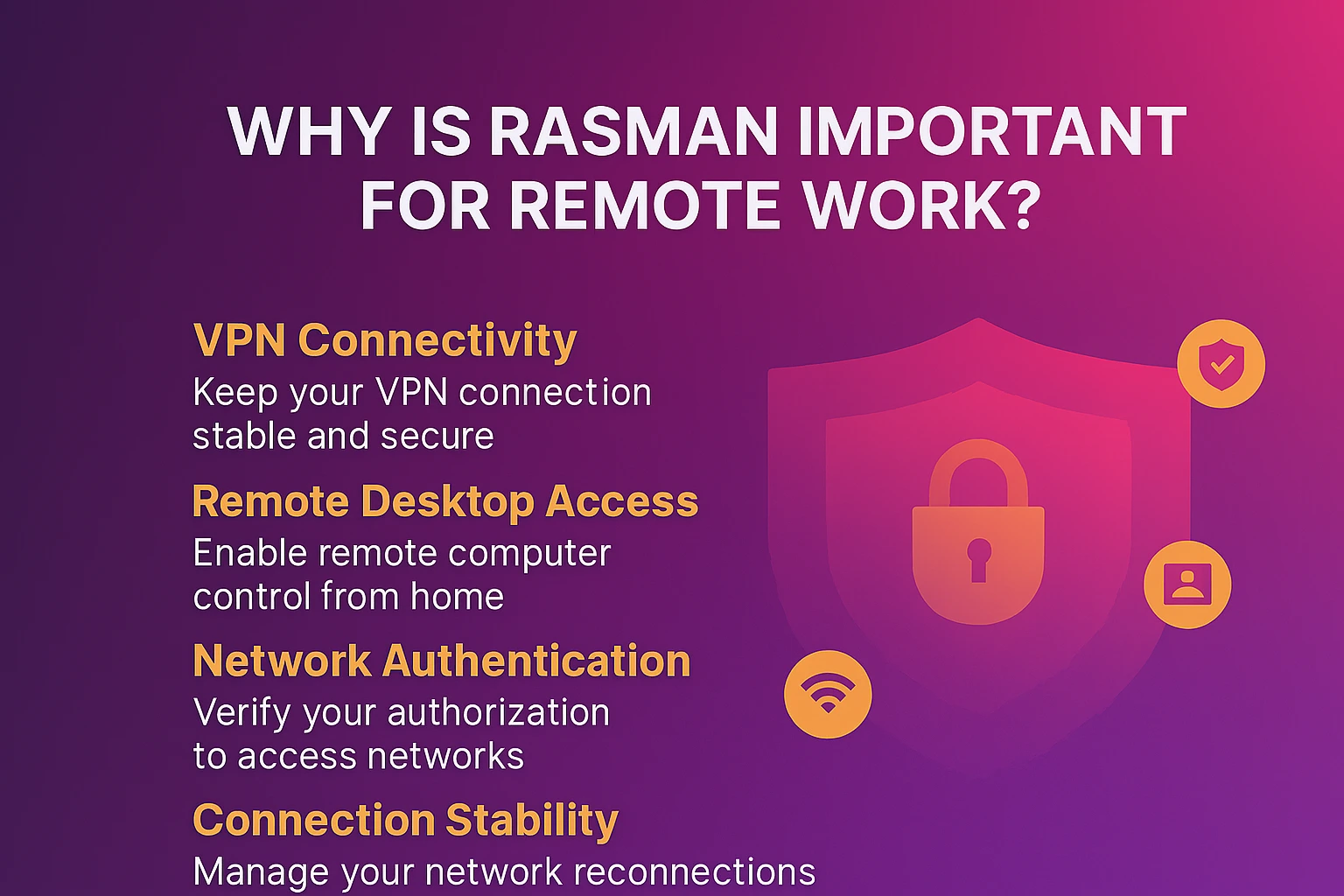 In today’s remote-first work environment, RasMan has become more critical than ever. Here’s why this service matters for your daily productivity:
In today’s remote-first work environment, RasMan has become more critical than ever. Here’s why this service matters for your daily productivity:
VPN Connectivity: Whether you’re connecting to your company’s private network or using a personal VPN for privacy, RasMan handles the technical heavy lifting. It ensures your connection remains stable and secure throughout your work session.
For reliable remote desktop solutions, consider exploring professional remote desktop via CMD setup options.
Remote Desktop Access: Planning to access your office computer from home? RasMan manages the underlying network connection that makes remote desktop sessions possible. Without it, you’ll see connection failures even if everything else seems configured correctly.
Network Authentication: RasMan doesn’t just connect you—it also verifies that you’re authorized to access the remote network. This security layer protects both you and the networks you’re connecting to.
Connection Stability: Once connected, RasMan monitors your remote connection and handles reconnection attempts if your network temporarily drops. This means fewer interruptions during important video calls or file transfers.
For remote workers, system administrators, and anyone who regularly accesses resources outside their local network, the remote access connection manager is the unsung hero that keeps everything running smoothly. Whether you need traditional VPN access, prefer exploring Apple Remote Desktop alternatives for cross-platform compatibility, or require advanced tools like Asbru connection manager for complex multi-session management, understanding how RasMan works ensures reliable connectivity.
How to Enable Remote Access Connection Manager
Quick Answer: Open Services (services.msc), find Remote Access Connection Manager, set Startup type to Automatic, and click Start.
If your VPN isn’t connecting or the remote desktop keeps failing, the solution often lies in ensuring the Windows Remote Access Connection Manager is enabled and running. Here’s the complete step-by-step process:
Step 1: Open Windows Services
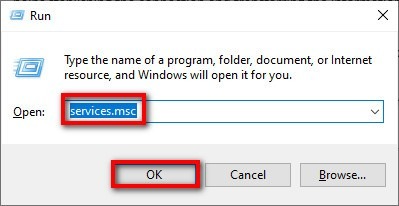
The easiest way to manage RasMan is through the Windows Services console:
- Press Windows key + R to open the Run dialog
- Type services.msc and press Enter
- The Services window will open, showing all Windows services
Step 2: Locate the Remote Access Connection Manager Service
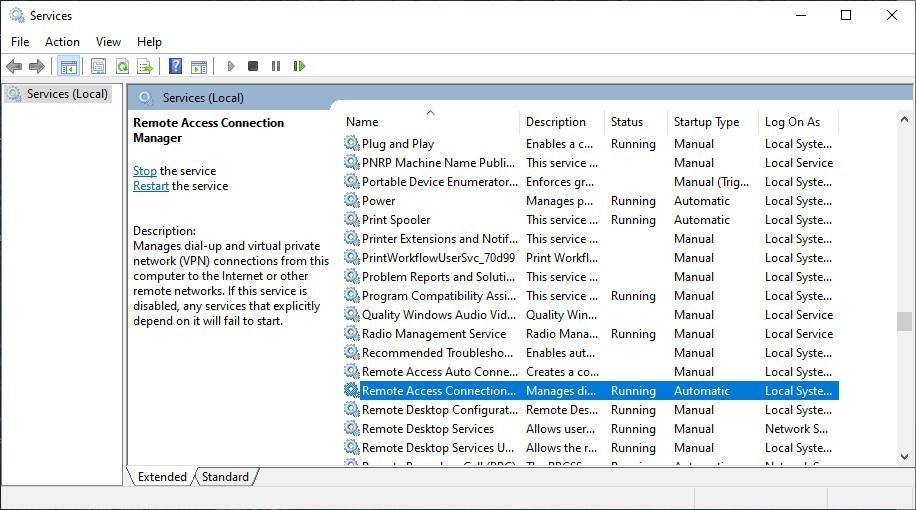
- Scroll through the alphabetical list to find Remote Access Connection Manager
- You can also press R on your keyboard to jump to services starting with “R”
- Right-click on Remote Access Connection Manager and select Properties
Step 3: Configure the Service
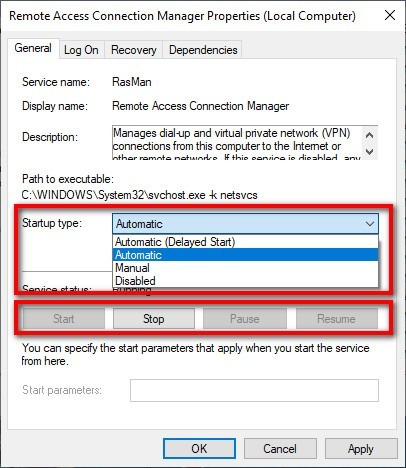
In the Properties window:
- Change the Startup type to Automatic (this ensures RasMan starts with Windows)
- If the service isn’t currently running, click the Start button
- Click Apply, then OK to save your changes
Alternative: Command Line Method
For advanced users or system administrators managing multiple computers:
- Open Command Prompt as Administrator
- Run this command: sc config rasman start= auto
- Start the service: sc start rasman
Troubleshooting: When Remote Access Connection Manager Won’t Start
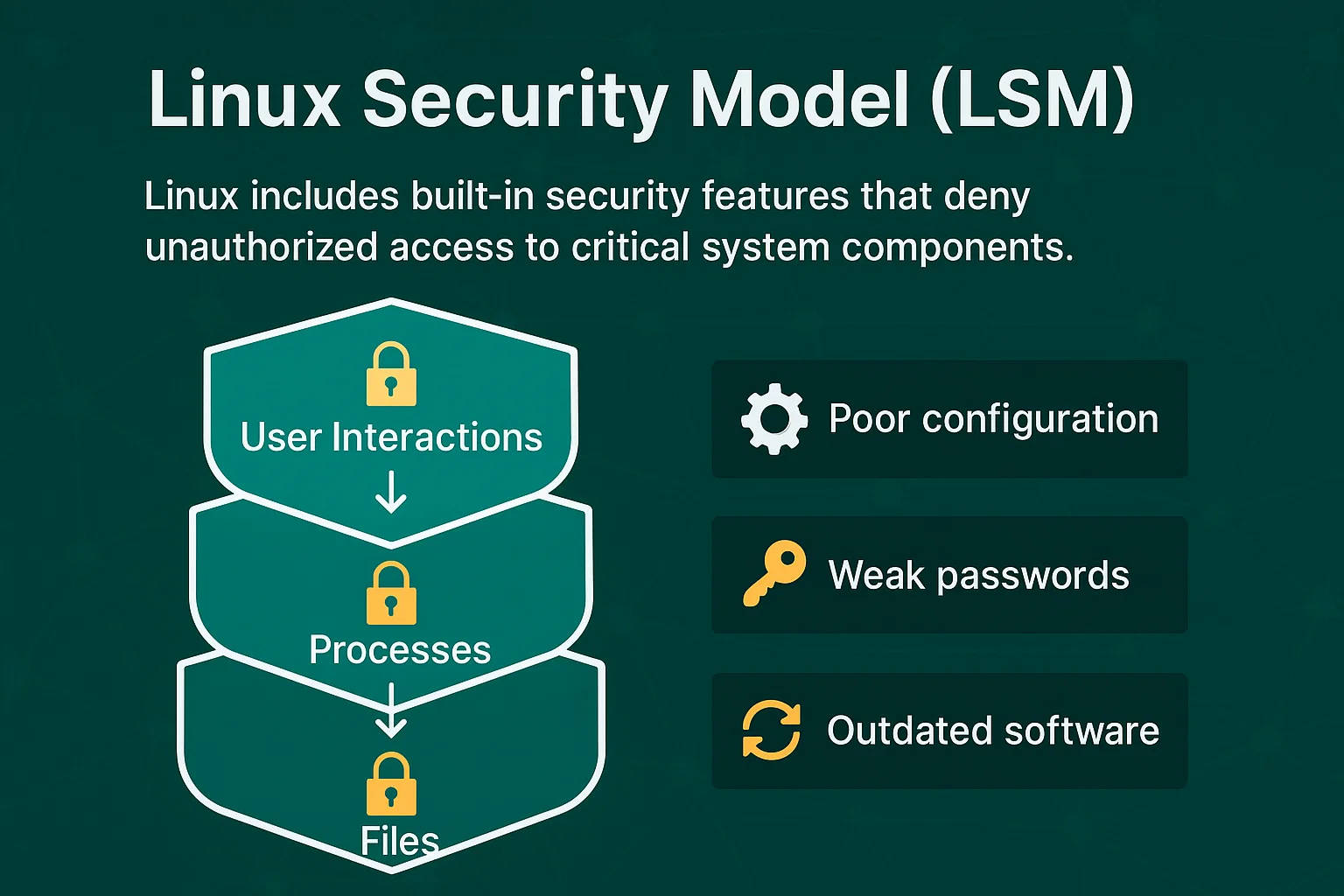
Quick Fix: Check that Telephony, RPC, and SSTP services are running first.
Sometimes the remote access connection manager refuses to start, leaving you with error messages like “The RAS remote access service failed to start.” Here are the most effective solutions:
Check Remote Access Auto Connection Manager Service Dependencies
The RasMan remote access connection manager relies on these Windows services:
| Service Name | Purpose | Status Required |
| Telephony | Phone and modem connections | Running |
| Remote Procedure Call (RPC) | Windows services communication | Running |
| Secure Socket Tunneling Protocol (SSTP) | Secure VPN connections | Running |
| DCOM Server Process Launcher | Service startup management | Running |
If you’re managing multiple remote connections, enterprise-grade tools or a remote desktop manager VPN solution may provide more comprehensive oversight than basic Windows services alone.
Quick Network Reset Commands
Open Command Prompt as Administrator and run these commands in sequence:
netsh winsock reset
netsh int ip reset
sc config rasman start= auto
sc start rasmanImportant: These commands will reset your network configuration. Restart your computer after running these commands. If you’re connected via VPN or have custom network settings, you may need to reconfigure them after the reset.
Understanding Remote Access Management for Different Connection Types
At a Glance: RasMan handles VPN protocols (PPTP, L2TP, IKEv2, SSTP), dial-up connections, and RDP networking.
| Connection Type | RasMan’s Role | Common Protocols |
| VPN Connections | Authentication, encryption, and tunnel maintenance | PPTP*, L2TP/IPSec, IKEv2, SSTP |
| Dial-up | Modem connection management | PPP |
| Remote Desktop | Network stability and authentication | RDP over TCP/IP |
Note: *PPTP is considered outdated and insecure by modern security standards. Microsoft recommends using IKEv2 or L2TP/IPSec for new VPN implementations.
VPN Remote Access Management
The remote access connection manager handles all major VPN protocols. It manages authentication, sets up encryption, and maintains the secure tunnel between your computer and the VPN server.
Legacy Dial-up Support
While less common today, the Windows Remote Access Connection Manager still manages modem connections for users in areas with limited broadband access.
Remote Desktop Protocol Integration
When connecting to remote computers via RDP, the connection manager Windows service ensures the underlying network connection remains stable and authenticated.
When You Might Want to Disable Remote Access Connection Manager
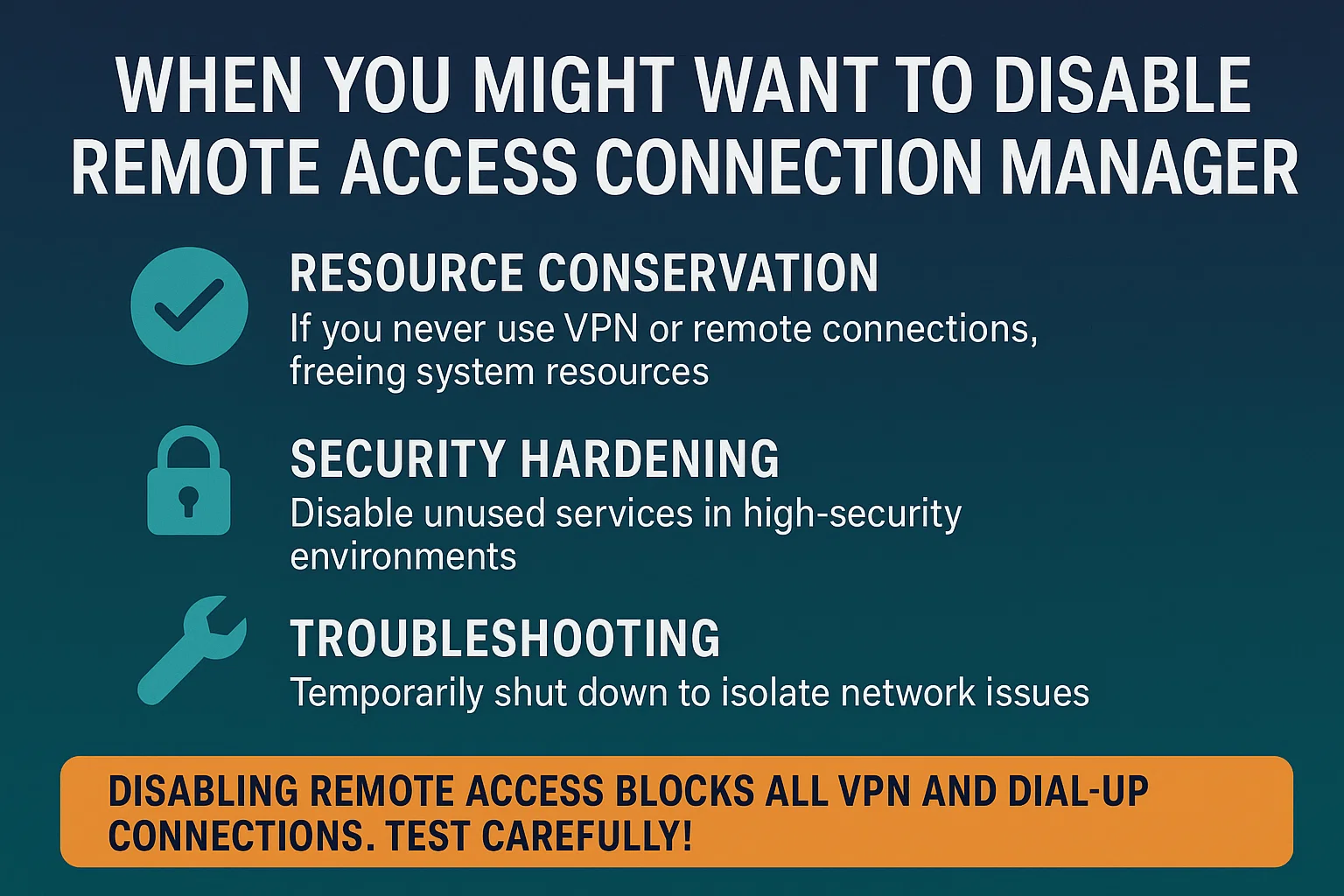
While the remote access connection manager is essential for remote connections, there are rare situations where you might consider disabling the Windows connection manager service:
- Resource Conservation: If you never use VPN or remote connections on a particular computer, disabling the remote access service frees up system resources
- Security Hardening: Some high-security environments disable unnecessary services as a precautionary measure
- Troubleshooting: Temporarily disabling the Windows Remote Access Connection Manager can help isolate network connectivity issues
Important Warning: Disabling the remote access connection manager will prevent all VPN and dial-up connections from working. Additionally, some Windows features and third-party applications may depend on this service. Before disabling RasMan permanently, test thoroughly to ensure no critical functionality is affected. Most users should keep it enabled.
RasMan and Modern Remote Desktop Solutions
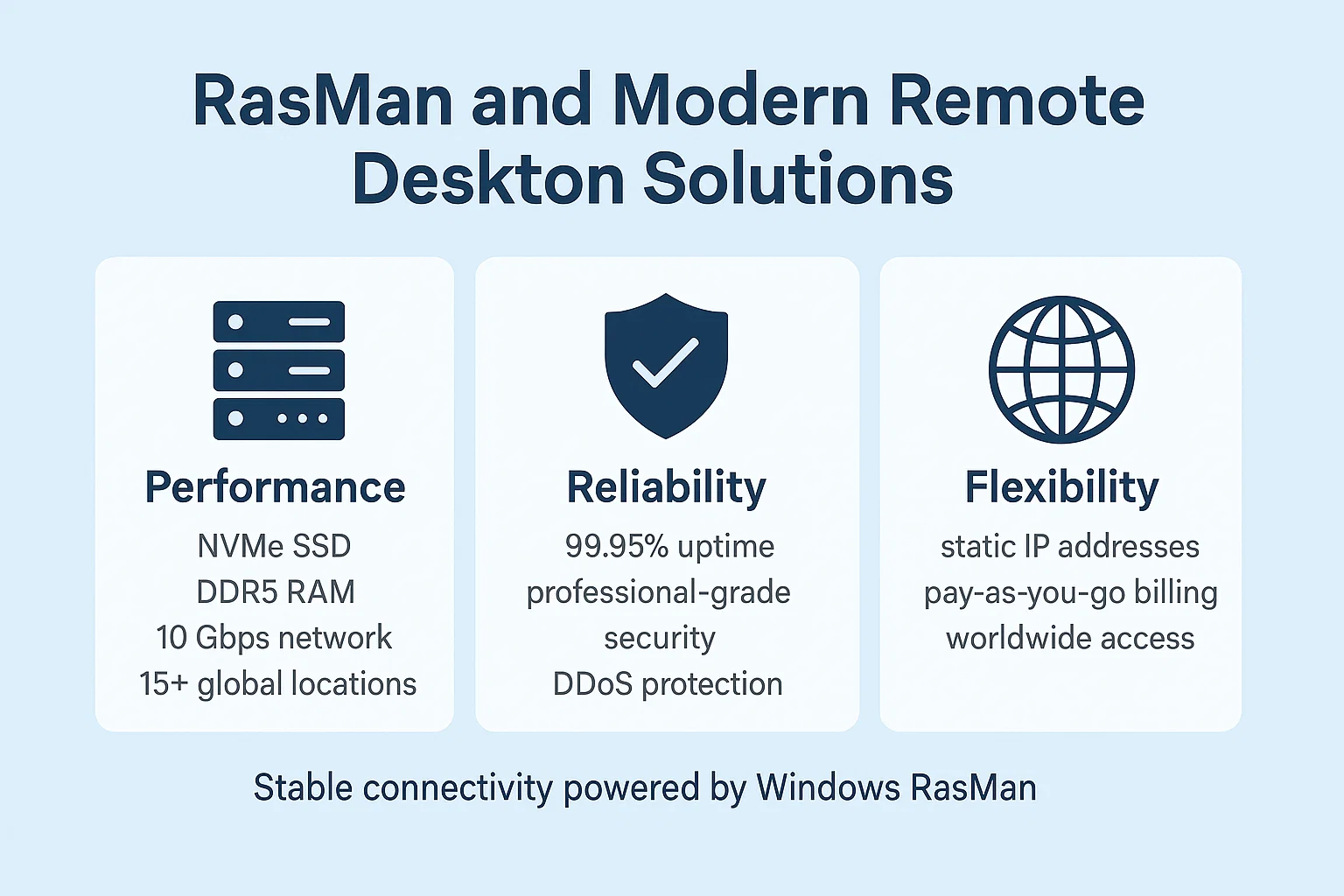
While the remote access connection manager handles the networking foundation for remote connections, many users today rely on comprehensive remote desktop solutions that offer additional features beyond basic connectivity.
For businesses and individuals who need reliable, high-performance remote desktop access, dedicated RDP servers provide superior performance compared to connecting to individual office computers. These servers offer 99.95% uptime, professional-grade security, and the ability to access your desktop from anywhere in the world.
Cloudzy’s RDP servers are specifically engineered for optimal remote access performance, featuring NVMe SSD storage, DDR5 RAM, and 10 Gbps network connections across 15+ global locations. to experience enterprise-grade remote desktop access with 99.95% uptime guarantees buy RDP Server from cloudzy.
Important: Service dependencies can vary between Windows versions. If you encounter dependency-related errors, verify the specific requirements for your Windows version through the Services console by checking the Dependencies tab in RasMan Properties.
Conclusion
The remote access connection manager might work behind the scenes, but it plays a crucial role in keeping remote workers connected and productive. By ensuring the Windows remote access connection manager is properly enabled and configured, you eliminate one of the most common sources of VPN and remote desktop connection failures.
Remember that the remote access connection manager is just one piece of the remote connectivity puzzle. While it handles the networking foundation, your overall remote work experience depends on having reliable internet, properly configured remote access tools, and robust remote desktop infrastructure when you need consistent access to applications and files.
For businesses and professionals who require guaranteed uptime and enterprise-grade performance, Cloudzy’s RDP servers provide the reliability and speed your work demands. With 99.95% uptime guarantees, global data center locations, and flexible billing options, you can focus on your work instead of worrying about connection issues.
The next time you successfully connect to your company VPN or access your office computer from home, you can thank the remote access connection manager for making it all possible—even if you never see it working.
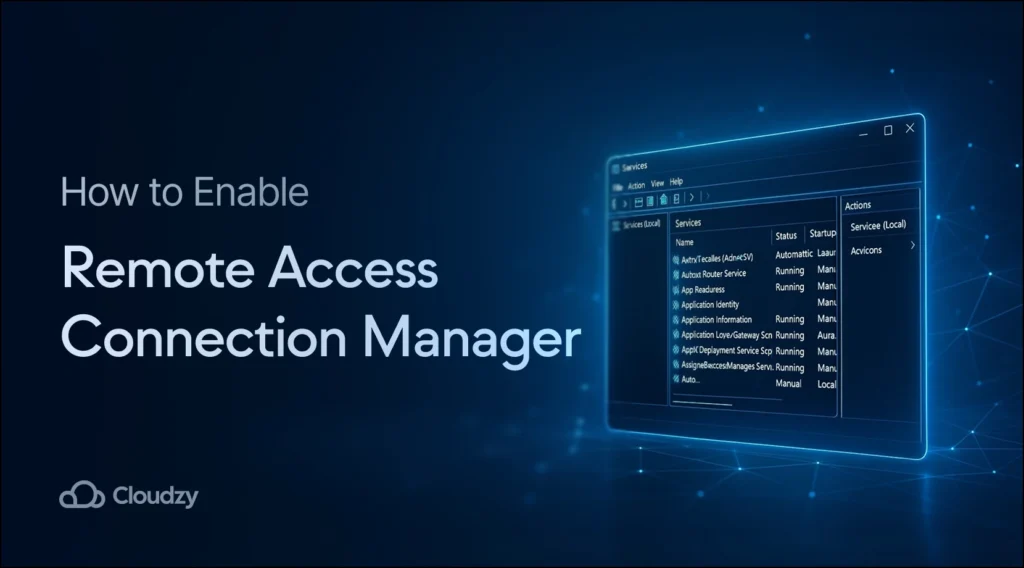



3 thoughts on “How to Enable Remote Access Connection Manager (RasMan)”
The article now begs the question, “What is Rasphone.exe”? And how does it work with RASMAN?
— The Jazz Razz Man
Hey guys, thanks for all the great tutorials. So I couldn’t find RasMan in the Windows Services section. What should I do?
Hi, and thanks for your kind words. Well, the only reasons why you won’t find RasMan is if it has been deleted by mistake or if you’ve had a faulty Windows installation. To get the Remote access connection Manager (RasMan) working, you may need to reinstall your Windows.