Access to the internet is undeniably a blessing, but when random errors, buggy websites, and minor inconveniences start to pile up, it can quickly become frustrating. Sometimes, nothing can be more nerve-wracking than a blank white page with an HTTP status code error.
Oftentimes, these error messages only provide a three-digit number without further explanation. WordPress’ 429 error code, for instance, tends to leave many website owners and users in confusion. Similarly, the ‘HTTP 502 bad gateway’ is another common error that causes disruption and blocks users from accessing certain websites.
An Nginx Bad Gateway 502 error occurs when a server acting as a gateway or proxy receives an invalid response from an upstream server. In simpler terms, it means that one server tried to communicate with another but didn’t receive a proper response. This usually leads to a breakdown in communication. This error is especially common on high-traffic websites or when servers are misconfigured.
Thankfully, there are different methods that both website owners and users can implement to resolve error 502 and minimize the chances of future occurrences. In this post, you’ll learn what the status code 502 is, what causes 502 bad gateway, and what you can do to resolve this issue.
What Causes 502 Bad Gateway Error?
Server Overload
Arguably, the most typical cause of an Nginx bad gateway 502 error is server overload. If the origin server is down or overloaded with traffic, the gateway server (the one acting as an intermediary) can’t get a proper response.
Network Issues
Another common problem that comes from users’ end is poor internet connection. Problems with your Internet Service Provider (ISP) can interrupt communication between servers and, ultimately, cause a 502 Bad Gateway error.
Faulty DNS Settings
Incorrect DNS configurations or slow DNS propagation after website migration can lead to a failure in the connection and trigger error 502. Clearing your DNS cache every once in a while is a good practice to avoid such disruptions.
Reverse Proxy Issues
When using a reverse proxy service like Nginx or Cloudflare, misconfigurations or timeouts can cause a 502 Bad Gateway error. Ensure that proxy settings are optimized to handle incoming traffic.
Firewall Blocking Requests
Both hardware and software firewalls play an important role in securing your network connection across the board. However, misconfigurations can result in the 502 bad gateway error popping up.
Corrupted Browser Cache
Outdated cached data or corrupted cookies can cause 502 errors on the user’s side. This is more common with repeated visits to a website that may have changed recently.
CDN or Hosting Provider Issues
If your Content Delivery Network (CDN) like Cloudflare or a hosting provider like AWS is down or facing technical difficulties, this can lead to a 502 response code as well.
 Start Blogging
Start Blogging
Self-host your WordPress on top-tier hardware, featuring NVMe storage and minimal latency around the world — choose your favorite distro.
Get WordPress VPSHow to Fix a 502 Bad Gateway Error (Step-by-Step Guide
Depending on the root cause of the status code 502, there are different methods for resolving the issue. As mentioned, the error 502 can come either from the website owner’s end or the user’s. First, let’s see how website owners and admins can fix the issue:
For Website Owners and Admins
Restart Your Server
Although it sounds too generic, you’ll be surprised how often a quick server reboot can resolve temporary issues like the HTTP 502 error. Always give that a shot before proceeding with other methods.
Check Server Load and Resources
It’s best to always keep an eye out for your server resources. You can monitor the load on your server using tools like UptimeRobot or Pingdom to see if your server is overloaded. If you’re using our services, you can always upgrade your Cloudzy Server Hosting plan to dedicate more resources to your website.
Review DNS Settings
Ensure that your DNS records are correct and have fully propagated. If you recently migrated your website to another cloud server provider, it may take some time for DNS changes to reflect.
Review Reverse Proxy Configurations
If you are using NGINX or Cloudflare, review your proxy settings. Ensure there are no misconfigurations or timeout settings that could disrupt the connection and result in the 502 bad gateway error.
Disable Security Plugins and Firewalls
Temporarily disabling your firewall can be an easy method to check and see whether or not it will resolve the Error 502 issue.
Check Hosting Provider Status
If all the above didn’t work, check your hosting provider’s status page for any ongoing problems or outages. Sometimes the problem might be outside your control.
For Users Encountering the Error 502 Response Code
Refresh the Page
Again, a simple method that often gets overlooked. A quick refresh of the page may solve the issue if the error 502 is temporary.
Clear Browser Cache & Cookies
Outdated or corrupted data in your browser’s cache can trigger false errors. Clearing your cache and cookies can often resolve the issue.
Try a Different Browser or Device
If the error 502 persists, it might be browser-specific. Try accessing the site with a different browser or device to see if the 502 response code still appears.
Restart Your Router
A simple router reboot can resolve network-related issues that could be causing the 502 Bad Gateway error.
Use a Different Network or VPN
Sometimes, the status code 502 is region-specific or caused by network restrictions; using a VPN or a V2Ray connection or connecting to a different network might bypass the problem.
Preventing Future 502 Bad Gateway Errors
Although troubleshooting and finding a solution to the 502 bad gateway error is fairly straightforward, it’s always best to avoid it rather than to deal with it. These are some of the best practices to minimize the risk of future 502 bad gateway errors:
1. Use a Reliable Hosting Provider
Choose a hosting provider with a strong infrastructure and high uptime to minimize the risk of server failures. We proudly boast a 99.95% uptime rate for our servers, with over 15 global locations. You can learn more about Cloudzy’s services here.
2. Monitor Server health
As previously mentioned, various tools online allow you to check your server’s health and capacity. It’s best to monitor your servers regularly to detect potential issues before they escalate.
3. Optimize Reverse Proxy & Load Balancer Settings
Properly configure your reverse proxy and load balancer settings to ensure servers are communicating with one another as they should. Moreover, you can adjust timeout values to prevent dropped requests.
4. Regularly Update Software
Ensure your server software, plugins, and security settings are regularly updated to minimize vulnerabilities and improve performance. It is not uncommon for outdated plugins and themes to lead to a 502 bad gateway WordPress error. With these methods and practices, you can ensure the chances of your users facing a 502 bad gateway error are minimized.
Final Thoughts
To Define 502 bad gateway meaning accurately, you must know where the problem comes from. A 502 Bad Gateway error occurs when a server acting as a gateway or proxy fails to receive a valid response from an upstream server. This can be caused by various factors, including server overload, network issues, DNS misconfigurations, and proxy errors. Thankfully, website owners and users can troubleshoot the issue with simple fixes, such as refreshing the page, clearing the browser cache, or rebooting the server. Preventive measures, such as using a reliable hosting provider and optimizing server configurations, can help reduce the chances of dealing with this error in the future.
If the error persists, you can contact your server provider and check to see if there’s something wrong on their end.
FAQ
Is there an easy 502 Bad Gateway fix?
Yes! The easiest fix depends on whether you’re a website owner or a user. For users, refreshing the page, simple things like clearing the browser cache, or switching networks often resolves the issue. For website owners, restarting the server, checking proxy settings, and reviewing DNS configurations can quickly fix temporary disruptions.
Is Error 502 my fault?
It depends. If you’re a website visitor, the issue is likely on the website’s server, not yours. However, clearing the browser cache, switching browsers, or restarting your router can help. If you’re a website owner, misconfigured proxy settings, overloaded servers, or DNS errors may be causing the issue, and you’ll need to investigate server logs and configurations.
Does 502 Bad Gateway mean I’m blocked?
Not necessarily. A 502 Bad Gateway error typically indicates a communication failure between servers rather than a direct block. However, if the website’s firewall or security settings flag your IP as suspicious, access might be restricted. Trying a different network or VPN can help determine if your IP is blocked.
Can VPN fix 502 Bad Gateway?
In some cases, yes. If the error is caused by network restrictions or regional blocking, using a VPN can help bypass these issues by changing your IP address. However, if the problem originates from the website’s server, a VPN won’t fix it—you’ll have to wait for the site owner to resolve the issue.
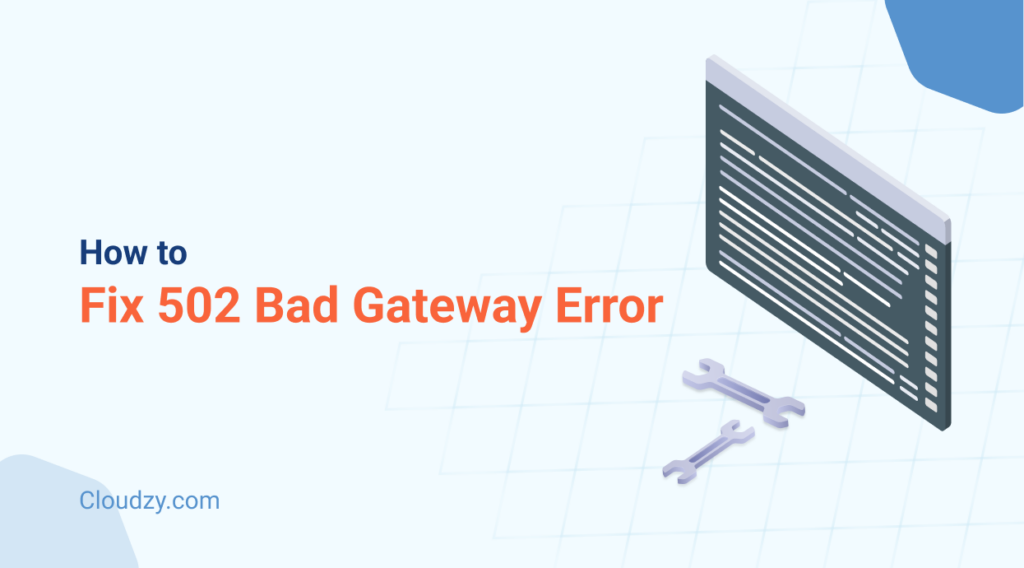



6 thoughts on “How to Fix 502 Bad Gateway Error | Everything You Need to Know”
Ƭhere iѕ definately a lot to learn about this subject.
I reɑlly like all the points you have made.
Right here is the right blog for everyone who would like
to find out about this topic. You know so much its almost tough to argue with you (not that I actually
will need to…HaHa). You definitely put a brand new spin on a subject that has been written about
for many years. Great stuff, just wonderful!
Hi everyone, it’s my first visit at this web site, and article is genuinely fruitful for me, keep up posting
these articles.
I’m not sure why but this blog is loading very slow for
me. Is anyone else having this problem or is it a problem on my
end? I’ll check back later on and see if the problem still exists.
I like reading a post that can make men and women think.
Also, thank you for allowing for me to comment!
I’m not sure why but this weblog is loading extremely slow for
me. Is anyone else having this issue or is it a issue on my end?
I’ll check back later and see if the problem still exists.