Broken links may happen for various reasons, creating issues that negatively impact both SEO and user experience. 301 redirects in WordPress provide an effective solution for avoiding broken links by automatically directing visitors from old URLs to new destinations. This comprehensive guide explains how to implement 301 redirects in WordPress using multiple proven methods, from beginner-friendly plugins to advanced server configurations.
What is Redirect in WordPress?
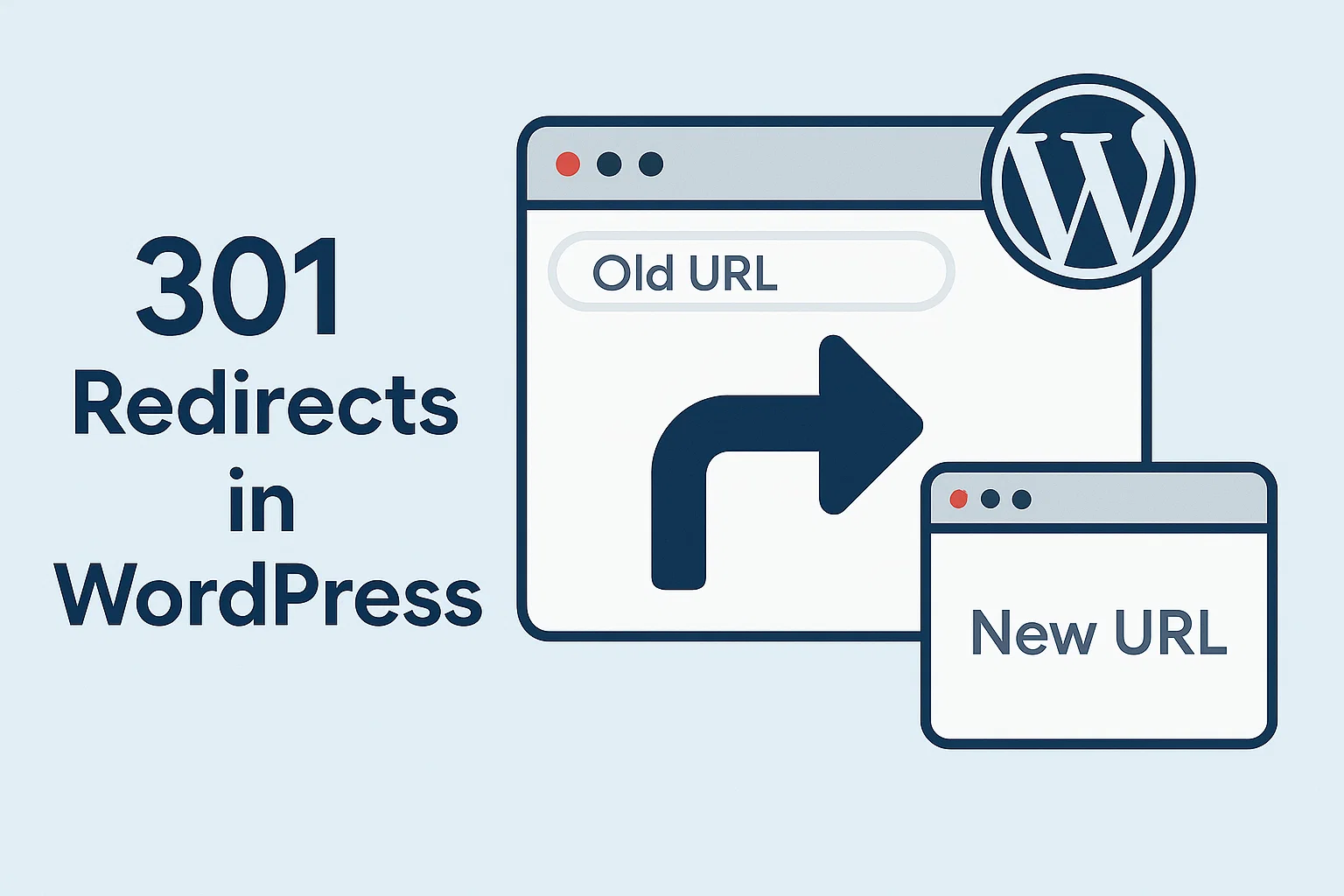 Redirection is a way to forward both search engines and users to a different URL from the one they originally tried to reach. You may need to redirect a page for several reasons, and understanding when 301 redirects in WordPress are necessary helps maintain your site’s professional appearance and search engine rankings.
Redirection is a way to forward both search engines and users to a different URL from the one they originally tried to reach. You may need to redirect a page for several reasons, and understanding when 301 redirects in WordPress are necessary helps maintain your site’s professional appearance and search engine rankings.
5 Situations That Require Redirects in WordPress
Understanding specific scenarios where redirects become essential helps website owners maintain traffic flow and avoid broken links that damage user experience and SEO performance.
Finding a broken link occurs when external websites link to pages you’ve moved or deleted without notification. Without proper redirects, visitors following these external links encounter frustrating 404 errors that typically result in immediate site abandonment.
Moving your web page to a new address happens frequently during content optimization when you update post slugs for better keyword targeting or improved readability. The old URLs remain indexed by search engines and bookmarked by users, making redirects essential for preserving traffic.
Changing the domain name represents a major website migration that affects every single page URL. Without comprehensive redirect implementation, you lose all existing search engine rankings and traffic from external backlinks accumulated over time.
Deleting a page requires careful consideration of where visitors should be directed instead. Rather than allowing 404 errors, redirects can guide users to relevant replacement content that maintains engagement and prevents traffic loss.
Fixing security issues often involves migrating from HTTP to HTTPS to resolve browser security warnings. Modern browsers display “HTTPS not secure” messages for non-encrypted sites, and implementing redirects ensures all traffic uses secure connections while preserving SEO value.
As you may know, in the absence of a redirect code, a 404 error (Page Not Found) will occur, and this error can hurt the ranking and reputation of your website. It can also have a negative effect on the user’s experience.
Using redirect codes, you let browsers know that the requested URL has been moved or replaced. Three of the most commonly used redirects are 301 redirects, 302 redirects, and Meta Refresh or JavaScript redirects. 301 redirects in WordPress are permanent; therefore, they are recommended for SEO.
What is the 301 Redirect Code?
301 redirect or HTTP code 301 is a common HTTP status code that a server sends to your browser. This is a good way to permanently redirect a URL simply, quickly, and in an SEO-friendly manner. In fact, this redirect code enables you to transfer visitors from the requested URL to the alternative one. When implementing WordPress 301 moved permanently redirects, the server communicates to browsers and search engines that the content has permanently relocated to a new destination.
When Should You Use 301 Redirects in WordPress?
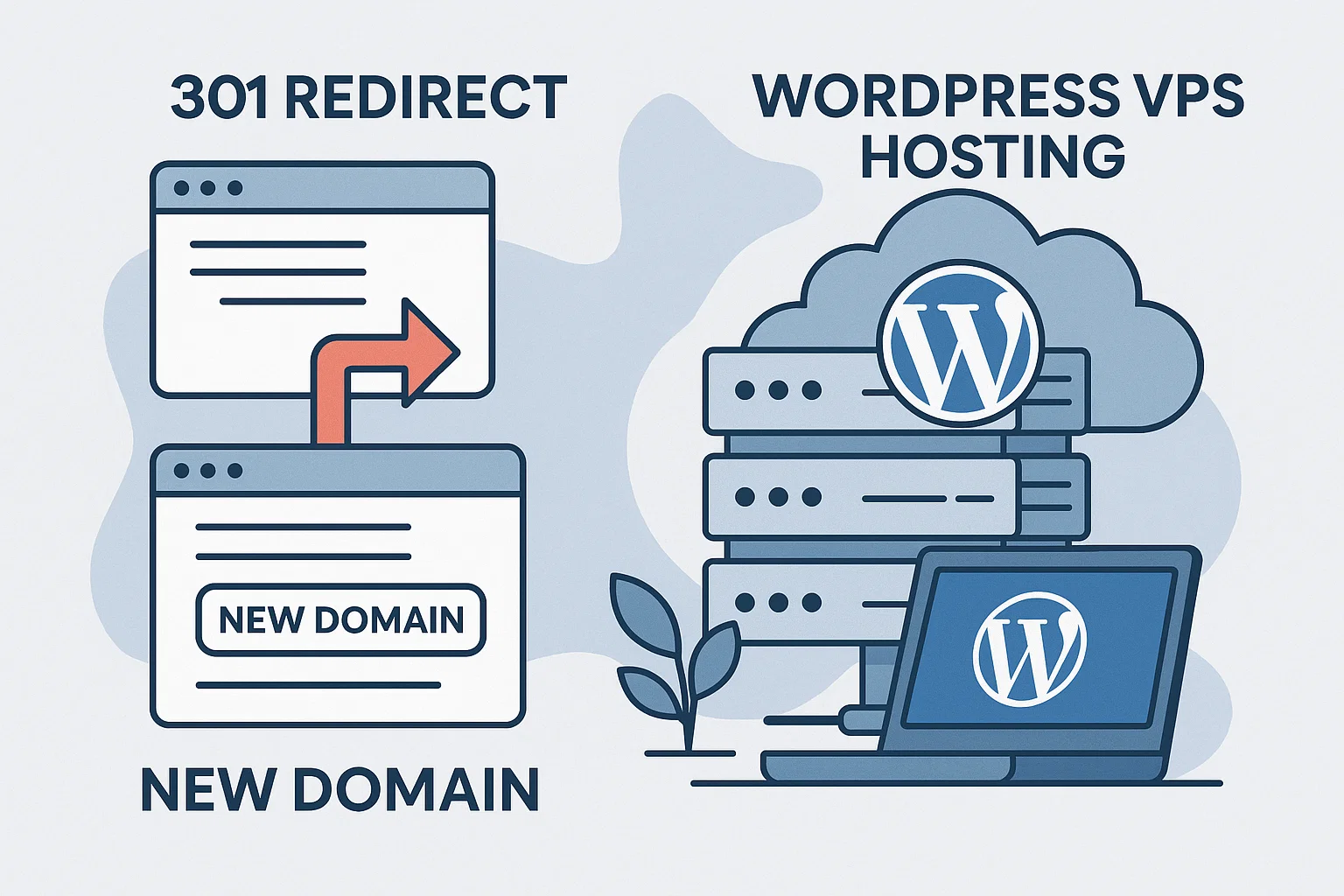 For example, you can use 301 redirects in WordPress when you move your website to a new domain and want to point users to this new address. You can also redirect users when you wish to delete a post or want to change the permalink of your post or page.
For example, you can use 301 redirects in WordPress when you move your website to a new domain and want to point users to this new address. You can also redirect users when you wish to delete a post or want to change the permalink of your post or page.
Self-host your WordPress on top-tier hardware, featuring NVMe storage and minimal latency around the world, with WordPress VPS hosting that provides dedicated resources and enterprise-grade infrastructure for optimal performance.
Why You Should Create 301 Redirects
301 redirects in WordPress serve multiple critical functions for website maintenance and SEO preservation. Proper redirect implementation maintains user experience while preserving search engine authority accumulated over time.
The primary benefits include:
- Better user experience – When users land on your site using outdated links, they might encounter a 404 error or irrelevant content. 301 redirects in WordPress ensure they reach the destination URL without interruption.
- Preserved SEO value – Search engines recognize 301 redirects as permanent changes and will transfer the link equity of the old page to the new page. According to Search Engine Journal research, Google confirms that 301 redirects transfer approximately 90-99% of the original page’s SEO authority to the new destination. Without permanent redirect rules, your website will lose its search engine rankings and accumulated authority.
- Updated URLs – Broken links frustrate users and negatively impact your site’s credibility. When reorganizing your entire website or updating its URL structure, redirects ensure that every link points to the correct page.
- Minimized duplicate posts – If multiple URLs display the same content, search engines will struggle to decide which version is the authoritative one. Redirecting duplicate URLs to the preferred version will improve the visibility of your WordPress blog.
- Improved content – Over time, blog posts may become outdated, inaccurate, or no longer aligned with your current goals. With 301 redirects in WordPress, you can improve existing WordPress content by replacing underperforming pieces with up-to-date articles.
5 Methods to Set Up 301 Redirects in WordPress
To create redirects automatically, use hosting control panels or dedicated URL redirect plugin WordPress solutions. For technically adept users, it’s also possible to set up 301 redirects in WordPress by manually editing the site’s configuration files or creating custom PHP scripts.
How to Set Up 301 Redirects Using Hosting Control Panel
Many hosting providers offer built-in redirect management through their control panels, providing a user-friendly interface for creating 301 redirects in WordPress without technical complexity.
If you’re using professional hosting services, follow these steps to set up a 301 redirect:
- Log in to your hosting control panel and head to the website management section
- Choose your preferred website and click the dashboard or management option
- Navigate to domain settings and look for “Redirects” or “URL Redirects”
- Select your domain from the dropdown list and specify the path if needed
- Pick the destination type – URL or IP address
- Enter the new domain or URL in the redirect destination field
- Choose “301 Permanent Redirect” from the redirect type options
- Click Create or Save to implement your redirect
This method allows you to create multiple redirects efficiently. The list of existing redirects will appear in your control panel, and you can easily delete or modify them as needed.
How to Set Up 301 Redirects Using the AIOSEO Plugin
All in One SEO (AIOSEO) is a WordPress plugin that offers many features to improve search engine rankings and boost website traffic. Those include automated WordPress sitemap creation, content analysis tools, Google Search Console integration, and a 301 redirects easy redirect manager for streamlined URL redirection management.
Here’s how to create 301 redirect WordPress implementations with this popular SEO plugin:
- Install and activate the plugin from the WordPress dashboard
- Go to the All in One SEO plugin settings
- Scroll down to Redirection Manager and click Manage
- Under Add New Redirection, enter your Source URL
- Add the new page in the Target URL field
- Choose 301 Moved Permanently as the Redirect Type
- Click Add Redirect to implement your 301 redirects in WordPress configuration
Unfortunately, redirects are only available for licensed pro users. If you’re looking for a free solution, consider other WordPress redirection plugins. The AIOSEO plugin excels at WordPress automatic 301 redirect detection, automatically suggesting redirects when you change permalinks or move content.
How to Set Up 301 Redirects Using the 301 Redirects Plugin
301 Redirects is another recommended 301 redirect plugin for WordPress that properly redirects users from the source URL to the new destination. Besides creating permanent 301 redirects in WordPress, its free version also allows you to set up temporary 302 and 307 redirects:
- Log in to your WordPress dashboard and install the 301 Redirects plugin
- With the plugin installed and activated, navigate to Settings and find 301 Redirects
- Go to Redirect Rules and choose one of the redirect types – 301, 302, or 307
- Enter your existing page or post URL in the Redirect From section
- Under Redirect To, set the drop-down menu to Custom and enter your new link
- Click the Save button to activate your redirect
How to Set Up 301 Redirects Manually by Editing the .htaccess File
If you’re comfortable writing code, manually editing the configuration file is another viable option for implementing 301 redirects in WordPress. This WordPress redirect 301 htaccess method provides superior performance compared to plugin-based solutions by handling redirects at the server level.
Understanding how to work with server configuration files is essential for advanced WordPress management. Learning about ”what is htaccess file” and its capabilities helps you implement powerful server-level optimizations for your WordPress site.
Follow these steps to locate the server configuration file in your site’s root folder and create a 301 redirect:
- Access your website’s files using an FTP client or File Manager from your hosting control panel
- Navigate to your site’s root directory (typically public_html)
- Enable “show hidden files” in your file manager settings to see files beginning with a dot
- Locate the .htaccess file and double-click to open it
- Below the line that says “# END WordPress”, add your redirect code
- Save the configuration file by clicking the save or disk icon
Important note: Always back up your .htaccess file before making any changes because any small mistake in coding can result in an Internal Server Error and make your site inaccessible.
Here are some short pieces of code that can perform various kinds of redirects for your WordPress site:
The Script for Redirecting to a New Domain
To create 301 redirects in WordPress for an entire domain, place the following code into your .htaccess file:
<IfModule mod_rewrite.c>
RewriteEngine On
RewriteCond %{HTTP_HOST} ^olddomain.com$ [OR]
RewriteCond %{HTTP_HOST} ^www.olddomain.com$
RewriteRule (.*)$ http://www.newdomain.com/$1 [R=301,L]
</IfModule>Repeat this shortcode for every page you are going to redirect.
The Script to Redirect to New Page
To redirect a single page to a new location on the same domain, add the following code to the .htaccess file:
Redirect 301 /old/old.htm http://www.domain.com/new.htmExecuting this code can result in effective WordPress page redirection.
The Script to Redirect HTTP to HTTPS using .htaccess
RewriteEngine On
RewriteCond %{SERVER_PORT} 80
RewriteRule ^(.*)$ https://www.yourdomain.com/$1 [R,L]Important: These codes and instructions are used for Apache web servers only.
How to Set Up 301 Redirects Using a PHP Script
Advanced users can create a PHP script to set up 301 redirects in WordPress. This method is useful for managing multiple redirects or implementing conditional redirect logic.
Access your WordPress files via your hosting control panel and follow these steps:
- Open your website’s root folder (typically public_html)
- Create a new file and name it redirects.php
- Add the following code to the file:
<?php
header("HTTP/1.1 301 Moved Permanently");
header("Location: https://www.example.com/new-url/");
exit();
?>- Replace the example URL with your actual destination URL
- Save the PHP file to implement the redirect
To test whether the 301 redirect works, open your browser and type the address of your PHP script. Remember that a slight typo or misspelling in the code can lead to website errors, so always double-check your code and test redirects thoroughly.
Maximize your WordPress performance with WordPress VPS hosting that delivers enterprise-grade infrastructure, NVMe storage, and global content delivery networks for optimal user experience.
What Are Other Types of Redirect Code?
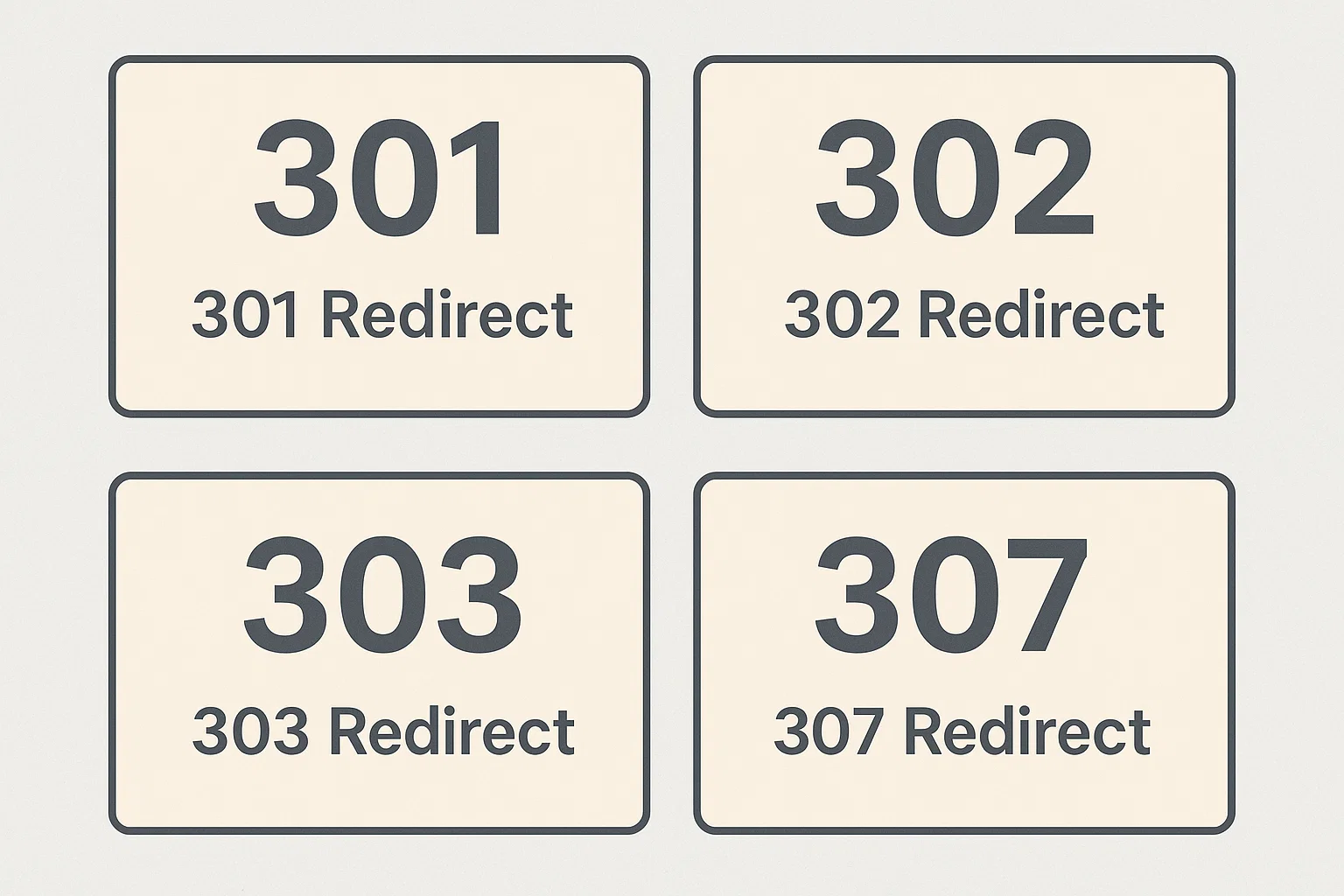 When creating redirects, the 301 status code is not the only available option. Understanding different redirect types helps you choose the appropriate method for your specific 301 redirects in WordPress requirements.
When creating redirects, the 301 status code is not the only available option. Understanding different redirect types helps you choose the appropriate method for your specific 301 redirects in WordPress requirements.
301 Redirect
A 301 redirect signals a permanent move from one URL to a different URL. This WordPress permanent redirect solution is particularly crucial for maintaining SEO equity and preserving user experience. It’s the best choice when you’re certain that the change is permanent and you want to seamlessly transition visitors to the new location.
302 Redirect
Unlike the permanent nature of 301 redirects, a 302 redirect indicates a temporary URL move — the original URL will be restored at some point. This type of redirect is beneficial when you need to perform maintenance or testing on the original page but plan to bring it back online later.
303 Redirect
A 303 redirect is a specific type of redirect that indicates a resource can be found at another location. This is often used in response to a POST request made by a web browser. Essentially, a 303 status code informs the client to make a GET request to retrieve the resource.
307 Redirect
Similar to the 302 redirect, a 307 redirect denotes a temporary move. It indicates that the resource being accessed has been temporarily moved to another location.
When You Should Use 301 Redirects
Implementing 301 redirects in WordPress ensures a seamless user experience and maintains your website’s SEO rankings. Here are some scenarios where using 301 redirects is highly recommended:
- Canonicalization – Having multiple pages with similar content can negatively impact SEO. Use 301 redirects in WordPress to consolidate the ranking potential of these versions to a single URL. Common examples include HTTP to HTTPS and non-www to www redirects, or vice versa.
- Page or post deletion – If you want to remove a high-traffic page or post from your website, redirect it to a new location first. This approach will prevent users from encountering a 404 Not Found error.
- Website restructuring – Using 301 redirects in WordPress is beneficial when making significant changes to your website. These include creating new categories or changing the URL structure.
- Domain migration – When moving your website to an entirely new domain, using redirects is necessary. It helps you transfer the existing traffic and SEO authority of the current domain to the new web address.
- Updating URLs – After optimizing URLs for keywords or better readability, use 301 redirects in WordPress to guide users and search engines to the new URL. This prevents broken links and preserves your content’s authority.
- Changing permalink structure – If you change the permalink structure of your posts or pages, old links will become invalid. To avoid breaking external links and bookmarks, set up redirects from the old URLs to the new ones.
Top 4 WordPress Redirect Plugins
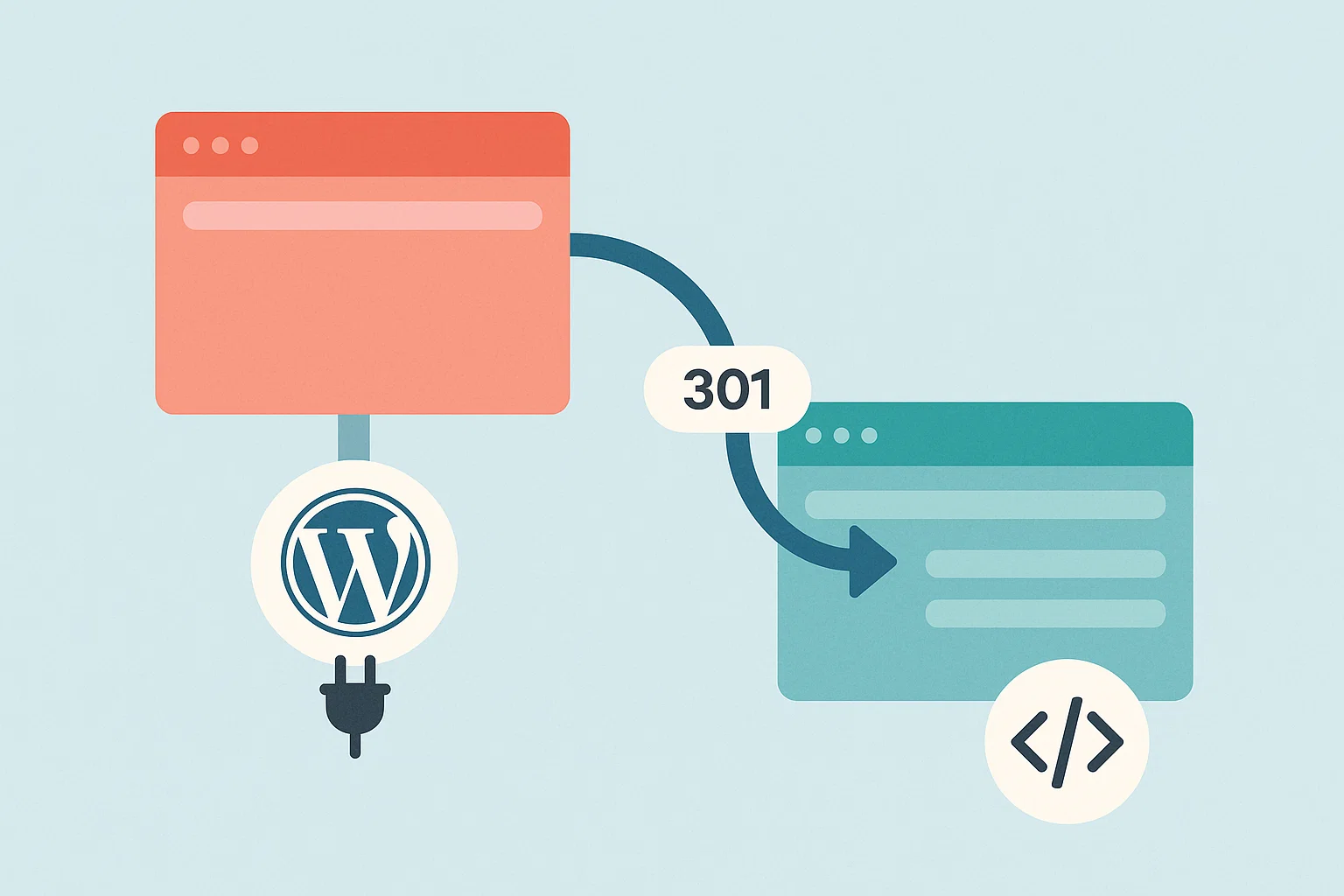
If you are not comfortable with using redirects in the configuration file and writing code, then another way can be using a 301 redirect plugin WordPress solution. Here are several plugins that can help you with 301 redirects in WordPress:
1. RankMath SEO
RankMath SEO is one of the best WordPress plugins that are related to redirection. It can help you both in managing redirects and improving the SEO of your website. For redirection in this plugin, you just need to add a source URL and a destination URL.
RankMath is a lightweight plugin with an intuitive interface for beginners. You can easily set up HTTP redirects using this plugin, and you can easily activate or deactivate redirects. It is a free 301 redirect plugin WordPress solution with awesome support that offers a number of optional modules.
2. Easy HTTPS Redirection
You can download this plugin using the WordPress repository. It can help you create an HTTP redirection that can be set up automatically. But remember, you can use this plugin only once you have an SSL certificate installed on your website.
3. Quick Page/Post Redirect Plugin
It is one of the top-rated WordPress plugins that can manage redirections on your website quickly. All you need to do is mention the request and destination URL. Using this plugin, you can easily specify 301 and 302 redirections, so that there aren’t any 404 errors on your website.
4. Yoast SEO Redirect Manager
This plugin is a real lifesaver. Using Yoast SEO Redirect Manager, implementing a Yoast 301 redirect becomes a straightforward process. For example, you can do the redirect process for deleting a post with the following steps:
- Open the post that needs to be deleted
- Move it to the trash
- Choose “if it should receive a 410 content deleted redirect or a redirect to another page”
- Hit save
Congratulations! You easily managed the redirection of your WordPress site using Yoast SEO Premium.
Conclusion
301 redirects in WordPress let users and browsers (or search engines) know that the requested URL has been permanently moved or replaced. This article covered a few methods for redirecting, like coding, and introduced several redirection plugins. Now, you can easily redirect domains, pages, folders, or URLs by using WordPress plugins or coding into the .htaccess file.
In this article, we explained HTTP code 301 and HTTP to HTTPS redirection. Understanding how to implement 301 redirects in WordPress properly ensures that you maintain SEO value while providing an excellent user experience during content changes. Whether you choose plugins for simplicity or .htaccess files for performance, redirects prevent broken links and maintain search engine authority.
Experience optimal WordPress performance with WordPress VPS hosting featuring enterprise-grade infrastructure, NVMe storage, and global content delivery that ensures your redirects work flawlessly across all geographic locations.
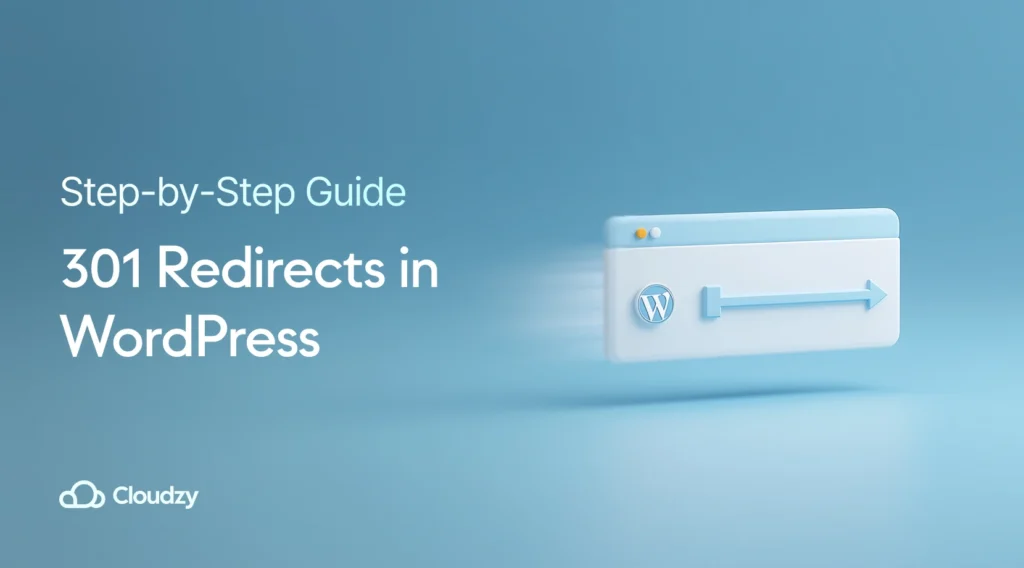



15 thoughts on “301 Redirects in WordPress (Step-by-Step Guide)”
Why users still make use of to read news papers
when in this technological globe the whole thing is available on web?
Nice respond in return of this question with real
arguments and describing everything on the topic of that.
It’s really a cool and helpful piece of information. I am glad that you just shared this useful information with us.
Please stay us informed like this. Thank you for sharing.
I really like what you guys tend to be up too. This
kind of clever work and reporting! Keep up the amazing works guys I’ve included
you guys to my own blogroll.
What’s up everyone, it’s my first visit at this website, and post
is really fruitful designed for me, keep up posting these articles or reviews.
Howdy! This article couldn’t be written much better! Looking
through this post reminds me of my previous roommate! He continually kept
talking about this. I am going to forward this article to him.
Pretty sure he’s going to have a great read.
Many thanks for sharing!
Way cool! Some very valid points! I appreciate you writing this article and the rest of the website is extremely good.
Hello there! Would you mind if I share your blog with my twitter group?
There’s a lot of folks that I think would really appreciate your content.
Please let me know. Thank you
I am truly happy to read this web site posts which includes
plenty of valuable facts, thanks for providing these kinds of data.
Good article. I definitely appreciate this website.
Keep writing!
Your style is unique compared to other folks I have read stuff from.
Thanks for posting when you have the opportunity, Guess I will just book mark this page.
What’s up, just wanted to tell you, I enjoyed this article.
It was practical. Keep on posting!
If some one wishes to be updated with latest technologies therefore he must be go to see this
web site and be up to date daily.
Howdy! This blog post couldn’t be written much better!
Looking at this article reminds me of my previous roommate!
He constantly kept talking about this. I am going to forward this information to him.
Fairly certain he will have a good read. Many thanks for sharing!
Wonderful blog! I found it while searching on Yahoo News.
Do you have any tips on how to get listed in Yahoo
News? I’ve been trying for a while but I never seem to get there!
Thank you