Linux doesn’t ship with a default desktop environment. Users choose from multiple options, with KDE Plasma ranking among the most widely adopted. Desktop Linux adoption has grown significantly over the past three years, with more users switching from Windows and macOS.
KDE Plasma functions as both a desktop environment and graphical shell for Linux-based systems. It delivers a user-friendly interface for efficient system interaction and extensive environment customization. The system includes a customizable taskbar, application launcher, system tray, widgets, and desktop effects.
October 2025 brought KDE Plasma 6.5, introducing automatic light-to-dark theme switching based on time and fully rounded window corners. Users can personalize desktop layout, colors, and overall appearance with a KDE Plasma theme. This guide ranks the best KDE Plasma themes based on design quality, functionality, and user adoption.

How to Install KDE Plasma
KDE Plasma installation requires a single command line that varies by distribution. Desktop environment comparisons help users understand differences between KDE Plasma, GNOME, and other alternatives before installation. In the 2024 Stack Overflow survey, about 28.5% of professional developers reported Linux as their primary work OS.
Installation commands for major distributions:
For Ubuntu:
sudo apt install kubuntu-desktop
For Debian:
sudo apt install task-kde-desktop
Run the appropriate command in your terminal. The package manager handles the installation automatically. Restart your system after installation completes. Select KDE Plasma from your display manager’s session menu at login.
How to Install Themes in KDE Plasma
Modern KDE Plasma offers three installation methods. The GUI method requires the least technical knowledge. Manual installation provides access to themes not available in the official store. Command-line installation works for distribution-specific packages.
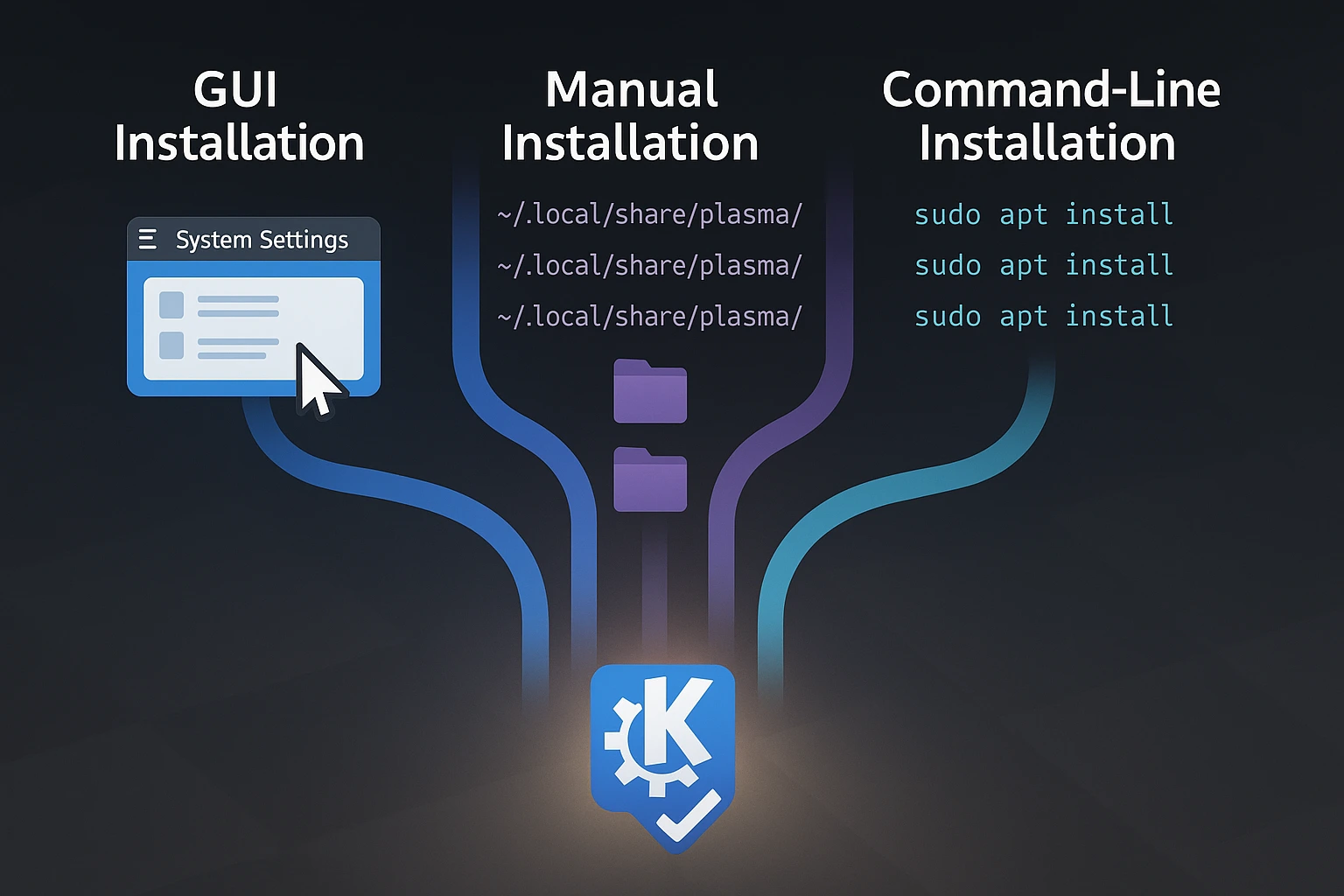
Ubuntu Server users need to install GUI components before theme installation becomes possible. Desktop Linux market share reached 5.03% in the United States by June 2025, up from 2.7% globally in 2022, which drives continued desktop environment improvements.
Method 1: GUI Installation
System Settings provides direct theme installation for KDE Plasma 6.5. Navigate to Appearance, then Global Themes, and click “Get New Global Themes.” Search for your desired theme, click Install, select it, and click Apply.
System Settings automatically installs the corresponding icon packs and Plasma styles. This creates visual consistency without separate installations. Theme changes apply immediately after selection.
Method 2: Manual Installation
Themes hosted on GitHub or developer websites require manual installation. Download the theme package as a .tar.gz file. Extract the archive.
Copy the Global Theme folder to ~/.local/share/plasma/look-and-feel/ and the Plasma Theme folder to ~/.local/share/plasma/desktoptheme/. Open System Settings and apply from Appearance > Global Themes.
Manual installation takes under five minutes once you know the folder locations. Some themes include additional components like color schemes or window decorations. Check the theme’s README file for specific installation requirements.
Method 3: Command-Line Installation
Distribution package managers include some themes. Commands vary by theme and distribution. Individual theme sections below include specific commands where available.
Choose GUI installation when the theme appears in System Settings. Use manual installation for themes hosted outside the official store. Command-line installation works best when integrating with system package management.
Best KDE Plasma Themes
The themes below represent the best KDE themes available, featuring the most downloaded and actively maintained options for KDE Plasma 6 in 2025. Each brings different design philosophies, from minimal and clean to bold and colorful. Your choice depends on whether you want subtle refinement or a visual personality that stands out.
Installation methods vary by theme, with most available through System Settings or package managers. Each entry includes specific commands and compatibility details to help you get started quickly.
1. Breeze

Breeze serves as the default KDE Plasma theme and brings together clean aesthetics with practical functionality. When Plasma 6.5 arrived, it introduced fully rounded window corners that soften the interface, though you can switch back to squared edges if you prefer the sharper traditional look.
The minimalistic design philosophy keeps your attention on the tasks at hand rather than pulling focus toward decorative elements. Breeze integrates seamlessly with all KDE components since it ships pre-installed. This native compatibility extends to other system customizations, like how you customize GRUB, creating visual consistency across your entire desktop environment.
Active development means Breeze evolves with each Plasma release, receiving updates and refinements that keep it current. No installation is needed since it ships by default, but if you’ve replaced or removed it, you can reinstall it with:
sudo apt install breezeFor complete theme consistency, you can also install the GTK and icon variants:
sudo apt install breeze-gtk breeze-icon-theme2. Sweet
Sweet ranks among the most downloaded KDE themes available, delivering a modern and colorful aesthetic built on flat, minimalist design principles. Customizable accent colors let you personalize the look to match your style.
Pink and purple accent options set Sweet apart from the neutral-toned alternatives that dominate the theme landscape. You can adjust these accents to create a desktop that feels distinctly yours.
Sweet’s popularity comes from combining bold color choices with clean interface elements that don’t sacrifice usability for style. The vibrant visuals appeal to users who want their desktop to reflect personality rather than blend into the background.
Sweet installs through KDE System Settings, which provides the easiest and most reliable installation method. Open System Settings, navigate to Appearance, then Global Themes, and click “Get New Global Themes.”
Search for “Sweet,” click Install, then Apply. Sweet pairs well with the Candy Icons pack, though you may need to install it separately through the Icons section in System Settings for complete visual consistency.
Some distributions include Sweet in their repositories, though availability varies:
sudo apt install plasma-style-sweet3. Materia
Material Design principles shape Materia’s appearance for KDE Plasma. Three variants exist: Materia, Materia Light, and Materia Dark. Each features vibrant color palettes and flat surfaces. The theme provides both light and dark preferences.
Developers who created the Papirus icon set built Materia, ensuring visual consistency when pairing them together. Materia Dark paired with Papirus icons creates unified aesthetics across the desktop environment. The color scheme follows Google’s Material Design guidelines while adapting them for KDE’s interface requirements.
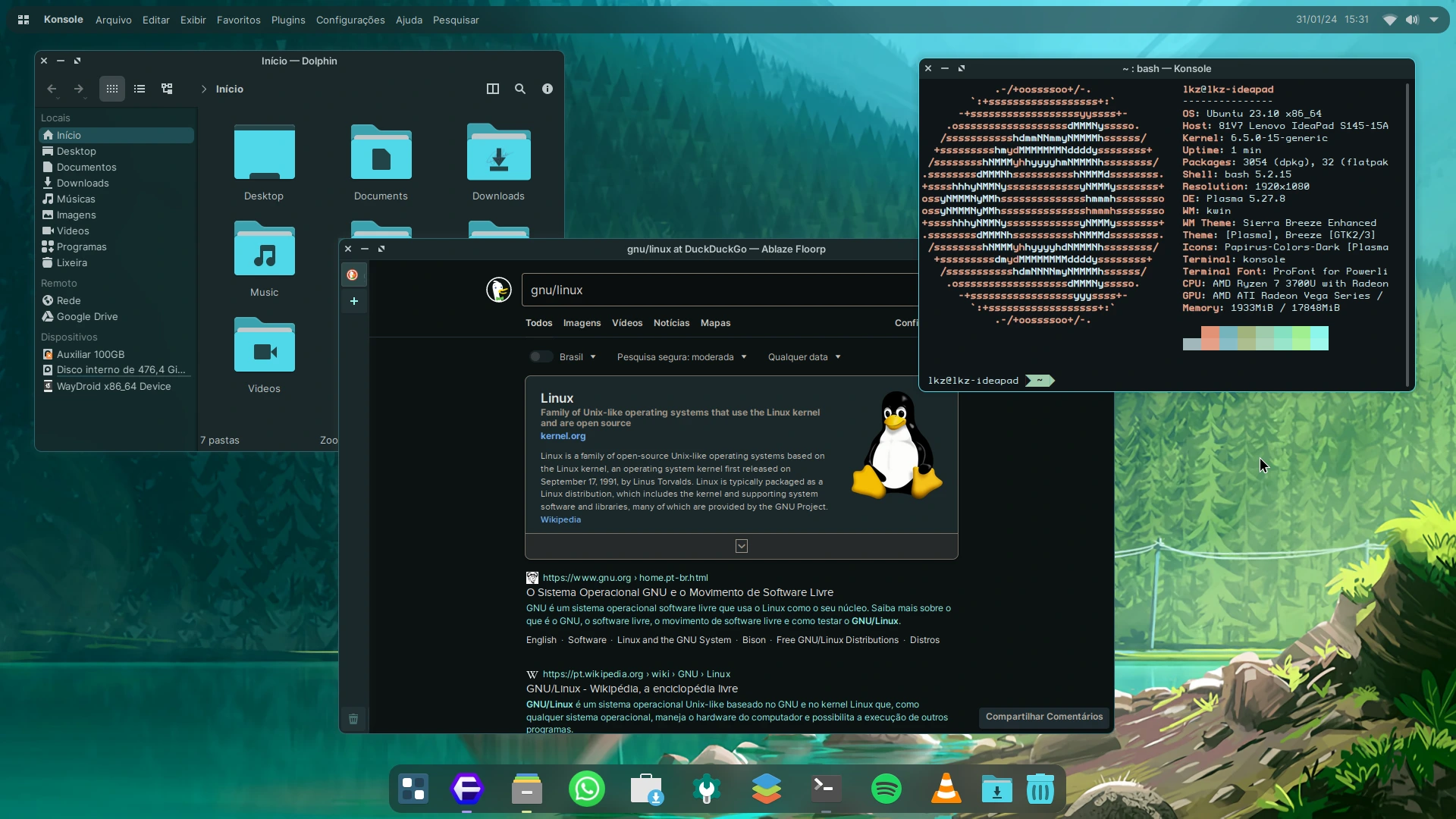
Installation on Debian-based systems:
sudo apt install materia-kdeSystem Settings offers Materia through “Get New Global Themes.” Both installation methods produce identical results. Command-line installation bypasses System Settings entirely.
4. Layan
Layan presents flat material design enriched with purple accents, while translucent elements combine with bold color schemes to create a distinctive visual impact. The theme offers both light and dark variants, and each comes with options for solid or translucent window decoration styles to match your preference.
Window buttons remain dimmed until you hover over them, creating interactive visual feedback that makes the desktop feel more responsive to your actions. This design choice adds subtle animation without overwhelming the interface or distracting from your work.
Layan’s transparency effects work best with compositor-enabled systems running Wayland or X11. Without a compositor, some visual elements may appear flat or fail to render as intended.
Install Layan through System Settings by navigating to Appearance > Global Themes > “Get New Global Themes.” Search for “Layan,” click Install, then Apply to activate the theme across your desktop.
For manual installation or the latest version, visit the Layan GitHub repository and follow the provided installation script. Note that Layan also offers GTK themes for consistent styling across GTK applications, which install separately from the Plasma theme.
5. Nordic
Nordic design philosophy influences this KDE theme. It brings tranquility and simplicity through the Nord color palette, emphasizing organic elements and practicality. Both light and dark variants feature soft, soothing color palettes.
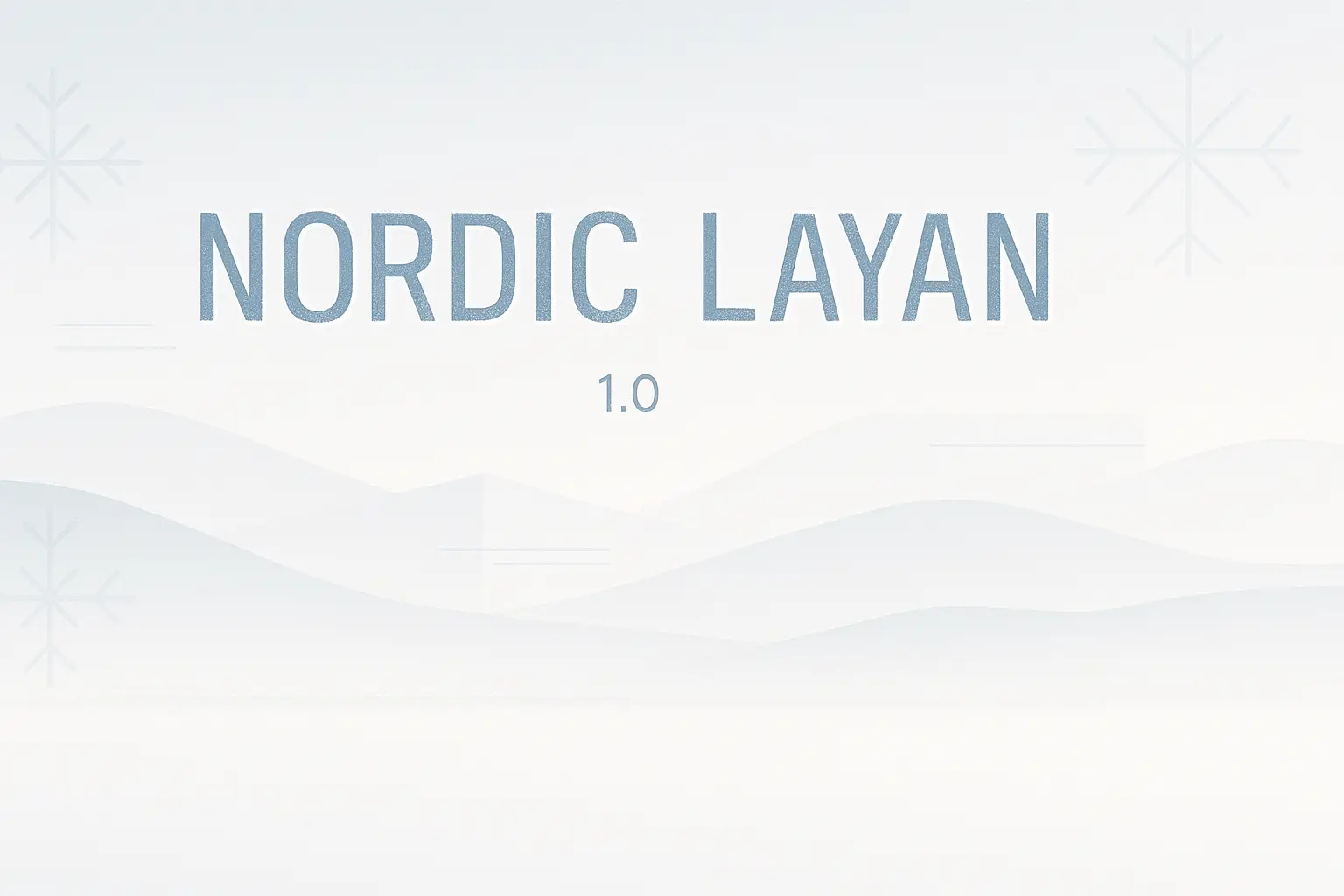
Muted blue and grey tones reduce eye strain during extended work sessions. Users spending eight or more daily hours at computers benefit from the gentle color scheme that reduces fatigue from bright, high-contrast interfaces. Nordic’s color temperature sits around 6500K, matching natural daylight conditions for comfortable viewing.
Install Nordic through System Settings by navigating to Appearance > Global Themes > “Get New Global Themes“. Search for “Nordic,” click Install, then Apply to activate the theme.
For manual installation or to access GTK variants for consistent app theming, visit the Nordic GitHub repository and follow the provided installation instructions. Nordic pairs beautifully with Papirus or default Breeze icons, giving you flexibility to adopt the full aesthetic or combine Nordic’s color scheme with your preferred icon set for a hybrid appearance.
6. McMojave
McMojave captures macOS Mojave’s polished appearance within KDE Plasma, bringing Apple’s refined design language to Linux through carefully crafted visual elements. Dark mode support creates visually striking desktop environments, while the theme’s attention to detail makes it feel authentic rather than imitative.
Users who appreciate macOS aesthetics but prefer Linux functionality get a comparable visual experience without sacrificing the flexibility that makes KDE powerful. The theme replicates macOS window controls, dock-style taskbars, and visual polish while maintaining KDE’s extensive customization options.
McMojave includes cursor themes and icon packs that complete the macOS-inspired look, giving you a cohesive experience across your entire desktop. This comprehensive approach means you don’t need to hunt for compatible components separately.
Install McMojave through System Settings by navigating to Appearance > Global Themes > “Get New Global Themes“. Search for “McMojave“, click Install, then Apply.
For the complete macOS experience, including GTK themes for application consistency and additional components, visit the McMojave GitHub repository and follow the provided installation script. The GTK variant styles your applications to match the Plasma theme, creating unified visual consistency across your entire system.
7. Adapta
Adapta adapts the GTK theme of the same name for KDE Plasma, drawing inspiration from Google’s Material Design to create a cohesive visual experience across your desktop. Light and dark variants both include vibrant, eye-catching colors that bring modernity and consistency to desktop environments.
Adapta serves users who value aesthetics and prefer harmonious interfaces infused with Google design features throughout their workflow. Teal accent colors distinguish Adapta from the purple and blue tones common in other themes, while the color scheme works best on high-resolution displays where subtle gradients become more visible and detailed.
Installation command:
sudo apt install plasma-theme-adaptaInstallation completes the package download. Apply the theme through System Settings to activate the visual changes. Window decorations and panel styling update automatically after theme application.
8. Orchis
Orchis brings Material Design principles to KDE Plasma through a port of the popular GTK theme Orchis. Both light and dark variants deliver polished aesthetics with rounded corners and modern interface elements that feel clean without appearing sterile.
The theme works best when paired with the Kvantum engine, which handles transparency effects and visual polish that standard Plasma rendering can’t achieve. Running kvantummanager after installation lets you fine-tune these effects to match your hardware capabilities and visual preferences.
Orchis includes comprehensive theming components: Aurorae window decorations, Kvantum themes, Plasma color schemes, desktop themes, and complete look-and-feel packages. The developer recommends installing the Tela circle icon theme separately for complete visual consistency.
Install Orchis through System Settings by navigating to Appearance > Global Themes > “Get New Global Themes“. Search for “Orchis“, click Install, then Apply.
For manual installation or the latest updates, visit the Orchis-kde GitHub repository, download the source, and run the included ./install.sh script. The script handles all theme components automatically, placing files in the correct directories for both system-wide and user-specific installations.
9. Arc
Arc provides a flat, modern design for KDE Plasma desktops, where clean and sleek appearances focus on simplicity and elegance without unnecessary embellishments. Dark mode support includes two distinct modes labeled “Dark” and “Darker” and gives you three total versions to choose from: Arc, Arc-Darker, and Arc-Dark.
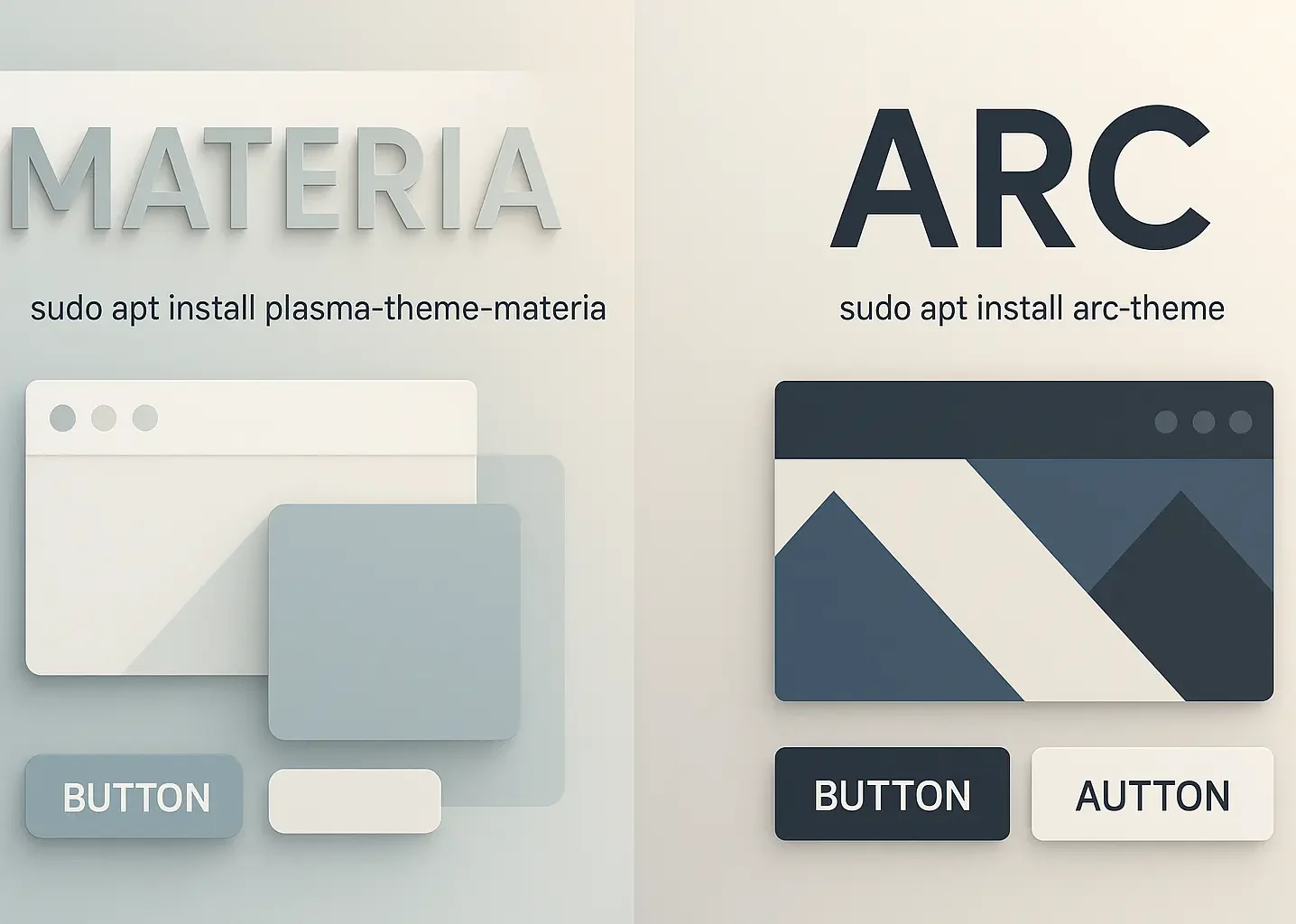
Material Design principles inform the design to create consistent and visually pleasing experiences across your desktop. The “Darker” variant reduces brightness beyond standard “Dark” mode, which benefits late-night coding sessions or writing work that requires minimal screen glare to prevent eye fatigue.
Arc maintains a contrast ratio of at least 4.5:1 for text readability across all variants, meeting accessibility standards while preserving the theme’s aesthetic appeal. This attention to contrast means you won’t sacrifice readability for style.
Installation command:
sudo apt install arc-kdeNote that Arc-Theme is the GTK variant and installs separately from the Plasma version.
10. Aritim
Aritim offers sober design in both light and dark variants, where rounded corners and subtle shadows create a soft, welcoming aesthetic that feels less rigid than traditional sharp-edged themes. Aritim Light uses light grey color schemes punctuated with pops of color accents, while Aritim Dark provides a dark, moody appearance suited for low-light conditions.
The dark grey color schemes in the Dark variant enhance contrast and readability without straining your eyes during extended work sessions. Both variants offer customization flexibility, making Aritim suitable for users seeking modern, adaptable options that can evolve with their workflow needs.

Installation through System Settings: Open System Settings, navigate to Appearance > Global Themes, click “Get New Global Themes,” search “Aritim,” and install.
KDE Plasma 6 Compatibility
Plasma 6 introduced significant changes affecting existing themes. All themes now require kpackage handling with mandatory manifest.json files. Wayland adoption reached 52.7% of Linux desktop environments in 2025, becoming the default display server. When selecting a KDE Plasma theme in 2025, verify Plasma 6 compatibility.
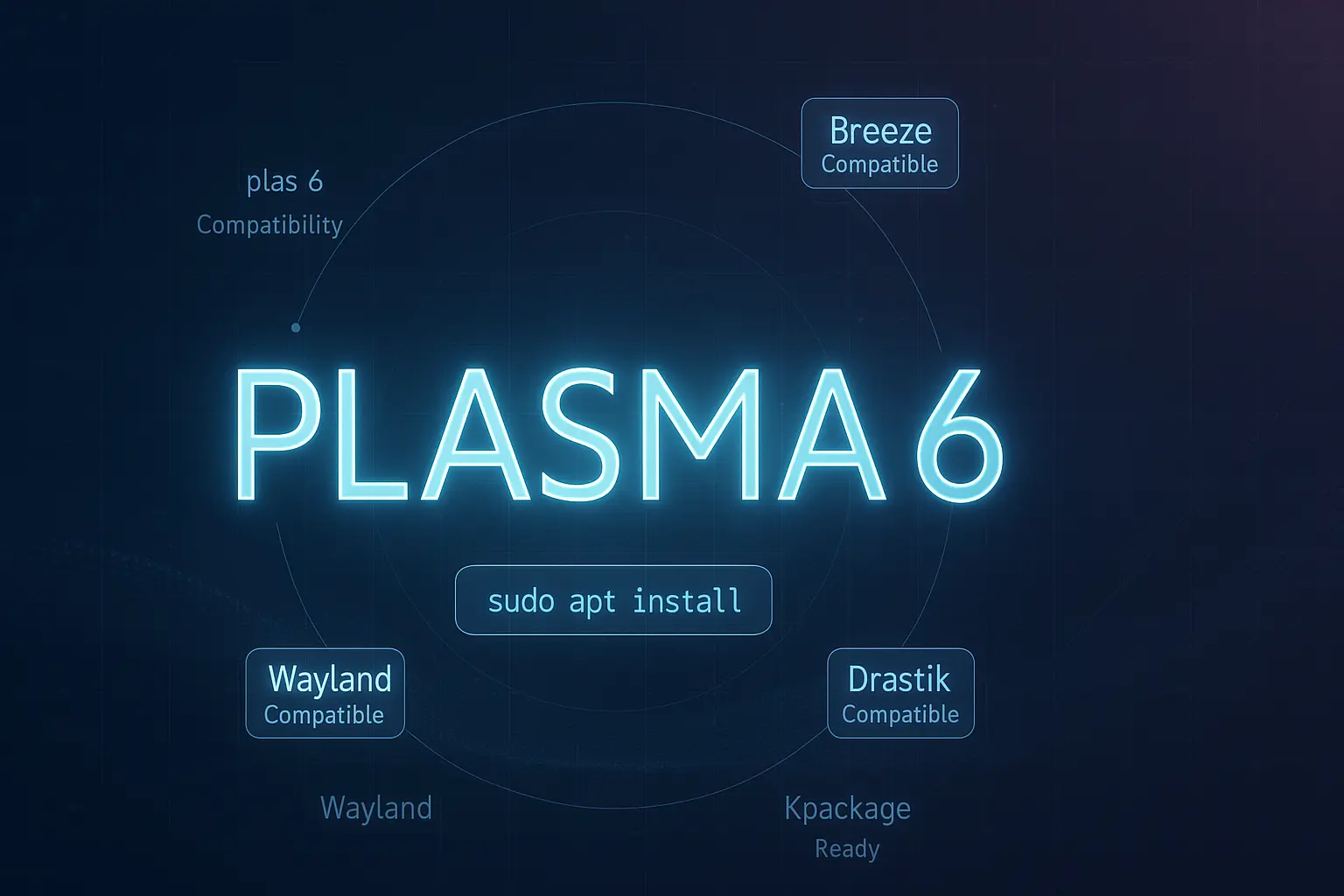
The most popular KDE Plasma themes listed in this article have been updated for Plasma 6 support, but legacy themes built for Plasma 5 may display incorrectly or fail to load since theme developers must update their manifest files to include Plasma 6 API calls.
If you encounter issues with a theme, start by checking the documentation for Plasma 6 support confirmation. Visit the theme’s KDE Store page to verify compatibility, and review recent updates or community feedback for additional information about known problems or workarounds.
Themes without updates since early 2024 may cause visual glitches or loading failures in Plasma 6, so switching to Plasma 6-compatible versions resolves these problems. The KDE Store now flags themes as “Plasma 5” or “Plasma 6” compatible in their metadata, making it easier to identify which versions work with your system before installation.
Testing Themes Safely with Cloudzy Linux VPS
Experimenting with KDE Plasma themes on your primary system carries risks, especially when testing compatibility with Plasma 6 or trying multiple themes in quick succession. At Cloudzy, our Linux VPS hosting gives you a dedicated environment where you can test themes, break things, and start fresh without touching your local machine.
Our Linux VPS plans come with NVMe SSD storage and DDR5 RAM that handle KDE Plasma’s visual effects smoothly, while 40 Gbps bandwidth connections mean your remote desktop responds as quickly as a local installation. We operate data centers in over 10 global locations for minimal latency, and each VPS includes KVM virtualization for dedicated resources, a 99.95% uptime guarantee, and full root access to install any theme or customization you want.
Testing themes on a Cloudzy VPS means you can snapshot your system before major changes, try experimental themes from GitHub without worry, and maintain a clean testing environment separate from your production setup. If something breaks, you simply restore or redeploy rather than spending hours fixing your daily driver.
We offer a seven-day money-back guarantee and multiple payment methods for flexibility. Explore our Linux VPS plans to find the configuration that matches your testing needs.
Conclusion
Choosing from the best KDE themes comes down to how you work and what helps you stay focused. If you spend long hours at your screen, Nordic’s gentle color temperature reduces eye strain. Users who want a visual personality without complexity will find Sweet or Layan more engaging than minimal alternatives.
The best approach is experimentation since KDE Plasma lets you switch themes instantly without system restarts or complicated setup. Try two or three options that appeal to you, use each for a day or two, and see which one disappears into the background while you work.
Remember to verify Plasma 6 compatibility before installing any theme, as older themes built for Plasma 5 may not render correctly. The KDE Store flags compatibility clearly, so you can avoid frustration before downloading.
Start with the theme that matches your current aesthetic preference, then adjust from there. Your desktop should support your workflow, not distract from it.

One thought on “Best KDE Plasma Theme Options in 2025”
We are a group of volunteers and starting a new scheme in our community.
Your website offered us with valuable info to work on. You have done a
formidable job and our entire community will be grateful to
you.
Look at my homepage; music industry news