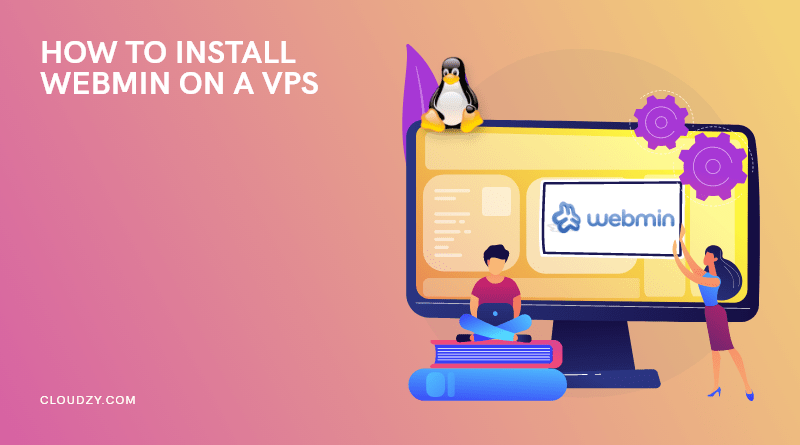Webmin is a web-based interface for system administration for Unix-like systems such as Linux. It provides a comprehensive set of features to manage your system, including system management, networking, storage, and security. Webmin is free and open-source software licensed under the GNU, General Public License.
- Why Do I Need to Use Webmin on a VPS?
- How to Install Webmin on a CentOS Server or RHEL-Based Server
- Step 1: First, you need to install the dependency packages.
- Step 2: We will need to add the Webmin repository to the repository list. Open a terminal and enter the following command:
- Step 3: Add the following lines to the file:
- Step 4: Now, you need to download and install the GPG key by using the following command:
- Step 5: Update the repository:
- Step 6: Then, by entering the following command, you can install Webmin:
- Step 7: Start the service and make it start automatically:
- Step 8: If you have a firewall, you should enable Webmin through the firewall by entering the following command:
- Step 9: Now, you can log in to Webmin. Open the following website in your browser:
- Step 10: Enter your username and password by using the HTTPS protocol.
- Step 11: Configure your VPS
- Step 12: Change standard port
- Webmin Virtual Host
- How to Install Webmin on an Ubuntu Server or Debian-Based Server
- Conclusion
Using any modern web browser, you can set up user accounts, Apache, DNS, file sharing, and much more.
In this guide, we will learn how to install Webmin on a VPS, on an Ubuntu server, and on a Debian-based server.
But before that, let’s go through Webmin’s benefits and see why we need it.
Why Do I Need to Use Webmin on a VPS?
Webmin is a web-based system administration tool, and by using it, you can manage your server through a web browser from anywhere in the world. It includes a wide range of modules to cover many common tasks and can be extended with additional modules if needed. Some people even say that Webmin is the winner of Webmin vs. cPanel.
There are many benefits to using Webmin on a VPS. Here are some significant ones:
- Perhaps the most important benefit is that Webmin is free and open source. So, you do not need to worry about your budget.
- Webmin is easy to use and learn. It provides an easy-to-use graphical interface for managing your server. This can be extremely helpful if you are new to server administration, as it allows you to easily perform tasks such as creating user accounts, configuring Apache, and managing your databases.
- Webmin supports all major Linux distributions, and you shouldn’t worry about changing your server.
- When you install Webmin on a VPS, it can help you save time by providing shortcuts to commonly used commands.
- It also eliminates the need to use command-line tools to edit configuration files and run commands.
- Webmin provides an API to integrate third-party applications into the Webmin system.
- Another advantage of Webmin hosting on a VPS is that it can help you stay organized. Since all of your server’s settings and configurations are stored in one place, it is easy to find what you are looking for. This can be especially helpful if you need to make changes to your server’s settings frequently.
- Moreover, install Webmin on a VPS to stay safe.
- Finally, it has a large user community with lots of helpful documentation and support forums. So, do not worry about its credibility.
Now that you know the importance of learning to install Webmin on a VPS, let’s get going.
Also Read: Install pptp VPN on your VPS
How to Install Webmin on a CentOS Server or RHEL-Based Server
If you are looking for an easy-to-use interface for managing your VPS, then Webmin is a great option. Let’s see how to install Webmin on a VPS (Virtual Private Server).
Step 1: First, you need to install the dependency packages.
sudo yum install nano -y
Step 2: We will need to add the Webmin repository to the repository list. Open a terminal and enter the following command:
sudo nano /etc/yum.repos.d/webmin.repo
Step 3: Add the following lines to the file:
[Webmin] name=Webmin Distribution Neutral #baseurl=http://download.webmin.com/download/yum mirrorlist=http://download.webmin.com/download/yum/mirrorlist enabled=1
Step 4: Now, you need to download and install the GPG key by using the following command:
wget http://www.webmin.com/jcameron-key.asc
sudo rpm --import jcameron-key.asc
Step 5: Update the repository:
sudo yum check-update
Step 6: Then, by entering the following command, you can install Webmin:
sudo yum install webmin -y
If installation failed because the dependencies are not ready, just re-enter the installation command.
Step 7: Start the service and make it start automatically:
chkconfig webmin on
service webmin start
Step 8: If you have a firewall, you should enable Webmin through the firewall by entering the following command:
firewall-cmd --permanent --add-port=10000/tcp
firewall-cmd --reload
Step 9: Now, you can log in to Webmin. Open the following website in your browser:
https://your-ip-addres:10000
Step 10: Enter your username and password by using the HTTPS protocol.
By default, the username is root and the password is the root user’s password
Step 11: Configure your VPS
Now, it’s time to configure your VPS with Webmin by going to “Webmin configuration.”
Step 12: Change standard port
If your Webmin VPS has a public IP, go to “ports and addresses” and put the standard port on “some.”
Here you go. Now you know how to install Webmin on a VPS.
If you want to change your Webmin password, you can enter this command:
/usr/libexec/webmin/changepass.pl /etc/webmin root NEWPASSWORD
But it’s not recommended to change the password for a specific user for Webmin.
Webmin Virtual Host
One of Webmin’s many features is the Webmin virtual host. This allows you to host multiple websites on a single server. After you install Webmin on a VPS, you can create virtual hosts by following these steps:
- Step 1: Go to the control panel.
- Step 2: Update your Webmin to make sure you are using its latest version.
- Step 3: Log in to Webmin and click on the Servers icon.
- Step 4: Click on Apache WebServer.
- Step 5: Select “any address” in the “Create a New Virtual Server” part.
- Step 6: In the “port” section, enter 80, and choose the last radio button.
- Step 7: In the “document root” section, put the name of the HTML files your virtual host will be.
- Step 8: Enter the domain name in the “server name” section.
Now, you’ve created the Webmin virtual host.
How to Install Webmin on an Ubuntu Server or Debian-Based Server
Ubuntu is a Debian-based Linux operating system that is popular for its ease of use and wide range of software packages available. Ubuntu is also one of the most common Linux distributions used in web servers, thanks to its well-integrated Webmin tool. Webmin provides an intuitive graphical interface for managing server settings, including Apache, MySQL, and user accounts. It makes configuring an Ubuntu server much easier for those who are not familiar with Linux command line syntax.
Also Read: Apache vs. Nginx 2022
You found out how to install Webmin on a VPS. Now, we will show you how to install Webmin on an Ubuntu server or Debian-based server.
First, you need to install the dependency packages.
sudo apt install software-properties-common apt-transport-https -y
Add the Webmin repository and the GPG key.
sudo wget -q http://www.webmin.com/jcameron-key.asc -O- | sudo apt-key add -
sudo add-apt-repository "deb [arch=amd64] http://download.webmin.com/download/repository sarge contrib"
Finally, we can install Webmin:
sudo apt install webmin -y
If you have a firewall, you should allow it by using this command:
sudo ufw allow 10000/tcp
That was it. The default username is “root,” and the password is your current root password.
Now, you need to open your web browser and navigate to the following address:
Sometimes Debian or Ubuntu distributions do not allow users to log in by the “root” user and pass. In that case, you need to enter “sudo” for the username.
After you log in, you will be able to configure your web server according to your needs and goals.
 Super-Fast VPS
Super-Fast VPS
Don’t settle for just any VPS. forget about steam engines and old HDDs — get an NVMe SSD VPS from Cloudzy and experience true speed!
Get an SSD VPSConclusion
In conclusion, Webmin is an incredibly powerful tool that can be used to manage a VPS. It is an open-source, free tool that is easy to install and use. It also provides a wealth of options for managing your server.
So, if you are looking for an easy way to manage your server and keep it running smoothly, then I recommend you go through our guide one more time and figure out how to install Webmin on a VPS or Ubuntu. However, there is one more thing.
I remember when I wanted to buy VPS. I remember how much I struggled to find a reliable, safe, and secure one. Even if I found something with these features, it was either too expensive or not high-performance. I remember how frustrated I was and how much I wanted to give up. I was just about to quit when I found Cloudzy VPS.
Cloudzy offers top-tier, high-performance VPS at the price of less than two spicy chicken nuggets. With DDR4 RAMs, NVMe storage, and 1 Gbps bandwidth, you can ensure that Cloudzy has you covered.