When a mid-sized consulting firm needed remote access for 200 employees last year, their IT director spent three weeks researching VDI vs. RDP vs. RDS before making a decision. Every article threw around all three terms interchangeably, but none explained how they actually fit together.
The problem is they’re not interchangeable. VDI (Virtual Desktop Infrastructure) gives each user their own dedicated virtual machine. RDS (Remote Desktop Services) puts multiple users on one shared server. RDP (Remote Desktop Protocol) is the underlying connection method both technologies use to function. They work at different layers of your infrastructure.
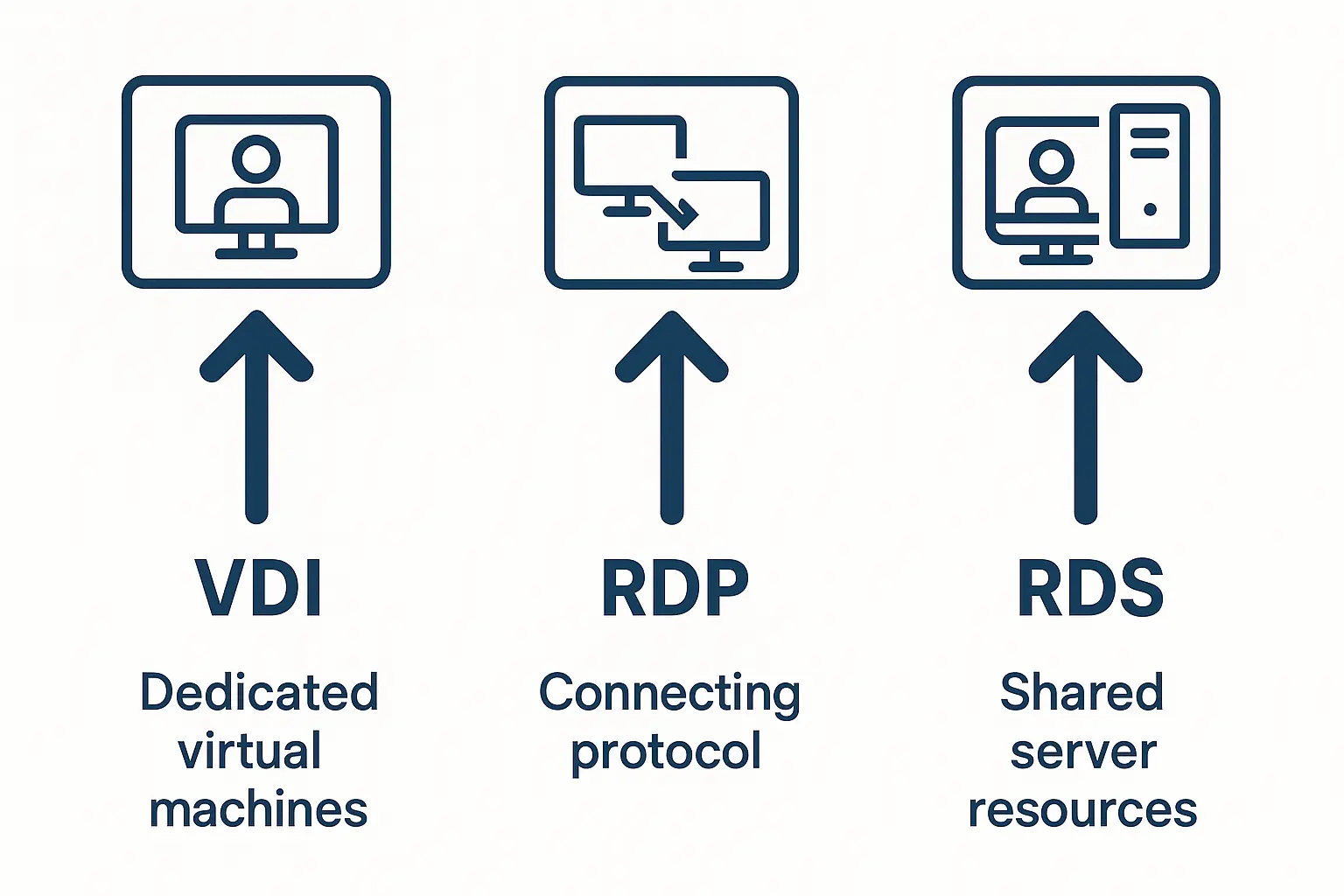
That distinction matters because it affects your costs, how users experience their desktops, and what your IT team needs to maintain. Most organizations pick based on feature checklists without understanding what happens at 50 users versus 500. This guide breaks down when each option makes sense for your actual requirements rather than theoretical comparisons.
What is Virtual Desktop Infrastructure (VDI)
Virtual Desktop Infrastructure hosts individual, dedicated virtual desktops on centralized servers. Think of it as giving each employee their own personal computer, except that the computer exists as software rather than physical hardware sitting on a desk.
Each user receives their own unique virtual machine. This software-based computer runs its own operating system with dedicated CPU, memory, and storage allocated specifically for that user.
How VDI Works
When people ask, “How does VDI work?” they’re usually wondering about the separation between what they touch and where their work actually lives. VDI separates the desktop environment from the physical hardware you use. Three components make this possible.
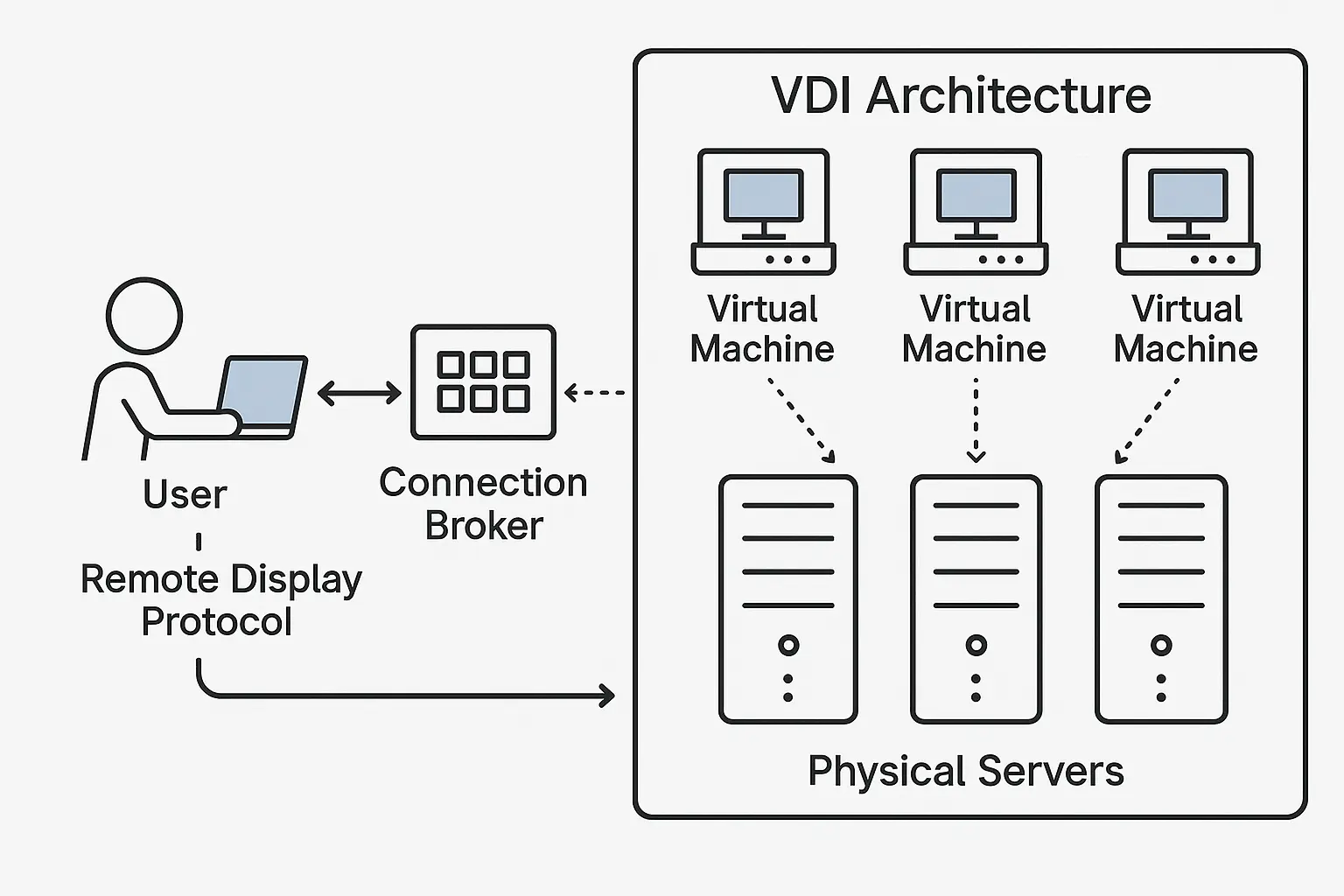
A hypervisor creates and manages virtual machines on physical servers. This specialized software builds independent computers that function separately from each other. Each virtual machine runs its own operating system and applications without interference from neighboring machines.
A connection broker guides user connections to the appropriate virtual desktop. Think of it as a traffic director for your remote access system. The broker assigns virtual desktops to users based on availability and ensures balanced resource distribution across the entire infrastructure.
Most systems pair this broker with a remote display protocol that handles the actual transfer of screen updates and user inputs between your device and the virtual desktop.
VDI Deployment Types
Organizations choose between two primary desktop setups when deploying VDI.
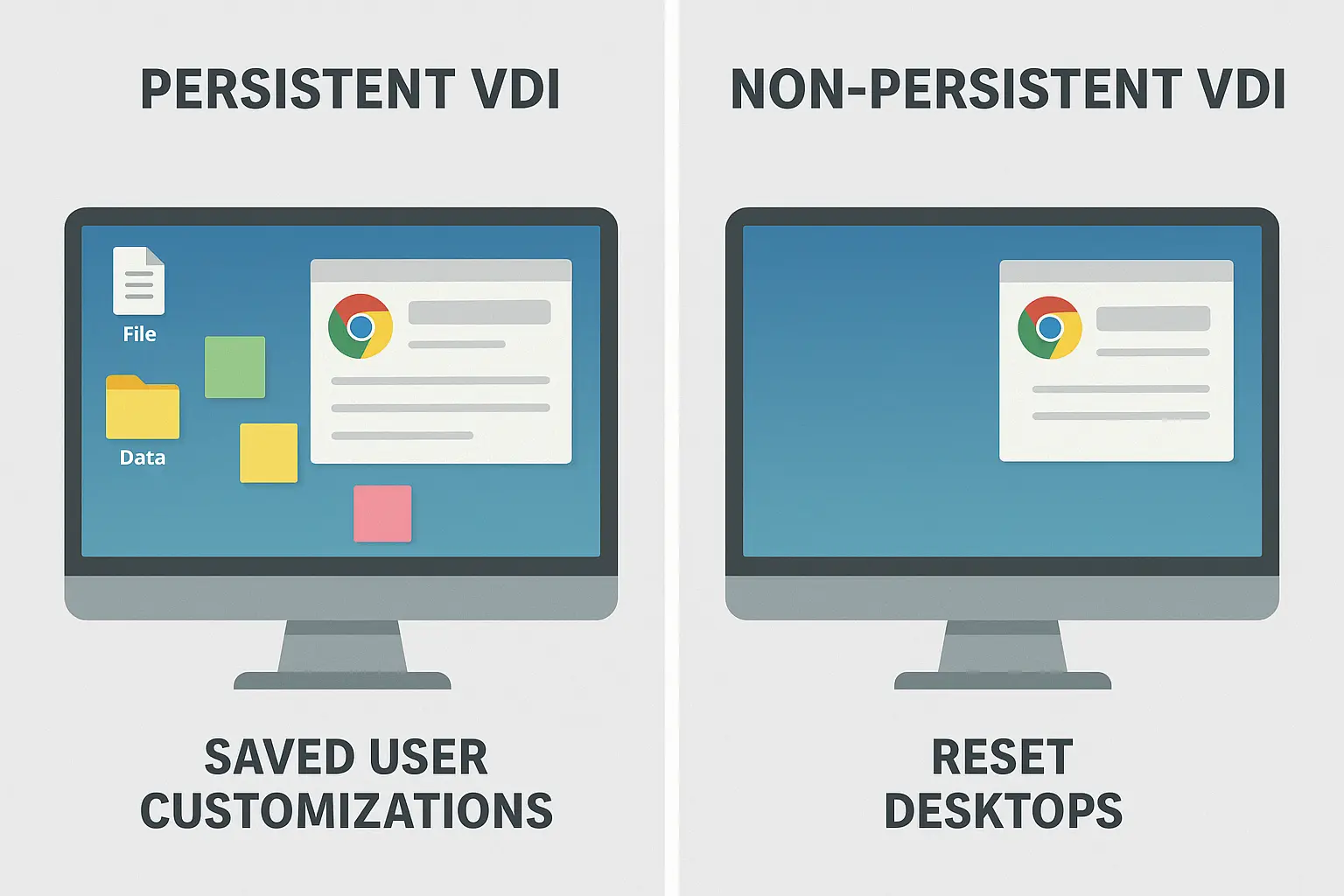
Persistent VDI:
Persistent VDI assigns each user a dedicated desktop that keeps customizations and data between sessions. When you log out on Friday afternoon, your settings, files, and preferences remain exactly as you left them for Monday morning.
Non-persistent VDI:
Non-persistent VDI provides desktops from a shared pool that reset to their original state after each logout. Every session starts fresh from the same template, wiping away any changes made during the previous session. Organizations choose between these approaches based on their specific needs around user experience and data control.
Beyond choosing desktop types, organizations also pick deployment locations. They can deploy VDI on their own premises using their own servers, or they can use cloud services like Azure Virtual Desktop.
Building VDI Infrastructure with Cloudzy:
Cloud-based VDI reduces hardware costs and provides easier growth without the burden of maintaining physical servers. At Cloudzy, we offer high-performance VPS hosting with dedicated resources, NVMe SSD storage, and 99.95% uptime guarantees for your virtualization deployments.
If you need to buy VPS infrastructure for VDI environments or buy RDP access for immediate remote desktop solutions, our scalable platform adapts as your business grows. We operate across 10+ global locations, including New York, London, Singapore, and Sydney, with flexible monthly billing and multiple payment options to fit your deployment needs.
So what components actually power these VDI systems to deliver virtual desktops to your users?
VDI Components
The VDI Remote Desktop system needs several pieces working together:
- Hypervisors (VMware, Hyper-V) create virtual machines
- Connection brokers authenticate users and manage sessions
- Virtual desktop images contain the operating system and applications that users access
- Storage systems maintain user data and desktop images
- Network infrastructure maintains reliable connectivity between users and virtual desktops
- Management tools allow IT administrators to deploy, monitor, and maintain the environment
VDI provides the infrastructure, but it needs a communication method to actually connect users to their virtual desktops.
What is Remote Desktop Protocol (RDP)
Remote Desktop Protocol is Microsoft’s communication standard for remote connections. This protocol serves as the foundation enabling remote desktop connections across different system types.
Microsoft built RDP into Windows operating systems starting with Windows XP’s release in 2001. That integration made remote desktop capabilities available to millions of users without requiring additional software.
How RDP Functions
RDP creates a visual interface that lets users connect to another computer over a network. The protocol transmits screen display data from the remote server to your device while sending your keyboard inputs and mouse movements back to that server.
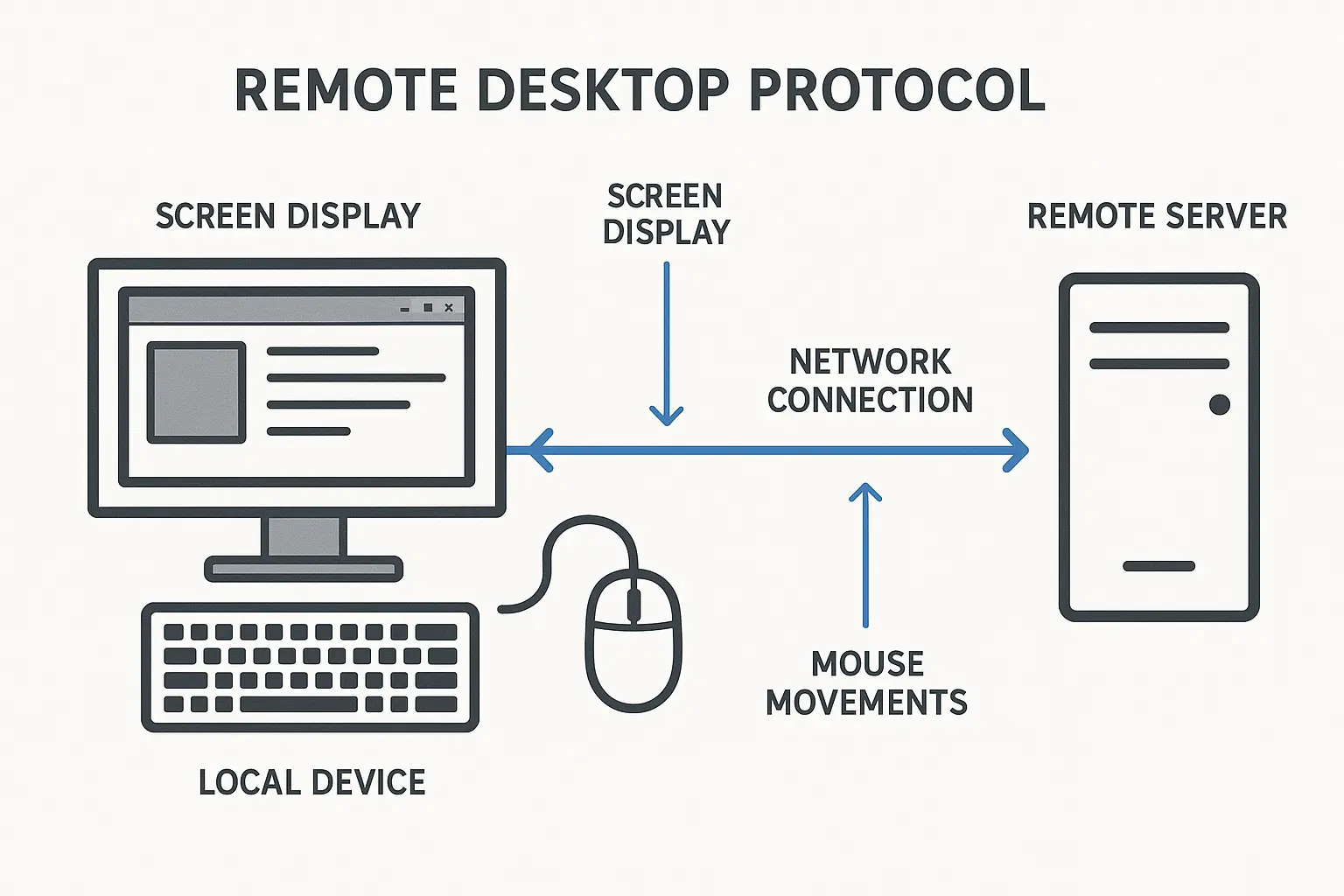
All processing occurs on the remote server rather than your local device. This server-side processing means you can access powerful applications and resources regardless of your device’s capabilities. RDP creates the experience of working directly on the remote system even when you’re using a basic laptop or tablet.
Organizations should carefully consider potential risks when implementing remote access solutions. Understanding vulnerabilities matters for any remote desktop configuration, including Chrome Remote Desktop security risks that apply broadly across remote access tools. But beyond basic connectivity, how does RDP actually connect to VDI and RDS?
RDP as Communication Protocol
RDP serves as the base protocol on which both RDS and VDI run and function. When organizations debate VDI vs. remote desktop solutions, they’re actually comparing implementations that both rely on RDP underneath. The protocol handles the communication layer that makes virtual desktop connections and shared server sessions actually work.
Neither VDI nor RDS could deliver remote desktop experiences without RDP handling the underlying data transmission. The protocol creates the bridge between users and their remote environments.
This protocol has evolved significantly over the past two decades. Modern RDP supports advanced features that enhance both protection and functionality:
- Multi-monitor setups
- Audio redirection
- Printer mapping
- Clipboard sharing
- Network-Level Authentication
- Encryption for data transmission
These enhancements make RDP a solid foundation for enterprise remote access needs. While RDP handles the communication layer for both VDI and RDS, those technologies work very differently from each other.
The third component in the VDI vs. RDP vs. RDS equation is Remote Desktop Services, which takes a fundamentally different approach.
Understanding Remote Desktop Services (RDS)
Remote Desktop Services is a Microsoft Windows Server technology enabling multiple users to access a shared server environment at the same time.
Microsoft originally called this technology Terminal Services before rebranding it as RDS in 2008. RDS provides the framework for protected communication between users and Windows Server-based desktops or applications.
Organizations can configure RDS for session-based virtualization or as a virtual desktop infrastructure, creating flexibility in how they deploy the technology.
RDS Components
Several specialized parts work together to create a complete RDS environment. According to Microsoft’s official documentation, these components handle different aspects of the remote desktop experience.
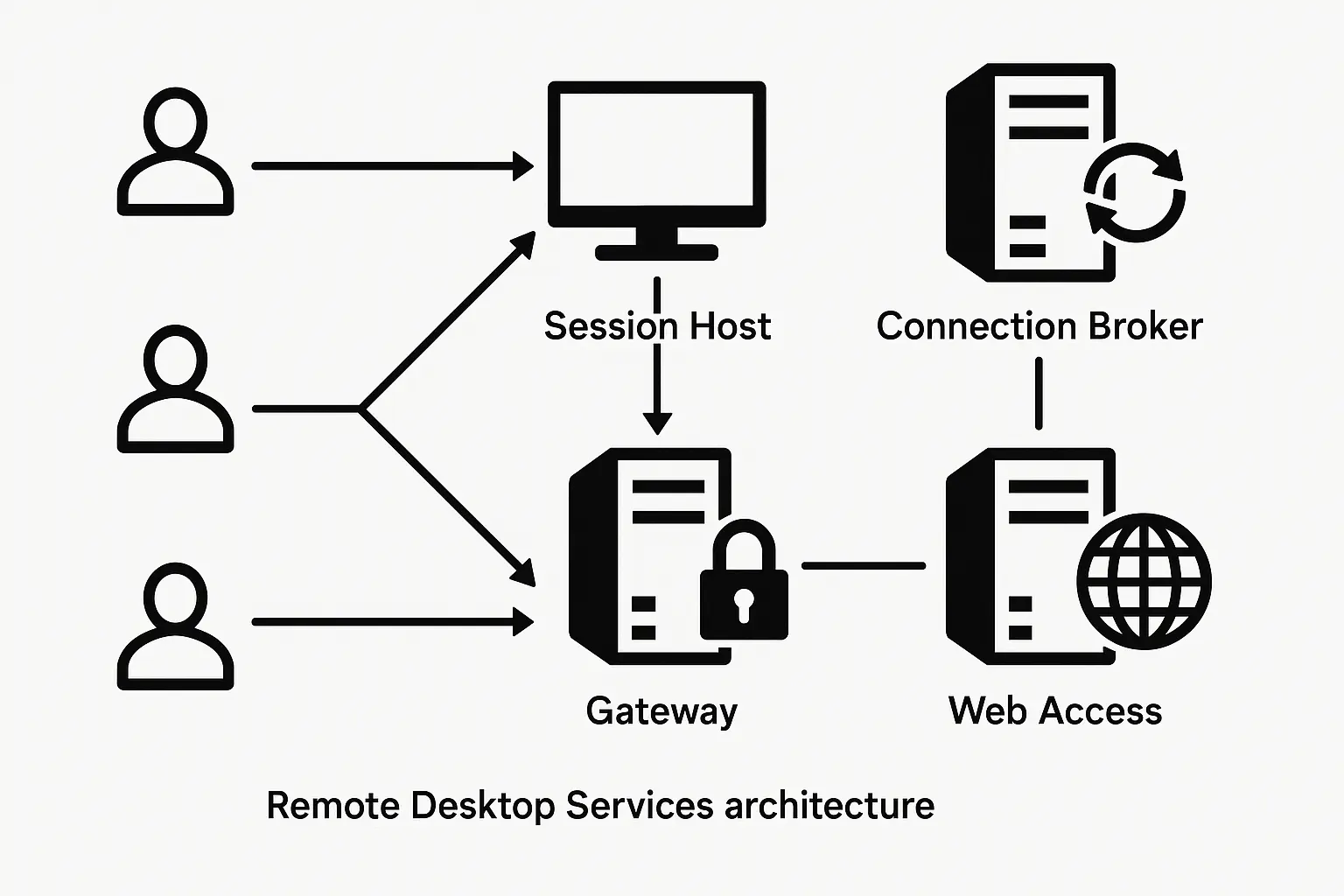
- The Session Host runs applications and desktop sessions that users access remotely. This server handles all the processing power users need when running their applications.
- The Connection Broker manages user connections and distributes the workload across available Session Hosts. This broker lets users reconnect to their existing sessions when they log back in.
- The Gateway provides protected access to RDS from outside the corporate network. Users can connect from home or other remote locations without requiring a VPN connection.
- Web Access creates a web portal where users can access their applications through a browser interface. This component gives users a familiar way to launch their remote applications and desktops.
Each component serves a specific purpose in the overall architecture. But what actually happens when users connect?
How RDS Works
Users connect to a common server sharing its operating system, applications, and hardware resources. All users access the same Windows Server environment, though each maintains their own isolated session.
Server resources are distributed among active users rather than dedicated to individuals. This shared approach significantly reduces licensing costs and hardware requirements. A single Windows Server license supports multiple users at the same time.
RemoteApp Feature
RemoteApp is a subset of RDS available since Windows Server 2008 R2. It gives users access to individual applications without displaying the underlying operating system. Applications appear to run locally on your device while actually executing on the remote server.
This feature works well for organizations needing to provide specific applications to users. RemoteApp makes deployment and maintenance easier by keeping application management centralized. Users can blend remote applications with their local desktop environment without seeing the difference.
Is VDI the Same as Remote Desktop Services?
VDI and RDS both enable remote desktop access, but they work differently at the core level. When people discuss terminal server vs. VDI, they’re really asking about resource allocation. VDI dedicates a full virtual machine to each user. Terminal servers (the older name for RDS) split one server’s resources across everyone logged in.
VDI runs on Windows Client operating systems, while RDS operates on Windows Server. Each user receives a dedicated virtual machine with VDI, whereas RDS users share server resources.
VDI provides full customization capabilities with persistent or non-persistent desktop options. RDS locks users into shared configurations with limited personalization.
VDI supports a wider range of applications because it runs standard desktop operating systems. RDS may encounter compatibility issues with certain desktop applications.
Terminal servers (the predecessor to RDS) share all resources among users. VDI dedicates resources to individual virtual machines, providing consistent outcomes regardless of other users’ activities. So what happens when we compare all three technologies side by side?
VDI vs. RDP vs. RDS: Key Differences
Understanding the differences between VDI vs. RDP vs. RDS helps organizations make informed deployment decisions. Recent research reveals that 75% of employed adults who can work from home are doing so at least some of the time, making reliable remote access technologies critical for modern organizations.
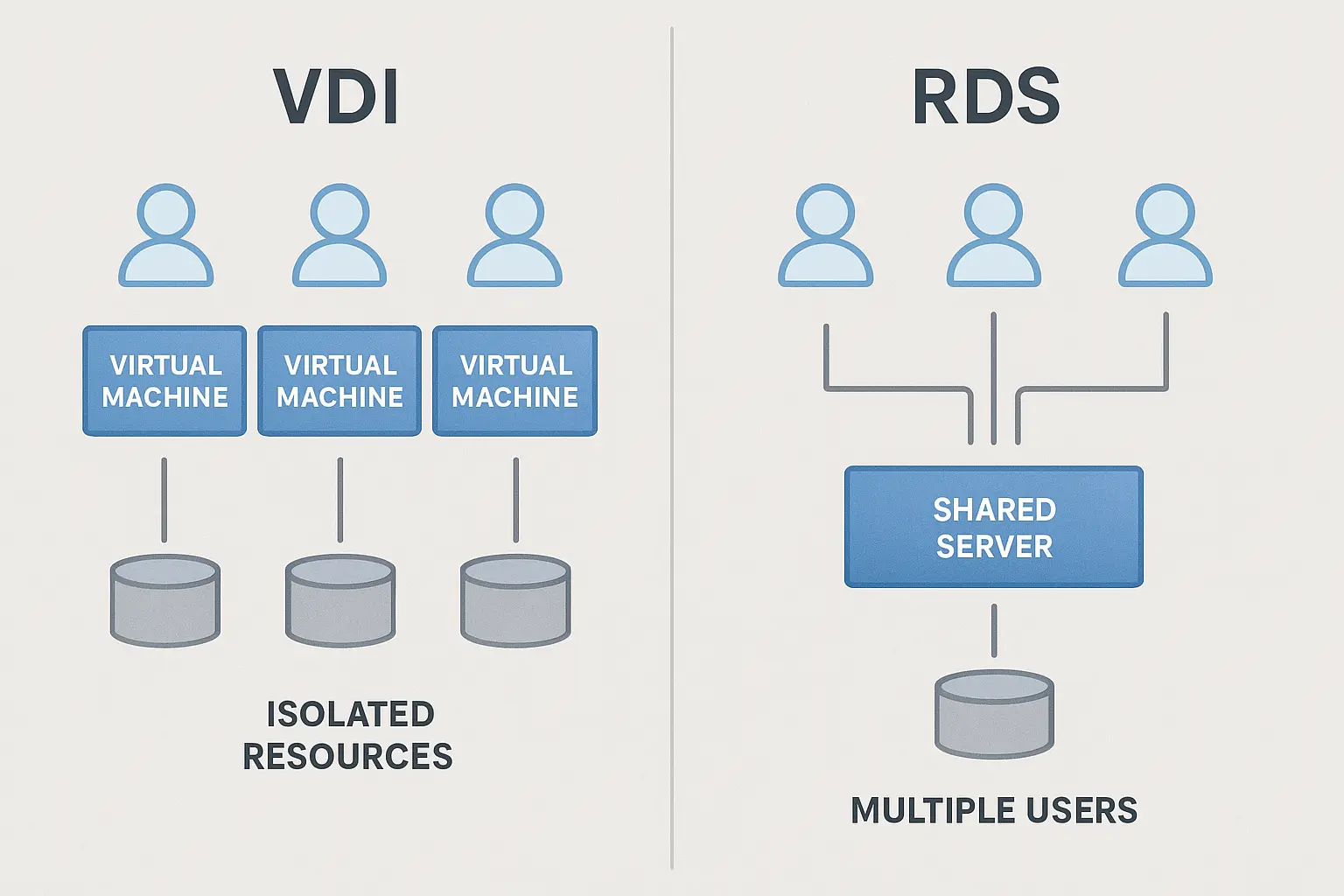
Resource Allocation
VDI offers dynamic resource allocation based on individual user requirements. IT teams can assign more CPU, memory, and storage to users running resource-intensive applications. This delivers consistent outcomes for demanding tasks like CAD design or video editing.
RDS distributes server resources among all active users. Resource competition can occur when many users work on the system at the same time. Activity may slow during peak usage periods as users compete for available resources.
Cost Comparison
VDI requires significant upfront investment:
- Physical servers or cloud infrastructure
- Virtualization software licenses
- Individual operating system licenses for each virtual machine
- Specialized IT personnel for ongoing management
Organizations also face ongoing costs for maintenance, updates, and hardware upgrades. However, RDS minimizes licensing costs with a single Windows Server installation supporting multiple users. Organizations need RDS Client Access Licenses (CALs) for each user or device, but the overall expense stays significantly lower than VDI’s per-machine licensing model.
Cloud Remote Desktop services like Azure RDS offer subscription-based pricing that converts capital expenses to operational expenses. Industry analysts project that by 2027, virtual desktops will be cost-effective for 95% of workers, making the economic comparison between these technologies increasingly strategic for organizations planning their infrastructure investments.
Beyond costs, how do these technologies handle data protection?
Protection and Compliance in VDI vs. RDP vs. RDS
VDI provides superior protection through complete user isolation. Each virtual machine operates independently, preventing malware or breaches from spreading between users. This isolation helps organizations meet strict compliance requirements in healthcare, finance, and government sectors.
On the other hand, RDS shared environments create different dynamics around protection. One compromised user session could potentially affect others on the same server, depending on the configurations in place.
However, proper setup with server policies and access controls can adequately protect RDS deployments for many business scenarios.
User Experience and Flexibility
Each VDI virtual machine operates with dedicated resources, ensuring consistent outcomes regardless of other users. VDI excels for users requiring predictable, high-quality desktop experiences.
Government research demonstrates that for every 1 percentage-point increase in remote work adoption, organizations see a 0.08 to 0.09 point rise in total factor productivity, which shows why reliable infrastructure like VDI matters for remote work performance.
RDS depends on server capacity and concurrent user load for its outcomes, but well-configured environments work well for users with similar resource requirements. Organizations can grow RDS by adding session host servers as user counts increase, making it easier to scale than managing individual virtual machines.
Given these VDI vs. RDP vs. RDS differences, when does VDI make sense for your organization?
Why Would You Choose VDI?
VDI suits organizations requiring high customization, flexibility, and strong protection. The dedicated virtual desktop environment ensures users receive consistent outcomes and personalized experiences.
Enterprise Use Cases
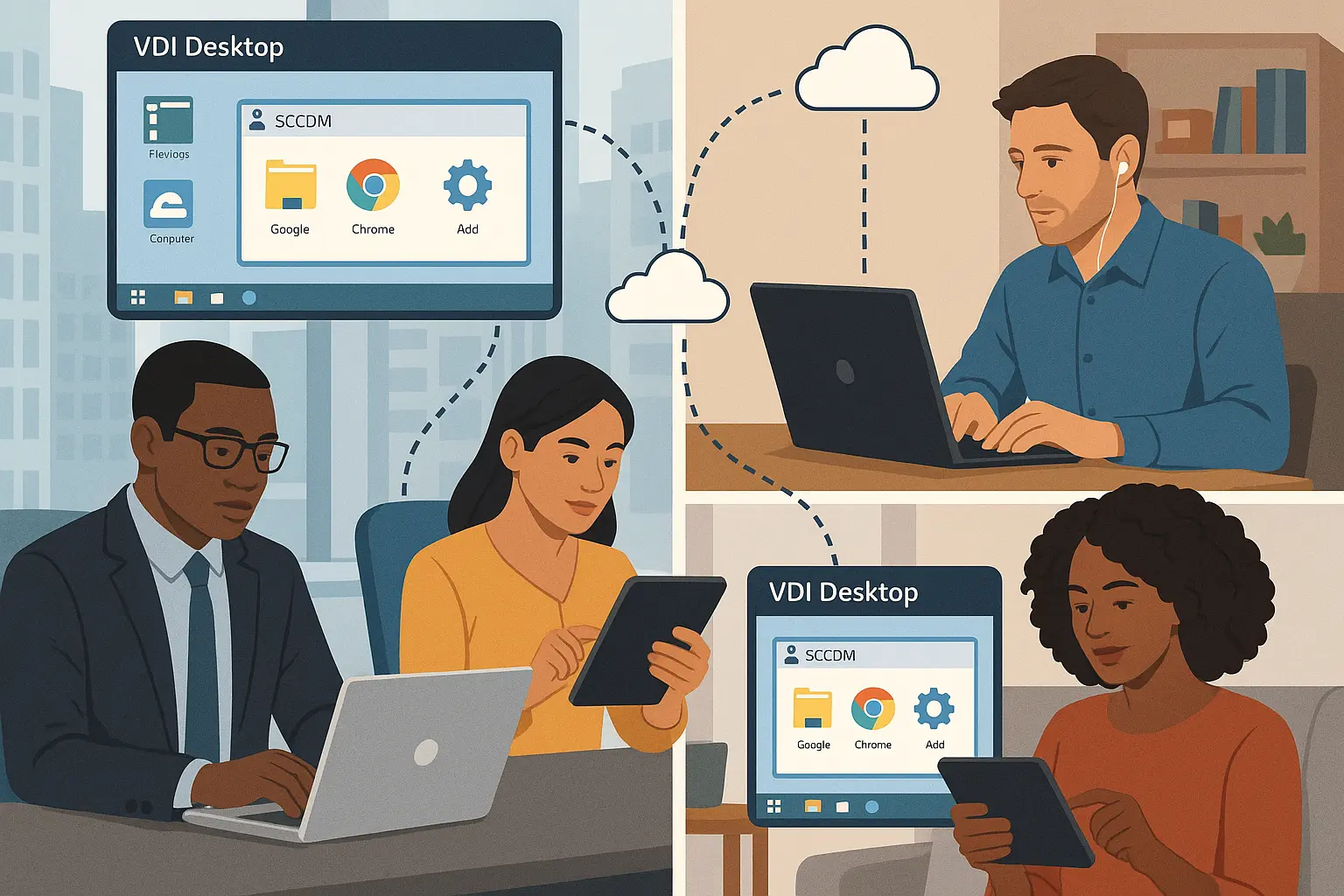
Large organizations with diverse user roles benefit from VDI’s flexibility, whether deployed through on-premises infrastructure or cloud-based solutions. The technology adapts to different departments without forcing everyone into identical setups:
- Call centers deploy standardized virtual desktops rapidly for new employees
- Setup processes take minutes instead of hours
- Development teams customize environments with specific tools and configurations
- Each developer gets workflow-matched settings without affecting others
- BYOD policies work through VDI’s device independence
- Users access personalized desktops from laptops, tablets, or home computers
- Data remains centralized rather than residing on personal devices
- Protection stays strong regardless of which device employees use
This flexibility is key in VDI vs. Remote Desktop discussions that organizations often have. Do high-stakes industries have different needs?
High-Security Industries
Industries handling sensitive information face strict compliance requirements that standard remote access solutions can’t always meet. VDI’s isolation model addresses these challenges across key sectors:
- Healthcare organizations use VDI to maintain HIPAA compliance while providing remote access to electronic health records with detailed audit trails.
- Financial institutions rely on VDI’s isolation to protect sensitive customer data and meet regulatory requirements through transaction security and monitoring.
- Legal firms and government agencies deploy VDI to prevent confidential information from reaching local devices, addressing document security concerns that shared RDS environments cannot control.
VDI’s centralized control supports comprehensive audit trails for compliance documentation. However, organizations without strict regulatory requirements often find VDI’s complexity and cost outweigh these benefits.
Why Would You Choose RDS?
In the VDI vs. RDP vs. RDS comparison, RDS serves organizations needing cost-effective remote access for users with similar application requirements. The shared setup delivers excellent value for standardized workflows.
Cost-Effective Scenarios
Small to medium businesses benefit from RDS’s lower implementation and maintenance costs. A single server supports multiple users without the expense of dedicated virtual machines, which means organizations pay for one Windows Server license plus Client Access Licenses rather than individual OS licenses per user.
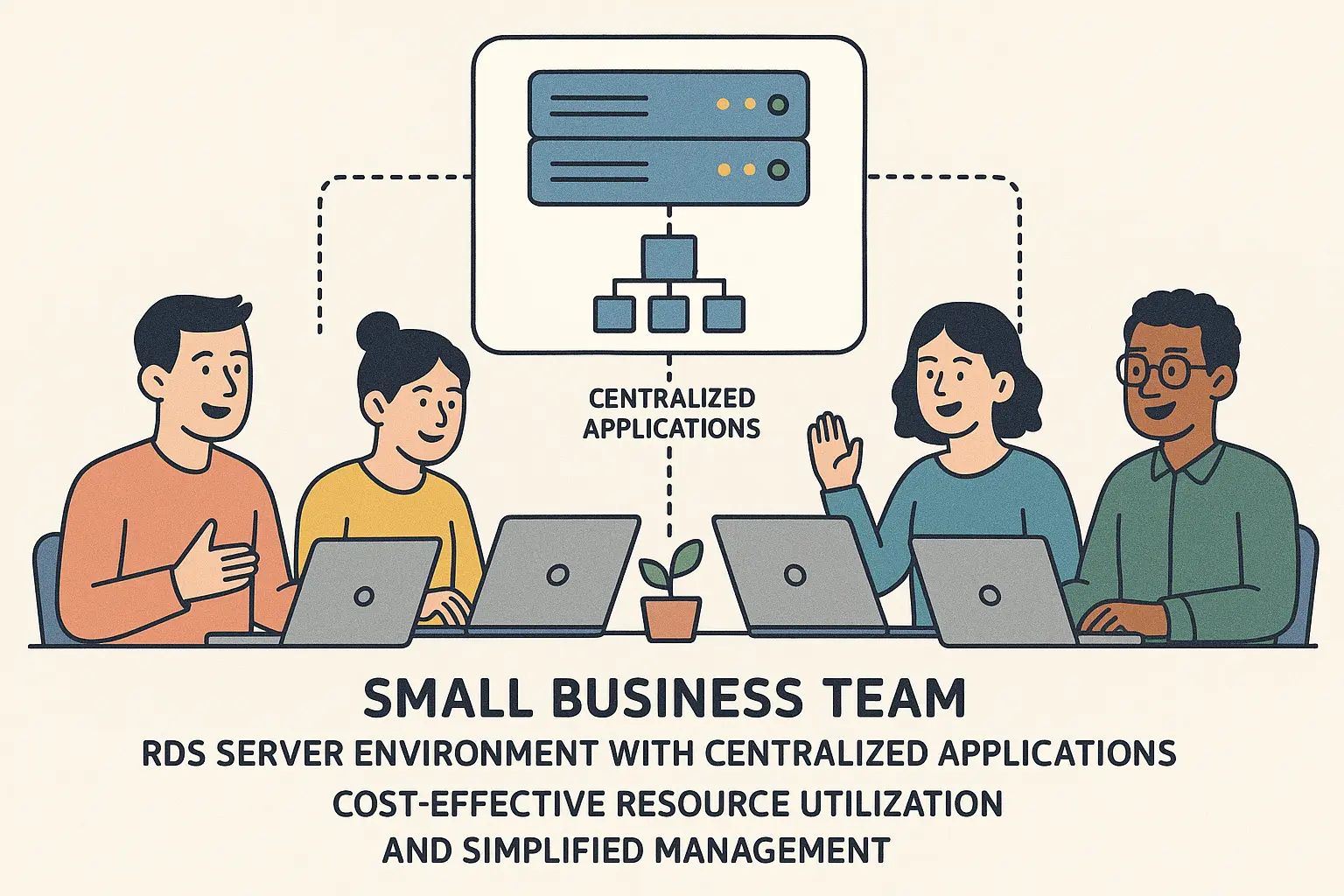
RDS also makes IT management easier through centralized application deployment and updates. Instead of managing numerous individual virtual machines, IT teams handle one server environment. This reduces administrative overhead and minimizes the specialized skills required for ongoing maintenance, since configuring one shared server is simpler than orchestrating dozens of separate VDI instances.
Shared Application Access
Organizations where employees use the same applications find RDS ideal:
- Accounting firms running QuickBooks can provide all staff access to the same application instance
- Medical offices using practice management software benefit from centralized access for receptionists, nurses, and billing staff
- Administrative teams accessing common business applications like Microsoft Office or CRM systems work well within RDS environments
- Temporary workers and contractors gain quick access through RDS without a complex setup. IT administrators can provision new users in minutes by creating accounts on the existing RDS infrastructure.
- Seasonal workforce changes are easily accommodated through RDS’s user licensing model that grows with the business.
Final Thoughts on VDI vs. RDP vs. RDS
Choosing between VDI vs. RDP vs. RDS comes down to your specific requirements and budget. VDI gives each user dedicated resources with full customization, which works well for organizations needing isolation, diverse application support, or strict compliance. RDS shares server resources across users, making it more economical for teams running the same applications with similar workflows. RDP sits underneath both as the protocol handling the actual connections.
Start by mapping your user base and application requirements against your budget constraints. If you’re unclear on how these technologies connect, resources on “what is RDP” explain the protocol layer that makes everything work. The right choice balances what your users need with what your organization can sustain long-term.


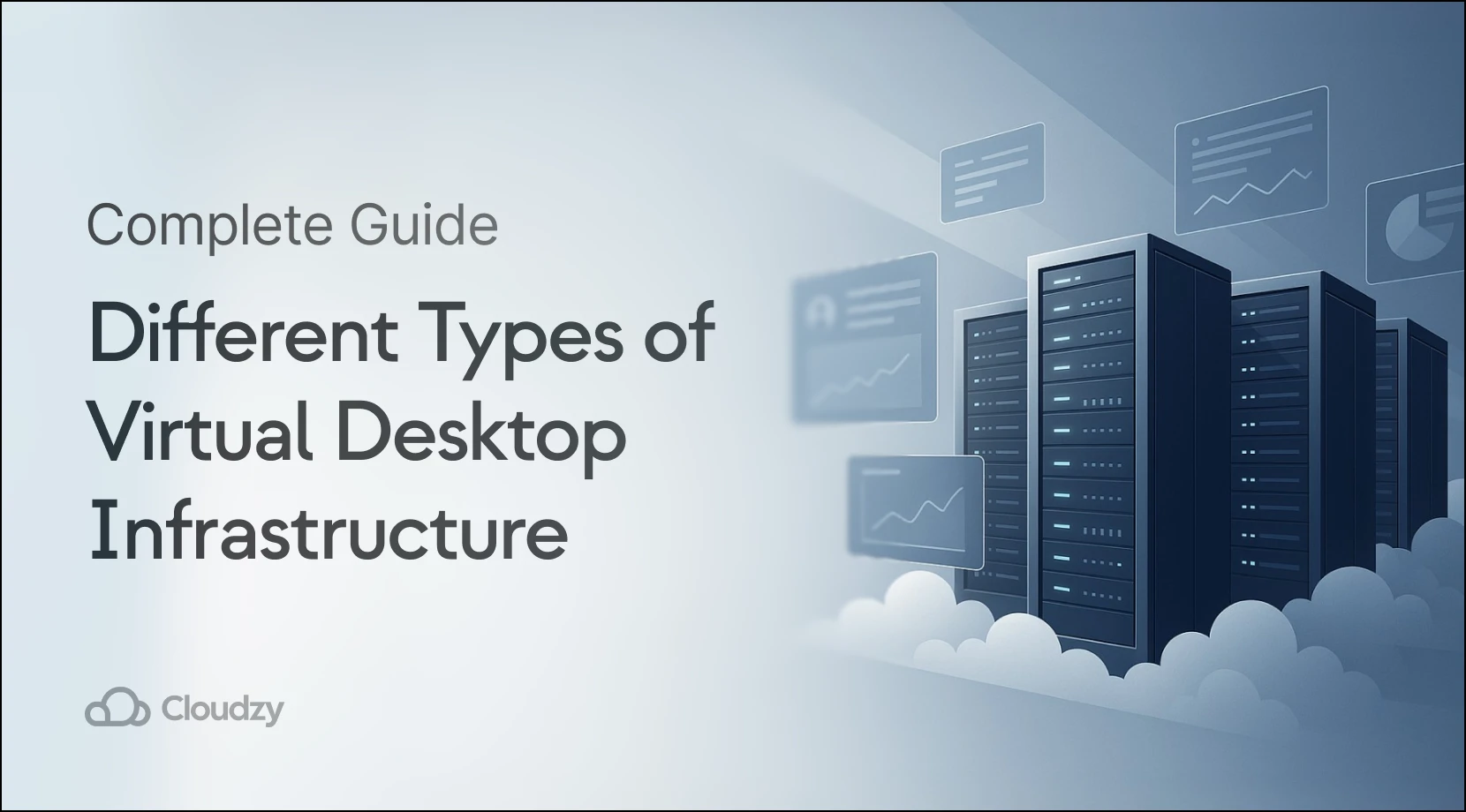
6 thoughts on “Choosing Your Remote Desktop Technology: VDI vs. RDP vs. RDS Explained”
So, based on what you sayin we shouldn’t put rds vs rdp and instead of that compare vdi vs rdp. Interesting. Thanks.
Exactly. RDS and RDP aren’t direct competitors since RDP is the protocol both RDS and VDI use. Focus on VDI vs RDP for architecture decisions: VDI for dedicated VMs, RDS for shared sessions.
Cloudzy Team
Hi, my users use generic applications and need the same computing power, but my server is Linux, So can I set up an environment like RDS on the Linux server?
RDS is Windows Server-native, so you can’t replicate it directly on Linux. For shared remote access with uniform apps, use Linux tools like Guacamole (HTML5 gateway) or xRDP (RDP server for Linux) on a single VM.
Our RDP hosting runs Windows with full RDS support if you prefer the native stack.
Cloudzy Team
I am sure this post has touched all the internet visitors, its really really nice post on building up new webpage.
Thanks for the feedback. For practical VDI vs RDP deployment, our RDP hosting delivers pre-configured Windows desktops ready for immediate use.
Cloudzy Team