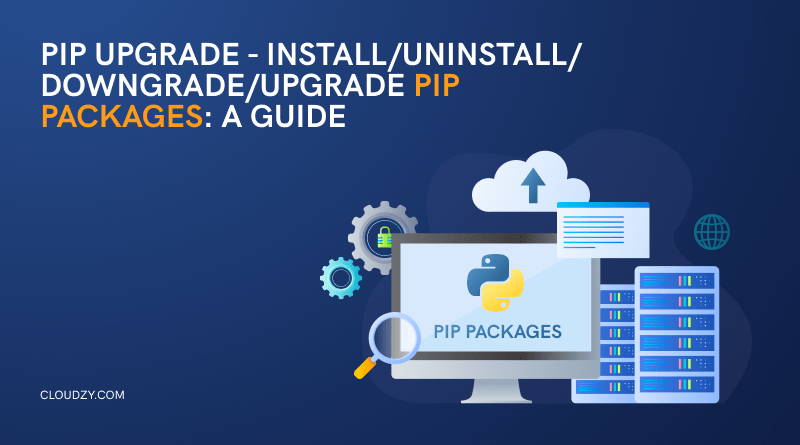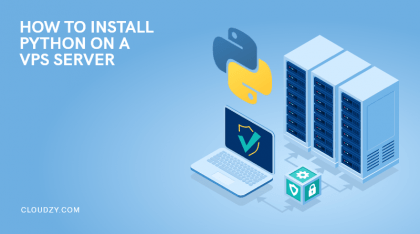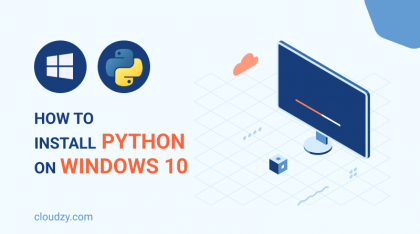Python is perhaps one of the most popular coding languages of all time. With an increase in demand for developers and coders around the world and more people devoting their careers to this field, Python and its package management tool, Pip have become essential for many aspiring developers to know about. Pip allows you to upgrade, uninstall and remove Python packages from PyPI (Python Package Index). These packages consist of libraries and modules that enhance Python’s functionality, making the development of complex applications easier. But how to perform a Pip upgrade or update pip?
Prefer visuals over text? For a more intuitive experience, check out our video guide on mastering pip installation, uninstallation, upgrading, and downgrading on Ubuntu.
This guide will cover the basics of Pip package management, encompassing essential commands like installation, updating or downgrading a package, and managing dependencies. Additionally, the guide will detail best practices for Pip usage, such as the creation and use of virtual environments to avoid conflicts between projects.
Whether a newcomer or seasoned developer, understanding the Pip tool’s use cases is crucial in developing durable, scalable, and maintainable Python applications. By reading this guide, one can acquire the knowledge required to manage, install, uninstall, downgrade and upgrade Pip in no time!
What is Pip?
Pip is a package management system that assists in the installation and control of Python packages. A Python package is a group of modules and libraries that broaden the capabilities of the language and can be added to a Python project, increasing efficiency and reducing development time. Pip operates through command-line, pre-existing in most Python installations, streamlining usage without requiring additional software.
Pip grants developers the ability to handle packages and dependencies with ease, mitigating potential conflicts and other package issues. It offers over 300,000 available packages on PyPI, a constantly growing collection that includes multiple areas of functionality, such as data analysis and automation.
The tool’s most significant advantage is simplifying the package management process, streamlining the development of scalable, maintainable, and robust Python applications.
In conclusion, Pip is an essential asset for Python developers, significantly reducing the burden of package management and expanding the capability of the language through its expansive library of packages.
Pros and Cons of Pip
Same as any popular program, Pip also has bright points of strength and weaknesses of its own. So, if you are an aspiring developer or coder who knows the basics of the field, this section will help you see if Pip is really for you or not. As a package manager for Python, Pip has several advantages and some limitations that developers should consider when using it. Let’s start with the pros.
Pip Pros
-
Ease-of-use
Pip is a simple and straightforward tool to use. With just a few commands, developers can easily install, remove or update Python packages. This ease of use is the primary factor behind the popularity of Pip over its main rival, Conda.
-
Large package library
Pip has an extensive library of packages, with over 300,000 packages available on PyPI alone. This library of packages is constantly growing and includes a wide range of functionality, from scientific computing to web development.
-
Dependency management
Pip manages package dependencies, making it easier for developers to install and use multiple packages in their projects without running into conflicts or versioning issues. Developers know what a headache dependencies can be, and using a Pip upgrade will only improve this process.
-
Virtual environments
Pip supports creating and using virtual environments, which allow developers to isolate package dependencies between different projects and avoid conflicts. These virtual environments offer excellent compatibility with Python too.
Pip Cons
-
Package versioning
Pip can sometimes have issues with package versioning. When upgrading packages, compatibility issues or changes in functionality may affect a project’s performance. This is despite the aforementioned dependency management, versioning remains an issue.
-
Package conflicts
While Pip helps manage dependencies, sometimes, there may be conflicts between packages that can cause issues in a project. While this is not an inherent issue with the program itself, the package conflicts are specifically noticeable on older versions of Pip, That’s why you need to upgrade Python Pip.
-
Security risks
Pip packages can be authored by anyone, which can lead to potential security risks. Developers should ensure they only install packages from reputable sources. It is advised to always examine a package’s author and source before using it as part of your Python projects.
Pip Install Requirements
Now, let’s quickly note the requirements you need to perform a Pip upgrade. In general, there are no specific requirements for Installing Pip on any OS, with the notable exception that you must have Python already installed. Pip is designed to manage Python dependencies and packages. Therefore, if Python is not already installed, it will malfunction. Not to mention the fact that installing and performing a Pip upgrade is a bit of an oxymoron.
How to Install Pip on Ubuntu?
This is a general Linux guide, so the details of the steps may vary from distribution to distribution, but follow the steps and you will have Pip installed in no time on your Linux device.
Step 1: Update Your Package Index and Repository
Open the terminal by pressing ‘Ctrl+Alt+T’. If you are using a GUI on your Linux distribution, you can also bring it up by searching for “Terminal” in the application menu. Now run the following command to update your package index and repository:
sudo apt update
Now wait for the process to finish.
Step 2: Install Pip
Once your update is concluded, it’s time to go for the meat of the matter. Enter the command below to start the process of Installing Pip:
sudo apt install python3-pip -y
This will now install Pip and all of its related dependencies. Wait for the process to finish.
Step 3: Verify the Installation
Once the installation is over, you need to check if it was successful. You must do this by checking your Pip’s version, do it by running this command line:
pip3 --version
The version displayed should be the latest version of the Pip release cycle. You Can check it by visiting Pip’s official release log. At the time of writing this article, the latest version is 23.0.1. Once the correct version number is displayed, that’s it! You can now use it to install Python packages and libraries on your Linux system.
How to Install Pip on Windows?
This guide will cover all versions of Windows from Windows 7 onwards. Like the Linux guide, follow the steps and you will have Pip installed in no time.
Step 1: Download the pip.py script
Head to https://bootstrap.pypa.io/get-pip.py and download the pip.py script. You will need this script in the later steps of this guide. Store it in a directory of your choice, and remember where you did so.
Step 2: Combine the Script with Installation Command
On the bottom left corner, click on the Windows Icon and search for ‘cmd’. Now open the Command Prompt with Administrator privileges. Navigate to the directory where you downloaded the script in step 1, and then enter the command below to start the installation:
python get-pip.py
Step 3: Verify the Installation
Like the final step in the Linux guide, simply enter the command below to make sure the latest version is installed.
pip3 --version
That’s it! You can now use it to install Python packages and libraries on your Windows system.
How to Upgrade Pip?
To perform a Pip install upgrade operation, all you need to do is to enter a single Pip upgrade command regardless of which OS you are running the program on. Follow the steps below.
Step 1: Open CMD/Terminal
The first step to perform a Pip upgrade Python is to bring up the CMD on Windows and Terminal on Linux. On the bottom left corner, click on the Windows Icon and search for ‘cmd’. Now open the Command Prompt with Administrator privileges. If you are running a Linux distro, open the terminal by pressing ‘Ctrl+Alt+T’. If you are using a GUI on your Linux distribution, you can also bring it up by searching for ‘Terminal’ in the application menu.
Step 2: Use Pip Upgrade Command
Now to upgrade Pip, simply enter the following line into your CMD/Terminal and wait for the Upgrade Pip package to finish:
python3 -m pip install --upgrade pip
This command will automatically uninstall the present Pip version on your device and replace it with the latest Pip update!
How to Downgrade Pip?
Now that we know how to perform a Pip upgrade, let’s learn how to do the opposite. Some people may prefer to use their own desired version of Pip, which happens to be older than the current version. Sometimes newer Pip update packages are buggy and take a while to be fixed. This is also another motivation to have Pip downgraded temporarily by some users.
To downgrade Pip, simply boot the CMD/Terminal on your Windows or Linux device as mentioned already and enter the following command line:
pip3 install --upgrade pip==<desired version>
Replace the <desired version> section with your version of choice.
How to Uninstall Pip?
Finally, after learning how to install, downgrade and upgrade Pip, let’s discuss the uninstallation process.
Uninstall Pip on Linux
Uninstalling Pip on Linux is a matter of using the same package manager that you used to uninstall Pip, since you may not know what this option is, then just to be safe, enter these three command lines one by one to try all of them. Pip will be uninstalled:
sudo apt-get purge python3-pip
sudo python3 get-pip.py uninstall
pip3 uninstall pip3
Uninstall Pip on Windows
As for Windows , this process is much simpler. Just open up the CMD with admin privileges one last time and enter the following command to uninstall Pip:
pip uninstall pip
Where to Host Pip?
A good amount of people who use Pip, do so with the intention of installing large amounts of Python-based programs and packages that can later be used to develop projects, etc. If you are also one of these people, then hosting Pip on another server with considerably higher operational capacity and a better internet connection goes a long way in smoothening your work experience.
Get a Python VPS to easily reach its full potential and a high-performance, low latency server that you can use to develop, test, and, most significantly, deploy Python web apps. A VPS with no limitation
A VPS with no limitation
Cloudzy offers highly configurable Linux VPS packages for Python users, with a distro of your choice pre-installed, for as cheap as $4.95 a month. With a minimum Internet speed of over 1 Gbps, ironclad server security and 15 global data center locations to choose from, Cloudzy is the perfect place to apply your newfound knowledge on how to install, uninstall, downgrade and upgrade Pip! Get your Python VPS and host your own Pip instance!
Wrapping Up
In conclusion, knowing how to install and update Pip in order to manage Python packages is a crucial skill for any Python developer. Pip provides a simple and convenient way to manage packages in your Python environment. By following the steps outlined in this guide, you can easily install, uninstall, downgrade and upgrade Pip packages to meet your project’s needs. However, keeping your packages up to date is essential to avoid potential security vulnerabilities and take advantage of the latest features. Mastering the use of Pip for package management will help you streamline your Python development workflow and become a more efficient developer.
FAQ
How do I use Pip to install a package?
To install a package using Pip, you simply need to open your terminal or command prompt and type ‘pip install package-name’. Replace ‘package-name’ with the name of the package you want to install.
How do I upgrade a package using Pip?
Like installing a package, to upgrade a package using Pip, simply type ‘pip install –upgrade package-name’ in your terminal or command prompt. This will upgrade the package to the latest available version.
How do I uninstall a package using Pip?
Simply type ‘pip uninstall package-name’ in your terminal or command prompt. This will remove the package from your Python environment smoothly.
Can I use Pip to install non-Python packages?
No, Pip is designed to install and manage Python packages only. If you want to manage other coding languages or application coding packages, you need to download other package managers.
Is Pip included with Python by default?
Pip is included by default in most Python distributions, but not all of them. If you are using a Python distribution that does not have Pip with it or it is not included, you can download, install and upgrade Pip separately using our guide.