Remote Desktop Protocol (RDP) connections face constant attack from cybercriminals who exploit weak passwords, exposed ports, and missing security controls. Understanding how to secure RDP is critical because attackers successfully compromise 90% of exposed RDP servers within hours.
The immediate risks include: brute-force password attacks, credential theft, ransomware deployment, and lateral network movement. The proven solutions are: VPN-only access, multi-factor authentication, Network Level Authentication, strong password policies, and never exposing RDP directly to the internet.
This guide shows you exactly how to secure remote desktop connections using tested security measures that stop attacks before they succeed.
What Is RDP?
Remote Desktop Protocol (RDP) is Microsoft’s technology for controlling another computer over a network. It transmits screen data, keyboard inputs, and mouse movements between devices, allowing remote control as if you were sitting at the target machine.
RDP uses port 3389 by default and includes basic encryption, but these default settings create significant security vulnerabilities that attackers actively exploit.
Is RDP Secure?

No. RDP is not secure with default settings.
The facts: RDP provides only 128-bit encryption by default. Cybercriminals target RDP in 90% of successful attacks. Internet-exposed RDP servers face thousands of attack attempts daily.
Why RDP fails: Weak default authentication allows brute-force attacks. Missing Network Level Authentication exposes login screens to attackers. The default port 3389 is constantly scanned by automated tools. No built-in multi-factor authentication leaves passwords as the only protection.
The solution: RDP becomes secure only when you implement multiple security layers, including VPN access, strong authentication, proper network controls, and continuous monitoring. Recent analysis shows that human errors remain the primary cause of security breaches, with 68% involving non-malicious human elements like falling for social engineering or making configuration mistakes.
The financial impact of these security failures is substantial. Data breach costs reached new highs in 2024, with the global average cost hitting $4.88 million per incident—a 10% increase from the previous year, driven largely by business disruption and recovery expenses.
Common Remote Desktop Connection Security Issues
The primary remote desktop connection security issues that create successful attack vectors include:
| Vulnerability Category | Common Issues | Attack Method |
| Authentication Weaknesses | Weak passwords, missing MFA | Brute-force attacks |
| Network Exposure | Direct internet access | Automated scanning |
| Configuration Problems | Disabled NLA, unpatched systems | Exploit known vulnerabilities |
| Access Control Issues | Excessive privileges | Lateral movement |
The BlueKeep vulnerability (CVE-2019-0708) demonstrates how quickly these issues escalate. This remote code execution flaw allowed attackers to gain complete system control without authentication, affecting millions of unpatched Windows systems.
How To Secure RDP: Essential Security Practices
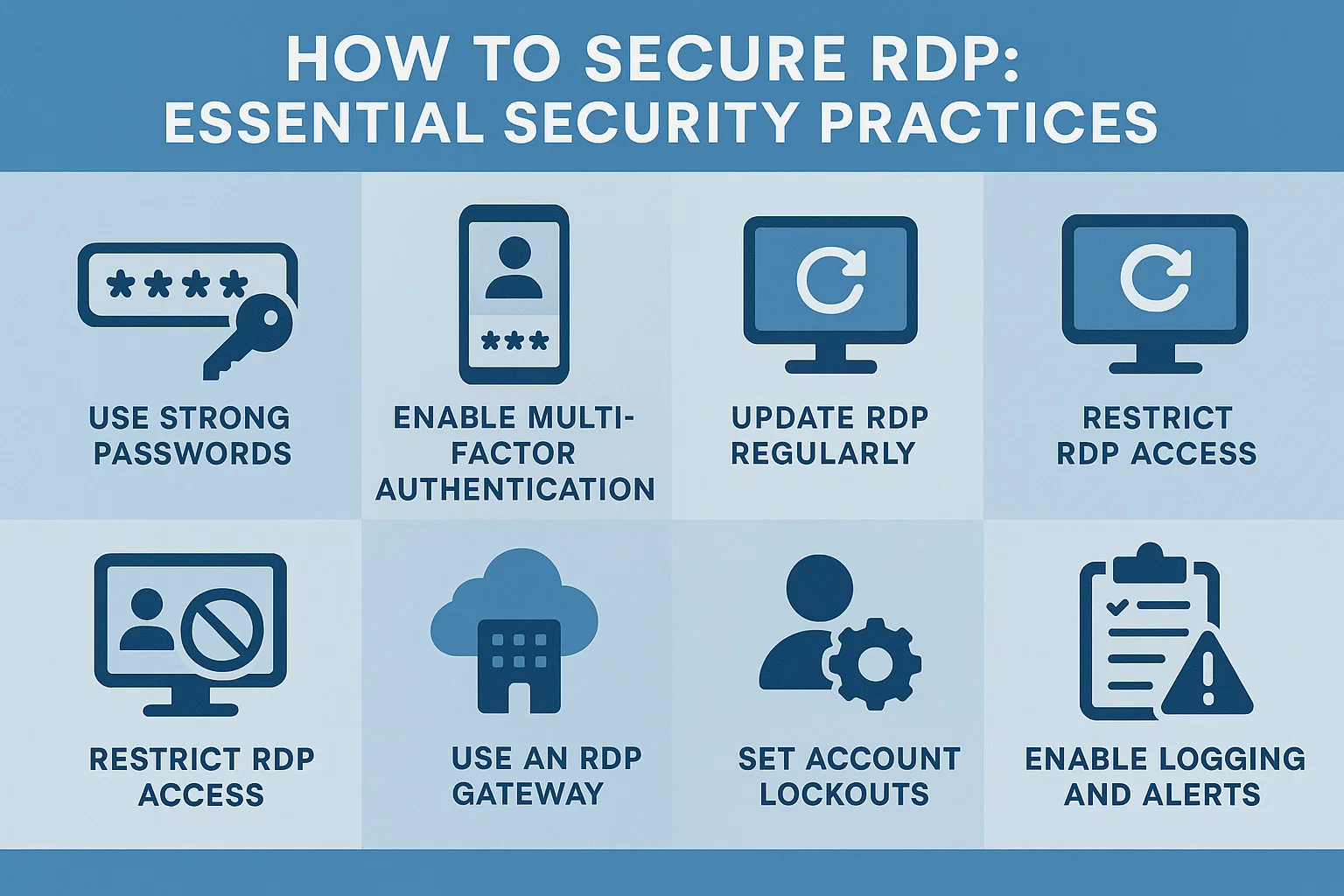
These remote access security best practices provide proven protection when implemented together.
Never Expose RDP Directly to the Internet
This rule is non-negotiable when learning how to secure RDP effectively. Direct internet exposure of port 3389 creates an immediate attack surface that automated tools will find and exploit within hours.
I’ve witnessed servers receive over 10,000 failed login attempts within the first day of internet exposure. Attackers use specialized botnets that continuously scan for RDP services and launch credential stuffing attacks against discovered servers.
Implementation: Block all direct internet access to RDP ports through firewall rules and implement VPN-only access policies.
Use Strong, Unique Passwords
Password security forms the foundation of Windows remote desktop security and must meet current threat standards to resist modern attack methods.
CISA Requirements that work:
- Minimum 16 characters with full complexity
- Unique passwords never reused across systems
- Regular rotation for privileged accounts
- No dictionary words or personal information
Configuration: Set password policies through Group Policy at Computer Configuration > Policies > Windows Settings > Security Settings > Account Policies > Password Policy. This ensures domain-wide enforcement.
Enable Network Level Authentication (NLA)
Network Level Authentication requires authentication before establishing RDP sessions, providing essential protection for securing remote connection protocols.
NLA prevents attackers from reaching the Windows login screen, blocks resource-intensive connection attempts, and reduces server load from failed authentication attempts.
Configuration Steps:
- Open System Properties on the target servers
- Navigate to the Remote tab
- Enable “Allow connections only from computers running Remote Desktop with Network Level Authentication”
Implement Multi-Factor Authentication (MFA)
Multi-Factor Authentication stops credential-based attacks by requiring additional verification beyond passwords. This represents the most effective single improvement for Windows remote desktop secure connection security.
| MFA Method | Security Level | Implementation Time | Best For |
| Microsoft Authenticator | High | 2-4 hours | Most environments |
| SMS Verification | Medium | 1 hour | Quick deployment |
| Hardware Tokens | Very High | 1-2 days | High-security zones |
| Smart Cards | Very High | 2-3 days | Enterprise environments |
Microsoft Authenticator provides the best balance of security and usability in most deployments. Users adapt quickly once they understand the protection benefits.
Require VPN Access
VPN connections create encrypted tunnels that protect all network traffic, including RDP sessions. This approach provides the most reliable protection for secure remote access best practices.
VPN Security Benefits:
- Encryption of all communication channels
- Centralized authentication and access logging
- Network-level access controls
- Geographic restrictions when required
When users connect through VPN first, they authenticate twice: once to VPN services and again to RDP sessions. This dual authentication has consistently blocked unauthorized access in the best RDP providers implementations.
Set Up a Jump Host
Jump hosts serve as controlled entry points for internal RDP access, providing centralized monitoring and security controls that enhance how to increase security remote desktop deployments.
Jump Host Architecture:
- Dedicated server accessible only through VPN
- Complete session logging and recording
- Granular access controls per user
- Automated security monitoring
Jump hosts work best when combined with connection manager tools that automate the multi-hop process while maintaining full audit trails.
Secure RDP with SSL Certificates
SSL/TLS certificates provide enhanced encryption beyond default RDP security and prevent man-in-the-middle attacks that can intercept credentials and session data.
Certificate Implementation:
- Generate certificates for all RDP servers
- Configure RDP services to require certificate authentication
- Deploy certificate authority information to client systems
- Monitor certificate expiration and renewal
Professional certificates from trusted authorities provide better security than self-signed certificates and simplify client configuration in enterprise environments.
Restrict Access Using PAM Solutions
Privileged Access Management (PAM) solutions provide comprehensive control over RDP access, implementing just-in-time permissions and automated credential management for securing remote connection protocols.
PAM Capabilities:
- Temporary access provisioning based on approved requests
- Automated password rotation and injection
- Real-time session monitoring and recording
- Risk-based access decisions using behavioral analytics
Delinea Secret Server integrates with Active Directory while providing the advanced controls needed for enterprise Windows remote desktop security implementations.
Advanced Security Configuration
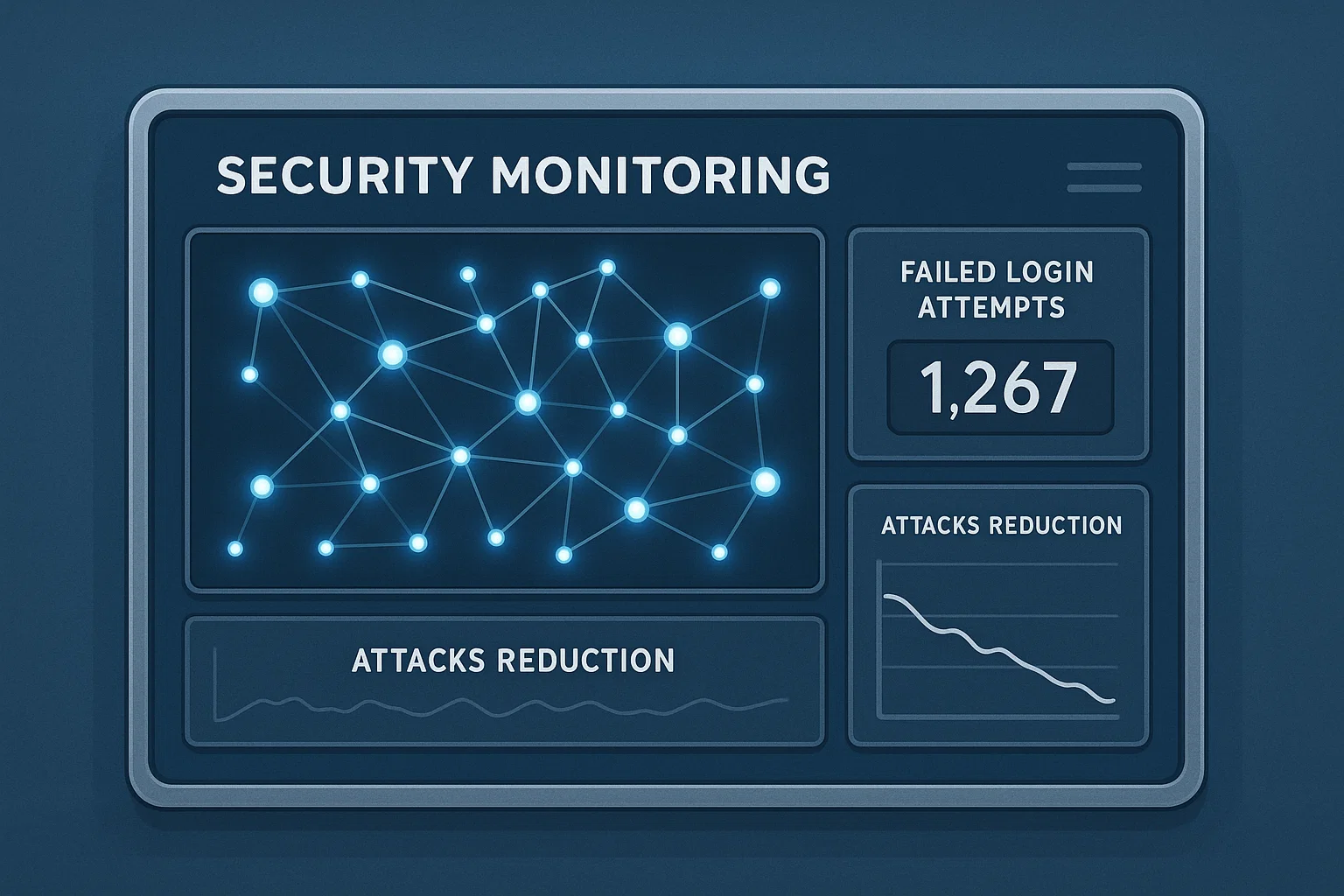
These configurations complement essential security practices and provide defense-in-depth protection.
Change Default RDP Port
Changing RDP from port 3389 blocks automated scanning tools that specifically target the default port. While not comprehensive protection, port changes reduce attack attempts by approximately 80% based on log analysis.
Implementation: Modify registry settings or use Group Policy to assign custom ports, then update firewall rules to allow the new port while blocking 3389.
Configure Account Lockout Policies
Account lockout policies automatically disable accounts after repeated failed authentication attempts, providing effective protection against brute-force attacks.
Group Policy Configuration:
- Navigate to Computer Configuration > Policies > Windows Settings > Security Settings > Account Policies > Account Lockout Policy
- Set lockout threshold: 3-5 failed attempts
- Configure lockout duration: 15-30 minutes
- Balance security requirements with user productivity
Monitor RDP Activity
SIEM (Security Information and Event Management) systems provide centralized monitoring that correlates RDP events with other security data to identify threats and attack patterns.
Monitoring Requirements:
- Windows Event Log collection for all RDP servers
- Automated alerting for authentication failures
- Geographic anomaly detection for connection sources
- Integration with threat intelligence feeds
Connection manager platforms can provide additional visibility into session behaviors and help identify anomalous access patterns that require investigation.
Unified Session Management
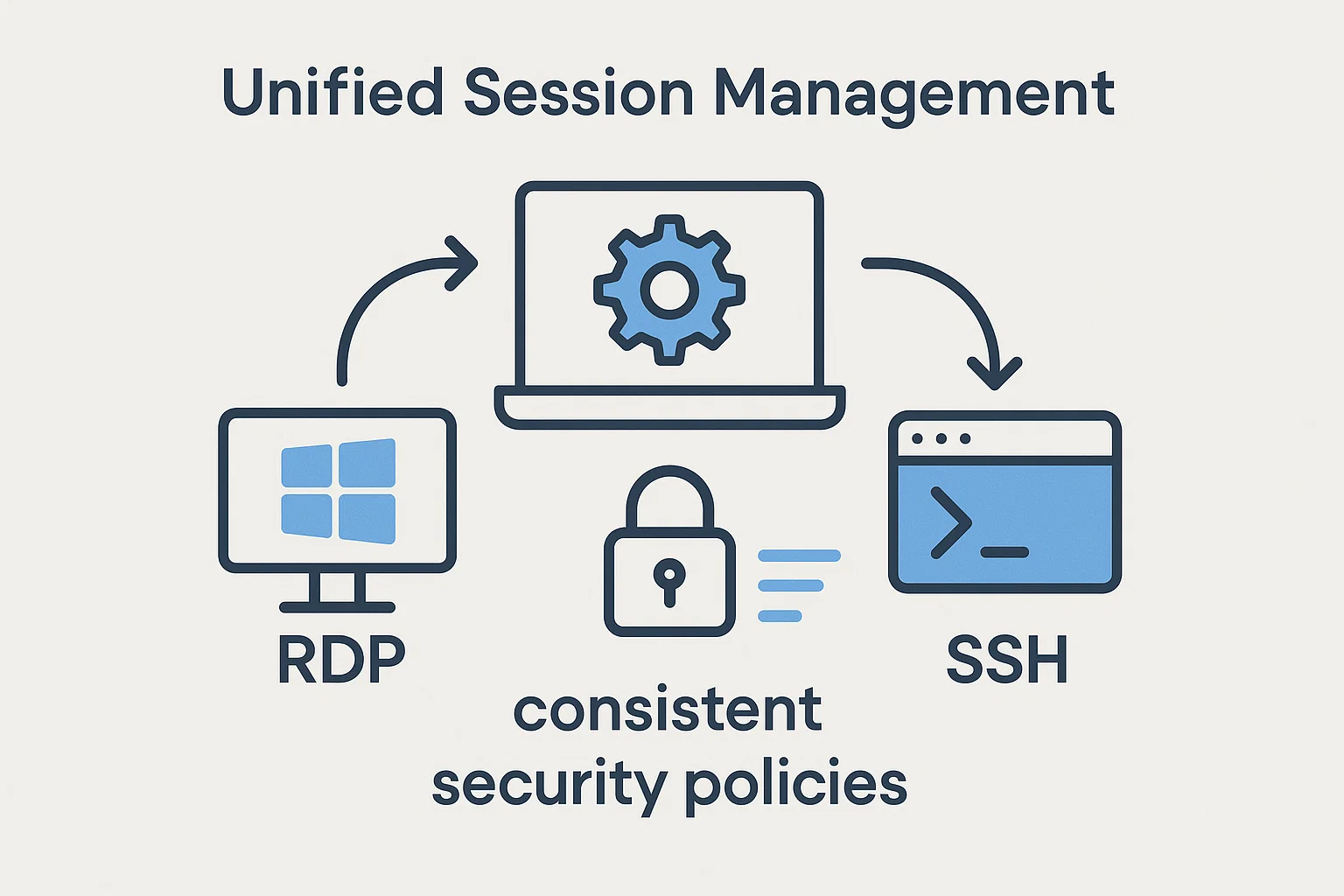
Modern platforms support managing multiple remote sessions for both RDP and SSH through unified interfaces, providing consistent security policies across different access methods.
Unified Management Benefits:
- Single authentication point for all remote access
- Consistent security policies across protocols
- Centralized session recording and audit trails
- Simplified user experience with maintained security
Delinea Secret Server Implementation
Enterprise solutions like Delinea Secret Server provide comprehensive privileged remote access management with integrated credential vaulting that eliminates password exposure while maintaining complete audit trails.
PRA Workflow:
- Users request access through centralized platform
- System validates identity and permissions against defined policies
- Credentials are automatically retrieved and injected into sessions
- All session activities are recorded in real-time
- Access terminates automatically at scheduled intervals
This approach prevents credential theft while providing the detailed audit trails required for compliance with security frameworks.
Additional Security Measures
These additional measures complement the core security practices and provide defense-in-depth protection for comprehensive RDP security. While the essential practices form your primary defense, implementing these supplementary controls further reduces attack surfaces and strengthens your overall security posture.
Keep Software Updated
Regular security updates address newly discovered vulnerabilities that attackers actively exploit. Critical RDP vulnerabilities like BlueKeep (CVE-2019-0708) and DejaBlue demonstrate the importance of timely patching and the severe risks of delayed updates.
The patching timeline creates a dangerous vulnerability window. Research indicates that organizations take significantly longer to apply security fixes than attackers need to exploit them—55 days on average to remediate 50% of critical vulnerabilities, while mass exploitation typically begins within just five days of public disclosure.
Update Management:
- Automated patch deployment for all RDP-enabled systems
- Subscription to Microsoft Security Bulletins
- Testing updates in staging environments before production
- Emergency patching procedures for critical vulnerabilities
Session Management
Proper session configuration prevents inactive connections from remaining available for exploitation.
| Setting | Value | Security Benefit |
| Idle Timeout | 30 minutes | Automatic disconnection |
| Session Limit | 8 hours | Forced re-authentication |
| Connection Limit | 2 per user | Prevent hijacking |
Disable Risky Features
RDP redirection features can create data exfiltration paths and should be disabled unless specifically required.
| Feature | Risk | Disable Method |
| Clipboard | Data theft | Group Policy |
| Printer | Malware injection | Administrative Templates |
| Drive | File access | Registry settings |
Conclusion
Learning how to secure RDP requires implementing multiple security layers rather than depending on single protection methods. The most effective approach combines VPN access, strong authentication, proper monitoring, and regular updates.
Never expose RDP directly to the internet regardless of other security measures. Instead, implement VPN-first policies or RDP Gateway solutions that provide controlled access channels with complete audit capabilities.
Effective RDP security demands ongoing attention to emerging threats and regular security assessments to maintain protection effectiveness. For professionally managed solutions, consider RDP server hosting providers that implement comprehensive security measures by default.



