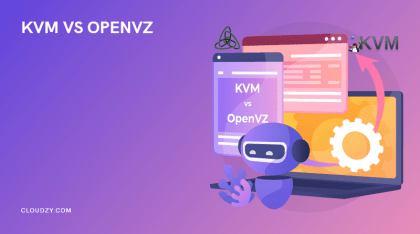💡 Note: Need a VPS that supports nested virtualization? Cloudzy’s Linux VPS is built for exactly that, offering the power and flexibility you need for running virtual machines or Android emulators inside your VPS.
Have you seen the Matryoshka dolls, commonly known as Russian nesting dolls? They are a nest of dolls with decreasing sizes placed within each other. Nested virtualization runs on a similar principle; there is a main virtual environment _the first doll_ which inhabits different environments, i.e., the rest of the dolls.
To get the most out of this article, think of nested virtualization as the Russian nesting dolls of virtualization technology. VPS with nested virtualization is a new feature in the virtualization world but operates on a similar basis.
Now, let’s start with the basics.
- Virtualization Vs. Nested Virtualization
- Top Virtual Machines that Support Nested Virtualization
- Nested Virtualization; Practices, Advantages & Disadvantages
- VPS with Nested Virtualization; The Ultimate Solution to Run BlueStacks on Any Device!
- FAQ
- What is VPS with Nested Virtualization use case?
- Is nested virtualization safe?
- Does nested virtualization affect performance?
- What is the benefit of using VPS with nested virtualization?
- Does Windows 10 support nested virtualization?
- Why is nested virtualization not supported by most cloud providers?
- Can I use VPS with nested virtualization as VPS for Android emulator?
Virtualization Vs. Nested Virtualization
Before we discuss nested virtualization, let’s clarify what virtualization means.
Virtualization
Do you remember the scene in Harry Potter and the Deathly Hallows part 1, when the gang infiltrated the ministry of magic and were after one of the Horcruxes, Salazar Slytherin’s Locket?
Harry used a magical object called Decoy Detonator to create a diversion in the ministry to sneak into Dolores Umbridge’s room. The decoy Detonator multiplied itself in minutes and caused panic and confusion.
Now, virtualization technology is like using one object, i.e., hardware, to create multiple virtual environments. Virtualization technology uses software called Hypervisor to draw on hardware resources to create separate virtual environments, such as virtual operating systems, servers, desktops, etc.
Nested Virtualization
You are in your virtual environment and want to create another one within your current virtual environment; Nested Virtualization.
Now, virtualization technology relies on Hypervisors to tap into hardware resources and create virtual environments, but not all Hypervisors support nested virtualization.
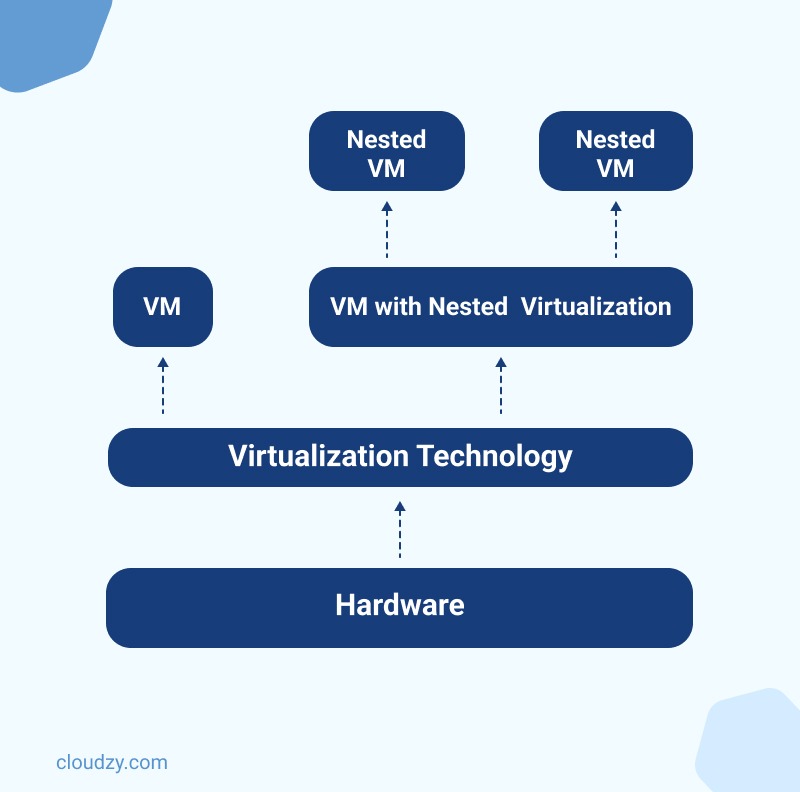
What is the difference between virtualization and nested virtualization?
We need two things to create virtual environments, a host computer, and Hypervisor software. The Hypervisor software uses the host computer’s resources to create a guest virtual environment. This whole process is called virtualization. Let’s make this more fun so you can understand the virtualization concept better.
Think of Thor’s magical hammer. The hammer is one object that can be used by only one person, Thor. Now what if Thor wanted to share the power of his hammer by dividing it into multiple tiny hammers? He would need a magical object to make this happen, of course, but it can be done. If Thor’s hammer got divided into say, five tiny hammers, then five people could use the power of this magical hammer. It’s like making a weapon out of a weapon. But here’s the catch, the five tiny hammers’ powers are dependent on the main hammer’s power. Meaning that if Thor’s hammer stops the flow of magic, the five tiny hammers will become useless objects.
- Thor’s Hammer = Host Computer
- Magical object to link Thor’s hammer’s power to the five tiny hammers = The Hypervisor
- Five Tiny Hammers = Five Virtual Environments
Now keep Thor’s hammer analogy in mind as we discuss nested virtualization.
Say Thor’s hammer can only be divided into five tiny hammers but Thor needs 10. The only option would be to use the power of these five hammers to create five more. In this scenario, he would need a special object like the one he used in the first place.
This special object is the kind of Hypervisor that can create virtual environments in an already virtual environment.
So to recap:
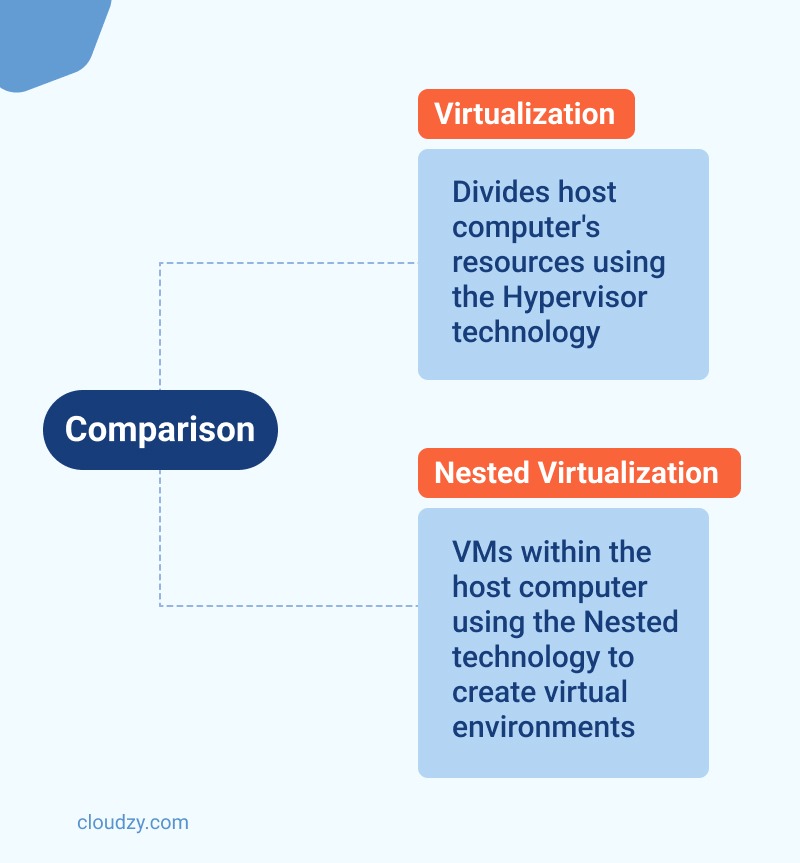
Virtualization Technology:
- Thor’s Hammer = Host Computer Resources
- A magical object for creating five hammers = Host computer’s Hypervisor
- Five Hammers = Five guest virtual environments drawing on the host computer’s resources
Nested Virtualization:
- Five Hammers = Five virtual environments capable of creating other virtual environments by using a special type of Hypervisor
- The other created five hammers = Nested virtual environments drawing their power from the main five virtual environments
With nested virtualization, it’s like the virtual environment is the host computer and you are using Hypervisor to connect to the virtual environment’s resources to create other virtual environments.
Keep in mind that not all virtual machines support this type of Hypervisor software that can create a virtual environment without being directly connected to the main computer’s resources.
Top Virtual Machines that Support Nested Virtualization
A nested VM (Virtual Machine) can create multiple virtual environments within its primary virtual environment. The most popular virtual machines in the nested VM category are KVM and Hyper-V.
How to Use KVM Nested Virtualization
Before using KVM nested virtualization, you need to make sure your system supports nested virtualization. Type in the below command lines based on your system’s processor:
For Intel processors:
cat /sys/module/kvm_intel/parameters/nested
For AMD processors
cat /sys/module/kvm_amd/parameters/nested
If the output for either of the commands is 1 or Y, then nested virtualization is supported; if the output is 0 or N, it’s not.
Steps to Turn On KVM Nested Virtualization on Intel Processors
- Turn off running virtual machines
- Unload the kvm_probe module by typing the below command:
sudo modprobe -r kvm_intel - Turn on the nesting feature by typing the below command:
sudo modprobe kvm_intel nested=1
Nested virtualization is enabled temporarily, and will be turned off after the host is rebooted.
Steps to Turn On KVM Nested Virtualization on AMD Processors
- Turn off running virtual machines
- Unload the kvm_amd module by typing the below command:
sudo modprobe -r kvm_amd - Turn on the nesting feature by typing the below command:
sudo modprobe kvm_amd nested=1
Nested virtualization is enabled temporarily, and it will be turned off after the host is rebooted.
How to Use Hyper-V Nested Virtualization
Hyper-V is Microsoft’s virtualization technology or Hypervisor that allows users to create virtual hardware or software. To activate nested virtualization in Hyper-V, follow the steps below:
- Run Hyper-V as a host (Requirement: Windows 10 (Anniversary Edition), Windows Server 2016, Hyper-V Server 2016, or Windows Server Semi-Annual Channel)
- Open a PowerShell command prompt.
- Type in the below command:
Set-VMProcessor -VMName VMNAME -ExposeVirtualizationExtensions $True - Start the virtual machine.
Nested Virtualization; Practices, Advantages & Disadvantages
Unlike virtual machines that use hardware resources such as RAM, CPU, etc. nested virtualization is the better option; it draws on the VM’s Hypervisor power to create multiple virtual instances.
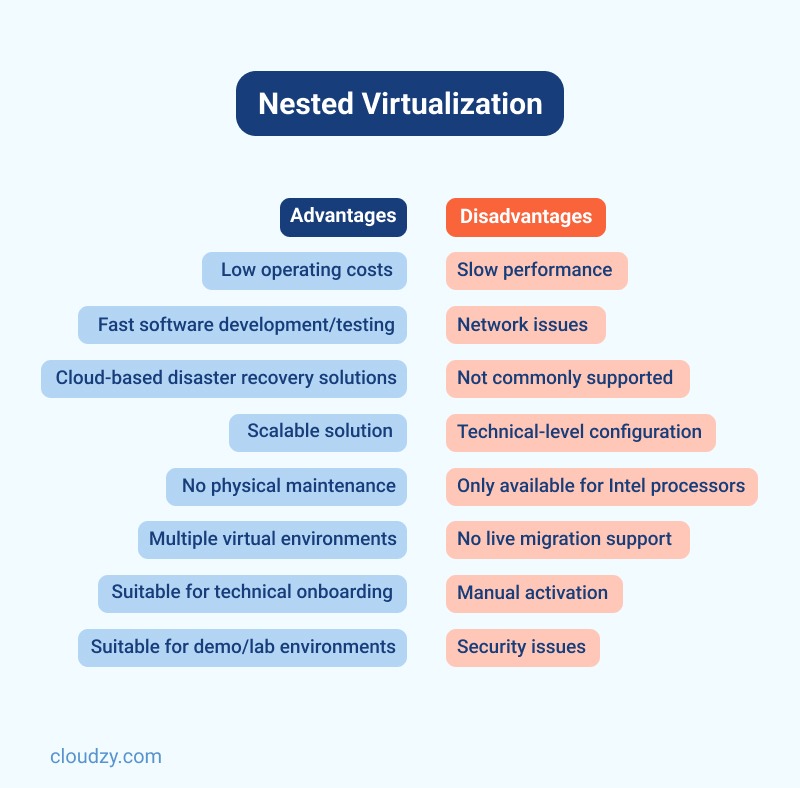
Aside from being resource-friendly, here are other benefits of using nested virtualization:
- Reduced overall operating costs
- Faster software and app development and testing
- Supports cloud-based disaster recovery solutions
- Ideal for training staff on technical subjects
- Perfect for demo and lab environment
- Offers quick and easy scalability options
- Requires no physical maintenance
- It provides multiple virtual environments, which is ideal for full-time traders
However, there are some drawbacks to using a nested VM:
- Slow performance
- Compatibility and network issues
- Not supported in most virtual machines
- Non-beginner-friendly configuration
- The Hyper-V nesting feature is only available for Intel processors
- No support for live migration
- The nesting feature requires manual activation
- If the host OS gets hacked, all virtual sessions are at risk
If you want to eliminate all the disadvantages of nested virtualization, you should opt for VPS with nested virtualization; the same virtualization technology, but 100% secure, user-friendly, and more budget-friendly.
VPS with Nested Virtualization; The Ultimate Solution to Run BlueStacks on Any Device!
Let’s talk about emulators, specifically the BlueStacks Android emulator. Say you have an old PC with minimum hardware resources and cannot even install BlueStacks. Your best and most cost-effective option is to use VPS for Android emulator, the exclusive product we offer at ridiculous prices.
 Android Emulator VPS
Android Emulator VPS
Get Cloudzy’s Android VPS and easily launch your facorite Android apps on a high-powered VPS backed with the best technologies for a seamless experience!
Start Right HereCloudzy BlueStacks VPS is, in essence, a VPS with nested virtualization. How?
Let’s go back to the core meaning of nested virtualization; it’s a virtualization technology that runs on virtualization software.
Our BlueStacks VPS works like this:
You can run the BlueStacks emulator in a virtual environment without installing it on your original system. So, you are using a virtual software _BlueStacks_ on another virtual software _VPS_, hence, a VPS with nested virtualization.
VPS with nested virtualization is a fun novelty in the tech world, so give it a try and if you decide you don’t enjoy it, we will give you a full refund, no questions asked.
FAQ
What is VPS with Nested Virtualization use case?
A VPS with nested virtualization allows you to run software like _BlueStacks_ without relying on your system’s hardware resources. Check out the last section of this article for more information.
Is nested virtualization safe?
Your nested VM should be safe if you install antivirus software or firewalls on your VM’s guest OS. VPS with nested virtualization is the best option for creating several virtual environments within a 100% secure and impenetrable operating system.
Does nested virtualization affect performance?
Since a nested VM runs on a virtual machine’s Hypervisor, which draws its power from hardware resources, you might experience some lags or other performance issues if your CPU is not strong enough or your system has insufficient RAM.
What is the benefit of using VPS with nested virtualization?
VPS with nested virtualization is the most cost-effective solution for testing and developing different software regardless of your operating system. For example, our BlueStacks VPS, which is a VPS for Android emulator, enables users to run and test software in an Android OS without having to install BlueStacks on their computer.
Does Windows 10 support nested virtualization?
Yes. Windows 10 has a built-in Hypervisor called Hyper-V, which enables users to activate nested virtualization in the host VM.
Why is nested virtualization not supported by most cloud providers?
- Security concerns regarding host hypervisors, such as malicious codes
- Poor I/O performance
- Incompatible with AMD’s Secure Encrypted Virtualization (SEV) and Intel’s Trust Domain Extensions (TDX)
Can I use VPS with nested virtualization as VPS for Android emulator?
Yes. Cloudzy’s BlueStacks VPS is technically a VPS with nested virtualization. This product enables users to run BlueStacks_ an Android emulator, within a virtual environment_ VPS.