In this guide, we will walk you through the process of activating or
changing your email address within the Cloudzy Panel, ensuring the
security and functionality of your account.
Email Verification for
New Users
New users registering on the Cloudzy Panel must complete email
verification to ensure account security and gain full access to our
services. Without email verification, account restrictions will be in
place, limiting actions such as creating VPS.
Upon registration, users will receive an email containing a
verification link. This email link expires in two days. If you don’t
receive the verification email, please check your junk or spam folder.
In case you still can’t find it, you can request to resend the email
from the Cloudzy Panel.
Changing Your Email
Address
To change your email address in Cloudzy Panel, follow these
steps:
-
Click on the user icon in the top-right corner of the Cloudzy
Panel interface. -
From the dropdown menu, select Account
Details. -
Locate and click on the ACCOUNT EMAIL option
within the Account Details section. -
Next, click on the CHANGE EMAIL button.
-
You will be prompted to input your new email address.
-
Keep in mind that your new email address will need to undergo a
verification process to ensure its validity and security.
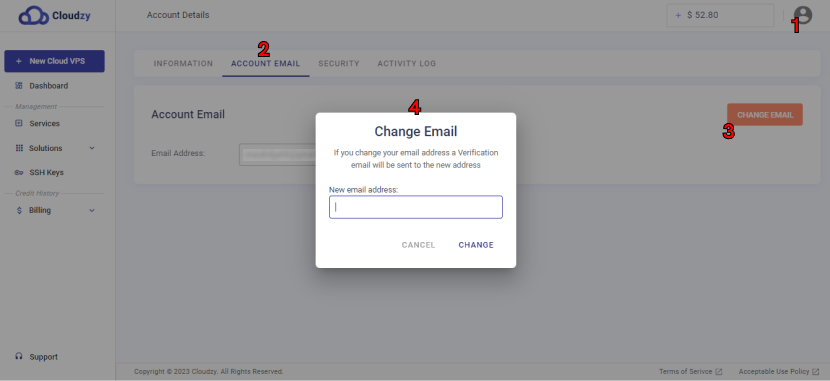
You can now easily activate or change your email address in the
Cloudzy Panel. Email verification is a vital part of maintaining account
security and ensuring you have uninterrupted access to the services we
offer. If you encounter any issues during this process, don’t hesitate
to reach out to our support team by submitting a
ticket.
