Moving your Cloud VPS to another location can be important for higher
speed or for following regional data regulation policies. Cloudzy offers
you two approaches for moving your Cloud VPS: you can delete your VPS
and start a new one where you need it, or you can ask our support team
to move your VPS for you. This guide will walk you through each step for
both options.
Prerequisites
Before relocating your VPS, make sure you:
-
Backup Your Data: Save any important information
from your VPS to avoid losing it. -
Know Your Current VPS Details: Be aware of your
current VPS region and specifications. -
Cloudzy Account Access: Can log into your
Cloudzy account. -
Choose a New Region: Know where you want to move
your VPS. Cloudzy has 15 strategical server locations.
Having these ready will make the moving process smooth and safe.
Option 1:
Relocate by Recreating Your VPS
- Backup Your Current VPS:
Before making any changes, make sure you have a complete backup of
your VPS to prevent data loss.
- Delete Your Existing VPS:
Go to your Cloudzy dashboard, select your VPS, and use the delete
option. Remember, this action cannot be undone.
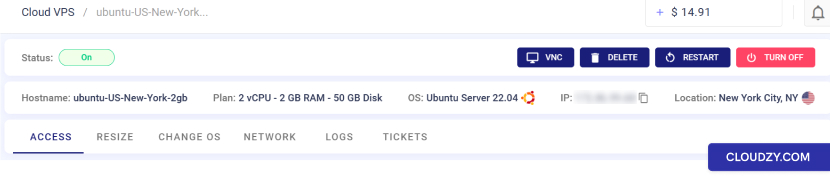
- Create a New VPS in the Desired Region:
Click on New Cloud VPS and choose the region you
wish to move to. Follow the process to set up your VPS with the desired
specifications.
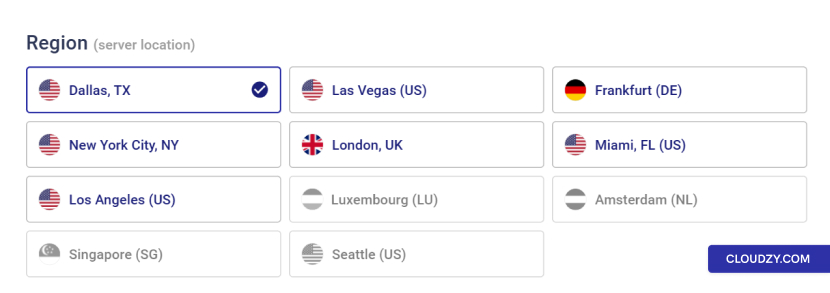
- Restore Your Data:
Once your new VPS is running, restore the data from the backup you
created.
This method is straightforward but requires setting up your
environment again in the new region.
Option
2: Request VPS Relocation Through Cloudzy Support
- Initiate a Support Ticket:
Within the Cloudzy Panel, go to the Support area and
start a new ticket to communicate with the support team.
- Select Your Current VPS:
When creating the ticket, choose your current VPS from the
Related Services section. This way the support team
will know which VPS you’re referring to.
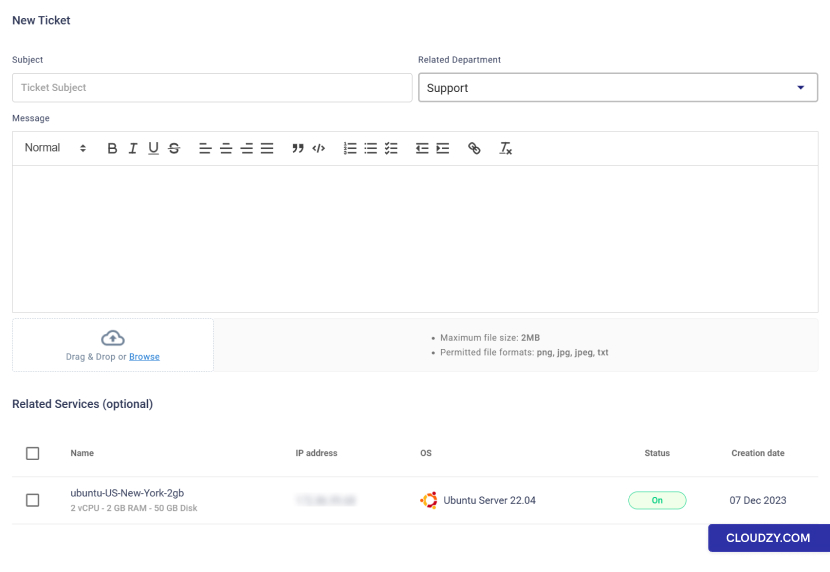
- Detail Your Relocation Request:
Clearly state that you wish to relocate your VPS and specify the
desired new region.
- Wait for Response:
The support team will reach out to you with confirmation or to
request additional details that are necessary for the relocation.
- Complete the Relocation Process:
Follow any instructions given by the support team to finalize the
relocation of your VPS to the new region.
Using the support system to move your VPS can be an easy alternative
that avoids the need to set up your server environment from scratch.
