Show Categories
Categories
How to Resize a Cloud VPS
If you ever need to scale your Cloud VPS up or down, you can do so on your own without the hassle of submitting a ticket. The following simple steps will teach you how to upgrade, downgrade, and resize your Cloud VPS.
- Log in to your account in the Cloudzy panel.
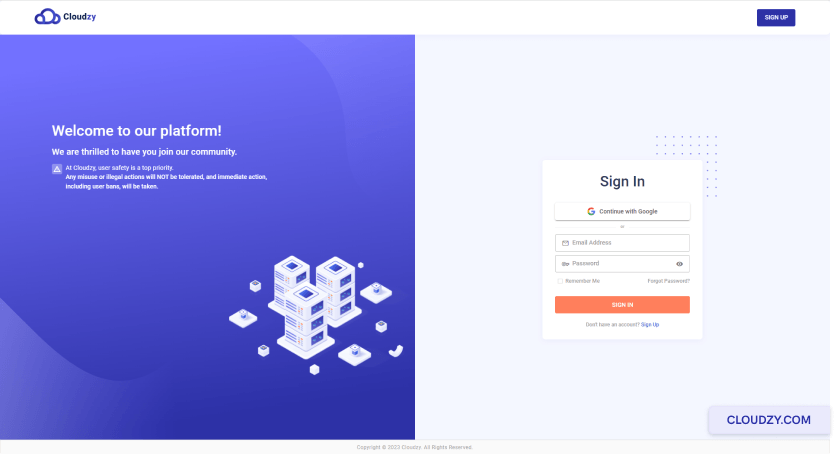
- From the sidebar on the left side, click on Services.
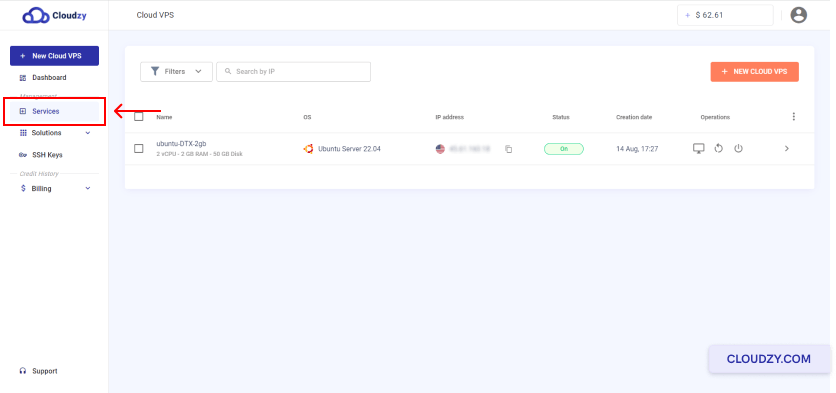
- Click on the row of the Cloud VPS you want to resize.
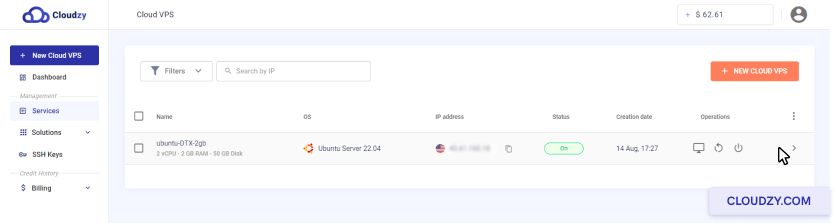
- At the top of the page, click on the RESIZE button.
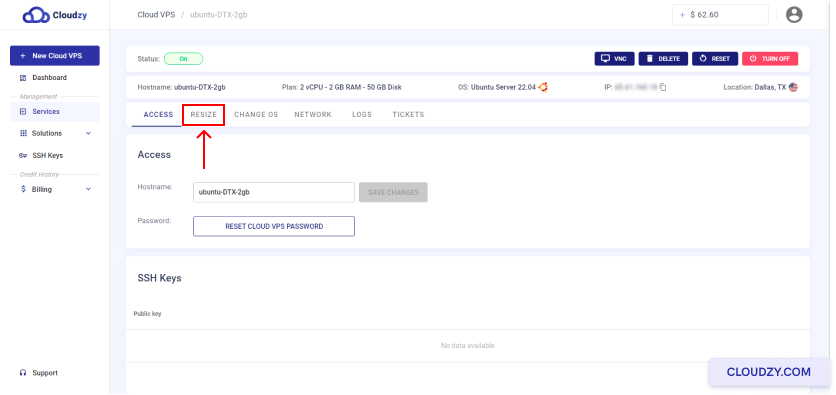
- Select a plan you want to upgrade/downgrade to that and click on the RESIZE button.

- The following pop-up will be displayed to you. By clicking on the RESIZE button, your current Cloud VPS will be upgraded/downgraded.
You have now successfully resized your Cloud VPS. You can always upgrade or downgrade your Cloud VPS. If you have any questions, feel free to contact us by submittng a ticket.
FAQ
How many times and how much can I resize my Cloud VPS?
There are absolutely no limitations on Cloud VPS upgrade or downgrade. You can resize your Cloud VPS as many times and as much as you need.
What happens to the billing system after a Cloud VPS is resized?
You will be charged with the same hourly billing method after upgrading or downgrading a Cloud VPS. The only difference is that before resizing, the credit deducted from your balance was based on your previous plan and after resizing, you will be charged based on your newly chosen plan.
Will my Cloud VPS IP address be changed if I resize my plan?
No, each Cloud VPS has its own dedicated IP address that will not be affected by plan and resources upgrade or downgrade.
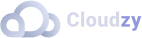
Operating Systems
Locations
Resources










