Remote Desktop Protocol stays a top target because exposed port 3389, weak passwords, and noisy login telemetry make life easy for bots and low-skill actors. If you’re asking how to prevent RDP brute force attacks, the short answer is to reduce exposure, raise authentication strength, and watch the logs like a hawk. Hide port 3389 behind a VPN or RD Gateway, enforce MFA at every access point, enable Network Level Authentication, set account lockout policies between 5 and 10 attempts with 15-30 minute durations, and monitor Event ID 4625 spikes constantly. Attackers scan, guess, and pivot faster each year, so your playbook needs concrete controls, not wishful thinking.
TL;DR: Quick Protection Checklist
- Hide port 3389 behind VPN or RD Gateway to eliminate public exposure
- Require multi-factor authentication for all RDP access points
- Enable Network Level Authentication (NLA) for pre-session verification
- Set account lockout: 5-10 invalid attempts, 15-30 minute duration, 15 minute reset
- Monitor Windows Event IDs 4625 (failed) and 4624 (successful) constantly
- Use IP allowlisting and geo-blocking to limit source access
- Maintain strong password policy with 14+ character minimum length
Why RDP Brute Force Attacks Succeed

Open RDP is attractive because it can be found by mass scans in minutes, it often runs with local admin rights, and one weak password can lead to ransomware. Port 3389 sits exposed on the public internet like a billboard advertising access, and automated tools don’t need expertise to hammer away at login screens. Password attacks have escalated dramatically, with Microsoft reporting a 74% increase from 2021 to 2022 alone. That’s why any guide on brute force attack prevention always starts with not exposing 3389 on the public internet, then adding layers like MFA and lockout rules before anyone reaches the logon screen.
Recent campaigns from networks like FDN3 in mid-2025 showed how quickly large-scale password spraying can target SSL VPN and RDP devices across thousands of systems. The attacks peak during specific windows when security teams are least prepared, and the pattern repeats because the fundamentals stay broken. Sudden spikes in failed logons, repeated attempts across many usernames, and country-hopping IPs are the telltale signs, but by the time you notice them without proper monitoring, the damage has often started. The stakes are high: Verizon’s 2025 Data Breach Investigations Report found ransomware present in 44% of all breaches, with RDP remaining a preferred entry point for these attacks.
Modern endpoint detection can stitch session-level RDP data together, so responders spot spray-and-pray patterns sooner. But prevention beats detection every time, which is why the next section focuses on controls that stop attacks before they become incidents.
How to Prevent RDP Brute Force Attacks: Core Protection Methods
The fastest gains come from network exposure cuts, stronger sign-in gates, and built-in Windows policies. Mastering how to prevent RDP brute force attacks means implementing RDP brute force protection that combines all these layers.
Shut the Open Door First: Remove Public 3389
Hide RDP behind a VPN or deploy Remote Desktop Gateway on port 443 with TLS encryption. A short allowlist for known IPs plus a gateway beats raw port forwarding every single time. This move slashes noise and lowers password-guessing volume dramatically. Configure your perimeter firewall to block direct access to port 3389 from the internet, then route all legitimate traffic through the secured gateway. The attackers can’t brute force what they can’t reach.
Turn On Multi-Factor Authentication for RDP
Push-spam resistant MFA, like app prompts with number matching or hardware keys, blocks most password-only intrusions. Add MFA at the gateway level or via an RDP provider with tight directory integration. According to Microsoft’s research, over 99% of compromised accounts don’t have MFA enabled, which tells you everything about why this control matters. Deploy it through RD Gateway using Network Policy Server integration with Azure AD, or use third-party solutions that support TOTP and hardware tokens.
Require Network Level Authentication (NLA)
NLA forces authentication before a full desktop loads, cutting resource drain from failed sessions and reducing attack surface. Pair NLA with TLS for encrypted credential transmission. This shifts verification to the very beginning of the connection process using Credential Security Support Provider (CredSSP). According to peer-reviewed research, NLA can reduce RDP latency by 48% during active attacks by preventing unauthenticated sessions from consuming server resources. Enable it through System Properties, Remote tab, by selecting “Allow connections only from computers running Network Level Authentication.”
Apply Account Lockout Policies
Set sensible thresholds and lockout windows so bots cannot guess forever. These are classic RDP brute force attack prevention methods, and they still work when configured correctly. Configure through Local Security Policy (secpol.msc) under Account Policies with these parameters: a threshold of 5-10 invalid attempts, a lockout duration of 15-30 minutes, and a reset counter after 15 minutes. These values come from consensus across multiple 2025 security baselines, including Windows Security recommendations and industry frameworks. Balance security against help desk load, because every locked account generates a support ticket.
Use Allowlists and Geo-Fencing
Limit who can even knock on the door. Country blocks, ASN blocks, and short static allowlists reduce traffic to almost zero in many small office setups. Configure these rules at the firewall level, blocking entire geographic regions you never do business with and limiting access to specific IP ranges for remote workers. Some environments take this further by implementing time-based access controls that only permit RDP during business hours.
Harden Passwords and Rotation
Use long passphrases, unique secrets per admin, and a password manager. This is basic RDP brute force protection, yet too many breaches still start here. Set minimum password length to 14 characters with complexity requirements enforced through Group Policy. The longer the password, the harder it becomes for automated tools to crack through brute force methods. Avoid password reuse across different administrative accounts, because one compromised credential can cascade across your entire infrastructure.
Update Windows and RDP Stack Promptly
Patch known RDP flaws and roll updates across servers and clients. Old vulnerabilities still show up in the wild, and attackers target unpatched systems first because they’re easier. Implement a regular patching schedule using Windows Update, WSUS, or Intune baselines to ensure your RDP infrastructure stays current against known exploits.
Collect and Alert on Failed Logins
Forward Windows Security logs to a SIEM, watch Event IDs 4625 and 4624, and alert on abnormal volumes, source geographies, and service account hits. Learning how to prevent brute force attacks always includes keeping eyes on logs, because reactive detection limits damage when preventive controls fail. Configure alerts for more than 10 failed attempts from a single IP within an hour, and monitor for Type 10 (remote interactive) and Type 3 (network) logon patterns that indicate RDP activity.
Each of these reduces risk on its own. Together they form RDP brute force attack prevention methods that hold up under real pressure.
| Method | Implementation Complexity | Where to Configure | Primary Benefit |
| VPN/RD Gateway | Medium | Firewall or RD Gateway (port 443) | Eliminates public port 3389 exposure |
| Multi-Factor Authentication | Medium | Gateway, identity provider, or RDP add-on | Stops password-only login attempts |
| Network-Level Authentication | Low | System Properties → Remote → NLA checkbox | Authentication before session creation |
| Account Lockout Policy | Low | secpol.msc → Account Policies → Account Lockout | Limits infinite password guessing |
| Event Log Monitoring | Medium | SIEM/EDR or Windows Event Viewer | Early attack pattern detection |
| IP Allowlist/Geo-Fence | Low | Firewall rules or IPS/Geo policies | Restricts connection source access |
| Strong Password Policy | Low | Domain GPO or Local Security Policy | Increases brute force difficulty |
| Regular Patching | Low | Windows Update, WSUS, or Intune | Closes known RDP vulnerabilities |
How to Detect Active RDP Brute Force Attacks
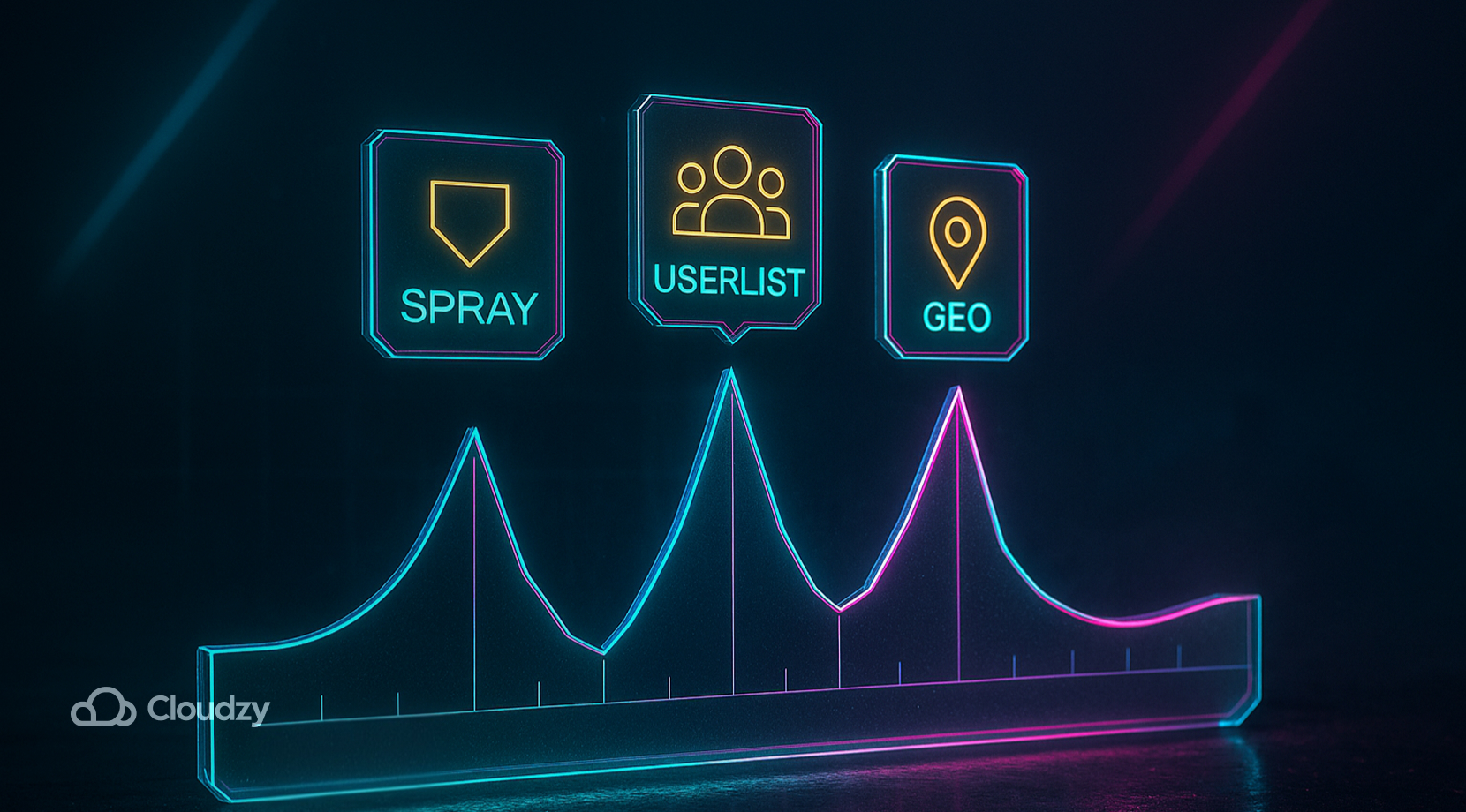
Before controls, keep an eye on the basics. Monitor Event ID 4625 in the Windows Security log for failed logon attempts, because spikes indicate active attacks. When you see dozens or hundreds of 4625 events from the same source IP within minutes, you’re watching a brute force attempt in real time. Modern detection looks for Type 3 logons (network authentication via NLA) followed by Type 10 logons (remote interactive), since the authentication flow changed with Network Level Authentication adoption.
Pay attention to failed login patterns across multiple usernames from single IPs, which signals password spraying rather than targeted attacks. Geographic inconsistencies matter too. If your users work in North America but you see login attempts from Eastern Europe or Asia, that’s a red flag worth investigating immediately. Some attackers use residential proxies to hide their true location, but volume and timing patterns still reveal their presence.
Forward these events to a centralized logging system or SIEM that can correlate activity across multiple servers. Set alert thresholds based on your environment’s normal authentication patterns, because what looks normal for a large enterprise might be suspicious for a small business. The goal is learning how to stop brute force attacks and their patterns before they succeed, not just documenting them after damage occurs.
How to Stop an RDP Brute Force Attack in Progress
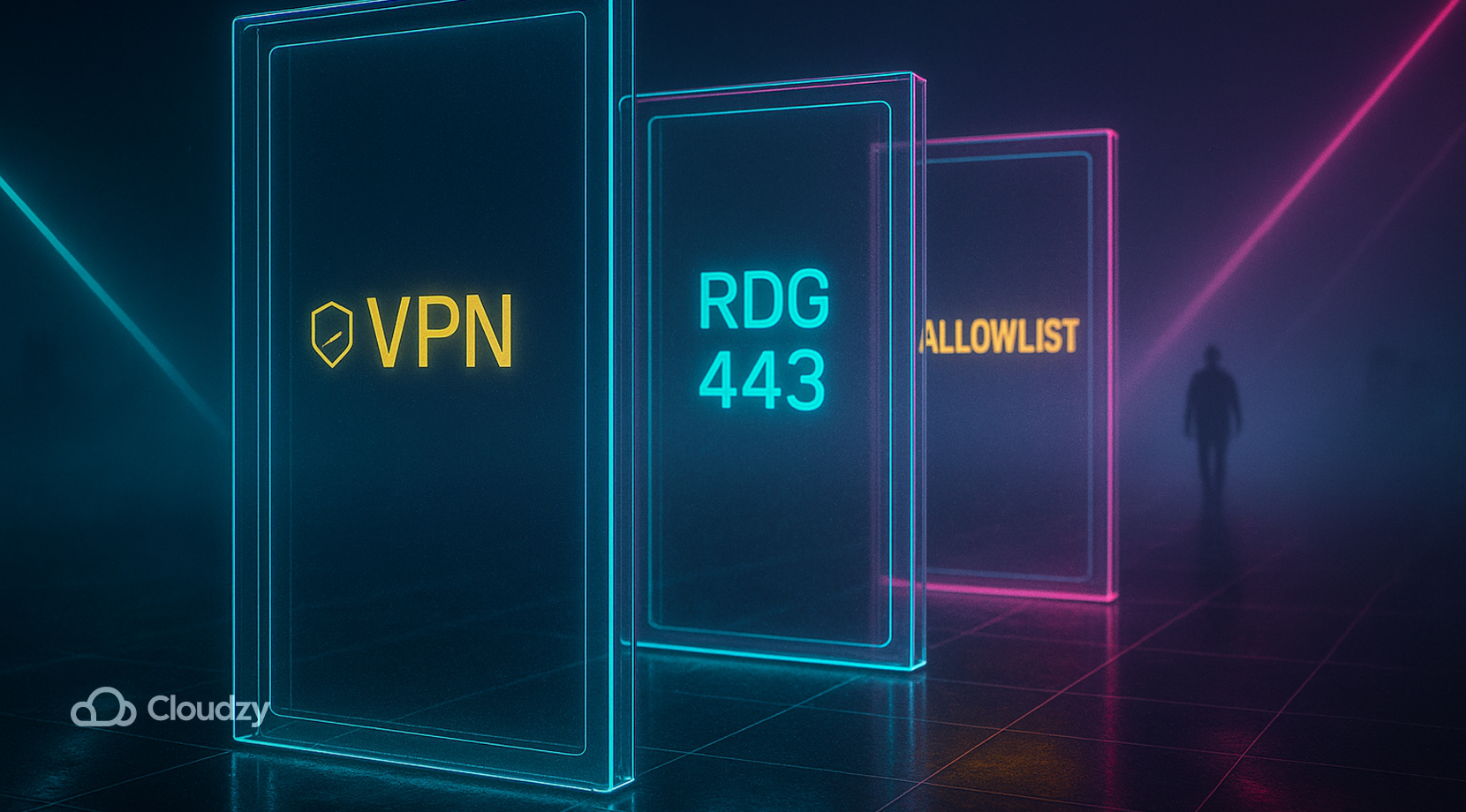
If monitoring fires an alert for repeated failed logons or credential sprays, work the steps in order. First, contain the source by blocking the IP or range at the perimeter firewall. If the volume is high, apply temporary rate limits to slow the attack while you investigate. Don’t wait for automated tools to catch up when you can see the attack happening in real time.
Second, stabilize identity by expiring the targeted account’s password and checking for reuse on other services. Disable the account if compromise is suspected, because preventing access beats cleaning up after a breach. Review recent successful logins for that account to determine if the attacker already got in before you noticed.
Third, validate access paths by confirming RD Gateway or VPN is required for access, and remove any rogue port-forwarding that re-exposes 3389 to the internet. Some attacks succeed because someone opened a temporary firewall rule months ago and forgot to close it. Fourth, hunt for side effects by reviewing RDP session logs, new local admins, service installs, and scheduled tasks. EDR telemetry helps catch persistence moves that attackers plant during brief access windows.
Finally, tune detections by adding rules for failed-logon storms on privileged accounts, and trigger ticketing for follow-up so lessons become defaults. These actions keep incidents short and demonstrate exactly how to prevent brute force attacks from causing damage once detection alerts fire.
Advanced RDP Brute Force Protection Strategies
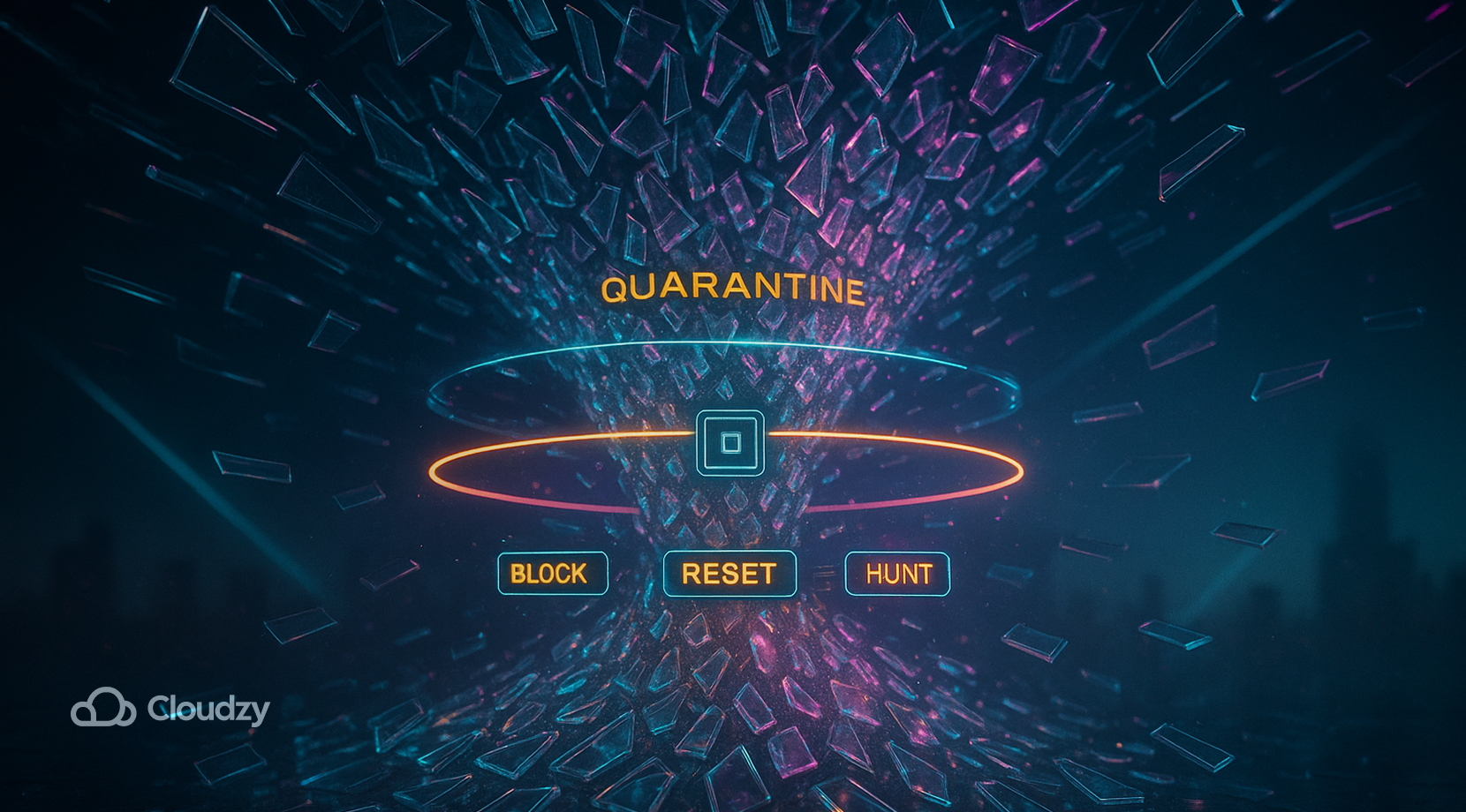
A few extra steps pay off, especially for internet-facing workloads and admins on the go. Set per-IP thresholds on your RD Gateway or firewall, and tune IPS signatures that match RDP failed-handshake floods. This keeps bots from hammering you at machine speed and gives SOC alerts more context for triage. Rate limiting at the network edge prevents individual attackers from consuming all your authentication resources. Major ransomware groups, including Black Basta and RansomHub, have adopted RDP brute-forcing as a primary initial access technique.
Modern EDR adds session metadata that helps distinguish admin work from staged attacks, supporting hunting across related hosts. That context shortens dwell time when attackers move laterally through your environment. The difference between catching an intrusion in hours versus days often comes down to having the right telemetry in the right places.
Turn off unnecessary drive, clipboard, and printer redirection on high-risk hosts. Disabling convenience features raises friction for intruders trying to exfiltrate data or move tools into your environment. Pair with least-privilege principles and local admin separation so compromising one account doesn’t hand over everything. Stopping brute-force attempts is easier when lateral movement slows to a crawl.
Port obfuscation by changing the default 3389 doesn’t stop determined scans, but it trims noise from bots that only hit default ports. If you change it, still pair with VPN, allowlists, and MFA because obscurity alone fails against targeted attacks. On fresh Windows servers, confirm Remote Desktop settings, NLA, and firewall rules from an elevated terminal using PowerShell or CMD. Tasks like enabling RDP via command line stay clean and reproducible when scripted and reviewed, tying these steps to your change process so drift is caught early.
RDP hygiene is part of a wider remote-access story. If you manage systems over browsers or third-party apps, audit those too—Chrome Remote Desktop security risk, for example, can generate just as much log noise as exposed 3389. Good hygiene across tools keeps RDP brute force protection strong across the board.
Conclusion
Now you have a clear, layered answer to “how to prevent RDP brute force attacks?” Keep exposure low with a VPN or gateway, raise the bar with MFA, NLA, and lockout policies, and watch authentication logs closely. These steps form practical brute force attack prevention that works in real environments under actual pressure, not just in documentation.
If you need a clean environment to test these controls or a production foothold with proper security, you can buy RDP from providers that include fast connectivity, NVMe storage for quick I/O, and proper monitoring infrastructure. Pick data centers that match your team’s location so latency stays low, and ensure the provider supports the security controls you need.
Reliable, high-performance RDP servers with 99.95 uptime. Take your desktop on the go to all the major cities in the US, Europe, and Asia. Need a Remote Desktop?
Need a Remote Desktop?




5 thoughts on “How to Prevent RDP Brute Force Attacks in 2025”
Usually choosing a strong and complex password does the job
If you use a secure RDP connection and do all the things in this article you should be good to go
Is using RDP on a VPS more secure than a local system RDP connection
How much does using a reliable VPS provider affect on my security? Or it does not have anything to do with the provider?
Thanks for the great article, I found what I was looking for