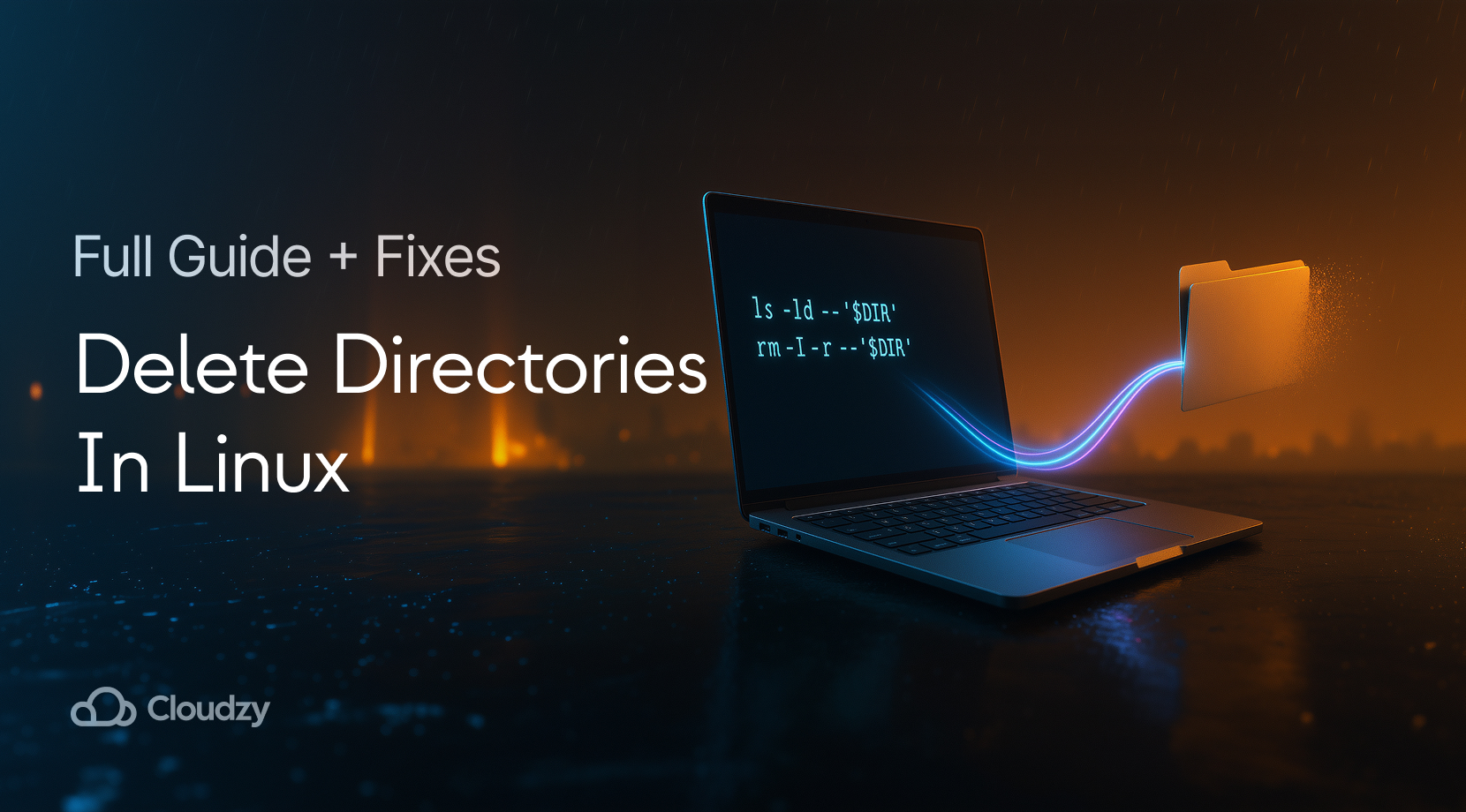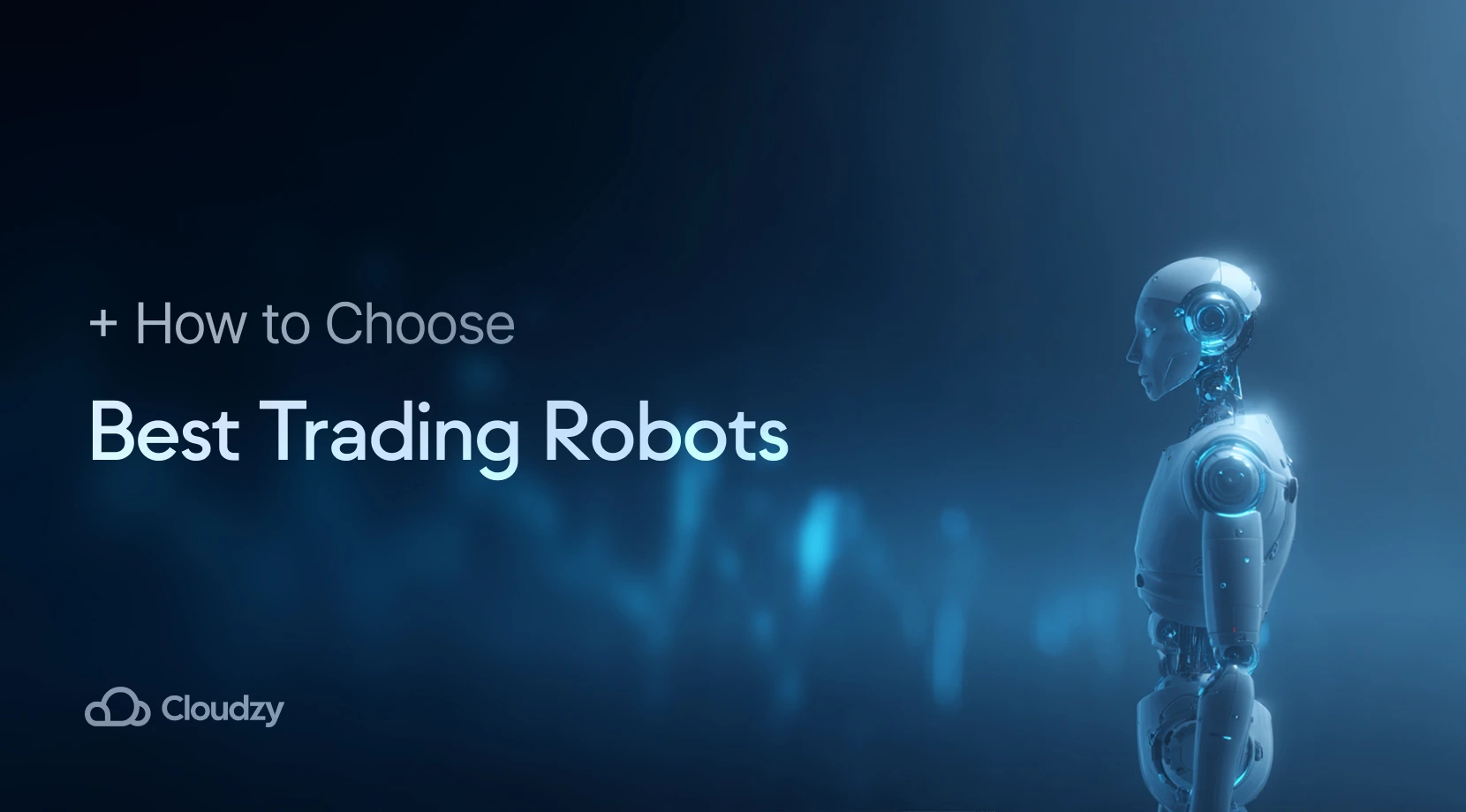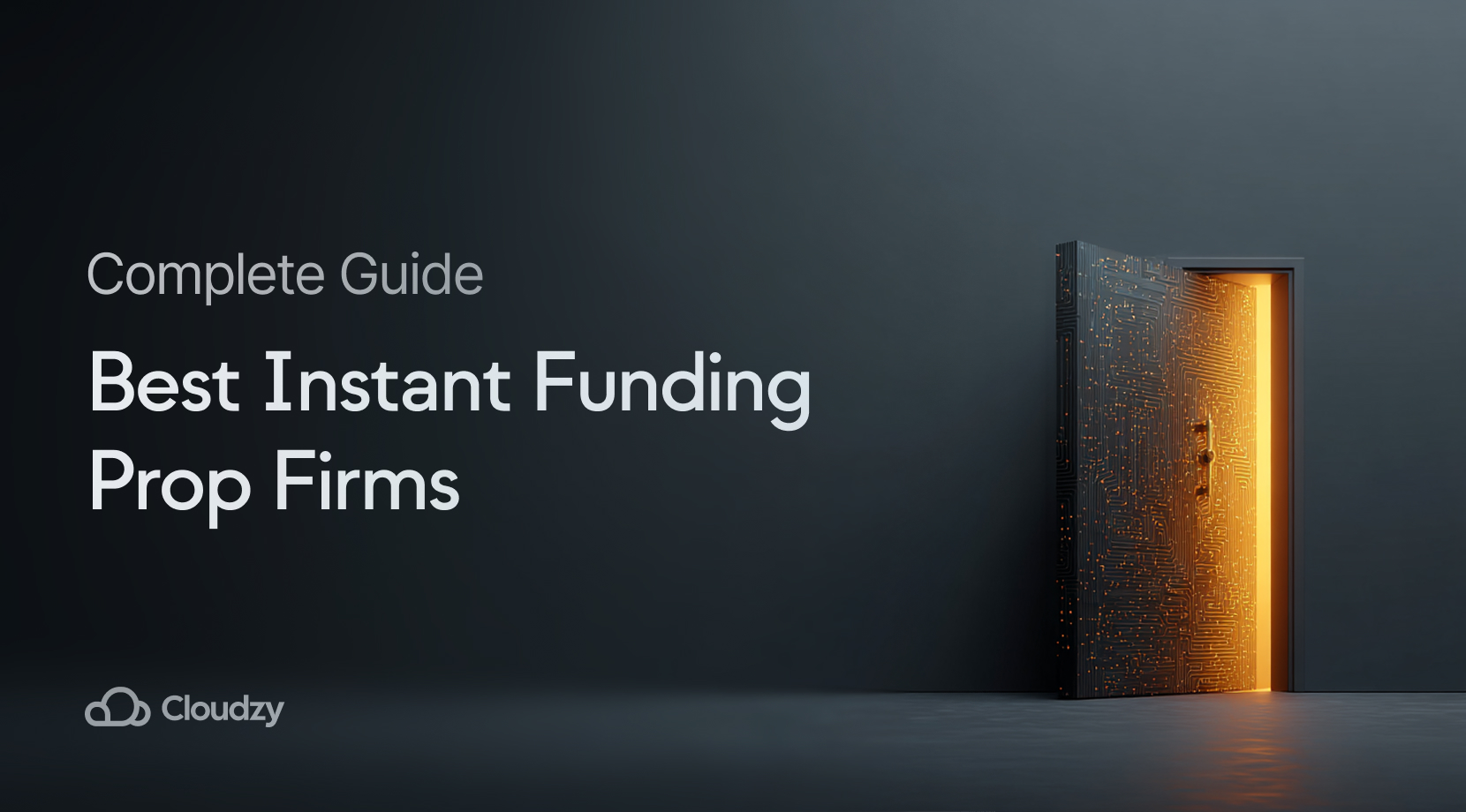Pick the right tool, and deleting folders on Linux becomes as easy as pie. Use rmdir for empty paths, rm -r for directories that still have content, and find when you only want to clear what is inside. This is how to delete a directory in Linux, with calm defaults, quick checks, and fixes for errors that get in the way. If speed is the goal, skim the snapshot table, then continue reading for the safety rails.
Command Overview: Copy, Paste, Move On
Before we go into details, here are the high-frequency jobs in one place. Copy from the middle column, then apply the note.
| Task | Safest quick command | Add-on flags or notes |
| Remove empty directory | rmdir DIR or rm -d DIR | Add -p to remove parents if they become empty. |
| Remove non-empty directory with a prompt once | rm -I -r DIR | Balanced for speed and safety. |
| Force-remove non-empty directory | rm -rf — DIR | Verify with ls -ld — DIR before you run it. |
| Keep parent, clear contents | find DIR -mindepth 1 -delete | Handles hidden files and folders, too. |
| Delete only empty directories | find DIR -type d -empty -delete | A tidy pass after deployments. |
| Delete by name pattern | find DIR -type d -name ‘cache*’ -prune -exec rm -rf {} + | Works fast on large trees. |
Keep this snapshot near you while you work through how to delete a directory in Linux.
- Command Overview: Copy, Paste, Move On
- Remove Empty Directories with rmdir or rm -d
- Delete Non-Empty Directories with rm
- Keep the Folder, Empty What’s Inside
- Targeted Deletes With find: Names, Depth, Pruning
- Safety Rails That Save You From Yourself
- Troubleshooting: “Permission Denied”, “Directory Not Empty”, Busy Paths
- Trash Instead of Delete: trash-cli and gio trash
- Final thoughts
- FAQ
Remove Empty Directories with rmdir or rm -d

Empty directories are the low-risk case. If you only need to remove a leaf, rmdir does exactly that; if you prefer to stay on rm, use rm -d for the same outcome. Both commands stop on non-empty paths, which gives beginners learning how to remove a directory in the terminal a useful guardrail.
- rmdir PROJECT/tmp removes an empty folder and returns silently when it no longer exists.
- rmdir -p foo/bar/baz removes the path and then parent directories if each becomes empty, tidying scaffolding in one sweep.
- rm -d empty_folder deletes only if the directory is empty, a mirror of rmdir for those who live on rm.
- rmdir –ignore-fail-on-non-empty DIR hides the “not empty” error text in scripts where noise matters.
- Add -v for feedback, for example, rmdir -pv foo/bar/baz.
A common Issue when trying to delete a directory in Linux is that if the folder still has files, rmdir refuses to run. That is your cue to switch to recursion.
Also Read: Connect to Linux server with XRDP
Delete Non-Empty Directories with rm

Recursive removal is rm -r or rm -rf. The trade-off is, basically, speed versus prompts. People learning how to delete non-empty directories in Linux start with rm -r and add a prompt. Teams that automate add -f after they lock in path checks.
Start with patterns that keep you calm:
- Prompt once: rm -I -r DIR asks one time before it descends, a better fit than -i on large trees.
- Prompt for everything: rm -ri DIR is slow, yet helpful on small trees when you want to see every step.
- Force and recurse: rm -rf DIR skips prompts and most errors; verify with pwd, ls -ld — DIR, and an echo “$DIR” before you press Enter.
- Verbose: -v prints each removed path, for example, rm -rfv build/.
- Root and mount safeguards: modern systems block rm -rf / via –preserve-root; in scripts, add –one-file-system so you do not cross mounts.
Before any force-delete on a busy machine, take half a minute to verify the target. Print it with ls -ld — “$DIR”, then look at quoting and globs. The clean way to learn how to delete a directory in Linux is to try -I first, then repeat non-interactively. Calm checks, repeatable habits.
 Linux Hosting Simplified
Linux Hosting Simplified
Want a better way to host your websites and web apps? Developing something new? Simply don’t like Windows? That’s why we have Linux VPS.
Get your Linux VPSOdd Names, Leading Dashes, and Hidden Trouble

Some paths begin with a dash or include bytes that confuse parsing. Pass a — to stop option parsing, or add ./ in front of the name.
Safe ways to target odd names:
rm -r -- --weird
rm -r ./-cacheThese tiny habits make removing a directory in Linux far less stressful on shared servers and remote sessions. If you need to keep the parent but remove what is inside, switch to depth-aware commands; that is up next in our How to Delete a Directory in Linux guide.
Keep the Folder, Empty What’s Inside

Plenty of work needs a clean directory instead of a missing one. Log rotation, build pipelines, VPS housekeeping. Two patterns cover how to delete all files in a directory in Linux while leaving the parent intact.
- Skip the parent with find:
find /var/tmp/app -mindepth 1 -delete- Or execute rm on batches:
find ./cache -mindepth 1 -exec rm -rf {} +Both handle hidden entries (dotfiles included), which is where a simple rm * misses them. If your question was how to remove all files in a directory in Linux, this is the dependable route.
One-liners help, though many teams need filters by name or depth. That is where find gives you scope without guesswork.
Also Read: List Running Services on Linux
Targeted Deletes With find: Names, Depth, Pruning
You might want to remove only cache trees, only first-level build folders, or only archived logs. Here is a compact set of patterns for find delete directory jobs.
| Task | Command snapshot | Notes |
| Remove only cache*/ directories under the project | find . -type d -name ‘cache*’ -prune -exec rm -rf {} + | -prune skips descending into matches; faster on huge trees. |
| Remove directories by depth | find ./dist -mindepth 1 -maxdepth 1 -type d -exec rm -rf {} + | Targets only first-level children under dist/. |
| Delete empty directories only | find . -type d -empty -delete | A tidy pass after deployments. |
| Delete files matching a pattern | find logs -type f -name ‘*.gz’ -delete | Leaves fresh logs intact. |
| Delete everything but keep parent | find /data/tmp -mindepth 1 -delete | Services keep using the parent directory. |
Use -print for a dry run, then remove it for the real pass. This is the practical side of deleting directories on Linux, predictable scope with quick execution. Gotcha, on some minimal BusyBox builds the -delete action is missing; use -exec rm -rf {} + instead.
Those patterns take you far. Add a few guardrails to prevent the rare, expensive mistake.
Safety Rails That Save You From Yourself

Powerful commands deserve calm defaults. Build these habits so that removing a directory in Linux using commands doesn’t also remove your sanity.
- Prefer a single prompt with rm -I -r DIR while you verify the path on screen.
- Quote paths every time: rm -rf — “$DIR” guards against spaces, globs, and names that start with a dash.
- Confirm the exact target: ls -ld — “$DIR” shows one line with the mode, owner, and path.
- Staying inside a filesystem: rm -rf –one-file-system “$DIR” prevents crossing into mounted volumes.
- Root protection left on, keep –preserve-root in place.
- Clear the immutable bit when needed: lsattr -d “$DIR” to check, chattr -i “$DIR” to remove it.
If a delete still fails or hangs, work through the usual suspects.
Run Your Cleanup Tests on Cloudzy’s Linux VPS, Then Keep Building

If you want a stable remote box for trying rm, rmdir, and find safely, spin up Linux VPS hosting and work in a clean shell. It is affordable, fast, and available in 10+ global locations with 11 Linux distributions ready to go. You get root access, NVMe SSD storage, and DDR5 RAM on modern plans, plus DDoS protection and a 99.95% uptime commitment. High bandwidth and low latency are part of the package, with connections up to 10 Gbps listed on plan cards.
- Global footprint: deploy in more than 10 locations, including New York, Los Angeles, Miami, Amsterdam, London, Germany, Switzerland, Utah, Dallas, Las Vegas, and Singapore, for faster routes to your users.
- Root access + 11 distros: pick the Linux you want and keep full control from day one.
- Modern hardware: NVMe SSD storage and DDR5 RAM power the instances; performance stays sharp during heavy I/O.
- Network + uptime: low-latency connectivity, high bandwidth, and a 99.95% uptime target help scheduled jobs run on time.
- Security: DDoS protection is included across servers, so routine maintenance is less likely to be disrupted.
- Convenience: pre-installed OS options, free IPv6, and multiple payment methods keep setup straightforward.
Prefer a full desktop? During checkout, choose the Linux RDP one-click app. It delivers a Linux VPS with XRDP, GDM3, and the GNOME GUI pre-installed on Ubuntu, so you can remote in with one click. It runs in the same 10+ locations and keeps the 99.95% uptime target. There is no extra fee for the pre-installed RDP configuration.
In short, launch an affordable Linux VPS, pick your distro, keep root, and, if needed, add the Linux RDP desktop during purchase. Then practice your deletes interactively, snapshot, and repeat until the command set feels second nature.
Troubleshooting: “Permission Denied”, “Directory Not Empty”, Busy Paths

Most failures cluster into a few patterns. Use this symptom → check → fix flow so that deleting a directory in Linux does not stall your deploy.
1) “Permission denied” on a directory you own
Check attributes with lsattr -d DIR. If the immutable flag i is set, remove it with sudo chattr -i DIR, then retry. It shows up on hardened systems and some containers.
2) “Operation not permitted” even with sudo
Confirm the mount is not read-only. mount | grep DIR or findmnt DIR gives you the state. Remount read-write for the operation or target a different path.
3) “Directory not empty” after rmdir
Entries are still present. Switch to:
find DIR -mindepth 1 -deleteIt includes hidden files and nested content.
4) The service recreates the folder
A running unit writes to the path. Stop or restart cleanly, then delete. If the environment itself is broken, the guide on systemctl command not found helps you fix that first. Case in point, we had Nginx writing to /var/log/nginx/ on a staging box; stopping nginx.service cleared lsof, the delete succeeded, and logs resumed cleanly.
5) “Device or resource busy”
A process holds an open handle under the directory. lsof +D DIR or fuser -vm DIR shows what is active; stop it cleanly, then remove. When you need a quick view of sockets before you purge logs, the Linux Netstat Command piece covers a fast check.
6) Strange names: spaces, newlines, or a leading dash
Use — or ./ before dash-starting names, and quote every string. For bulk cleanup of odd names, run find . -print0 | xargs -0 so whitespace never breaks the command.
With these fixes, most roadblocks are gone. If permanence is not the plan, use the trash flow instead.
Trash Instead of Delete: trash-cli and gio trash

You don’t need to permanently delete everything. Desktop environments and servers with GLib support a trash flow so you can review and restore. If you are learning how to remove a directory in Linux and want training wheels, try these:
- gio trash PATH moves files and directories to the trash; gio list trash:// lets you browse.
- With trash-cli, use trash PATH, trash-list, trash-restore, and trash-empty for a simple command-line workflow.
It is slower than rm, yet the safety trade makes sense if you want an extra review step. So, if you need to know how to delete a directory in Linux without risking a real dataset, start with trash, then graduate to rm.
Final thoughts
You now have a complete set of tools for deleting directories in Linux, that includes rmdir for empty paths, rm -I -r for safe recursion, rm -rf only after you verify the target, and find -mindepth 1 -delete when you need to clear contents without removing the parent. Quote paths, keep –preserve-root, stay on one filesystem, and remove the immutable bit if it blocks you; the troubleshooting checks handle the rest.
And don’t forget, if you need a clean remote box to practice for real, spin up a Cloudzy Linux VPS server; it’s affordable and solid for safe dry runs, and with our one-click Linux RDP you also get a desktop session so you can walk through deletes in a full GUI.