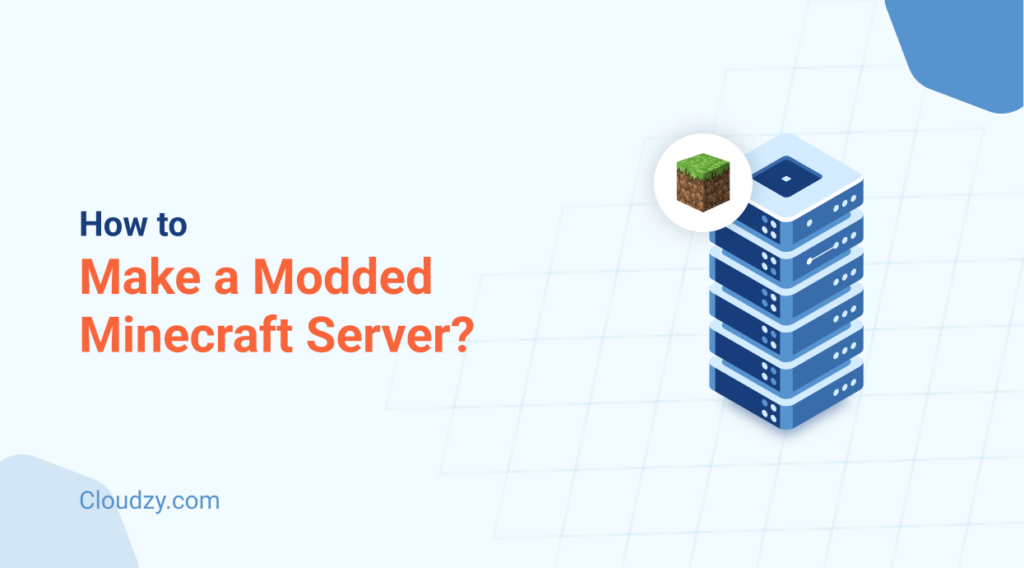With its unique blend of simplicity and sandbox design, Minecraft offers players nearly limitless freedom in how they choose to play the game. While vanilla Minecraft is enjoyable, playing on modded Minecraft servers allows users to fully customize their gaming experience, from altering core gameplay mechanics to modifying world rules and much more. Although it might look overwhelming at first, it’s fairly straightforward to host modded Minecraft servers. With this guide, you will learn Everything about how to host a modded Minecraft server, maintain it, and play modded Minecraft with friends and other players.
Even if you’re not a tech-savvy gamer, you can easily set up and manage your own modded Minecraft server hosting by following step-by-step instructions. On the other hand, experienced users can use this guide to fine-tune their Minecraft modded server hosting setup for better performance and server stability. Without further ado, here’s how to make a modded Minecraft server.
- How to Host a Modded Minecraft Server on Your PC
- Hosting Modded Minecraft Servers - Prerequisites
- Choosing a Hosting Option
- Step 1: Choosing a Modloader
- Step 2: Setting Up the Server
- Step 3: Installing Mods
- Step 4: Configuring the Server for Multiplayer
- Step 5: Optimizing Modded Minecraft Server Performance
- Step 6: Maintaining and Backing Up the Server
- Final Thoughts

How to Host a Modded Minecraft Server on Your PC
Hosting a modded Minecraft server on your PC will allow you to enjoy custom gameplay with friends without any third-party services. Therefore, we will lead you from start to finish in this tutorial, from prerequisites to the optimization process.
Hosting Modded Minecraft Servers – Prerequisites
The game itself and your choice of mods aside, the key to a smooth experience for all players is ensuring your system can run the server reliably and consistently.
System Requirements
While you can host a vanilla server, chances are you’re looking to run one with numerous mods. Naturally, the more mods you add, the more horsepower you will need to handle Everything smoothly.
- CPU: You’ll need a high-performance processor, preferably one with a clock speed of at least 3.60 GHz or higher.
- RAM: Depending on the load of mods, content, and users you are likely to host on your modded Minecraft server, you can use around 2 to 4 GB RAM for lighter usage. However, I would advise looking for 8 GB RAM or higher if you are heavily modding your server. You can easily allocate more RAM to Minecraft as your needs grow.
- Storage: an HDD storage may do the job, but if you want to guarantee the safety of your data, go for an SSD storage with at least 10 to 20 GB of free space.
- Internet Connection: If you wish to have an online server with an active user base, you need to ensure you have a stable internet connection with at least 5 to 10 Mbps of speed.

Choosing a Hosting Option
When it comes to Minecraft server hosting with mods, you generally have three primary ways to go at it: host it locally on your computer, have a dedicated server, or use a virtual private server (VPS).
Technically, you can use a PC system armed with mentioned hardware requirements, but it would come at a high cost. Because of this–-and the fact that the computer has to be online 24/7–game hosters usually turn to data center servers. You can also use a dedicated server, but unless you’re consistently hosting a large player base, it’s overkill and can be very costly.
All that said, a Minecraft VPS platform is a much more practical and cost-efficient choice for most Minecraft modded server hosting cases. At Cloudzy, we offer Minecraft-specific VPS platforms that tick all the check all the boxes for a reliable and seamless gaming experience.
One advantage of using a Cloudzy VPS to host modded Minecraft servers is that we use cloud-based virtual servers. This makes your VPS easily scalable, should you require to allocate more resources as your user base increase or end up using heavier mods. We offer a 99.95% uptime guarantee, which means your server will hardly ever be down. The uptime provided, and our 10Gbps network connection allow you to run your game smoothly with minimum lags and connection bugs!

Installing Java
A critical prerequisite for any modded Minecraft server hosting platform is installing the correct Java version. Most modloaders require either Java 8 or Java 17. Follow these steps:
- Download and Install Java: Visit the official Java website and download the recommended version.
- Configure Environment Variables: Ensure your system recognizes Java by adding it to your PATH variable.
Once you have your hardware ready and installed the correct version of Java, you can move forward to setup a modded Minecraft server.

Step 1: Choosing a Modloader
Selecting the right modloader is the first key decision when you decide to host modded minecraft server. Below are the three go-to options that most modded Minecraft players use:
Popular Modleader Platforms
Several modloaders are popular among the community:
- Forge: The most common modloader, ideal for larger modpacks with extensive mod support.
- Fabric: A lightweight alternative that can offer better performance for some mod configurations.
- Quilt: A newer platform based on Fabric, promising enhanced compatibility and innovative features.
Installing any of the mentioned modloaders should be fairly straightforward. Follow the on-screen instructions to install the modloader. This process usually creates a new profile that can be selected when starting your server. Having the right modloader is essential to ensure compatibility with your chosen mods and a smoother overall experience.

Step 2: Setting Up the Server
After selecting your mod loader, the next step is to set up your server environment.
Downloading the Server Files
There are different Minecraft server software, including Vanilla, Spigot, and Fabric. We are choosing Forge since it’s the best option for modded Minecraft servers.
- Official Server Files: Download the official server files for Forge from their respective websites.
- Create a Dedicated Folder: Organize your server files by creating a dedicated folder on your hard drive. This folder will store the server JAR files, configuration files, and mods.
Running the Server for the First Time
The first time running your server is a bit different than the rest of the times. Here are some of the things you need to pay attention to:
- Launch the Server: Open a command prompt or terminal window, navigate to the server folder, and run the server JAR file (e.g., Java -jar forge-X.X.X.jar).
- Generate Necessary Files: The first launch generates essential files like eula.txt and configuration files.
- Accept EULA: Open the eula.txt file, change eula=false to eula=true, and save the file.
Basic Server Configuration
In the server folder, there is a text-based file called server.properties. This file includes every detailed configuration you need for your server, including world size or game mode. We will now create a new world and configure the properties.
Configuring Your Minecraft World: In the properties file, set the conditions for your world. You can change things like world size, choose between Creative and Survival modes, set the difficulty, enable command blocks if needed, and adjust spawn limits.
Allocating Resources as Needed: One common thing you’re likely to run out of when adding new mods and expanding your modded Minecraft world is RAM. Thankfully, you can always allocate more RAM when you host modded Minecraft servers from Cloudzy.

Step 3: Installing Mods
This is where things get exciting! Once you’re done setting up your server properlly, it’s time to find and download your favorite mods.
Finding and Downloading Mods
Websites like Planet Minecraft or CurseForge are go-to choices for many modded Minecraft players safe mods to download. Another truster platform known for community-driven content is Modrinth.
Important Note: Always ensure that you download mods that are compatible with your chosen modloader and Minecraft version.
Installing Mods on the Server
Once you download your favorite mods, it’s time to install them on your modded Minecraft server hosting platform. Here’s how:
- Locate the /mods Folder: In your server directory, locate or create a folder named “mods.”
- Copy the .jar Files: Place the downloaded mod files (in .jar format) into the /mods folder.
- Restart the Server: Restart your server to load the new mods.
Installing Modes on the Client
Installing mods on your server is one side of the coin. For a seamless multiplayer experience, it is crucial to ensure all players can enjoy the same gameplay features and have the same version and setting of modded Minecraft running on their end as well. To ensure there are no inconsistencies:
- Match the Mods: Ensure that each player’s client has the exact same mods installed.
- Version consistency: Verify that the Minecraft version on each client matches the same version.

Step 4: Configuring the Server for Multiplayer
To host modded Minecraft servers properly, it is crucial to set up the multiplayer functionality. Follow these steps to ensure Everything runs as it should for other players:
Setting Up Port Forwarding (Self-Hosting)
For self-hosting a modded Minecraft on your local computer:
- Access Your Router’s Control Panel: Log into your router’s admin panel.
- Forward the Default Port: Forward 25565 (the default Minecraft port) to the internal IP address of your server machine.
- Check the Port Status: Use online tools to ensure the port is open and accessible.
Using a Minecraft Hosting Service
If self-hosting seems too complex or unreliable, here’s an alternative: using VPNs
- Choose a Professional Provider: Consider renting a VPS or dedicated server from a reputable hosting company. A VPS provider like DDoS protection and a user-friendly control panel to ensure Everything regarding your modded Minecraft server hosting experience is seamless and secure.
- Upload Your Mods: Many hosting services, including Cloudzy, offer easy-to-use file managers to upload your mod files directly.
Whitelist and Permissions
Here are some measures you can take to enhance the security of your server:
- Enable a Whitelist: Limit access to your server by enabling a whitelist. Only approved IP addresses or usernames can join.
- Set Up Permissions: Use plugins like LuckPerms to manage user permissions effectively. This is especially important for large servers with multiple player slots and varying roles.
For more information about the security of your modded Minecraft server, check out our guide on best practices for Gaming Server Security.
Step 5: Optimizing Modded Minecraft Server Performance
To properly host modded Minecraft servers, it’s important to have a smooth-running server. Here are some practices and tips you can use to reduce lag and improve performance across the board:
Reducing lag with java Arguments
- Optimize Java Settings: Fine-tune Java Startup parameters to allocate sufficient memory and manage garbage collection. For example, adding flags like -XX:+UseG1GC can help reduce latency.
- Monitor Resource Usage: Regularly check your server’s CPU and RAM usage to ensure it meets the demands of active players and large modpacks.
Using Performance-Enhancing Mods
There are various specialized mods you can install on your modded Minecraft server that enhance server performance,
- Sodium, Lithium, and Phosphor: These mods are known for optimizing graphics rendering and reducing lag in modded environments.
- Adjust Tick Rates: Tweak the tick rates and entity limits in your server.properties to improve overall server responsiveness.
Managing Large Modpacks
To ensure Everything runs smoothly at all times, it’s best to regularly keep an eye out for your modpacks.
- Conflict Resolution: Regularly review your mod list to remove any conflicting or redundant mods.
- Testing and Tweaking: Experiment with different configurations and mod combinations until you find the optimal balance between performance and features.
Step 6: Maintaining and Backing Up the Server
The long-term success of your modded Minecraft server depends on how regularly you pay attention to maintenance and implement reliable backup strategies.
Regular Backups: Use scripts or built-in hosting service features to schedule automatic backups of your server files. This ensures that you always have a recent restore point in case of unexpected issues.
Offsite Storage: Consider storing backups in a different location or cloud service to protect against hardware failure or data loss.
Keep Everything Up to Date: Regularly check for updates to your mods, mod loader, and server software. New updates not only add features but often include important security patches.
Compatibility Checks: Before updating, verify that the new versions are compatible with your current setup to avoid conflicts that might disrupt your gaming experience.

Final Thoughts
Setting up a server with mods Minecraft may seem overwhelming at first, but with the right approach, it’s a straightforward process that opens the door to limitless customization and an enhanced multiplayer experience.
While local hosting and dedicated servers are options, Cloudzy’s VPS solutions offer the best balance of performance, cost, and reliability. With 99.95% uptime, DDoS protection, and scalable resources, you get a seamless gaming experience without the hassle of maintaining hardware or dealing with lag. As your player base grows or your modpacks expand, you can easily scale your server to meet new demands—no downtime, no headaches.
So why struggle with unreliable setups when you can have a fully optimized, high-performance, modded Minecraft server? Choose Cloudzy and take your Minecraft experience to the next level!