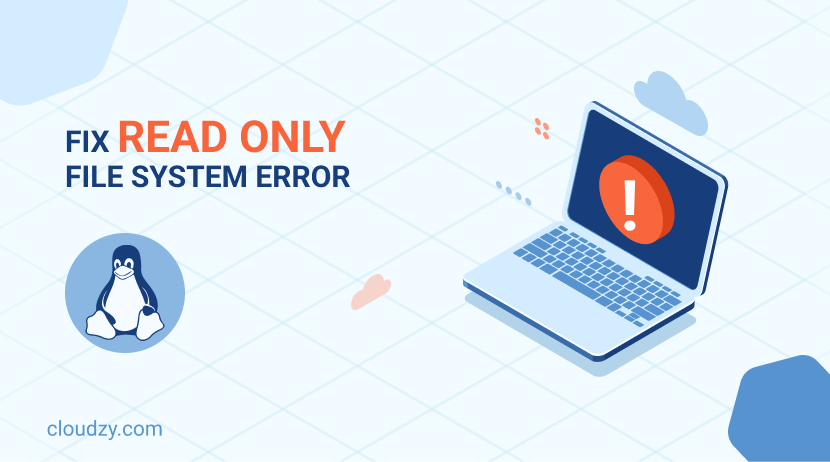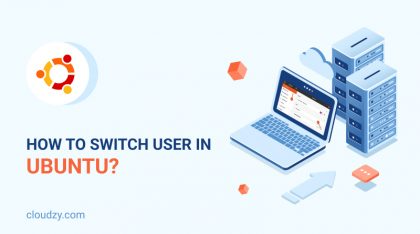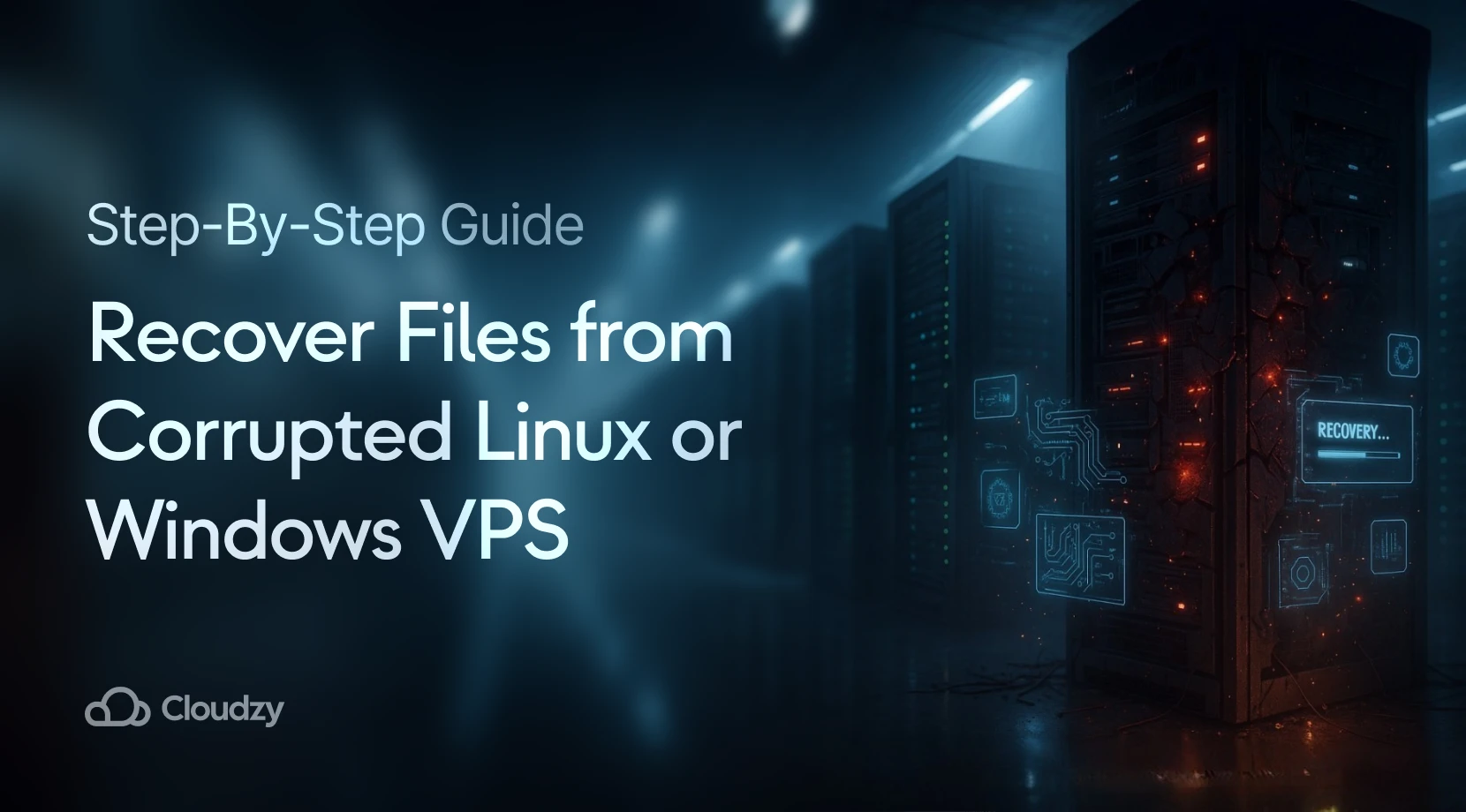If you’ve dealt with a read only file system in Linux, you know how challenging it can be, especially when it affects your workflow or the stability of your system. This issue may have different underlying reasons, ranging from minor configuration problems to serious file system corruption. If you want to solve a problem effectively, you should know that understanding the issue is the most important step in problem-solving. In this guide, we will first explore the roots of this problem, and then we’ll provide a detailed guide on how to troubleshoot the issue. Finally, we’ll finish the blog by offering tips for preventing this issue.
Understanding the Read Only File System Issue
A file system is a component of the operating system that manages how data is stored and retrieved. When a file system is mounted as read only, it means you can no longer write or edit the file. This restriction is usually applied to protect the integrity of the data that is stored in a file. Whenever the system faces some issues that can potentially lead to data loss, the system uses the read only file system as a protective measure.
So, while you can view the contents of your files, you are unable to edit, delete, or create new files.
Common Causes of a Read Only File System
Here’s a list of factors that can cause a file system to switch to read only mode:
- File System Corruption: One of the most common reasons for Linux read only file system errors is file system corruption. This can happen because of unexpected shutdowns, hardware failures, or bugs in the file system itself.
- Disk Errors: Your disk can go through physical issues, and these issues can be a common factor that leads to a Ubuntu read only file system. For example, bad sectors can prompt the system to remount the file system as read only to prevent further damage.
- Full Disk: If the disk runs out of space, the file system may switch to read only. This way, it can avoid data overwrites and loss.
- Kernel Panics or System Crashes: Severe kernel panics or crashes can put the file system in an inconsistent state. As a result of these crashes, the file system remounts as read only upon reboot.
- Improper Shutdowns: If your system frequently experiences sudden power loss or improper shutdowns, the file system will be in an unstable state. These improper shutdowns result in read-only file systems.
Understanding these causes is the first step in diagnosing and resolving Linux read only file system issues. By identifying the root cause, you can apply the right fix and prevent this issue from happening again in the future.
Identifying the Problem
Let’s see how you can identify the problem before fixing it. To identify the problem, you need to first check the system logs, and error messages. Then you need to use specific commands to diagnose the state of your file system.
Checking System Logs and Error Messages
Looking at system logs can give you a lot of insights for diagnosing file system issues. System logs contain detailed information about errors and events that have occurred. So, you can use them to find some clues about why your file system has become read-only.
1. “dmesg” Command: The dmesg command displays messages from the kernel ring buffer, which often includes file system errors. Run the following command to filter out and display relevant error messages:
sudo dmesg | grep -i "ext4"
Replace “ext4” with your file system type.
2. “/var/log” Directory: Logs in the “/var/log” directory can provide additional insights. Check files like “syslog” or messages for entries related to file system issues.
Commands to Determine if Your File System is Read Only
Now, let’s see how you can confirm if your file system is mounted as read only and gather more information about its status.
- “mount” Command: The mount command lists all mounted file systems and their mount options. In the results of this command you should look for the “ro” (read only) flag.
- “findmnt” Command: The findmnt command provides a more detailed view of all mounted file systems, including their options.
- “df” Command: The df command reports file system disk space usage. While it primarily shows disk usage, it can also show if the file system is mounted read only.
Fixing the Read Only File System
Experiencing Linux read only file system issues can be so frustrating, especially when you need to make changes or write new data. Fortunately, there are several steps you can take to resolve this issue. This section will guide you through the process of fixing a read only file system. By following this guide, you can make sure that your gets back to normal functionality.
Step 1: Check for Hardware Issues
Before diving into software solutions, let’s first make sure that there are no underlying hardware problems causing the read only file system issue. Start by checking your physical connections, especially if you are using external drives. Loose or damaged cables can lead to write errors and cause the system to mount the drive as read only.
Step 2: Remount the File System
Sometimes, the file system can be remounted as read only due to a temporary issue. You can attempt to remount it as read/write using the following command:
sudo mount -o remount,rw /mount/point
Replace /mount/point with the actual mount point of your file system. This command forces the system to remount the file system with read/write permissions. If this resolves the issue, you can assume it was likely a temporary glitch.
Step 3: Run a File System Check
A very common cause of this issue is file system corruption. To check and repair the file system, you can use the fsck (file system check) utility. Before running fsck, make sure that the file system is unmounted:
sudo umount /mount/point
Next, run the fsck command:
sudo fsck -y /dev/sdX1
Replace /dev/sdX1 with the appropriate device identifier for your file system.
After the check is complete, remount the file system:
sudo mount /dev/sdX1 /mount/point
Step 4: Review System Logs
If the issue persists, reviewing system logs can provide insights into the root cause. Use the dmesg command to view kernel messages related to the file system:
dmesg | grep -i "read-only"
Look for any relevant error messages that could indicate why the file system is being mounted as read only.
Step 5: Update the File System Table (fstab)
If the file system consistently mounts as read only on reboot, you might need to update your /etc/fstab configuration. Open the /etc/fstab file with a text editor:
sudo nano /etc/fstab
Now, make sure that the file system entry is correctly configured with the defaults option or explicitly set to “rw” (read/write):
/dev/sdX1 /mount/point ext4 defaults 0 2
As the final step, save the changes and reboot your system:
sudo reboot
By following these steps, you should be able to resolve the read only file system issue on your Linux system. Whether it’s a temporary glitch, file system corruption, or a misconfiguration in /etc/fstab, these solutions cover the most common causes and fixes. If the problem persists after trying these solutions, it may be worthwhile to seek further assistance from Linux support communities or consider professional help.
Preventive Measures and Best Practices
There are some effective preventive measures that you can take to avoid encountering a Linux read only file system issue in the future. This section reviews several strategies to maintain a healthy file system in your Linux environment.
Regular System Updates and Backups
Make sure your system is always up-to-date with the latest patches and updates. This helps in preventing bugs and vulnerabilities that could cause file system errors.
Proper Shutdown Procedures
Always shut down your system properly to prevent abrupt power-offs which can lead to file system corruption. Also, avoid forced shutdowns by holding the power button unless it’s the only option.
Monitoring Disk Health
If you regularly monitor the health of your disk, you can prevent Linux read only file system errors. You can regularly run file system checks using fsck to identify and fix potential issues before they become serious.
These steps will hopefully help you in reducing the likelihood of experiencing a read-only file system error in Linux.
Conclusion
Encountering a read-only file system error in Linux can be frustrating, but with the right knowledge and tools, you can easily tackle this problem. By understanding the issue, correctly identifying the problem, and applying the appropriate fixes, you can restore your system to normal operation. This blog also reviewed the preventive measures and best practices that will help you avoid similar issues in the future.
FAQ
What causes a Linux file system to become read-only?
There are several reasons that cause the Linux read only file system issue, including disk errors, improper shutdowns, hardware failures, and corrupted file systems.
Is it possible to recover data from a read-only file system?
Yes, as long as the data is not corrupted, you can copy it to another location before attempting to fix the file system.