Virtual machines allow you to run an operating system in an app window on your desktop, operating as a complete and independent device. You can use them to experience various operating systems, run applications that your main operating system can’t run, and try apps in a secure and virtualized environment.
The whole concept of a virtual machine is to provide a device that distributes resources from the real host to our virtual environment. The allocation of resources is set up according to the needs of the user, meaning that specific limitations can be set in terms of CPU, RAM, or storage capacity allocated to our virtual machine. Virtual machines use virtualization technology.
- What is Virtualization Technology?
- The different types of virtualization
- What Is the Difference between VDI and RDP?
- How Do Virtual Machines Work?
- What are the advantages of using a Virtual Machine?
- What are the disadvantages of using a Virtual Machine?
- Virtual Machine vs. Container
- Virtual Machine vs. VPS
- Virtual Machine Applications
- Conclusion
What is Virtualization Technology?
Virtualization is the method of running one or more virtual instances on another computer. The concept was first put forward in the 1960s when system developers were searching for ways to logically divide system resources within a mainframe computer between various applications. The “cloud” is an example of how virtualization can boost resource usage and computing capacity. Because it distributes resources, it is very cost-effective.
Until virtualization came about, an operator attempting to run two operating systems, such as Windows and Linux, had to administer two separate OSs and switch between them. At any time, only one could be used and it would take the maximum capacity of the hardware.
 Windows 10 VPS Hosting
Windows 10 VPS Hosting
Get yourself an efficient Windows 10 VPS for remote desktop, at the cheapest price out there. FREE Windows 10 running on NVMe SSD storage and high-speed internet.
Check Out Windows 10 VPS PlansThe different types of virtualization
Virtualization technology allows you to share a system with a wide range of virtual settings. Virtualization frameworks use special software to efficiently construct an isolated virtual environment in which various OSs work and separate resources are allocated to each virtual instance.
Today, all parts of a conventional data center or IT infrastructure can be virtualized with these different forms of virtualization:
- server virtualization
Server virtualization enables computing resources to be used more effectively. It allows one computer to run multiple operating systems at the same time. This is where virtual copies of computers and operating systems (Virtual machines) are generated and consolidated into a single, central, physical server.
- Operating system virtualization
OS or software virtualization produces a computing system with hardware that enables one or more guest OSs to run on a physical host computer. For example, Android OS will run on a host machine that utilizes Microsoft Windows OS natively and will use the same hardware that the host machine does. One commonly used technology for OS virtualization is a Emulator. For a detailed overview of Emulators, you can take a look at our article on Lightest Android Emulators for PC.
- Data virtualization
Data virtualization technologies are positioned in front of multiple data sources and allow them to be conducted as a single source, providing the required data in a specific format at the right time to any application or user. Benefits include improved efficiency and speed, load balancing, and lower cost. - Network functions virtualization
Network virtualization produces several subnetworks on the same physical network. It also splits the available bandwidth into several, separate networks, each of which can be distributed to servers and computers in real-time. Advantages include improved reliability, network speed, stability, and enhanced data use monitoring. - Desktop virtualization
Desktop virtualization enables the central administrator (or automated administration software) to deploy simulated desktop environments to hundreds of physical computers at once. Unlike typical desktop environments that are physically installed, configured, and modified on each computer, desktop virtualization enables administrators to execute massive configurations, upgrades, and security tests on all virtual desktops.
What Is the Difference between VDI and RDP?
VDI and RDS are alternative desktop virtualization and remote desktop technologies. RDS uses Remote Desktop Protocol or RDP as its basis. They both provide high performance and security, and versatility for remote working, each with its differences and similarities, strengths, and limitations.
How Do Virtual Machines Work?
The virtual machine is running as a process, for example like an application window, equivalent to any other application on the physical computer. Main files that make up a VM include a log file, an NVRAM setting file, a virtual disk file, and a configuration file.
You may have several virtual machines running on your host machine, and the OSs running under it are called guests. Since the guest OS is separate from the parent and another guest OS, any modifications made to it do not affect the parent machine or other VMs.
What is a Hypervisor?
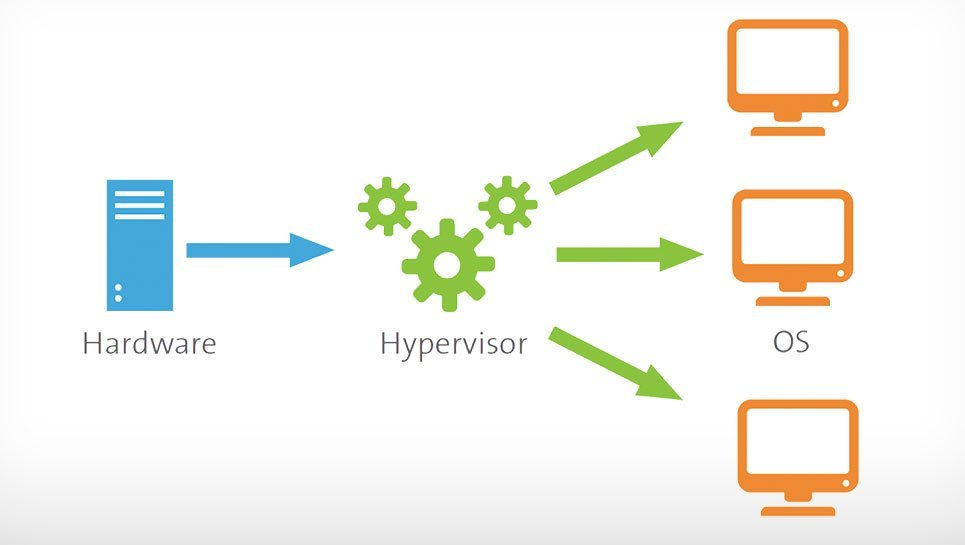
A virtual machine cannot communicate directly with a physical machine. A “hypervisor” is a lightweight software layer needed to coordinate between it and the underlying physical hardware. A hypervisor is used to separate an actual VM from the cloud environment. It usually provides the guest operating systems with a virtual operating platform and controls the implementation of the guest operating systems.
In addition to having an impervious virtual boundary between several OSs, the hypervisor can simulate the hardware components of the conventional machines. Virtualized copies of hardware resources such as Processor, input/output, memory, and others will be accessible in your hypervisor. Since the hypervisor can separate each simulated device from the others, the virtual environment can contain several hypervisors with an ever-expanding number of virtual machines.
2 Types of Hypervisors
There are two main types of hypervisors that can be used for virtualization:
- Type 1: Bare Metal Hypervisors (Process virtual machines)
The bare-metal hypervisor operates directly on the host hardware. It monitors and manages the guest OS. Bare metal hypervisors are commonly used in business environments as they facilitate the over-allocation of physical resources. We can assign additional resources to a group of virtual machines with this type of hypervisor.
- Type 2: Hosted Hypervisors (System virtual machines)
The Hosted Hypervisor would run on a physical host server within the operating system. That’s why they’re named the “Hosted Hypervisor.” The biggest distinction between type 1 and type 2 hypervisors is that type 1 operates on hardware, and type 2 runs within the operating system.
Digital machines do not need unique, hypervisor-specific hardware. Virtualization, however, requires more bandwidth, storage, and computing power than a conventional server or computer if the same device hosts several virtual machines.
What are the advantages of using a Virtual Machine?
For the past ten years, virtual machines have been a key component of cloud computing, allowing thousands in various types of software and workloads to operate and scale efficiently.
1- A separated environment from the rest of the system
A virtual machine offers an environment that is segregated from the rest of the system, so anything running within a VM would not conflict with anything else running on the host hardware. Since VMs are independent, they are a convenient way to test new applications or set up a production environment. You can also run a single-purpose VM to support a particular operation.
2- You can test a new desktop
A virtual machine helps you to test-drive a new OS on your desktop without altering your main OS. Digital computers are also useful for malware researchers who often use new machines to test malicious software. In addition, the use of a virtual browsing machine helps you to access websites without worrying about infection.
3- A good choice for business developers
A virtual machine is a perfect way to help business developers who can configure VM templates with proper settings for software development and testing processes. They will build VMs for particular tasks, such as static software testing.
4- The flexibility of Virtual Machine
In terms of flexibility, virtualization would allow the rapid implementation of various types of virtual machines. They can all be customized in terms of OS, resource management, and other factors. Most hypervisor providers would also enable you to build unique templates that can be implemented simply by clicking a button.
5- Ease of transfer and migration on a network
Virtual machines can be migrated between physical computers on the network as needed. This allows the redistribution of workloads to servers with extra processing resources. VMs can also switch between on-site and cloud environments, making them ideal for hybrid cloud-based services in which you share processing resources between the data center and a cloud service provider.
6- Virtual Machines are cost-effective
The constant cost of hardware updates can be expensive in any company. Although virtual machines may still need equipment and software licenses, they are a cost-effective alternative. That is because the resource usage by VMs can be more regulated and more structured than multi-hardware-based systems.
What are the disadvantages of using a Virtual Machine?
On the other hand, virtual machines can be less efficient than dedicated servers, because they may not directly access the hardware. In other words, they don’t have their own hardware, so they need to interact with a parent OS which can slow down the hardware response.
1- VMs consume the system resources
Virtual machines will take up a considerable amount of system resources from the host, particularly if you run several VMs. Moreover, if the resource allocation is not properly set up, the host and all other VMs could crash.
2- It is not a good choice for Video Game players
Demanding games or other applications that need significant graphics and processing power, don’t really do that well on virtual machines, so VMs aren’t the best way to play Windows PC games on Linux or macOS, not unless the game is old or not graphically demanding.
3- High storage space may be needed
Setting up several virtual machines can demand a high amount of storage space from your physical server. Especially as your virtual environment starts to collect several VMs, you should be careful about your resource depletion metrics. It is important to recognize that resource management is the most important way to ensure a safe and risk-free virtual environment. Once you’re able to minimize issues related to the resource usage of the VM, you’re on the way to a sustainable virtual machine system.
Virtual Machine vs. Container
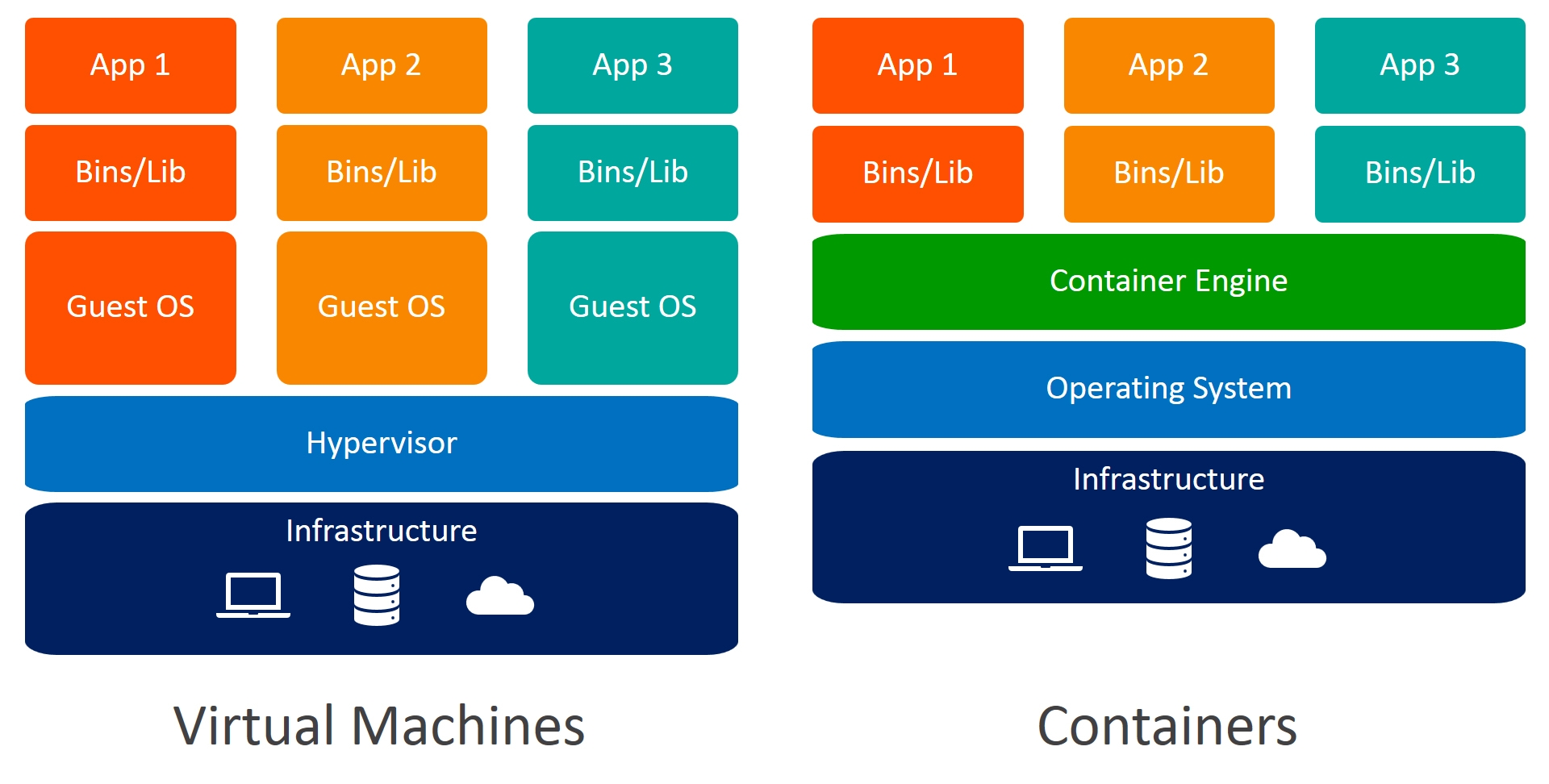
Containers are another part of the virtual world, but they are not based on hypervisor software. Essentially, a container is a virtual OS without the virtual hardware components of a full virtual machine.
Containers can operate within your virtual machines, and they exist within a hypervisor, but they’re just one part of a VM. Containers can be helpful when you need to run multiple programs on the same OS without using multiple OSs.
The key advantage of containers is that they have less downtime than VMs. Containers include only binaries, libraries, and other necessary components, as well as the application. Containers on the same host run the same OS kernel, making them lightweight and therefore fast and portable.
As a result, containers can boot quicker, optimize server capacity, and make it easier to deliver applications. Containers have been popular for use in cases such as web servers, DevOps testing, microservices, and optimizing the number of apps that can be installed per node.
Virtual Machine vs. VPS
Virtual Private Server (VPS) uses virtualization technology to divide a physical server into virtual containers, each of which acts as a physically separate server. Each VPS gives the user root access and full control, including the power to initiate and end any operation, as well as to stop and restart the VPS itself.
Virtual Machine in the cloud service also uses virtualization to assign the server to virtual containers. At this level, there is no distinction between the VPS and the VM, considering that they use the same virtualization technology.
The key distinction between VPS hosting and VM hosting is how data is maintained and how physical servers and virtual containers are handled. For VPS hosting, VPS containers are on a self-contained server with its own collection of disk drives, usually in a RAID array for greater efficiency.
 The Professional’s Choice
The Professional’s Choice
Launch a reliable and high-functioning FreeBSD server with Cloudzy’s FreeBSD VPS and experience next-gen computing like a pro.
Check Out FreeBSD VPS plansVirtual Machine Applications
There are several popular VM applications to choose from. Here’s a quick look at the best virtual machine software options, but be sure to check out our detailed guide for an expert comparative analysis.
- VirtualBox
- KVM with Qemu
- VMware Workstation
- Xen
- Citrix Hypervisor
 Windows 10 VPS Hosting
Windows 10 VPS Hosting
Get yourself an efficient Windows 10 VPS for remote desktop, at the cheapest price out there. FREE Windows 10 running on NVMe SSD storage and high-speed internet.
Check Out Windows 10 VPS PlansConclusion
Although both containers and VMs have their advantages and disadvantages, the right option for your company depends on the current project requirements. However, both can be ideal options for more cost-effective computing.
Put simply, VMs are a more cost-effective solution that helps one to manage the whole workflow of the system better and more cost-effectively, and distribute resources more efficiently between individual machines.
It is an excellent environment for evaluating other operating systems, including beta versions, exposing virus-infected data, generating backups for OSs, and running software or applications on OSs for which they were not originally intended.
Note: You can download the PDF version of this article by clicking on the button:
[su_button url=”https://cloudzy.com/wp-content/uploads/Virtual-Machine-Why-and-When-Do-You-Need-One.pdf” target=”self” style=”default” background=”#fac802″ color=”#2f3856″ size=”3″ wide=”no” center=”no” radius=”auto” icon=”” icon_color=”#FFFFFF” text_shadow=”none” desc=”” download=”” onclick=”” rel=”” title=”” id=”” class=””]Download[/su_button]
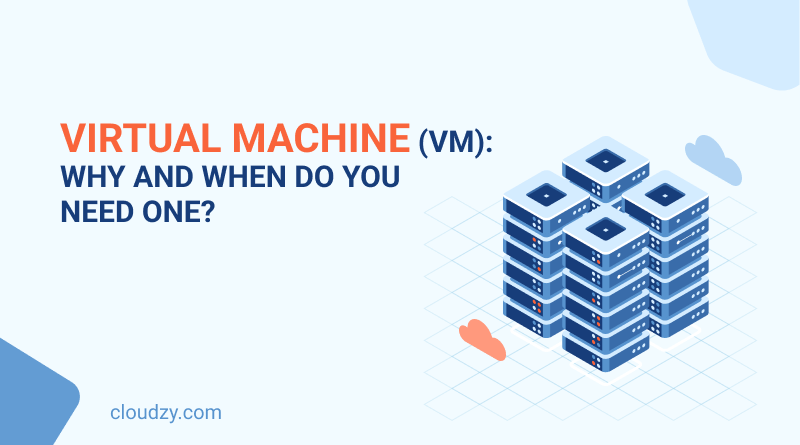
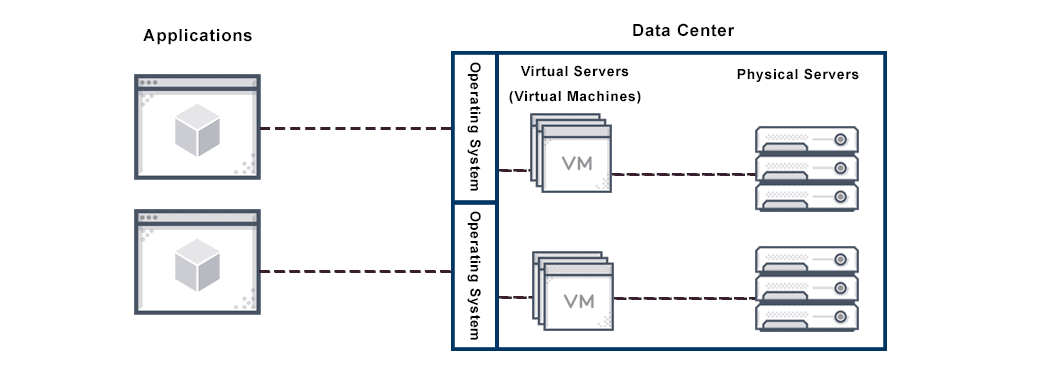

![What is Virtualizor VPS Control Panel What is Virtualizor? [VPS Control Panel]](https://cloudzy.com/wp-content/uploads/What-is-Virtualizor_-VPS-Control-Panel-420x234.png)


One thought on “Virtual Machine (VM): Why and When Do You Need One?”
thx for great content
can i run oracle vm on mac?