Although we live in the era of smartphones and technology, we can all agree that sending emails is still a helpful way to communicate with others. The development of email resulted in traditional communications methods becoming outdated, providing you with an easy and accessible way to talk with each other. Behind every “Send” button lies a set of digital rules known as email protocols.
Email protocols are standardized rules and commands that determine how messages are delivered, received, and stored across networks. They guide electronic communication in a way similar to how the postal service manages physical mail, directing where messages go, when they arrive, and how they are stored. Understanding these protocols is good for setting up email correctly and avoiding common delivery and security issues, which will be examined in the following sections.

What are Email Protocols?
Email protocols are the technical standards that govern how messages are sent, received, and stored across the internet. They make sure emails function as intended and reach their final destination. Serving as the communication bridge between email clients, such as Outlook or Gmail, and mail servers, these protocols act like the postal system of the digital world.
Email accounts rely on multiple protocols, which can sometimes be confusing. Each protocol serves a distinct role in managing mail. The most commonly used are IMAP, POP3, SMTP, and Exchange ActiveSync (EAS).

Why Do We Need Email Protocols?
Email protocols determine how messages are sent, received, and stored. For system administrators and domain owners, knowing them prevents delivery failures, data loss, and security problems.
- SMTP sends outgoing mail, so it reaches recipients
- IMAP syncs messages across devices; POP3 downloads mail, which can remove it from the server if not set to keep copies
- TLS encrypts connections to protect data in transit
- SPF, DKIM, and DMARC improve deliverability by reducing spam flags
Using these protocols correctly keeps messages secure, accessible, and reliably delivered on all devices.
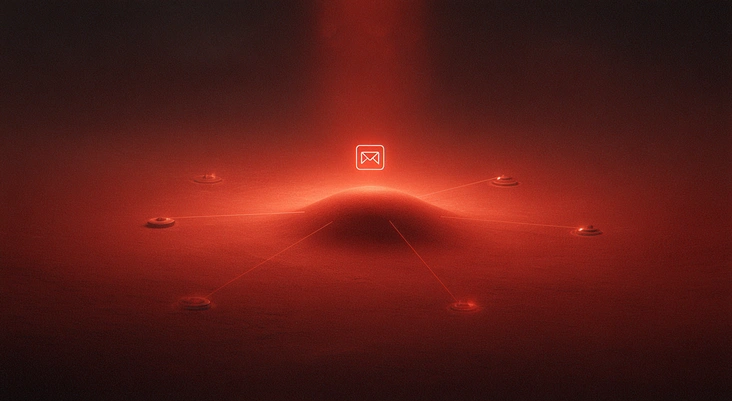
Different Types of Email Protocols Introduced
This section examines three fundamental email protocols: SMTP, IMAP, and POP3. Each serves a specific function within the email workflow. SMTP manages the transmission of outgoing messages, IMAP maintains message synchronization across multiple devices, and POP3 provides simplified offline access. Together, they offer distinct strengths and limitations depending on how email is accessed and managed.
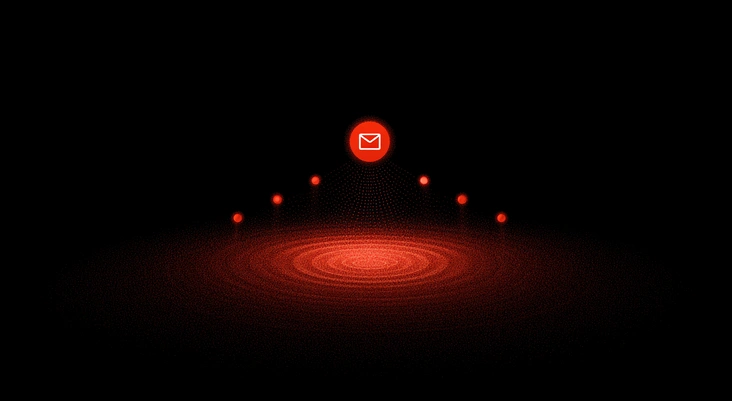
Email Protocol: SMTP
SMTP (Simple Mail Transfer Protocol) is the standard method for sending emails from one mail server to another. In simple terms, protocols for sending emails are sets of rules that allow different email clients and accounts to exchange information. It is also known as the only dedicated protocol for sending emails.
Several email clients like Outlook, Gmail, Yahoo Mail, and Apple Mail depend on SMTP to send messages from a sender to a recipient. Unlike older implementations, modern SMTP servers require authentication (SMTP AUTH) to send messages. This prevents misuse by spammers. Unauthenticated “open relay” servers are now considered insecure and are almost universally blocked or blacklisted.
SMTP itself does not handle incoming mail or provide notifications about new messages. For receiving and accessing incoming mail, other protocols such as IMAP (Internet Message Access Protocol) or POP3 (Post Office Protocol) are used. SMTP focuses solely on the sending and relaying of outgoing messages.
After a sender emails a message, the SMTP server sends commands via the client. These commands specify the sender’s and receiver’s email addresses, the message body, and other metadata. The three ports most commonly used for SMTP are:
- Port 25: Default port for server-to-server email relay. Typically unencrypted and often blocked or restricted by ISPs
- Port 465: Modern SMTP port using implicit TLS as defined in RFC 8314. Recommended for secure message submission alongside port 587
- Port 587: Standard SMTP port for message submission with STARTTLS encryption. Preferred for client-to-server connections requiring secure delivery
What are the Key Takeaways from the SMTP Protocol?
- SMTP is a text-based, application-level, and connection-oriented protocol
- SMTP is used only for sending and relaying outgoing emails, not for receiving them
- Command exchange between servers is carried out without the user’s intervention
- SMTP commands determine the sender’s and receiver’s email addresses and the message content
- SMTP manages message exchanges between email servers over a TCP/IP network
- If a message is not delivered, the sender is notified via an error report or bounce message, which makes SMTP a reliable and trackable protocol
Also Read: Configuring SMTP Relay For Office 365
Email Protocol: IMAP
As its name suggests, IMAP (Internet Message Access Protocol) allows you to access your emails worldwide, as these email messages are stored on servers. So when you check your inbox, your email client contacts the server to connect you to your messages.
When you read your emails using IMAP, you aren’t downloading or keeping them permanently on your computer; instead, you read them from the server. That is why it’s possible to check your email from different devices without missing anything.
IMAP allows you to access, organize, read, and sort your email messages without downloading these emails first. While IMAP is synchronized across devices, it is not always faster. It depends on network latency and server performance.
The server also keeps a record of your messages, allowing you to access your sent messages from everywhere. Instead of moving messages from the server to your computer, IMAP syncs emails on the computer and the server.
Here are the default ports for IMAP:
- Port 143: This is the default non-encrypted port
- Port 993 Implicit TLS: This is the default port for secure connections
Key Takeaways from the IMAP Protocol:
- The remote server holds emails
- IMAP allows you to access your email messages from anywhere, via many different devices
- IMAP can be used offline only if the email client caches messages locally; IMAP itself is inherently an online protocol
- It only downloads a message when you click on it, so you do not have to wait for all new messages to download from the server before you can read them
- Attachments are not automatically downloaded with IMAP, enabling you to check your messages quickly and have greater control over opened attachments
- IMAP supports multiple simultaneous connections to the same mailbox, though accessing numerous mailboxes on multiple servers is generally a client-side capability, not a core IMAP feature
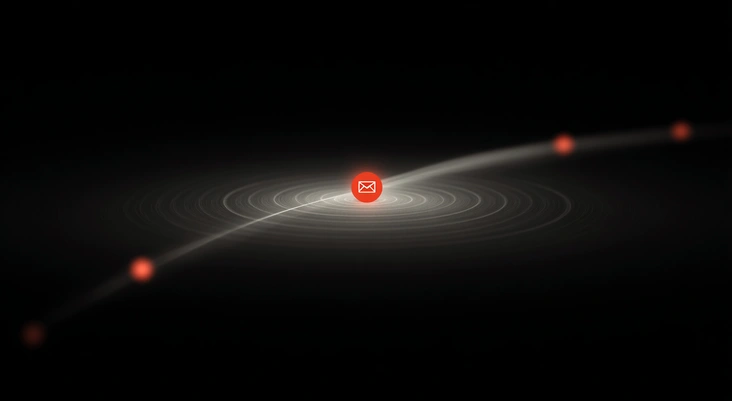
Email Protocol: POP3
POP (Post Office Protocol) is used to receive incoming messages. The most current version is POP3. Unlike IMAP, when you use POP3, it downloads your messages from a centralized server and transfers them to the recipient’s email client on their device or computer.
This feature lets the recipient download emails to their email client, and after that, they can disconnect their internet connection and have offline access to all their messages. Like the physical version of a post office clerk, POP3 receives and holds emails for people until they pick them up.
All emails are downloaded and stored locally, so POP is a helpful solution for those who only use one computer to check emails. Moreover, businesses commonly use POP for employees to check emails offline.
POP3 downloads mail to the local client and usually deletes it from the server afterward, unless you specify that a copy should remain.
POP3 requires one of these ports to be open by default:
- Port 110: Non-encrypted POP3 access (default listening and communications)
- Port 995 Implicit TLS: Encrypted POP3 connections (POP3S using SSL/TLS)
Key takeaways from the POP protocol:
- POP is an application-layer Internet standard protocol that supports offline access to messages, reducing Internet usage time
- POP3 connects to only one mailbox per session (not that it creates only one mailbox on the server)
- POP does not enable server-side searching of emails. You must search locally after downloading
- It is necessary to download messages before accessing them
- POP3 is designed specifically for email retrieval and is not suitable for non-email data access
- POP commands are typically shortened into three- or four-letter codes
What is the Difference Between SMTP, IMAP, and POP3
Now that you know which protocol handles sending email, you can clearly identify SMTP as the responsible email sending protocol, compared to IMAP and POP3.
The key difference is that SMTP (Simple Mail Transfer Protocol) is specifically designed for sending, or “pushing,” emails from a client to a recipient’s mail server, functioning across multiple servers and networks. In contrast, POP3 (Post Office Protocol version 3) and IMAP (Internet Message Access Protocol) handle receiving, or “pulling,” emails from a mail server to a client.
- POP3 downloads emails to a single device and often removes them from the server, which works for use on one device
- IMAP keeps messages in sync across devices and maintains them on the server for multi-device access
Neither POP3 nor IMAP carries out mail transfer only to verified servers. Any authentication or security settings are determined by how the server is configured, not by the protocol itself.
Ready to set up or optimize your email environment with fast, secure hosting? Explore Cloudzy’s VPS solutions to manage SMTP, IMAP, and POP3 servers while maintaining full control over performance and security.
Pros and Cons of SMTP, IMAP, and POP3
| Protocol | Pros | Cons |
| SMTP | Reliable for dispatching messages, industry standard | One-way only (sending), requires complementary protocol to receive |
| IMAP | Real-time sync, centralized storage, device-independent | Higher server storage use, dependent on internet connection |
| POP3 | Offline access, low server storage use | No sync across devices, risk of losing email if device fails |
 Linux Hosting Simplified
Linux Hosting Simplified
Want a better way to host your websites and web apps? Developing something new? Simply don’t like Windows? That’s why we have Linux VPS.
Get your Linux VPSConclusion
At a technical level, email runs on three key protocols. SMTP transmits outgoing mail, IMAP manages cross-device access, and POP3 retrieves messages for local storage and offline work.
Beyond the technical layer, these protocols act as a strategic foundation. They help teams and individuals work smarter, stay secure, and maintain future-ready communication.
Together, these standards create a consistent language for communication systems worldwide. Understanding how they interact allows administrators, developers, and users to design email environments that are stable, adaptable, and aligned with modern security expectations.
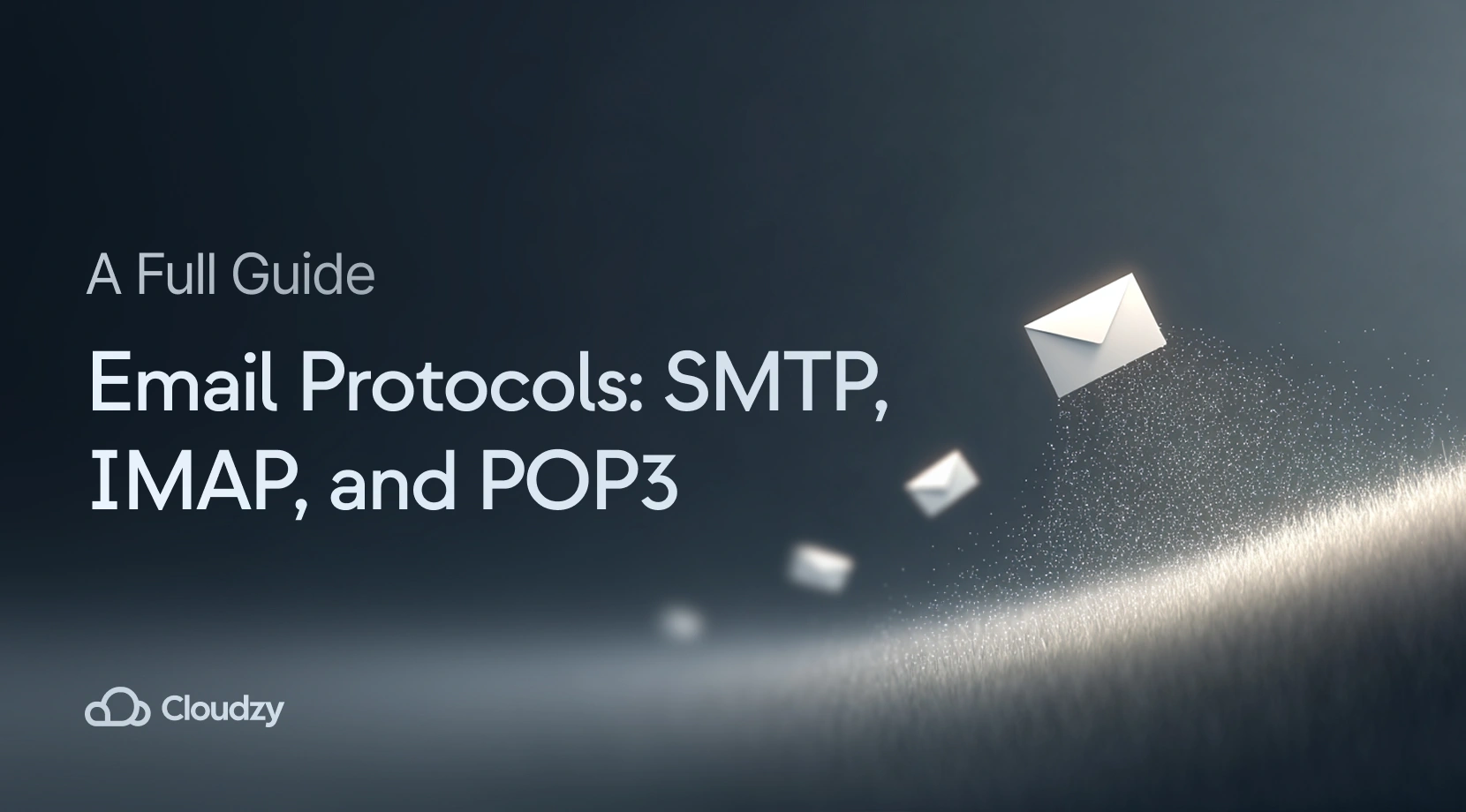
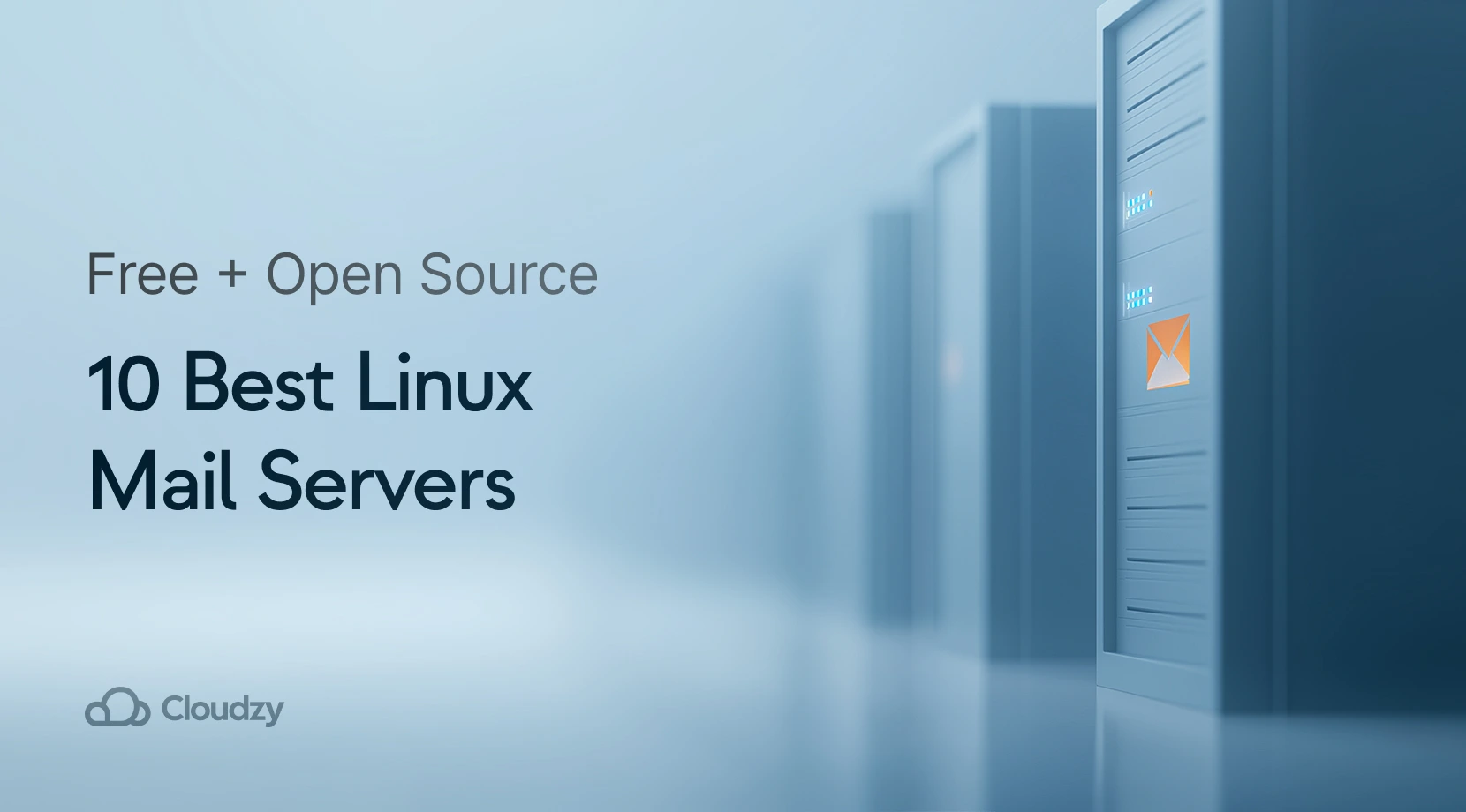

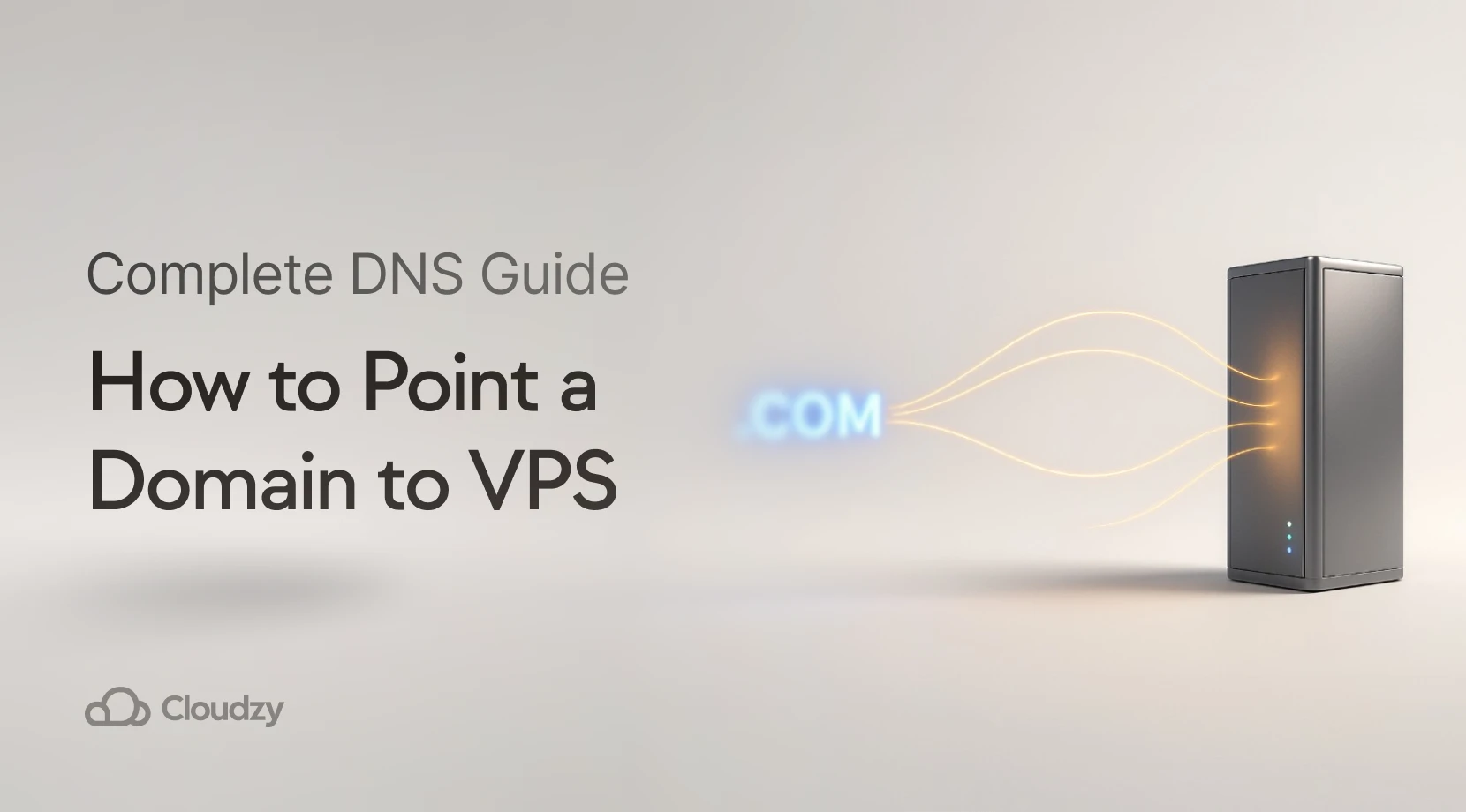
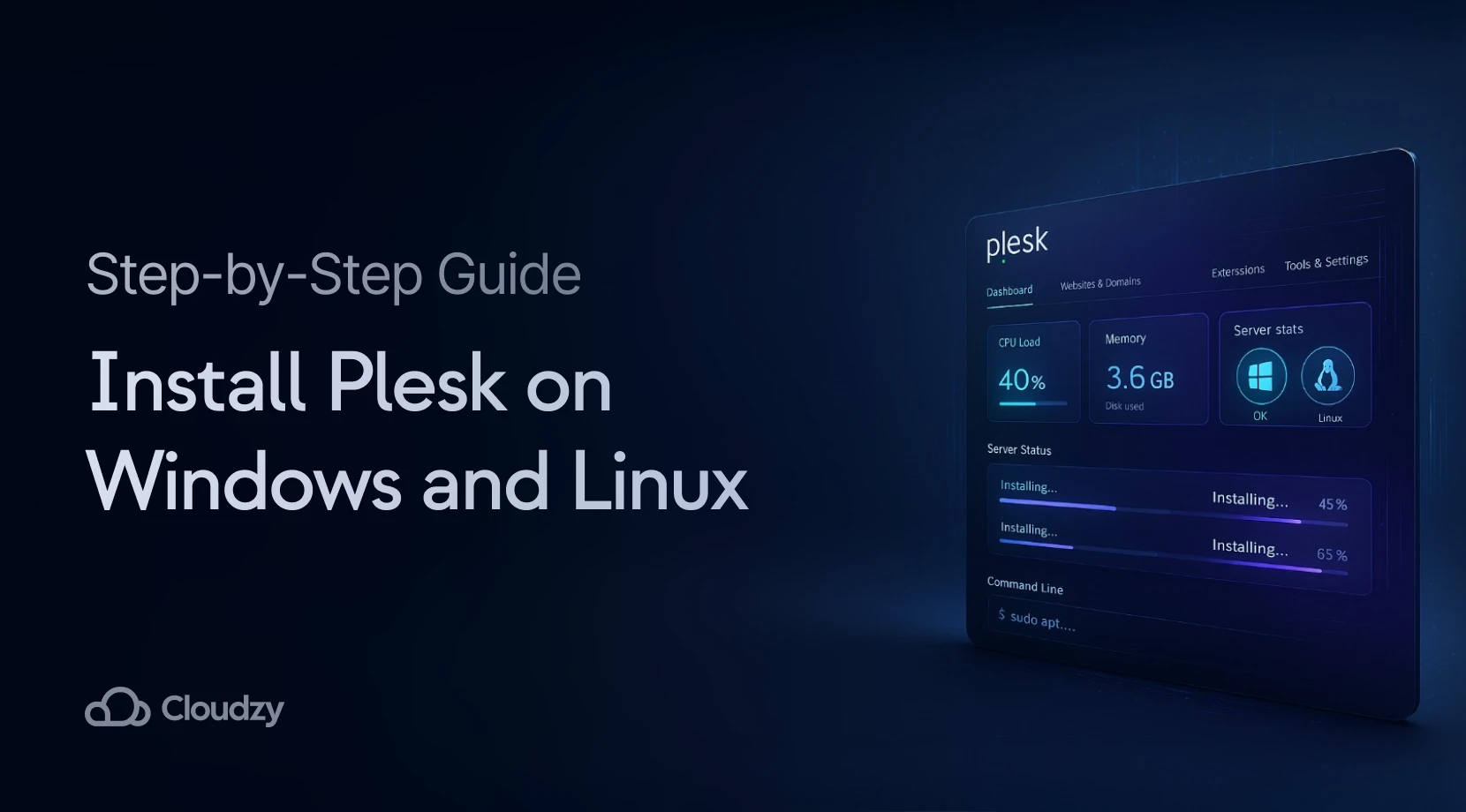
8 Responses
This is a topic which is close to my heart… Cheers! Exactly where are your
contact details though?
I’m amazed, I have to admit. Rarely do I come
across a blog that’s both educative and entertaining, and without
a doubt, you’ve hit the nail on the head. The problem is
something which too few people are speaking intelligently about.
I am very happy that I came across this in my hunt for something concerning
this.
Thanks for the kind words. Email protocols like SMTP, IMAP, and POP3 are foundational—often overlooked but critical for reliable mail flow.
Cloudzy Team
Undeniably believe that which you said. Your favorite reason appeared to be on the internet the easiest factor to keep in mind
of. I say to you, I definitely get irked whilst
people think about concerns that they just don’t understand about.
You managed to hit the nail upon the top and outlined out the
entire thing with no need side effect , other folks can take a signal.
Will likely be again to get more. Thanks
What’s up i am kavin, its my first occasion to commenting
anyplace, when i read this piece of writing i thought i could also create
comment due to this brilliant post.
We’re a bunch of volunteers and opening a new scheme in our community.
Your web site provided us with helpful information to work on. You have
done a formidable job and our entire neighborhood will likely be grateful to you.
Glad the email protocol guide helps your community project. For self-hosted SMTP/IMAP/POP3 servers, spin up a Linux VPS and install Postfix + Dovecot—full control, low latency.
Details in our Linux VPS plans.
Cloudzy Team
Please let me know if you’re looking for a writer for your weblog.
You have some really great articles and I think I would
be a good asset. If you ever want to take some of the load off, I’d really like to write some content
for your blog in exchange for a link back to mine.
Please blast me an e-mail if interested. Regards!