Jupyter Notebook VPS Hosting
Start a Jupyter Notebook Server in Minutes
Deploy a clean Jupyter environment on Ubuntu 24.04 with password login and a systemd service out of the box. Get full root control, dedicate CPU and NVMe storage, and connect from any device over a secure URL.
There’s a reason 110,000+ developers & businesses choose us.
Money-Back Guarantee
Online Support
Network Speed
Network Uptime
Transparent Pricing. No Hidden Fees
There's (definitely more than) a reason 0+ developers & businesses choose us.
- Pay Yearly (40% OFF)
- Pay Monthly (25% OFF)
- Pay Hourly (20% OFF)
- Default
Need something different?
Customize Your PlanWhat is Jupyter Notebook VPS?
Jupyter Notebook is a web app for writing code, running cells, and visualizing data in a browser. With Cloudzy, you get Jupyter Notebook on server as a ready image on Ubuntu 24.04. The setup script creates a virtual environment, enables password authentication, and registers Jupyter as a systemd service so it survives reboots. You’ll see the access URL and port, then sign in with the password stored in /root/.cloudzy-creds. Manage the service with systemctl, change settings in /root/.jupyter/jupyter_notebook_config.py, and choose a working directory for your projects. Dedicated vCPUs, DDR5 memory, NVMe SSDs, and up to 40 Gbps network keep notebooks responsive for data science tasks. Snapshots let you try packages safely, and you can scale CPU, RAM, or disk as workloads grow. It’s an easy way to run Jupyter Notebooks on an Ubuntu server without manual assembly.
-
DDoS Protection
-
Various Payment Methods Available
-
Full Admin Access
-
Latency-Free Connectivity
-
Dallas GPU Server Location
A Tech-Savvy Favorite!
Spin up a ready Jupyter server on NVMe storage with dedicated vCPUs and fast DDR5 for smooth execution and quick cell outputs. Our platform pairs an up to 40 Gbps network with generous bandwidth, so notebooks and dashboards stay responsive in the region you choose. With a 99.95% uptime SLA, your sessions keep running without interruptions.
High-Spec Infrastructure
Servers on top-tier infrastructure ensure your workload is processed smoothly and on time.
Risk-Free
We offer you a money-back guarantee so that your mind is at ease.
Guaranteed Uptime
Reliable and stable connectivity with our guaranteed 99.95% uptime.
24/7 Caring Support
Your work is important. We know that and we care - and so does our customer support.
Why Choose Cloudzy’s Jupyter Notebook VPS Hosting
Unlock the Power of Flexibility and Performance
Launch-ready image
Start with a one-click image on Ubuntu 24.04. Password login is enabled and the service runs under systemd for persistence.

Data-work performance
Dedicated vCPUs, NVMe storage, and DDR5 memory keep cell runs quick and outputs responsive.

Full environment control
Manage with systemctl, edit the config file, choose ports, and install Python packages in an isolated virtual environment.

Scale-on-demand resources
Add CPU, RAM, or disk as projects evolve and use snapshots before big changes.

Admin-friendly reliability
Familiar Linux foundation, predictable performance, and quick provisioning make it fit for labs, staging, or production.

16+ Locations. Because Every Millisecond Matters
Deploy your VPS closer to users for optimal performance.
0Gbps Network Speed
0.00% Network Uptime
<0ms Average Latency
0/7 Monitoring








Who's It For?
Data Scientists Prototyping Models
Spin up an isolated server, install libraries in a virtual environment, and iterate on notebooks with reliable CPU and fast storage. Share links securely using password login.
ML Engineers Serving Internal Tools
Host lightweight internal notebooks and dashboards for feature testing, reports, or ad-hoc jobs. Keep them alive via a systemd service and control access with a password.
Educators Running Class Labs
Provide students a central notebook server for assignments. Use snapshots before each module, restore when needed, and keep access steady with a static IP.
Researchers Collaborating Remotely
Work from anywhere. Push datasets and code to the VPS, run long cells without keeping a laptop awake, and reconnect to the same state later.
Analysts Automating Reports
Schedule data pulls and quick visual checks. Save artifacts to the working directory and keep notebooks snappy with NVMe and dedicated vCPUs.
Dev Teams Exploring APIs
Prototype endpoints, examples, and SDK snippets in notebooks. Keep a clean environment per project and scale resources as tests expand.
How To Use?
How to Set Up a Jupyter Notebook VPS
Not sure how to begin? With Cloudzy’s Jupyter Notebook VPS, you start from a preinstalled image on Ubuntu 24.04 LTS. The script creates a Python virtual environment, configures password login, and registers a systemd service named jupyter.
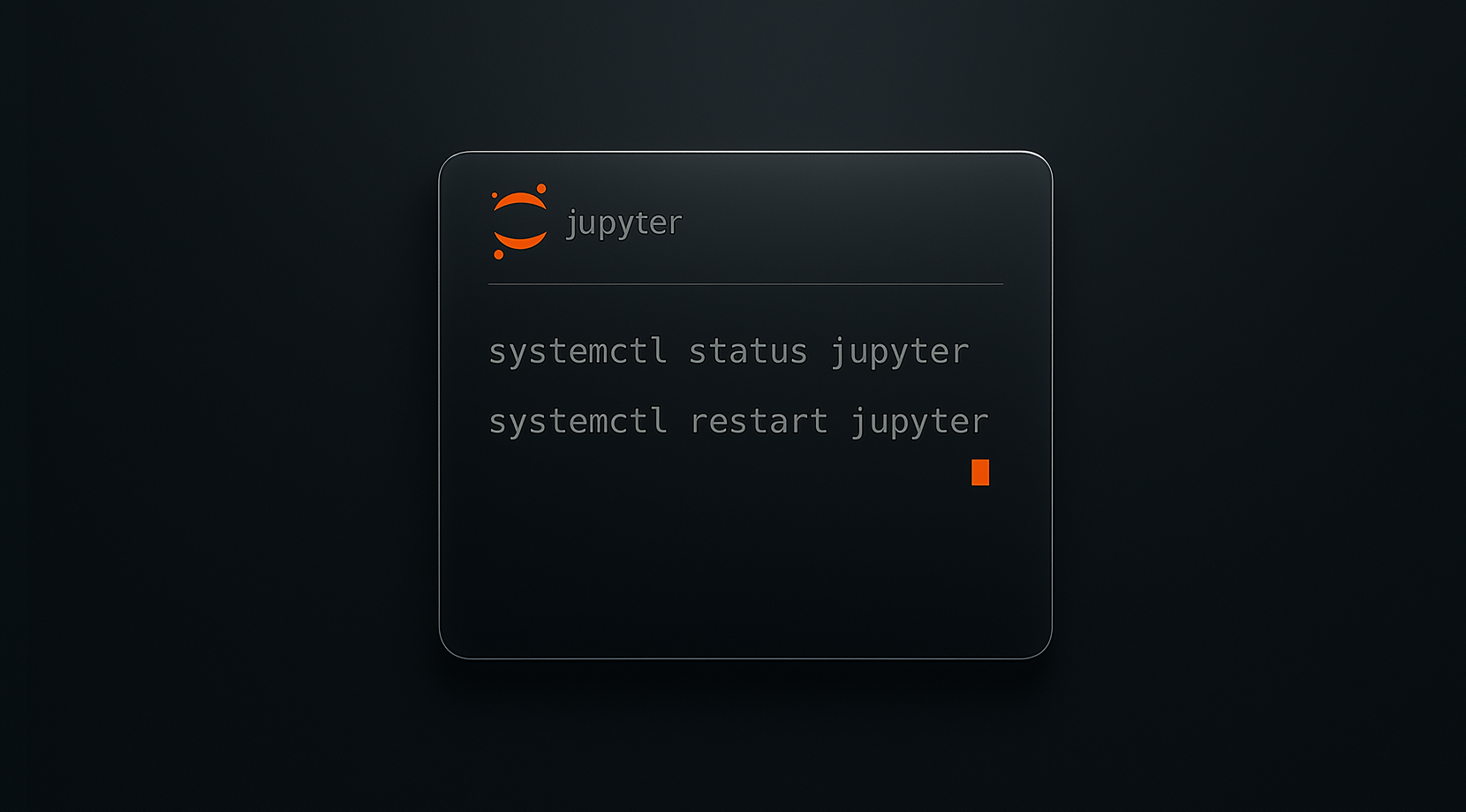
FAQ | AR Cloud
Is it safe to run the server on a public IP?
Jupyter supports token or password authentication and can be bound to localhost. Many teams prefer binding to 127.0.0.1 and reaching it through an SSH tunnel for an extra layer of transport security. The config file controls password and IP binding.
How do I access a remote instance from my laptop?
Start the server without opening a browser, then forward the port with SSH and visit localhost: in your browser. This avoids opening the service to the wider network and works well for ad-hoc sessions.
What port does it use by default?
The default is 8888, though you can choose another port at launch or inside the config. If you expose it directly, set the IP to 0.0.0.0 and open the port in your firewall. Many guides show port-forwarding as a safer option.
How do tokens and passwords work?
Modern Notebook servers generate a token by default. If you set a password in the config, the login uses that credential and token prompts are disabled by default. Both methods protect access to code execution.
Where is the main configuration file?
The standard path is ~/.jupyter/jupyter_notebook_config.py. You can generate a template with jupyter notebook --generate-config and then edit options like IP, port, and password.
How do I access Jupyter Notebook on Cloudzy after deployment?
You receive root access on Ubuntu 24.04 with Jupyter installed, password login enabled, and a systemd service running. Open your browser to the provided IP and port 8888, then use the password stored in /root/.cloudzy-creds.
What performance can I expect for Jupyter Notebook on Cloudzy VPS?
Plans use dedicated vCPUs, NVMe storage, and DDR5 memory to keep cell execution snappy. An up to 40 Gbps network and regional locations help reduce wait times during data loads.
How do I manage and secure Jupyter Notebook on Cloudzy?
Control the service with systemctl, keep the bind IP on localhost if you prefer SSH tunneling, and set a strong password in the config file. You can also restrict the working directory and adjust ports in jupyter_notebook_config.py.
What uptime and support apply to Jupyter Notebook on Cloudzy VPS?
Infrastructure is backed by a 99.95% uptime SLA. Support is available 24/7 to help with sizing, regions, or configuration issues.
Can I scale or snapshot my Jupyter Notebook VPS on Cloudzy?
Yes. You can scale CPU, RAM, or storage as projects grow and take snapshots before major changes. This makes rollbacks and experiments safer.
Need help? Contact our support team.