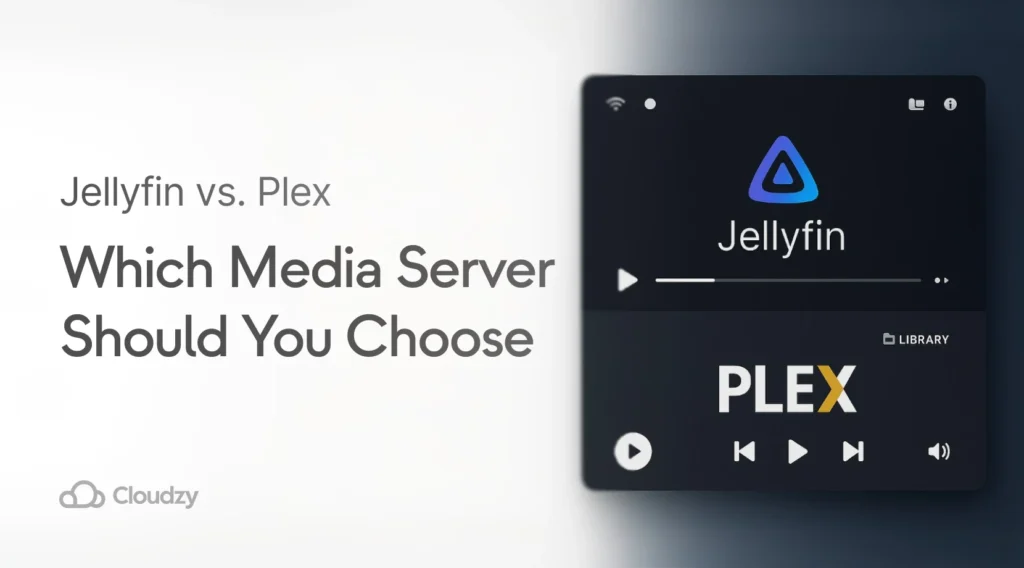After years of juggling USB drives and watching streaming services remove shows mid-season, I set up my first media server to take back control. The Jellyfin vs Plex debate dominated every forum I browsed. One costs nothing and respects your privacy, while the other quintupled its price but promises easier setup and broader device support.
Think of media servers as your personal Netflix that you actually control. You store movies, TV shows, and music in one place, then stream them to any device at home or while traveling. This guide examines what each platform offers in features, costs, and user experience so you can decide which one deserves your time and money.
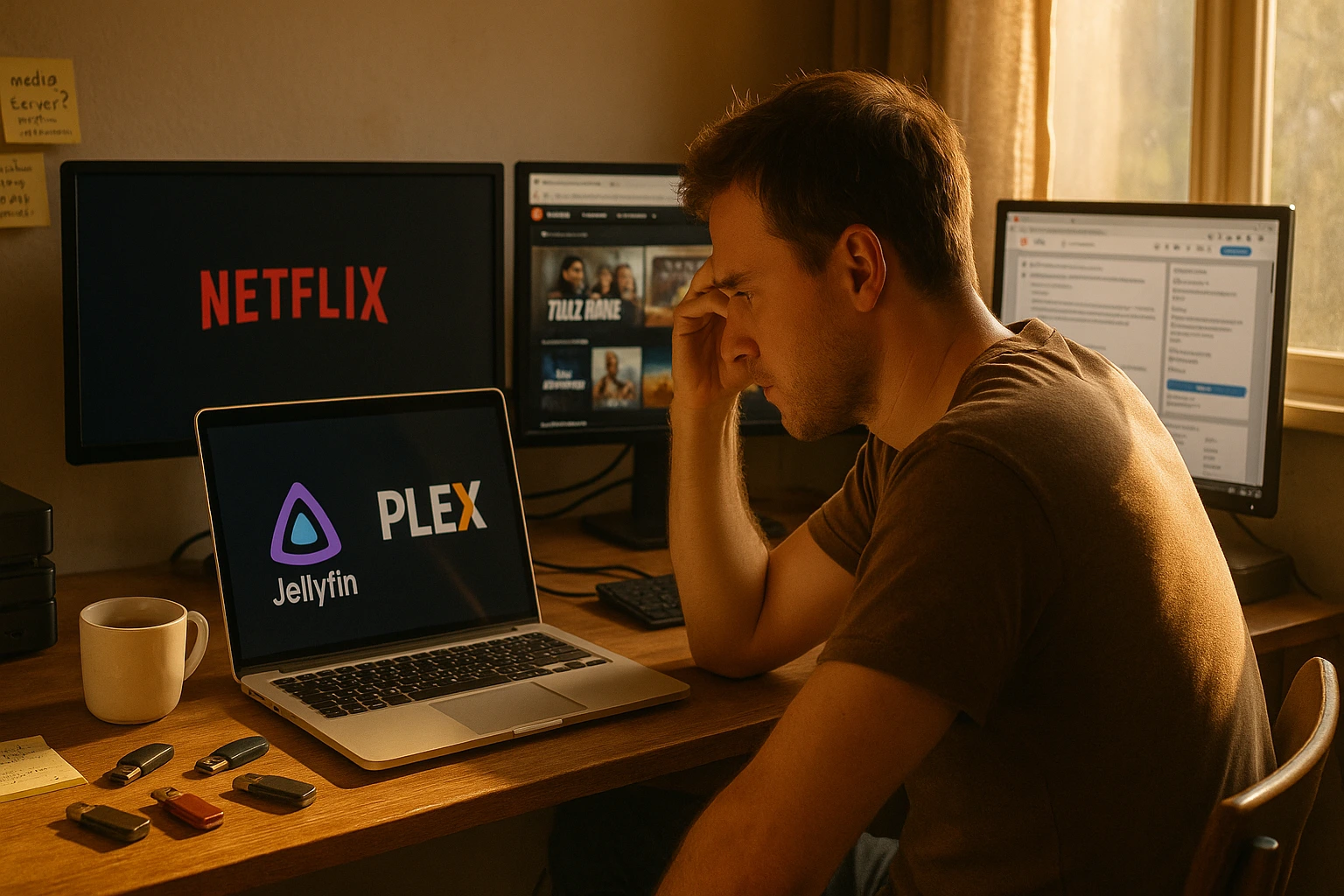
Let’s examine what each platform offers in terms of features, costs, and user experience. By the end, you’ll know which one deserves your time and money.
Media Server Basics
A media server organizes your digital content and streams it across devices, eliminating the need to copy files between your phone, laptop, and TV. The software handles transcoding to convert video files in real time, so your 4K movie becomes a 1080p stream for your phone on cellular data.
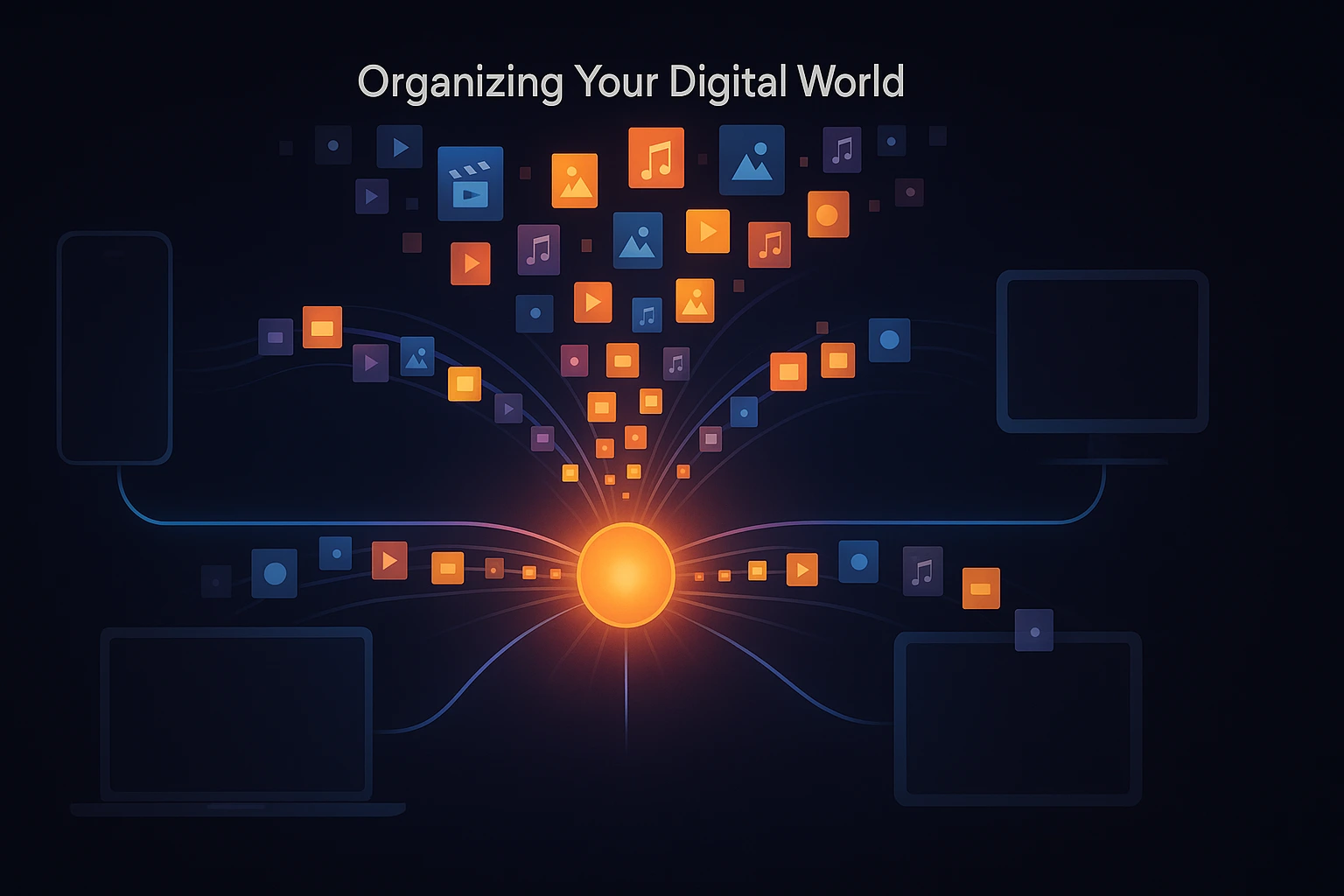
It automatically grabs metadata like movie posters, plot summaries, and cast information to make your library look professional. You can host Jellyfin vs Plex on an old laptop, dedicated server, network-attached storage, or a virtual private server.
What Is Plex?
Plex launched in 2008 as a commercial media server platform, building its reputation on polished interfaces and quick setup processes that appealed to users who wanted results without extensive technical knowledge. The platform operates on a freemium model where basic features are free, but most useful capabilities require a Plex Pass subscription.
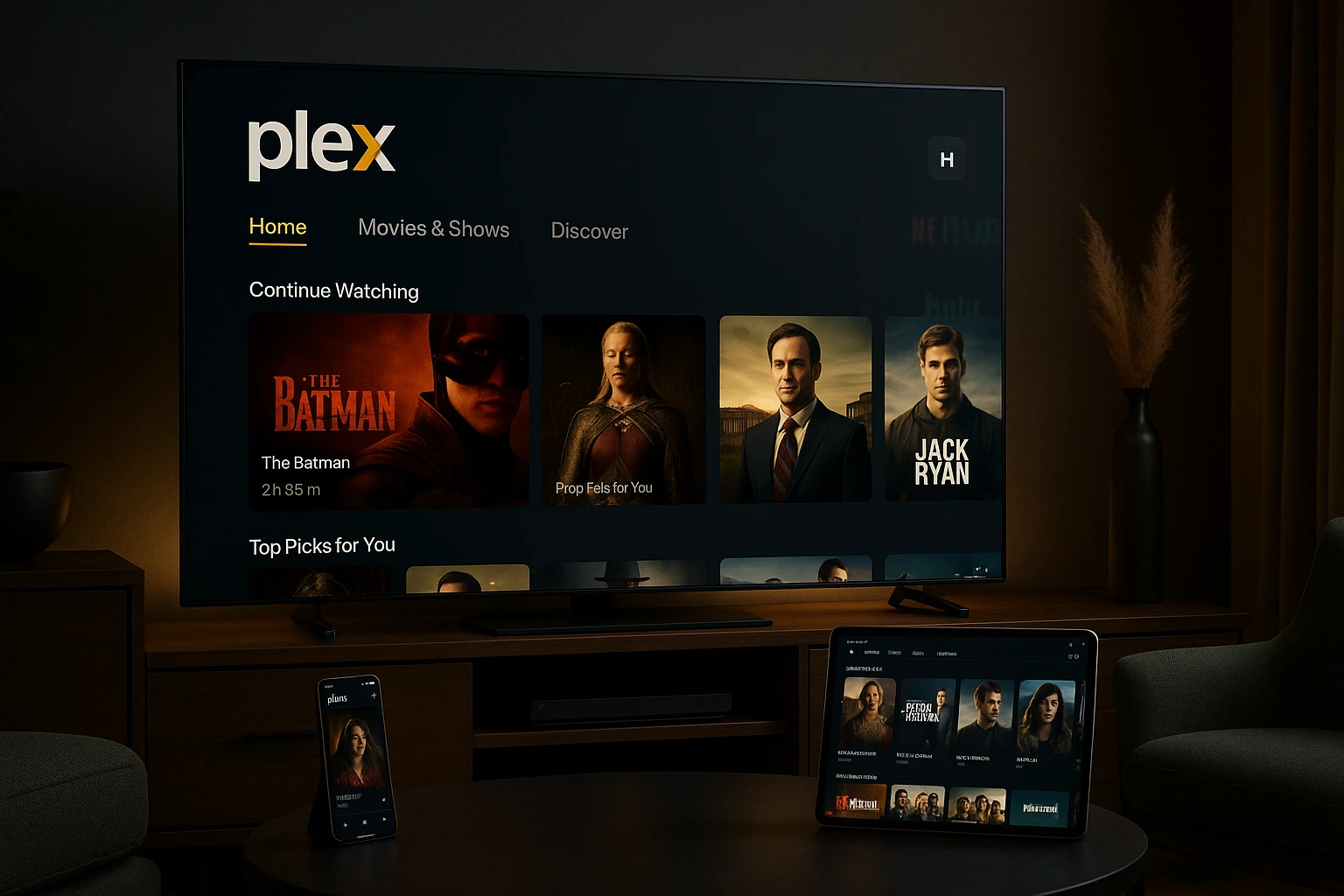
What Is Jellyfin?
Jellyfin emerged in 2018 when Emby switched from open-source to closed-source development, prompting frustrated developers to fork the codebase under the GNU GPL v2 license. The platform focuses exclusively on your personal media collection without commercial interests, ensuring it remains free and open forever.

Jellyfin vs Plex: Feature Comparison
Direct comparison reveals where each platform excels and where compromises exist. Both handle core functionality like organizing libraries and transcoding video formats, but the differences emerge in implementation details, cost structures, and feature accessibility.

Cost & Pricing
Jellyfin maintains a completely free model with no hidden costs or surprise charges. All functionality, including hardware transcoding, DVR capabilities, and multi-user support, is available without payment or registration requirements. The only investment required is time for setup and configuration, which decreases as you gain familiarity with the platform.
Plex takes a different approach with a freemium model that restricts important features behind subscription walls. The platform raised its prices substantially in April 2025 and moved remote streaming behind a paywall, requiring either a Plex Pass or the new Remote Watch Pass to access your media collection while away from home.
As of April 2025, three paid tiers exist: monthly subscriptions at $6.99, annual plans at $69.99, and lifetime passes at $249.99. The lifetime pass more than doubled from its previous $119.99 price, which represents a substantial financial commitment for full functionality. For users who only need remote access without other premium features, the Remote Watch Pass costs $1.99 per month or $19.99 annually.
The free tier still exists but now offers limited functionality, primarily supporting local network streaming without access to premium features like hardware transcoding or remote playback that most users need. On a positive note, Plex removed its one-time mobile activation fee that previously limited playback on iOS and Android devices, making local streaming completely free on mobile platforms.
Hardware Transcoding
Jellyfin supports hardware transcoding natively for Intel, NVIDIA, AMD, and Apple technologies at no cost, removing financial barriers to optimal performance. Even modest systems handle multiple 4K streams simultaneously with proper GPU support.
Plex locks hardware transcoding behind the Plex Pass subscription. Without it, software transcoding forces the CPU to handle video conversion, consuming considerably more processing power and energy, which can bog down the server and limit simultaneous streams.
Remote Access
Plex simplifies remote access through automated setup that handles networking complexities automatically, making your media accessible from anywhere without manual port forwarding or VPN configuration. However, as of April 2025, remote streaming of personal media requires either a Plex Pass or Remote Watch Pass subscription. The platform uses Plex’s own servers to broker connections between your media server and remote devices.
Jellyfin provides remote access capabilities at no cost but requires manual configuration through port forwarding, reverse proxies with Nginx or Caddy, or VPN technologies like WireGuide or Tailscale. While this demands more technical knowledge and initial setup time, it provides complete control over your infrastructure without reliance on third-party services.
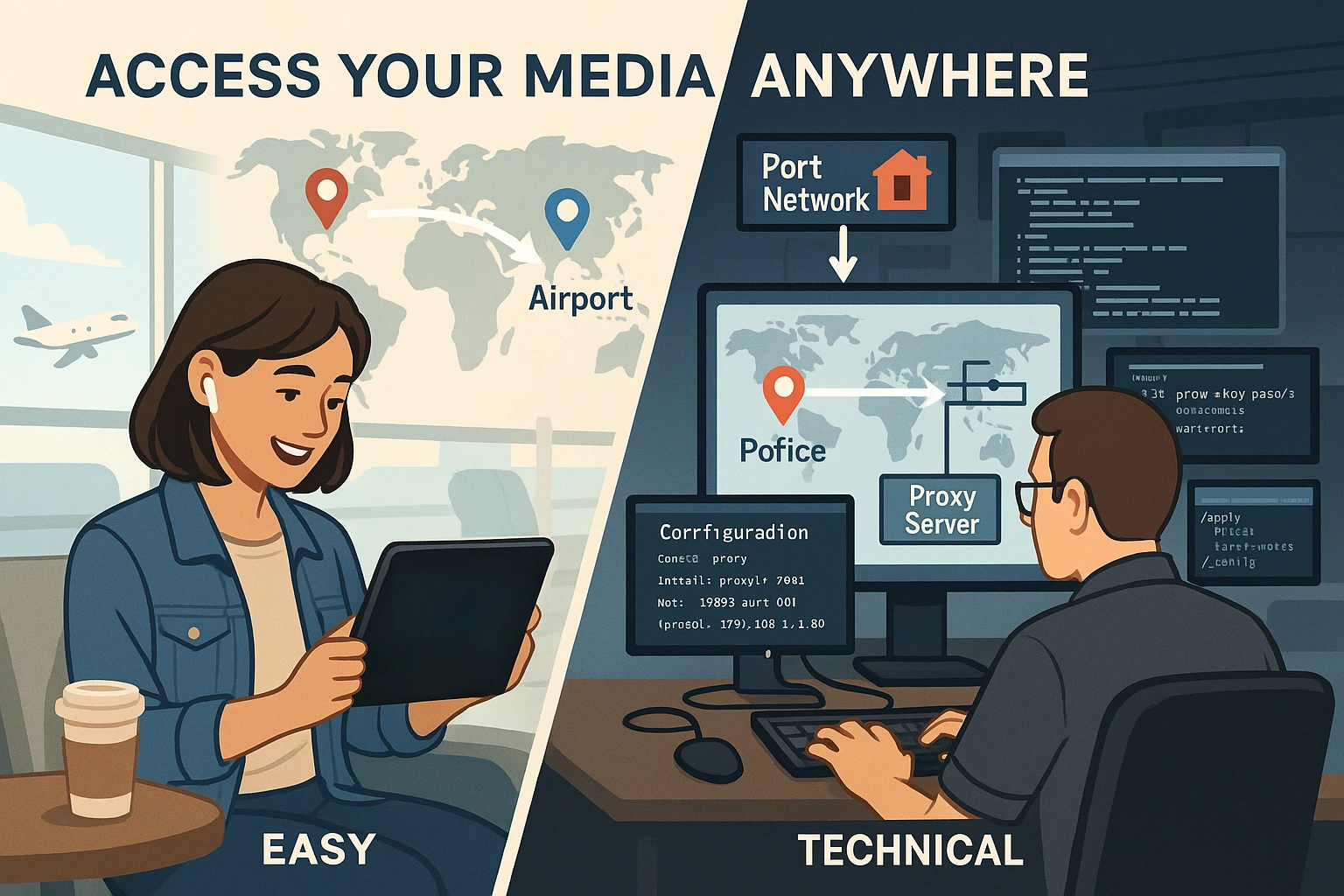
Library & Discovery
Plex excels at identifying your media automatically, using sophisticated matching algorithms that recognize files even with inconsistent naming. Point it at a folder of movies, and within minutes it displays proper titles, artwork, cast information, and descriptions pulled from online databases. The platform also integrates with Netflix, Hulu, and other streaming services, letting you search across platforms from one interface.
Watch together functionality allows synchronized viewing with friends and family, while parental controls help manage content access for younger viewers. Mobile sync enables offline viewing by downloading content to your device, though most of these capabilities sit behind the Plex Pass subscription wall.
Jellyfin provides solid metadata matching through integrations with TheMovieDB and other databases, though it may require more manual intervention for problematic files. The platform focuses purely on organizing and serving your personal collection without external streaming service integration or cross-platform search features.
Device Support & Interface
Plex offers broader device support with official apps covering smart TVs, streaming boxes, gaming consoles, and mobile platforms. The interface is polished but includes promotional content for streaming services some users find distracting.
Jellyfin’s device support has grown significantly, with official and community-developed clients for most major platforms. The interface provides a cleaner, more focused experience that displays only your personal media without advertisements or suggested content from external services.

Privacy & Data
Jellyfin collects zero telemetry data and respects your privacy completely. You point it at your movie folders, configure your preferences, and it serves them back to you on any device without tracking what you watch or selling your viewing habits to third parties. You own every aspect of your setup without corporate oversight.
Plex’s automated remote access relies on its own servers to broker connections, which means your streaming activity passes through Plex infrastructure. While this simplifies setup, it creates dependency on third-party services and involves sharing some data about your usage patterns with Plex.
Is Jellyfin a Good Plex Alternative?
After Plex’s April 2025 price increases and feature restrictions, many users started exploring alternatives that wouldn’t drain their wallets or restrict access to their own media. Jellyfin delivers most core features Plex offers, with specific advantages that become apparent during daily use and long-term ownership costs.
Subscription costs vanish completely with Jellyfin, eliminating recurring expenses that add up over years of use. Every feature is available from day one without artificial restrictions or upgrade prompts.
Hardware transcoding, which requires Plex Pass and represents one of the most important features for smooth streaming, comes free in Jellyfin with native support for Intel, NVIDIA, AMD, and Apple technologies.
This difference saves hundreds of dollars over time, particularly for users managing multiple simultaneous streams or serving content to family members in different locations.
The open-source nature provides transparency that commercial platforms can’t match, allowing anyone to inspect the code for security vulnerabilities or privacy concerns. You can contribute improvements, report bugs directly to developers, and trust that your usage patterns remain private without being harvested for advertising or analytics purposes.
Jellyfin focuses solely on hosting your personal media collection, and some users see this limited scope as a strength rather than a weakness since it eliminates bloat and maintains focus on core functionality.
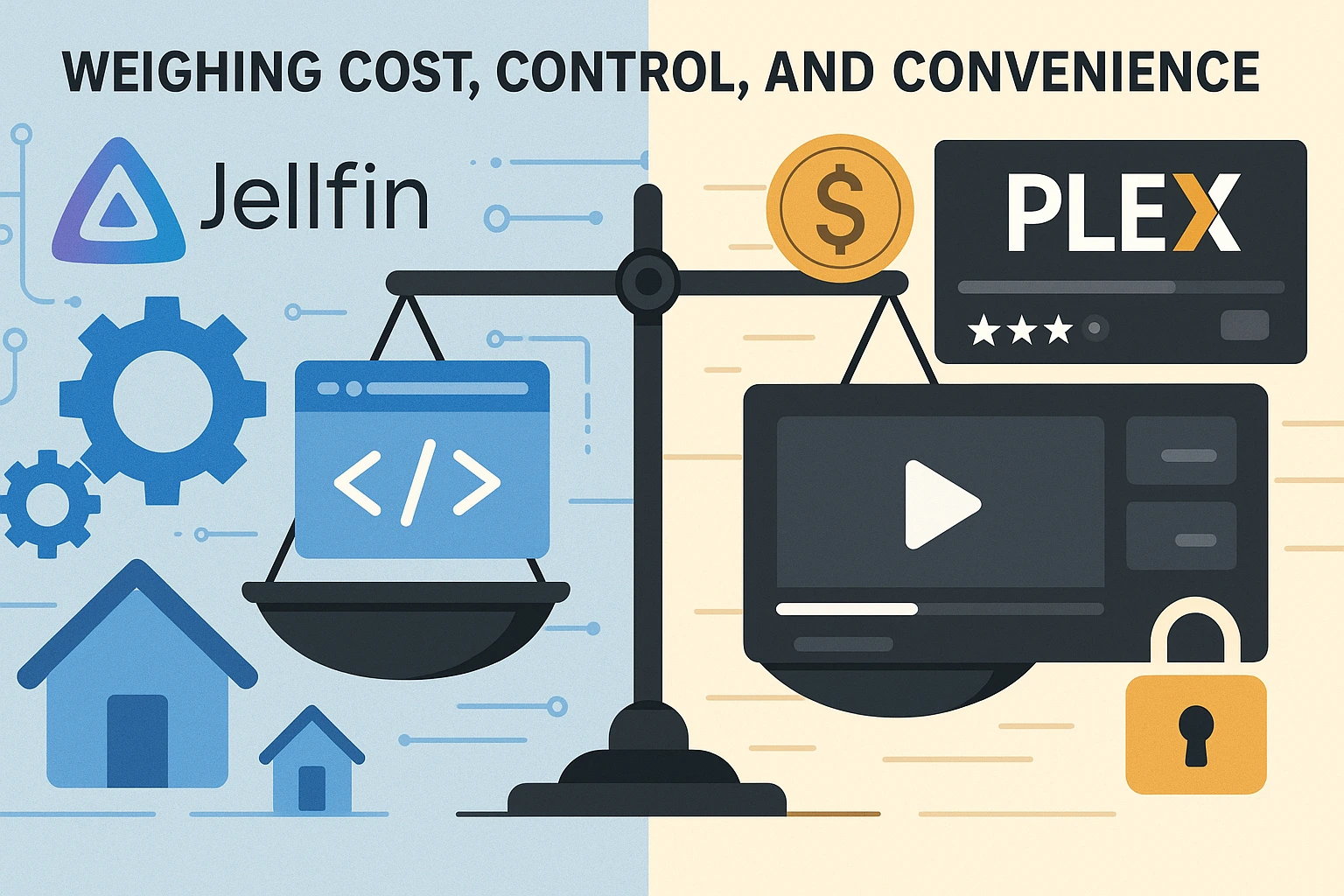
Technical expertise becomes more important with Jellyfin, particularly for remote access configuration that Plex handles automatically. You handle network configuration yourself, setting up port forwarding, configuring reverse proxies, or implementing VPN solutions like WireGuard to access your media remotely.
Plex automates this process through its own servers, simplifying setup but creating dependency on its infrastructure. For technically comfortable users, manual configuration provides greater control and eliminates reliance on third-party services. For those wanting plug-and-play functionality, it represents an additional learning curve that might feel daunting initially.
Why is VPS the Best Solution for Hosting Media Servers?
Virtual Private Server hosting offers notable advantages for media server deployment compared to traditional home setups or shared hosting environments.
Key VPS Benefits for Media Servers:
Dedicated Resources:
VPS provides guaranteed CPU, RAM, and storage that aren’t shared with other users. Media streaming demands substantial processing power, particularly when transcoding multiple streams simultaneously, making dedicated resources critical for consistent performance.
Scalability:
As your media library grows or your user base expands, VPS providers allow seamless resource upgrades without migrating to new hardware or reconfiguring your entire setup.
Reliability & Uptime:
Professional VPS providers offer uptime guarantees exceeding 99.9% with high-bandwidth connections, often reaching 10Gbps or higher. This eliminates buffering issues that plague home connections with limited upload speeds.
Geographic Flexibility:
Deploy media servers closer to your primary users with data centers in multiple global locations, reducing latency and improving streaming quality markedly.
These benefits apply equally to both Jellyfin and Plex, making VPS an excellent foundation for either platform.
Cloudzy VPS for Media Server Hosting
At Cloudzy, our Linux VPS hosting delivers the performance and reliability required for demanding media server deployments that serve multiple users at once. We offer instant provisioning and scalable resources tailored to your needs.
All our VPS plans include KVM virtualization for optimal performance isolation, DDR5 RAM for efficient transcoding, and NVMe SSD storage with up to 40 Gbps bandwidth. This combination handles high-definition streaming without buffering or quality degradation.
Location matters considerably for media servers, which is why we operate data centers in over 10 strategic locations spanning five continents. Our presence across North America (New York, Los Angeles, Toronto), Europe (London, Frankfurt, Amsterdam), and Asia (Singapore, Tokyo, Seoul) lets you position your media server close to your primary users, minimizing latency and buffering.
We back this infrastructure with a 99.95% uptime SLA and 24/7 technical support. Our platform supports all major Linux distributions with full root access, free IPv6, and a 7-day money-back guarantee.
How to Install a Media Server on a VPS?
Installing Jellyfin on a Linux VPS requires a systematic approach but remains straightforward for users comfortable with command-line interfaces and basic Linux administration. Start by checking that your VPS meets the minimum requirements for smooth operation.
A Jellyfin server is lightweight and can run on modest hardware. For a Linux headless server, you need at least 4 GB RAM with a dual-core CPU and sufficient storage. For production use with multiple simultaneous streams, 8GB RAM serves as a comfortable target that prevents bottlenecks during peak usage.
For Ubuntu-based systems, add the official Jellyfin repository:
curl -fsSL https://repo.jellyfin.org/ubuntu/jellyfin_team.gpg.key | sudo gpg --dearmor -o /usr/share/keyrings/jellyfin-archive-keyring.gpg
echo "deb [signed-by=/usr/share/keyrings/jellyfin-archive-keyring.gpg] https://repo.jellyfin.org/ubuntu $(lsb_release -cs) main" | sudo tee /etc/apt/sources.list.d/jellyfin.list
sudo apt update
sudo apt install jellyfinFor Docker deployments, which streamline updates and management:
docker run -d \
--name jellyfin \
-e PUID=1000 -e PGID=1000 \
-e TZ=America/New_York \
-p 8096:8096 \
-v /path/to/config:/config \
-v /path/to/media:/media \
--restart=unless-stopped \
jellyfin/jellyfinAfter installation, access the Jellyfin web interface at http://your-server-ip:8096 to complete the initial setup wizard. Create your administrator account, add your media libraries by pointing Jellyfin to your folder locations, and configure hardware acceleration if your VPS includes compatible GPU resources for improved transcoding performance.
For Plex installation on VPS, visit our Plex VPS hosting guide for detailed setup instructions optimized for virtual server environments. Both options in the Jellyfin vs. Plex comparison work excellently on VPS infrastructure with proper configuration.
What are the Best Media Players for Linux Media Servers?
Client applications play a massive role in the media streaming experience, determining how smoothly content plays and how intuitive navigation feels. Several excellent options exist across various platforms, each with strengths for different use cases.
For Jellyfin users, the official Jellyfin clients provide solid functionality across most devices without additional costs. The web player offers universal compatibility through any modern browser without requiring installation, making it perfect for quick access from any computer.
Android and iOS apps deliver native mobile experiences with support for offline downloads and playback, enabling viewing during flights or commutes without internet connectivity.
For advanced users who want format compatibility and performance, third-party options like Infuse for Apple devices or Kodi with Jellyfin integration provide enhanced capabilities that leverage their specialized decoding engines.
Plex clients are generally more polished and widely available across platforms compared to newer competitors. The official Plex apps for smart TVs, streaming devices, and mobile platforms offer consistent experiences with features like skip intro, chapter selection, and synchronized watch status across devices.
PlexAmp stands out as an excellent music-focused client with audiophile-grade features, including gapless playback, advanced equalizers, and smart playlist generation.
Cross-platform compatibility matters for users with diverse device ecosystems spanning different manufacturers and operating systems. Both Jellyfin and Plex support major platforms, including Android, iOS, Roku, Fire TV, Apple TV, and web browsers.
The choice often comes down to personal preference regarding interface design and specific feature requirements rather than basic compatibility concerns.
Final Verdict: Jellyfin vs. Plex—Which One Wins?
The choice depends on your priorities. Jellyfin wins for users wanting a free, privacy-focused solution with no subscriptions or data collection. Its open-source nature and free hardware transcoding make it increasingly attractive after Plex’s recent price increases and feature restrictions.
Plex remains viable for users prioritizing ease of use over absolute control. The automatic remote access setup and polished interface justify the subscription cost for somehow value convenience over technical configuration.
Both platforms benefit from VPS hosting, which provides the reliability and performance needed for quality streaming experiences, regardless of which platform you choose.