Remote Access Connection Manager (RasMan) is a Windows service that handles both VPN and Dial-up connections. This post will clarify what it is, how to enable or disable it, and how to modify its settings. Some services on Windows or Windows Server may not function properly if RasMan is disabled.
RasMan is not a big burden on your resources, but it may seem wasteful to keep it running in the background. The RasMan does not come with a control panel, but you can change the settings for VPN and Dial-up, and then modify the way RasMan behaves. Well before explaining how you can enable remote access connection manager we should cover some basics.
What is the Virtual Private Network (VPN)?
A Virtual Private Network (VPN) connection is a secure network connection from your device to a private network. You can use a VPN connection to reach your company’s internal server so that you can work remotely, for instance.
You can also use a VPN connection to shield your web browsing habits from being monitored by the Internet service provider. Popular paid VPN services are NordVPN, ExpressVPN, PureVPN, and SurfEasy.
VPN and remote desktop have some similarities, but they function differently. A remote desktop (or RDP) will give you control over the entire device, while A VPN will give you network access.
If you have connected to a VPN or dial-up network on your Windows device, you may find RasMan in your recent running processes. It is a required mechanism that should not be disabled unless you are using a dial-up or a VPN on your computer.
 Need a Remote Desktop?
Need a Remote Desktop?
Reliable, high-performance RDP servers with 99.95 uptime. Take your desktop on the go to all the major cities in the US, Europe, and Asia.
Get an RDP ServerWhat Is a Remote Access Connection Manager?
Remote Access Connection Manager (RasMan) is a Windows utility for accessing VPN or Dial-up connections. It helps to establish the connection and transferring the information. As dial-up connections are mostly out of favor, RasMan is used for setting up VPN connections and establishing remote access.
VPNs can be used as a way of concealing your browsing information from your ISP. It is also a secure way of accessing your work network whilst at home or on travel. But what if you are not using a VPN or Dial-up network? RasMan process can constantly run in the background of your Windows and use your resources. If you are not using a VPN or Dial-up, simply disable RasMan.
The RasMan service is inactive when there are no requests. The Network Connections folder calls this service to list the collection of connections and to show the status of each connection. If the RasMan service stops or you disable it, the device cannot make dial-up or VPN connections to the remote network or approve incoming connection requests.
Also, the Network Connections folder does not show any VPN or dial-up connections, and the Internet Options Control Panel does not allow a user to configure the dial-up or VPN connection options. When the RasMan service is enabled in its default configuration, it logs in using the Local Device account.
The RasMan service depends on the following system components:
- Remote Procedure Call (RPC)
- Secure Socket Tunneling Protocol Service
- DCOM Server Process Launcher
- Plug and Play
- Telephony
- RPC Endpoint Mapper
The following system components rely on the RasMan service:
- Remote Access Auto Connection Manager
- Routing and Remote Access
- Internet Connection Sharing (ICS)
RasMan Default Performance
RasMan is a Win32 service. It only begins when a user, a program, or other service begins it in all editions of Windows 10 1507, Windows 10 1511, Windows 10 1607, and Windows 10 1703.
This service begins automatically when the operating system starts in all editions of Windows 10 1709, Windows 10 1803, Windows 10 1809, Windows 10 1903, Windows 10 2004, and Windows 10 20H2.
When the RasMan service is started, it is running as a local System in a shared svchost.exe process among other services. If RasMan fails to launch, the details of the failure will be reported in the Event Log.
Then Windows 10 will start and inform the user that the RasMan service failed to start due to an error. If the DNS client and stable socket tunneling protocol services are disabled, deleted, or functioning incorrectly, RasMan cannot be initiated under any conditions.
 Need a Remote Desktop?
Need a Remote Desktop?
Reliable, high-performance RDP servers with 99.95 uptime. Take your desktop on the go to all the major cities in the US, Europe, and Asia.
Get an RDP ServerWhat is Rasmans.dll?
RasManS stands for Remote Access Connection Manager Services. Rasmans.dll is a DLL file for Windows. Dynamic Connection Library (DLL) files are necessary for programs or web browser plugins because they include program codes, data, and resources.
The rasmans.dll file is a Microsoft Windows Server program component. Rasmans.dll is a resource library that is used by RasMan. This is a vital Windows part and should not be disabled or deleted.
How to disable or enable Remote Access Connection Manager?
RasMan is not a heavy burden on your resources. But it may seem unnecessary to have it constantly run in the background.
To Enable or Disable RasMan follow these steps:
- Press ‘Win Key + R’ to see the Run window.
- Type-in ‘services. MSc’ and press OK.
- Find ‘Remote Access Connection Manager’ In the ‘Services’ window and click on it.
- On the new window, you can see the ‘Startup Type’
- Change it to ‘Automatic’ for the RasMan to be enabled, and ‘Manual’ for it to be disabled by default.
You can also click on Start or Stop to change RasMan’s current state. As an alternative method, you can run the command below on the CMD to enable RasMan:
sc start rasman & sc config rasman start= auto
How to Change RasMan Settings?
RasMan doesn’t come with a control panel. But you can change the VPN and Dial-up setting, and subsequently, change the way RasMan behaves.
The VPN settings are accessible through Start > Settings > Network & Internet > VPN > Advanced Options.
The Dial-up settings are accessible through Start > Settings > Network & Internet > Dial-up.
Conclusion
Throughout the above article, we completely answered the questions “what is a Remote Access Connection Manager?” and “How you can disable or enable remote access connection manager”. It can be concluded that remote access connection manager or RasMan is really a useful service in Microsoft Windows that is responsible for managing your computer’s VPN and dial-up connections. We should note that if RasMan is disabled on your computer some services on Windows or Windows Server may not work properly. Also, if RasMan is unnecessarily enabled, it may consume your resources without having any visible benefits.
 Need a Remote Desktop?
Need a Remote Desktop?
Reliable, high-performance RDP servers with 99.95 uptime. Take your desktop on the go to all the major cities in the US, Europe, and Asia.
Get an RDP ServerFAQ
What Is a Remote Access Connection Manager (RasMan)?
Remote Access Connection Manager (RasMan) is a Windows utility for accessing VPN or Dial-up connections. It helps to establish the connection and transferring the information. As dial-up connections are mostly out of favor, RasMan is used for setting up VPN connections and establishing remote access.
What is Rasmans.dll?
The rasmans.dll file is a Microsoft Windows Server program component. Rasmans.dll is a resource library that is used by Remote Access Connection Manager (RasMan). This is a vital Windows part and should not be disabled or deleted.
What does a Remote Access Connection Manager do?
The main function of Remote Access Connection Manager (RasMan) in Windows is to handle VPN and dial-up connections from the computer to the Internet.
Can I disable the Remote Access Connection Manager?
Yes. By changing the VPN and dial-up settings, you can turn off the Remote Access Connection Manager. However, as it may cause some malfunctions on Windows, it’s not usually suggested to disable the Remote Access Connection Manager of your computer.
Is Remote Access Connection Manager service needed?
Yes, of course. In fact, experts say that you shouldn’t kill this service on your Windows unless there isn’t any VPN or dial-up connection on the computer.
What is RasMan?
RasMan is the other name used for referring to Remote Access Connection Manager.
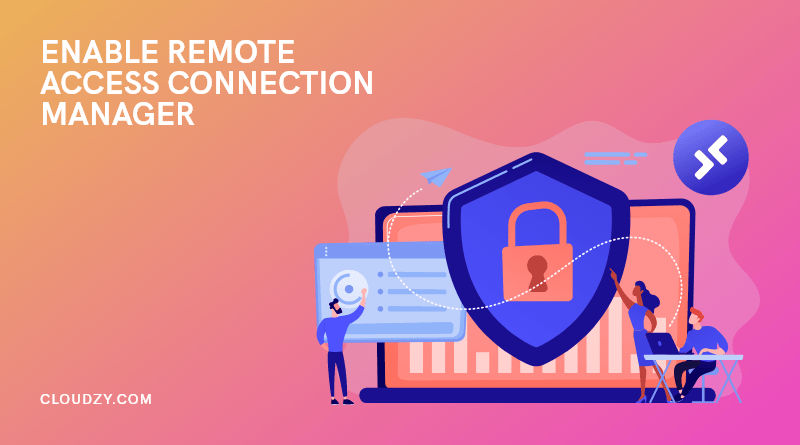
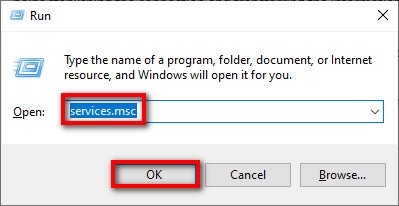
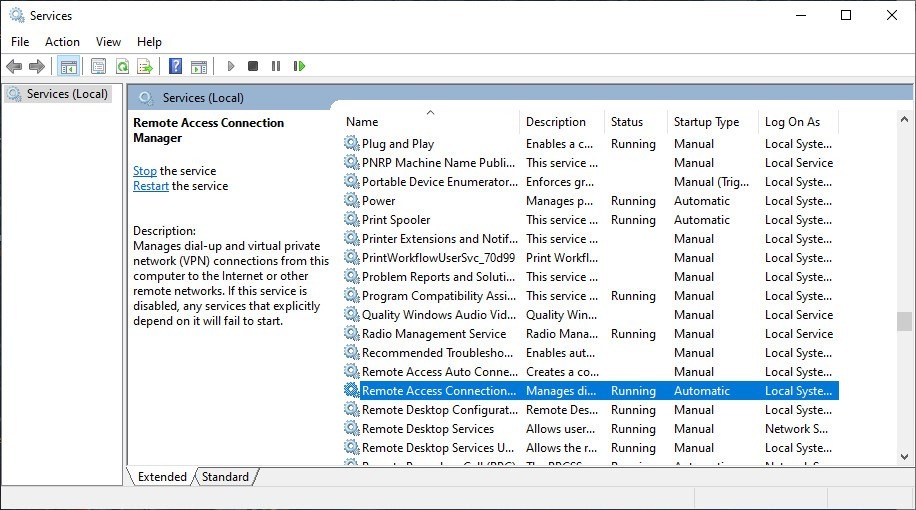
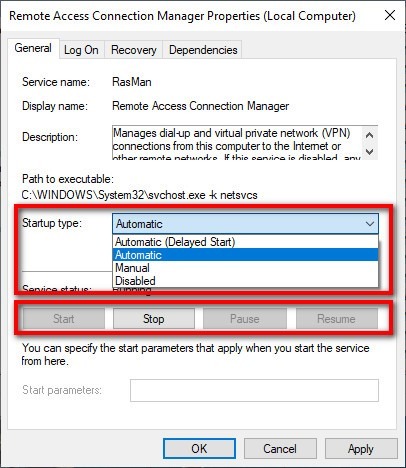
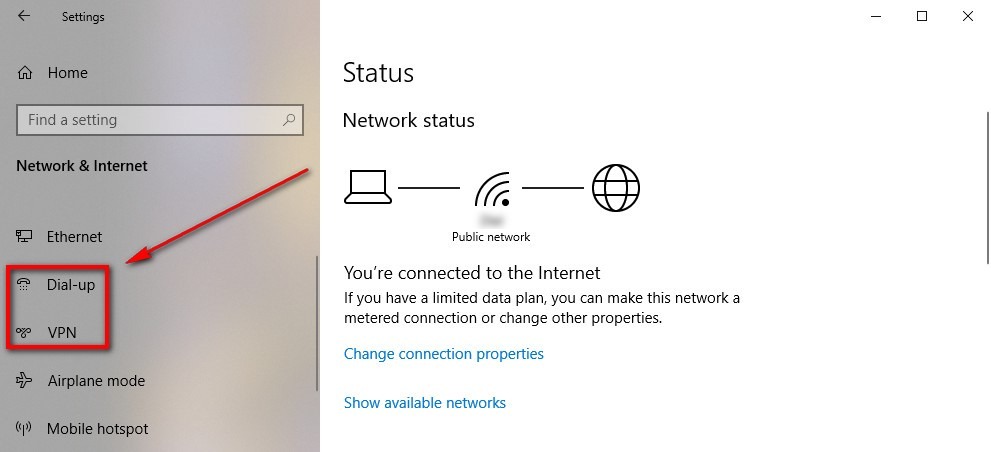
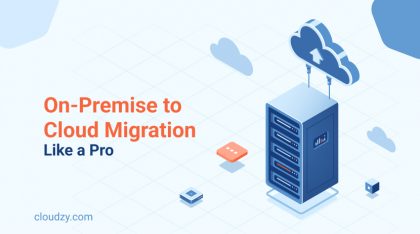
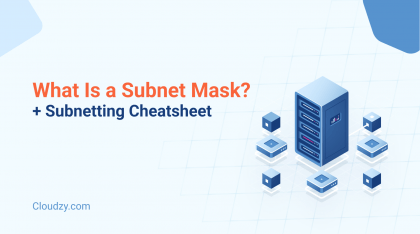
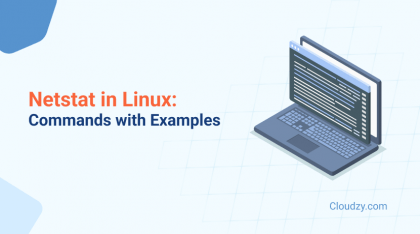
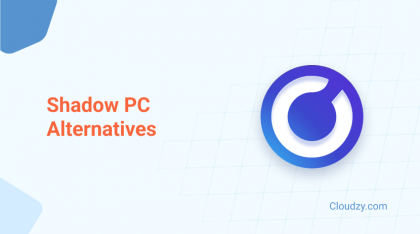
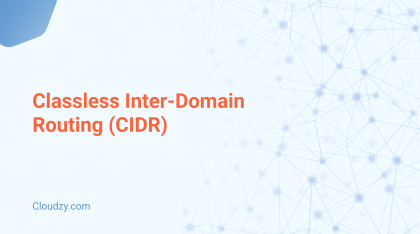
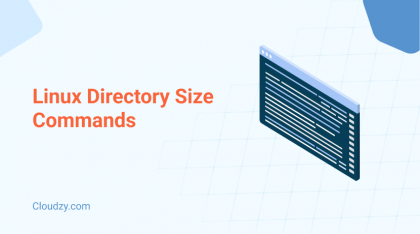
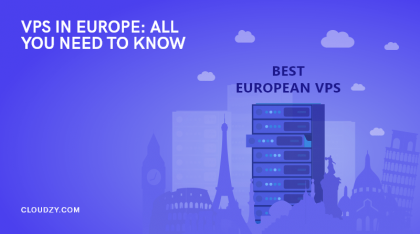
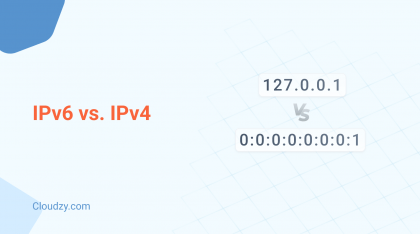
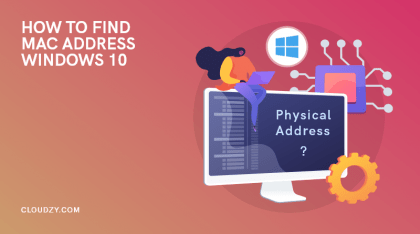
The article now begs the question, “What is Rasphone.exe”? And how does it work with RASMAN?
— The Jazz Razz Man
Hey guys, thanks for all the great tutorials. So I couldn’t find RasMan in the Windows Services section. What should I do?
Hi, and thanks for your kind words. Well, the only reasons why you won’t find RasMan is if it has been deleted by mistake or if you’ve had a faulty Windows installation. To get the Remote access connection Manager (RasMan) working, you may need to reinstall your Windows.