In this tutorial, we will tell you how to install PPTP VPN on CentOS 8. You know, PPTP stands for Point to Point Tunneling Protocol. This is a traditional protocol for implementing VPS networks. A Virtual Private Network (VPN) is a connection method used to add security and privacy to private and public networks, like WiFi Hotspots and the Internet.
Most of the time, corporations will utilize VPN to protect sensitive data. Or, ordinary web users will use them in parts of the world where there are government restrictions on internet content.
Privacy is increased with a Virtual Private Network because the user’s initial IP address is replaced with one from the Virtual Private Network provider.
In other words, when you use a VPN, your IP address is hidden to give you more security and protection. It also helps you to surf those blocked and banned websites you wish to visit.We review all server options in our detailed article about best VPS for VPN.
What does Point-to-point tunneling mean?
PPTP (Point-to-Point Tunneling Protocol) is a VPN protocol used to ensure proper communications between a VPN client and a VPN server. It also is available for CentOS Linux. PPTP is a free and open-source (community-supported) enterprise operating system, compatible with its upstream source Red Hat Enterprise Linux, from the CentOS Project.
Administrators rarely use PPTP as a stable protocol. But, its implementation is easier and straightforward on CentOS Linux. IF you need this configuration and setup, this article is suitable to read. In this article, we will describe how to install PPTP VPN on CentOS 8.
 The Ultimate Minimal Server
The Ultimate Minimal Server
Get CentOS 7 or CentOS 8 on your Cloudzy CentOS VPS and run an efficient Linux-based server with minimal resource consumption.
Get a CentOS VPSHow to set up and install a PPTP VPN on CentOS 8
Step 1: Install PPP
Installing PPTP completely depends on PPP and PPTPD packages. To do so, first, install the related package and then configure it to initiate configuration. Use the following commands one by one:
yum install ppp iptables nano
cd /usr/local/src
For 64-bit OS:
wget http://poptop.sourceforge.net/yum/stable/packages/pptpd-1.4.0-1.el6.x86_64.rpm
rmp -Uhv pptpd-1.4.0-1.el6.x86_64.rpm
For 32-bit OS:
wget http://poptop.sourceforge.net/yum/stable/packages/pptpd-1.4.0-1.el6.i686.rpm
rmp -Uhv pptpd-1.4.0-1.el6.i686.rpm
Also Read: Listing and Deleting Linux Iptables Rules
Step 2: Configure and Setup your PPTPD
Edit IP settings in: /etc/pptpd.conf as shown in the following:
nano /etc/pptpd.conf

Edit the following settings to /etc/ppp/options.pptpd:
ms-dns 8.8.8.8
ms-dns 4.4.4.4
As you can see, this code will add a DNS server to your VPN server. You can add the DNS servers provided by your internet provider or use Google DNS server and insert them in the file.
Step 3: Create a user to access the VPN server
Add user account in/etc/ppp/chap-secrets (assign username and password) like the following:
nano /etc/ppp/chap-secrets

Step 4: Enable IP/network forwarding
We need IP forwarding to help VPN route packets between the VPN clients and the outside world. Therefore, the VPN server will become a router:
sudo v1 /etc/sysctl.conf
Now, add the following line:
nano /etc/sysctl.conf
net.ipv4.ip_forward = 1
To make the changes to sysctl.conf take effect, use the following command:
sysctl -p
After running this code, you must save and close the file. Then apply the changes with the following command:
sudo sysctl -p
this command will reserve our setting between system reboots.
Step 5: Setup ”iptables”
Now, you need to add the following IP-tables rules in order to open the correct ports and properly forward the data packets:
iptables -A INPUT -i eth0 -p tcp --dport 1723 -j ACCEPT
iptables -A INPUT -i eth0 -p gre -j ACCEPT
iptables -t nat -A POSTROUTING -o eth0 -j MASQUERADE
Step 6: Start VPN server
service pptpd restart
chkconfig pptpd restart
Congratulations. You have successfully installed a PPTP VPN on your CentOS! these steps will help you to configure the PPTP VPN in a non-GUI way. using these Linux commands, you can easily configure, connect, or even disconnect the PPTP VPN. As you know, there are other self-hosted VPN options too. We have another detailed guide for installing OpenVPN Client on VPS. Among other protocols like IKEv2, L2TP and PPTP, OpenVPN may be the one that is tailored for VPN use case.
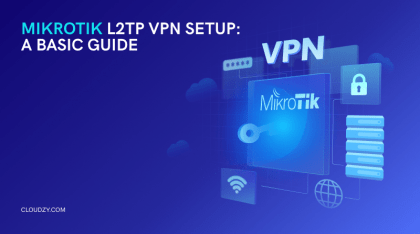
Conclusion
In this series of VPS technologies tutorials, we showed you how to install PPTP VPN on CentOS 8 Linux or CentOS VPS. PPTP protocol does not describe authentication or encryption. Therefore, most of the administrators avoid using that. But it is very straightforward in CentOS distribution.
The intended use of PPTP is to provide similar levels of protection, security, and remote access as typical VPN products. You can use the PPTP control channel over the TCP and a GRE tunnel operating to encapsulate the PPP packets and give them more security and protection.
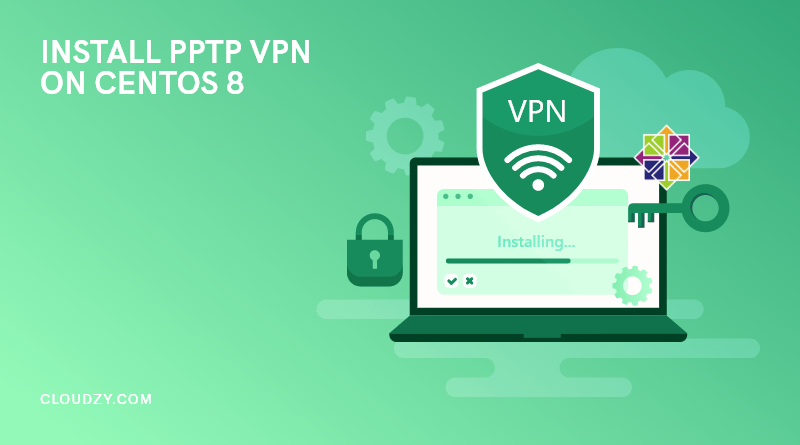

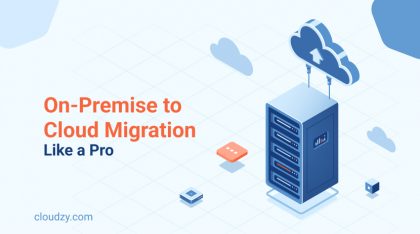
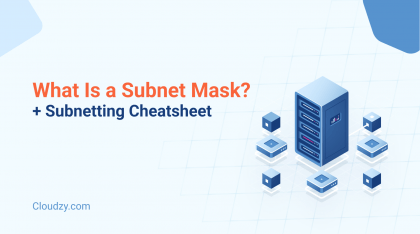
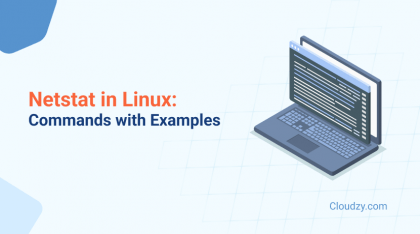
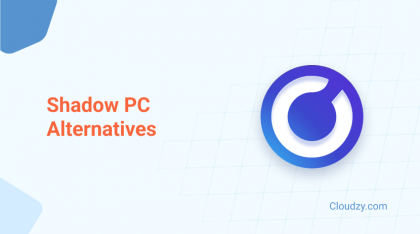
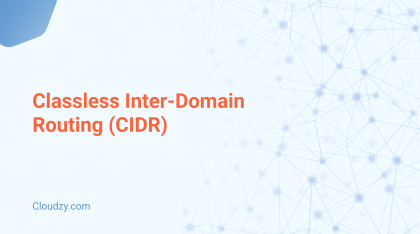
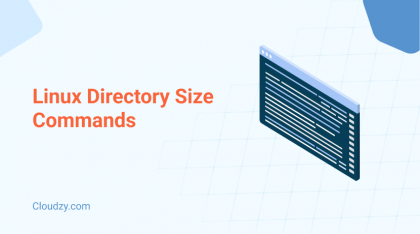
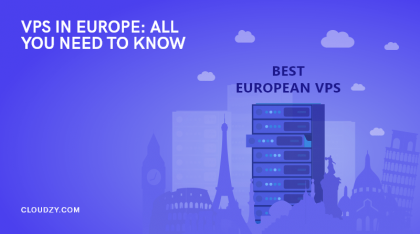
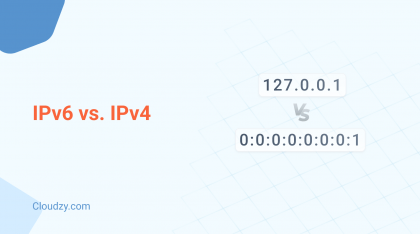
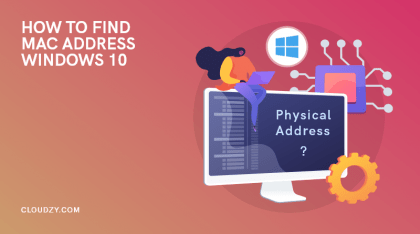
@jurgen1
I think windows and some other distros of Linux like Redhat have disapproved the PPTP an d it is not possible to use them in those operating systems
thanks for the great article about centos 8 pptp server. Is there a way to install pptp on windows?
I believe if someone wants to really use the PPTP VPN the best approach is to use it on a centos version
Is it possible to use PPTP vpn to establish a secure connection between two computers? I think it could be possible. Because as you explained in the article if it is possible to use pptp on centos 8 to connect to VPN server, it should be possible to establish a connection between 2 computers too.
Thank you for taking your time to read our blog 🌻💛
Yes, it’s possible, especially for Windows users. If you’re using 2 Windows machines, client OSs can accept up to 10 incoming PPTP VPN connections with the built-in PPTP VPN capabilities, so there is no software needed. For non-Windows users, you should install the VPN capabilities on your system in the first place.
Does openvpn use a different protocol? What is the difference between openvpn and PPTP VPN?
A really great and helpful article, thanks for the good work!
Well I get error when I try to create a user, and I do type the command correctly. Any idea what might be the problem?
Thank you so much for taking the time to read our blog 🌻💛
You haven’t declared what type of error you encounter. Please get in touch with our 24/7 technical support team to help you solve this problem.
At the beginning of the article you mentioned that admins rarely use PPTP, Why is that? And what does a stable protocol mean?
Thank you for taking your time to read our blog 🌻💛
PPT is quite an elementary VPN protocol that might be vulnerable to attacks, so most admins prefer not to use it.
For the second part of your question, IKEv2/IPsec is considered the most stable VPN protocol. It provides a powerful connection and lets users switch between networks without risking their security.