Remote Desktop Services will power by Remote Desktop Protocol (RDP) on Windows VPS and other Windows updates. If your system has Remote Desktop enabled, it awaits connections on port 3389 that hosts RDP connections. However, the issue is this:
Since this port allows access to different accounts _and is pretty vulnerable as well_ it has become a victim for beginner hackers looking for an easy target. This article will describe how to change the Remote Desktop port in Windows VPS. We also will tell you how to explore the applications of Remote Desktop Services.
What is Remote Desktop?
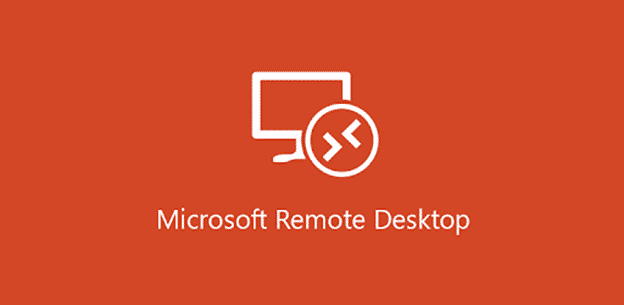
A remote desktop is a Microsoft program that allows a user to connect to a computer in another location, see that computer’s desktop and interact with it as if it were there. For example, you can use all of your work computer’s programs, files, and network resources from your home computer, and it’s just like you’re sitting in front of your computer at work. By using a remote desktop, you can access your work files from home.
Some freelancers also use Remote Desktop servers in the United States to get high-paying jobs on freelancing websites. Plus, some companies in the USA have employees all over the globe. To keep their data safe, they use RDP Servers in the States. Cloudzy offers USA RDP Servers at affordable prices, helping you stay closer to your company or employers.
 Need a Remote Desktop?
Need a Remote Desktop?
Reliable, high-performance RDP servers with 99.95 uptime. Take your desktop on the go to all the major cities in the US, Europe, and Asia.
Get an RDP ServerHow do I connect to a remote computer?
To connect to a remote computer, you need the following steps:
- The remote computer must be turned on.
- It must have a network connection.
- Remote Desktop must be enabled.
- You must have network access to the remote computer (this could be through the Internet).
- And you must have permission to connect by being on the list of users.
How to Secure Remote Desktop?
-
Rule of thumb; use a strong password!
Basically, on a system that does not have an account lockout policy in place, the RDP protocol can be used to get the administrator password by use of a brute force attack. Since the RDP can allow access to other accounts, a threat to it can cause serious security hazards. Worse of all, if the system never locks out the account, then time is the only thing stopping the hacker from eventually guessing your password and logging in.
-
Account lockout policy is an option…
One possible approach is to implement a good account lockout policy but this alone does not handle the entire issue. Any administrator of a public-facing Windows web server will notice that their server is continuously attacked by bots looking for an easy target. The bots will often lock out your accounts which can be frustrating.
-
The best solution; change the listening port
To protect your system from bots and hackers we would recommend changing the default RDP port. This will go a long way in securing your account against bots and hackers.
 Windows 10 VPS Hosting
Windows 10 VPS Hosting
Get yourself an efficient Windows 10 VPS for remote desktop, at the cheapest price out there. FREE Windows 10 running on NVMe SSD storage and high-speed internet.
Check Out Windows 10 VPS PlansHow to change Remote Desktop port in Windows VPS?
To change the remote desktop port in Windows VPS, do the following steps:
1- Click on the Start/run button, type registry editor /(Regedit)
2- In Registry Editor, navigate to
HKEY_LOCAL_MACHINE > SYSTEM > CurrentControlSet > Control > Terminal Server > WinStations > RDP-Tcp.
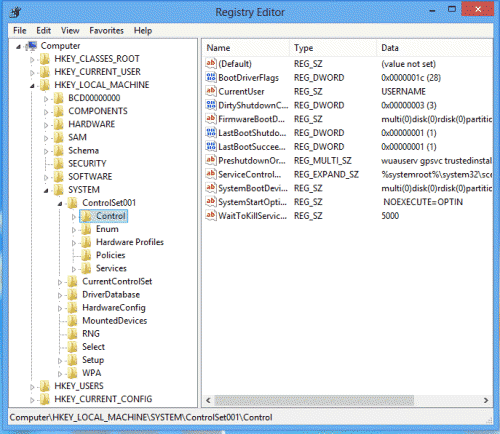
4- On the small window that pops up, rename new value #1 to PortNumber, Change the base to Decimal, enter a new port between 1025 and 65535 that is not already in use.
5- Click OK and reboot to change the Remote Desktop port in Windows VPS.
Download: You can easily do all the steps above by downloading this file: Click here
After it has been downloaded just double click on the file then confirm the prompted pop-up and it will automatically change the Remote Desktop port to “42123”.
 Need a Remote Desktop?
Need a Remote Desktop?
Reliable, high-performance RDP servers with 99.95 uptime. Take your desktop on the go to all the major cities in the US, Europe, and Asia.
Get an RDP ServerTips you need to notice when to change Remote Desktop Port
- Make sure you have successfully rebooted to activate the change.
Be aware that altering the Windows registry is risky. We recommend that this task will take under the supervision of an experienced administrator. - Make sure that you have taken the necessary backups before you make any changes to the registry.
Keep in mind that the next time you want to connect to your system with RDP, you will need to provide the port number you entered. You can do that from the Remote Desktop client by appending a colon after the hostname or IP address followed by the port number.
For example, if I have a computer with the hostname of “test” with RDP running on port 1234, I would use: “test:1234” in the remote desktop client hostname field.
Also Read: How to send Ctrl+Alt+Del in RDP?
How to change remote desktop port in Windows 10?
Changing the Remote Desktop port in Windows 10 is the easiest thing you can do to protect your local network penetration. Then it makes you undiscovered or inaccessible in the port scanning process. Now, let’s get into the steps of changing your RDP port.
1- Follow this path:
HKEY_LOCAL_MACHINE > SYSTEM > CurrentControlSet > Control > WinStations > RDP-Tcp
2- Click on PortNumber, and set the value data to “1122”
How to add a custom remote desktop port to my Windows 10 firewall
When you learned how to change the remote desktop port in windows 10, you have to configure your windows firewall to add the new RDP port.
In that case, you allow access to your computer firewall by adding a new rule for your custom RDP port.
Before we discuss this way, you should know to do the below instructions for TCP and UDP ports.
- Press Windows key +R and type run, and click ok
- Windows Firewall management console will appear to add a new rule
- Right-click on Inbound Rules from the left menu side
- Then select “New Rule.”
- New inbound rule wizard window will open, select the “Port” option and click Next
- Select TCP for the first rule configuration for Windows firewall
- In the below section, “Does this apply to all local ports or specific local ports?” Select “Specific Local Ports” and enter the custom port number(RDP)
- Click Next to continue
- In the Action menu, choose “Allow the connection,” then tap on Next to continue.
- In this step, decide on which network profile you prefer to apple the rule and click Next
Note: it is recommended to have all the profile networks check marked
- Choose a name for your new rule (e.g., New RDP Port)
- Press on Finish to configure the new rule
Note: Remember to repeat these steps for the UDP port.
 Windows 10 VPS Hosting
Windows 10 VPS Hosting
Get yourself an efficient Windows 10 VPS for remote desktop, at the cheapest price out there. FREE Windows 10 running on NVMe SSD storage and high-speed internet.
Check Out Windows 10 VPS PlansConclusion
Knowing how to change Remote Desktop Port in Windows 10 VPS is critical to your business security to decrease the probability of system hacking. Another important reason for the change is that the internet consistently scans for open port 3389.
You might think that a complex password policy and multi-factor authentication are highly effective in minimizing the risk of attack, but I would say that you might fall into the trap of RDP vulnerability.
FAQ
What port does RDP use in Windows 10?
RDP listens on TCP and UDP port 3389; however, the remote Desktop protocol works with TCP port 3389.
Is it safe to use RDP over Internet?
Remote Desktop sessions occur via encrypted channels if you use a TCP port. On the flip side, the UDP port does not offer adequate security to protect your port listening, but it provides high-speed remote connections.
What are the advantages of RDP?
- Has user-friendly Interface
- Is easy to use
- Is free service
- Provide hardware sharing like printer
- Has easy access to every target PC
- Support more than 2 million internet connections
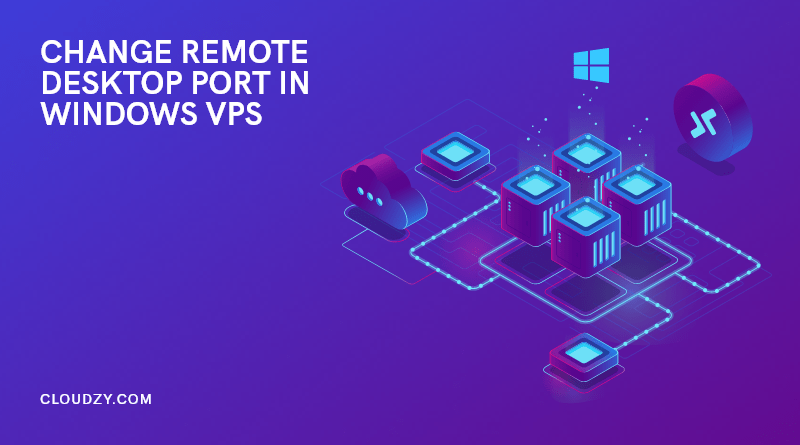
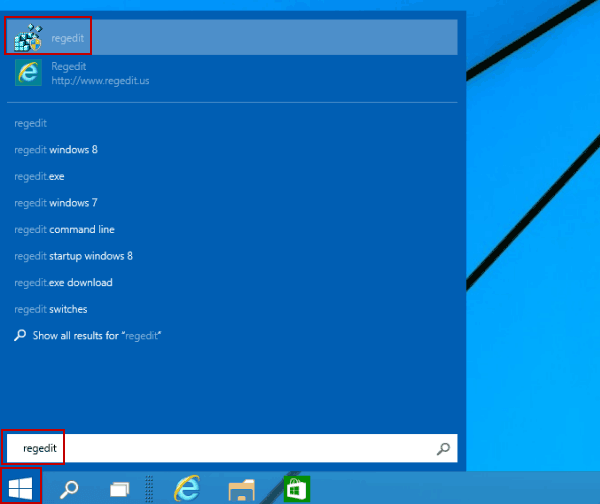
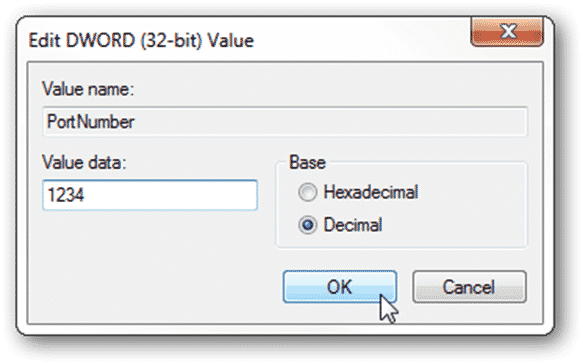
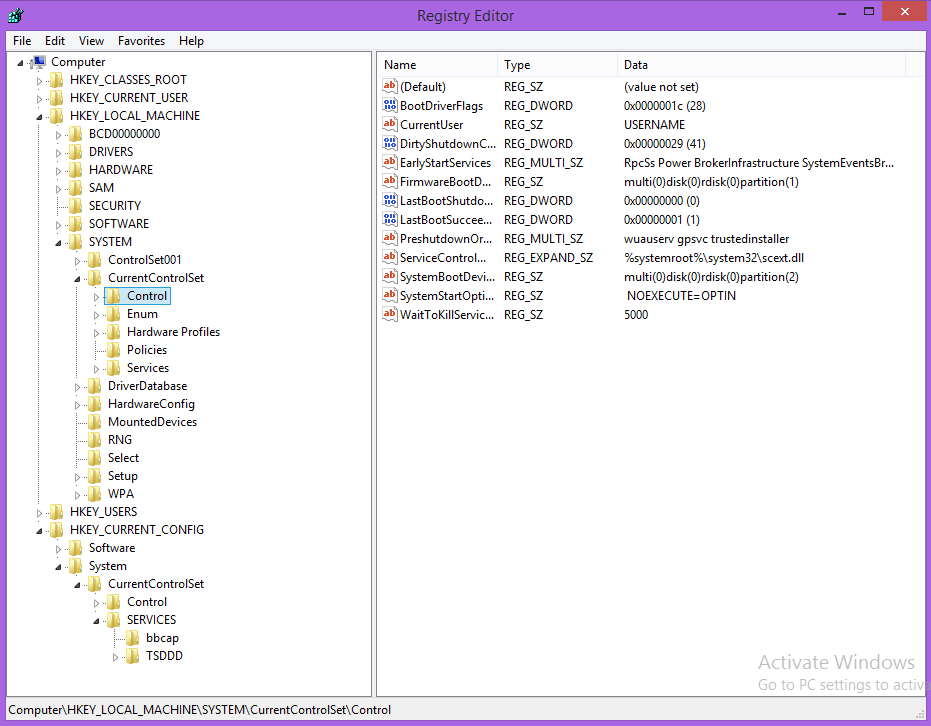
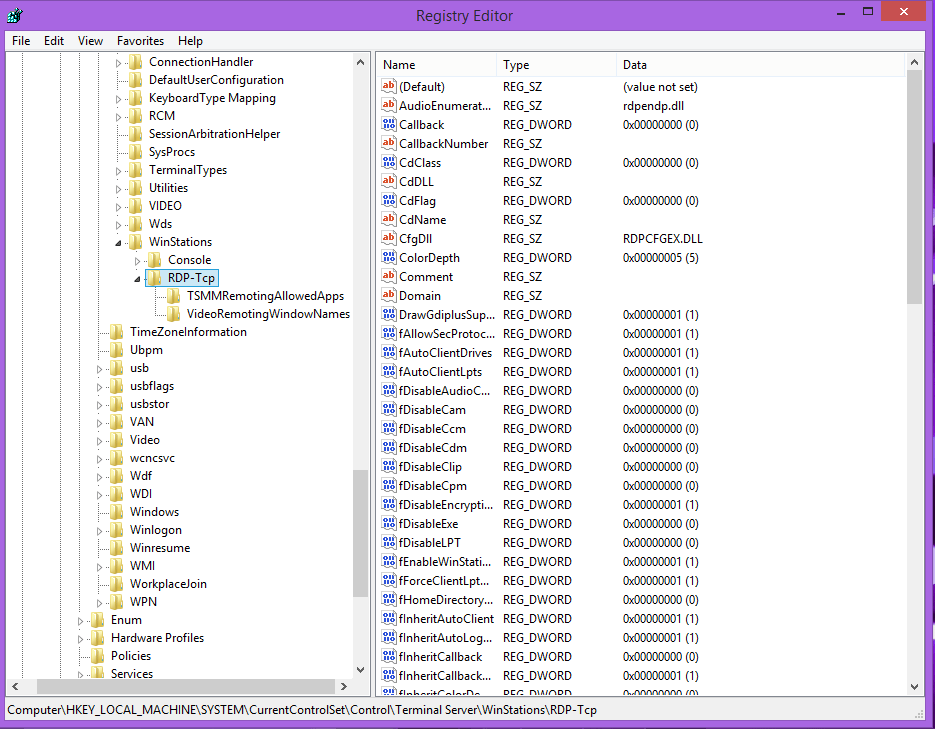
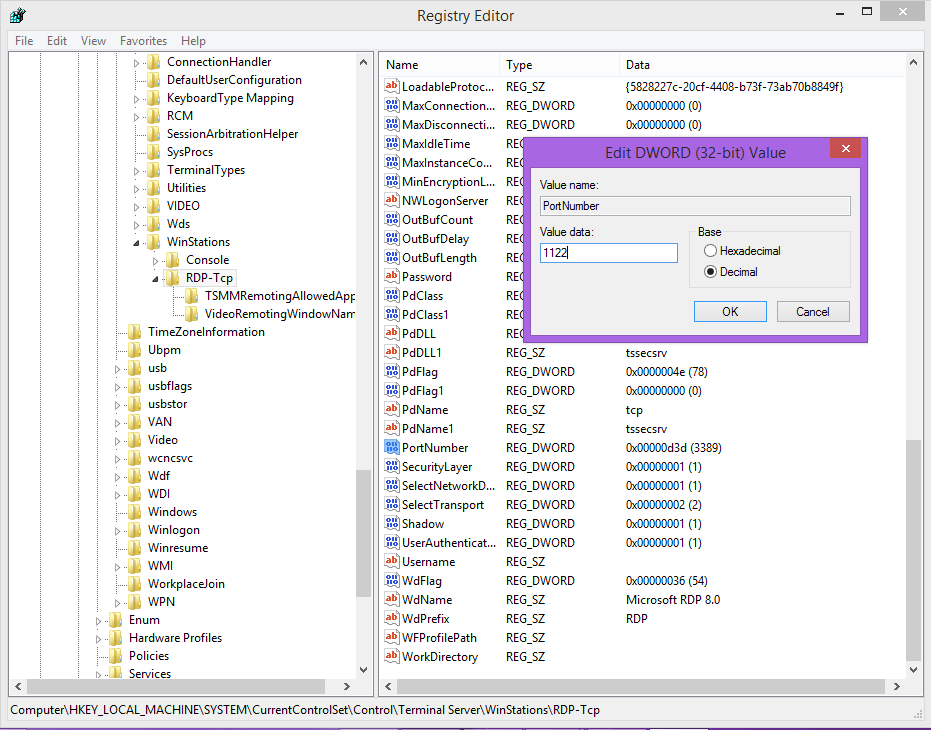
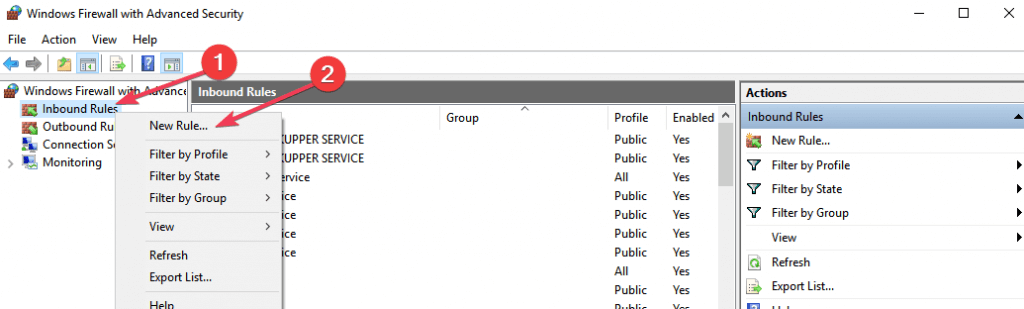
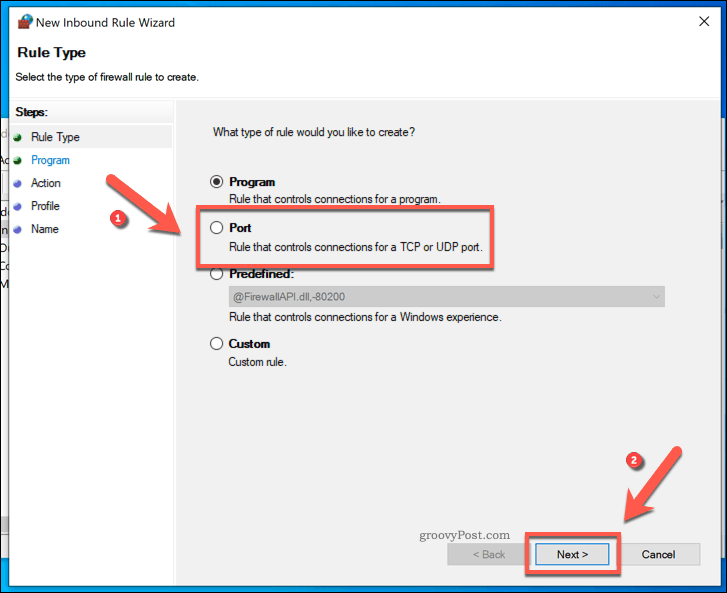
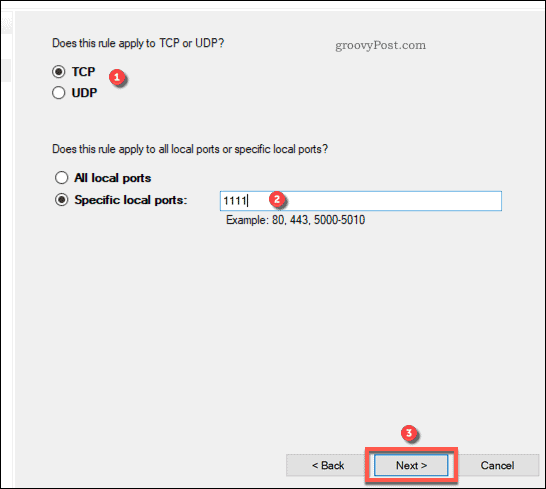
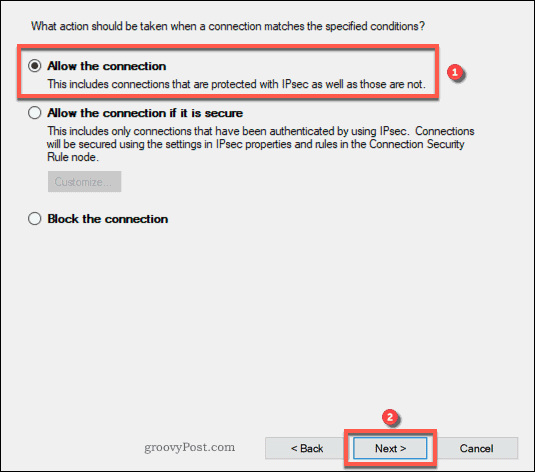
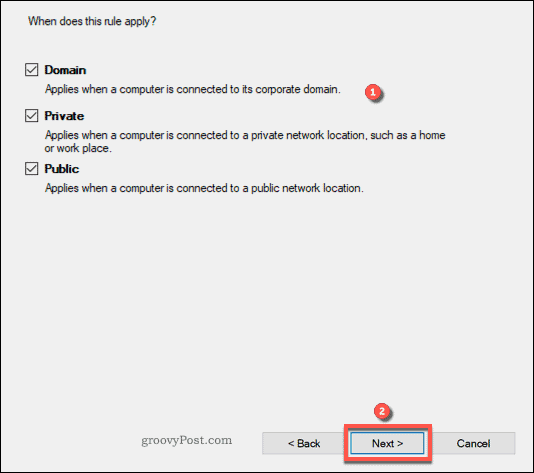
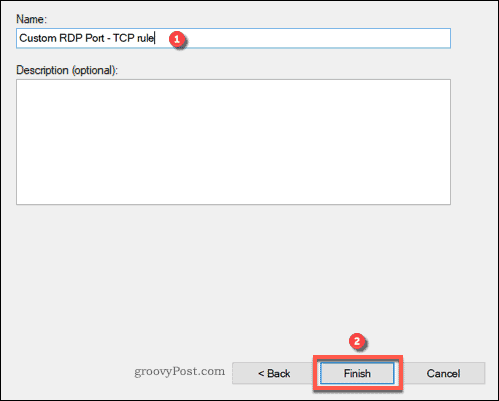
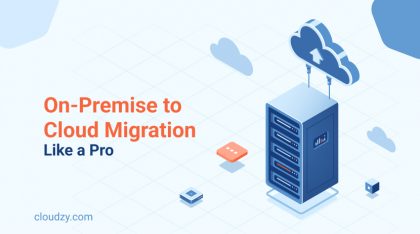
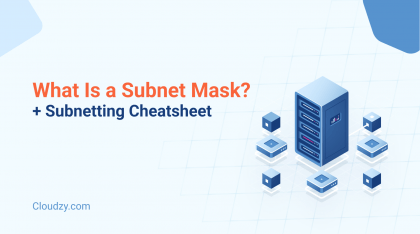
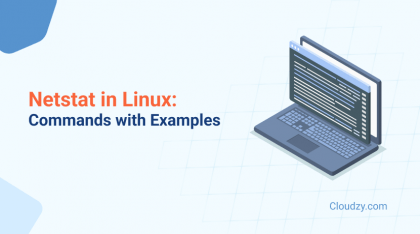
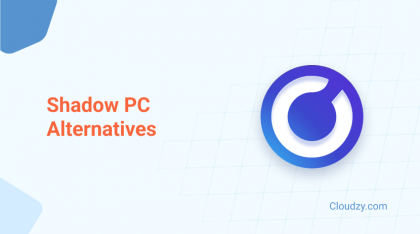
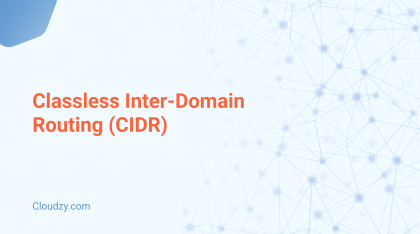
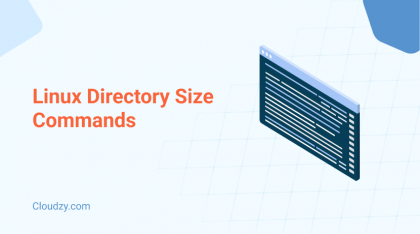
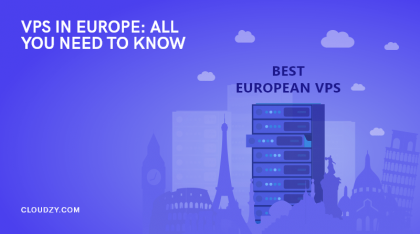
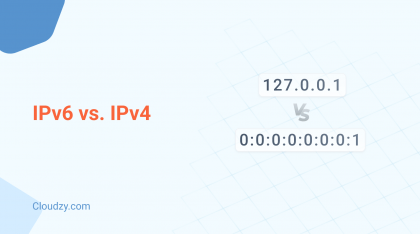
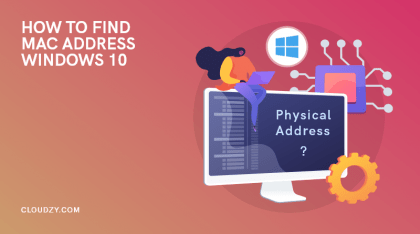
0 Comment