Random service crash in Windows VPS is one of those complications that you may face while working on your windows through a virtual private server (VPS). In fact, random service crash is detected as a common error in Windows VPS (especially in cheap and unqualified ones).
Accordingly, we decided to provide our website’s beloved visitors with the following instructive article discussing the random service crash in windows VPS and its related matters. In the following sections, we will see what causes this problem, what happens when it occurred, and how to fix it.
So, if you are a Windows VPS user, we highly recommend you to read the following guide to be alerted about the random service crash in your Windows VPS and how you can troubleshoot this problem yourself whenever it happened.
What is the random service crash in windows VPS?
A random service crash in windows VPS is a probable complication that may occur to the users of Windows VPS. This problem may contribute to some serious troubles for users in their Windows VPSs. Therefore, you should be fully aware of the solutions for getting rid of the random service crash instantly after it happened in your Windows VPS.
Another essential thing you need to consider about random service crashes in windows VPS is the roots of the issue. Surely, by discovering the cause or causes of these crashes in your Windows VPS, you can prevent further occurrences of them. We will talk about both solutions and causes of random service crashes in Windows VPS in what follows.
 Windows 10 VPS Hosting
Windows 10 VPS Hosting
Get yourself an efficient Windows 10 VPS for remote desktop, at the cheapest price out there. FREE Windows 10 running on NVMe SSD storage and high-speed internet.
Check Out Windows 10 VPS PlansWhat causes the random service crash in windows VPS?
Well, as for the causes of a random service crash in windows VPS, we should mention a number of elements. According to specialists, the main reason that may lead to these crashes in Windows VPS is the cheap and inferior VPS services and VPS providers that users are in contract with.
However, no matter if you possess a fancy or cheap VPS, there’s always the chance for a random service crash to occur. Following are the other known sources of random service crashes in windows VPS:
- Low system resources (Low CPU, RAM, and Disk space)
- When the VPS overuses the allotted CPU and RAM resources
- Failures of some apps for connecting to the Micro Soft SQL database
- When Micro-Soft SQL, SmartMail, MY SQL, or WebsitePanel stopped running all of a sudden

What problems does a random service crash in Windows VPS may cause?
Following are the confusions that a random service crash may arise in Windows VPS.
- Some of the VPS services may stop automatically (These services can be WebsitePanel, SmarterMail, MS SQL, MySQL, and other services).
- You may find that issue due to the SmarterMail service crash. In this case, it’s not possible to connect to the SmarterMail web interface.
- It probably affects the WebsitePanel URL and causes it to ends in error after loading for a long time.
- After passing some hours or days, a random service crash may reappear.
- Your web pages backed by MySQL will show connectivity errors.
- You may check the MS SQL service when your applications failed to connect to the MS SQL database, and you find the MS SQL service in the stopped status (You can restart the MS SQL service manually and your database – app connections become normal)
 Windows 10 VPS Hosting
Windows 10 VPS Hosting
Get yourself an efficient Windows 10 VPS for remote desktop, at the cheapest price out there. FREE Windows 10 running on NVMe SSD storage and high-speed internet.
Check Out Windows 10 VPS PlansHow to solve a Random Service Crash in Windows VPS?
In case you face a Random Service Crash in Windows VPS, go through the following steps to fix this problem.
1. Go to the Windows Task Manager
First, Right-click on the Task Bar. Select Start and find Task Manager. The task manager will open as shown in the following picture:
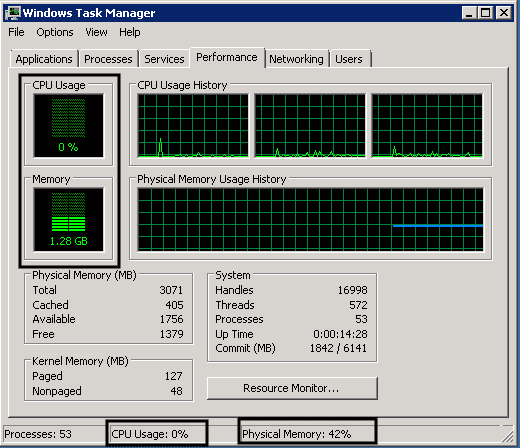
Now, click on the Performance Tab.
Note that this will display the current usage of RAM and CPU on your VPS. If the RAM and the CPU usage of your VPS are above 90%, some VPS services fail to function appropriately.
2. Check Disk space Usage of VPS
For this step, first, go to Start. Then click on Computer.
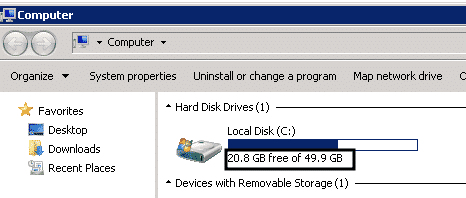
Note that the current VPS disk space usage will display here. If your disk space usage is more than 95%, again, some of your VPS services won’t function properly. To free up disk space, you can delete unwanted data to release some disk space. You can also purchase additional VPS disk space. For this step, first, go to Start. Then click on Computer.
3. Service Recovery Properties Configuration
Follow these mentioned steps to configure Services to recover automatically after a crash.
- Go to the Start menu
- Execute Run
- Type services.msc
- Click OK
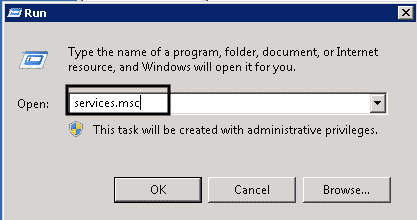
- In the Services window, find the service you want to configure.
- Right-click on the name of the service.
- Click on Properties.
- In the Service Properties Window, Click on the Recovery tab.
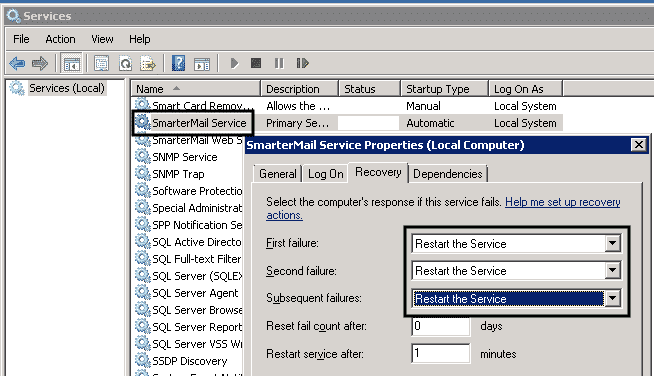
- Select the dropdown option of the Restart the Service in the First Failure.
- In the Second failure Dropdown, select the Restart the Service.
- Select the Restart the Service in the Third failure dropdown option.
- Click on Apply and then OK.
You can also set other properties such as Restart the service after 1 minute or Reset Failure Counter after n days from the occurring of the crash. For every service that you want to configure for automatic recovery, repeat the above steps.
4. Determine the root cause of Service Crash
If you wish to solve the Random Service Crash in Windows VPS by Event Viewer, do the following steps:
- Go to the Start menu.
- Perform Run.
- Type eventvwr command.
- Click OK.
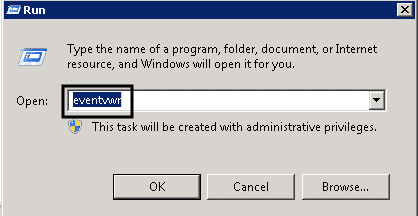
- Now, search for finding Windows Log in Event Viewer Window.
- Check Application and System logs.
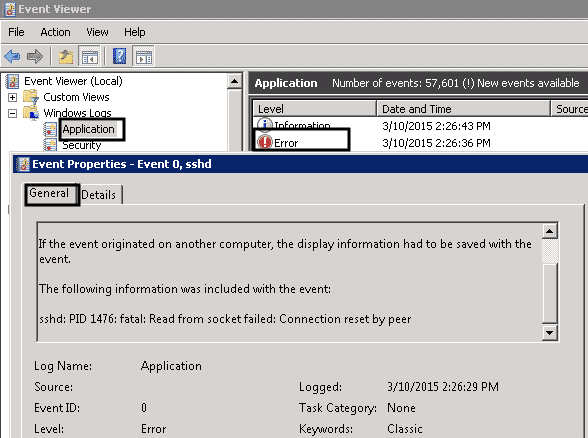
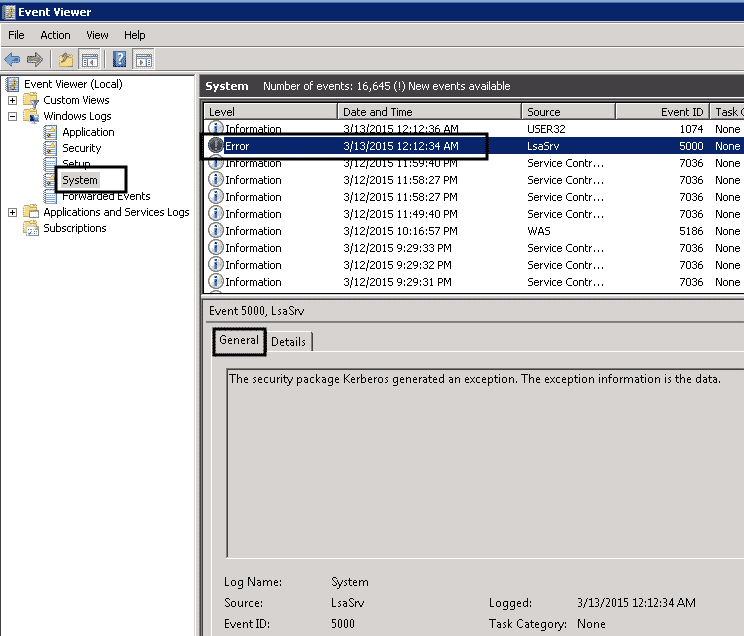
- Find the Error logs recently registered for that service.
- Click on Log entry.
Note Event Viewer is a tool used for checking logs of various warnings and errors registered on VPS. Each application/program or service crash is logged in the Event viewer with sufficient information to inform of the error or whereabouts of the problem most times. You can simply solve a random service crash in Windows VPS, here.
The event viewer will usually be available at C:\Windows\system32\eventvwr.exe that showing the application event logs once launched. In the General tab, a complete description of the log of the error is available.
It will give us valuable information about the history of the event ID, users, sources, exception codes, and more. For more info on a registered log, you can use the exception window to Google it because the exception code will explain what this error means.
Also Read: How to Setup a TeamSpeak server on Windows?
A permanent solution for random service crash in Windows VPS
As we stated, the main reason that arises a random service crash in Windows VPS is poor quality VPS hosting services users have. For this reason, if you consider running your Windows on a VPS, you need to look for a first-rate and qualified VPS provider from which you can purchase a superior quality VPS hosting service.
Consequently, you will have no concern about the problems such as the random service crash happening in your Windows VPS. This is where Cloudzy VPS came to play, recognized as one of the best VPS services around the world. We have the honor of providing high-speed and high-quality VPS hosting for thousands of users around the world.
Also, Our customers will be benefited from our online 24\7 support team giving the necessary assistance when it’s needed. Moreover, the other amazing thing about RoutherHosting Cheap VPS hosting is that its price is unbelievingly cheap and affordable. This means that you can get our highly advantageous VPS service at the most economical price in the world.
 Windows 10 VPS Hosting
Windows 10 VPS Hosting
Get yourself an efficient Windows 10 VPS for remote desktop, at the cheapest price out there. FREE Windows 10 running on NVMe SSD storage and high-speed internet.
Check Out Windows 10 VPS PlansConclusion
In the above article, we have comprehensively talked about how you can fix a random service crash in Windows VPS. We also mentioned the causes of these crashes along with the problems they may create for users. It can be concluded that although random service crashes are possible to occur, they can easily get managed by detecting the problems or malfunctions leading to them.
The best solution, however, is to get yourself a superb VPS plan from a first-class VPS provider and reduce these crashes’ chances of occurrence in your Windows VPS. Needless to say that if you are looking for a best-in-class VPS hosting provider, you should surely regard Our Cheap VPS in the first instance.
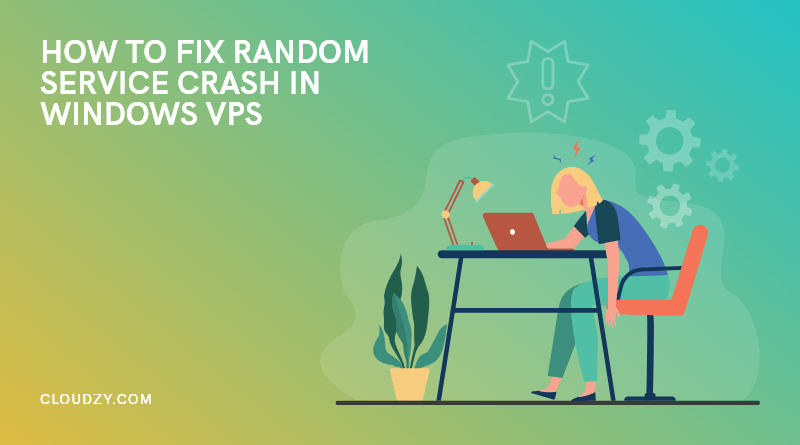
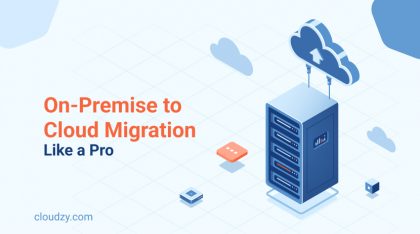
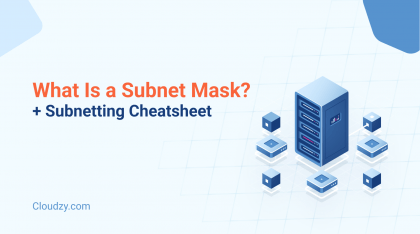
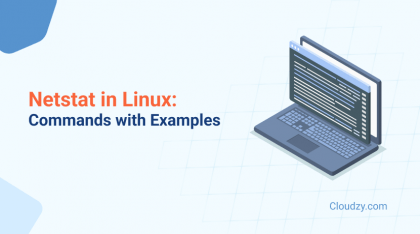
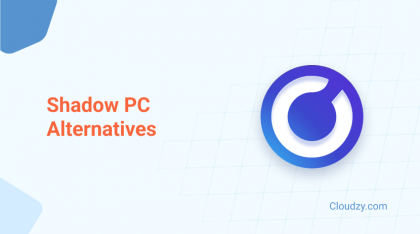
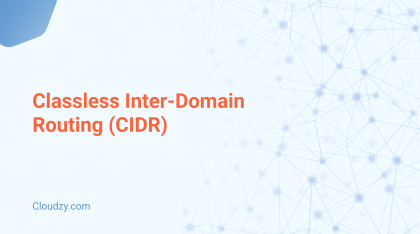
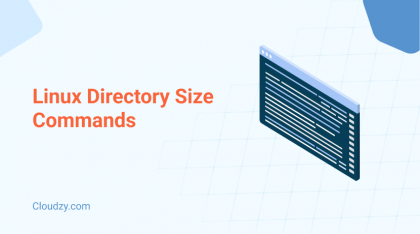
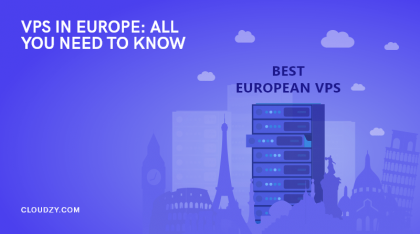
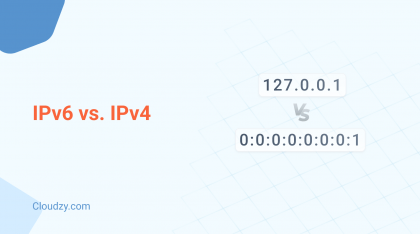
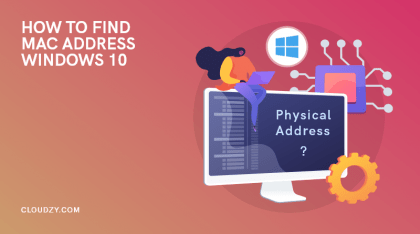
Low system resources like RAM and storage can be the origin of this problem sometimes
I faced the same issue and reinstalling the os on my vps solved the crashing problem
I have tried every way that has been mentioned on the web, but nothing seems to be solving my problem, I think I may need to contact my provider
System recovery properties solved my problem! I can’t believe it had such an easy solution
Thanks for your efforts, this is helpful