This guide will explain the required steps for connecting to a
Windows Cloud VPS from a Linux system.
An
Easy Guideline for Connecting to a Windows Cloud VPS From
Linux
To connect to a Cloud VPS from a Linux-based local machine with the
RDP protocol, you must use Remmina.
In the default Ubuntu layout, you can find this free built-in tool
under the Show Applications button in the bottom left
corner.
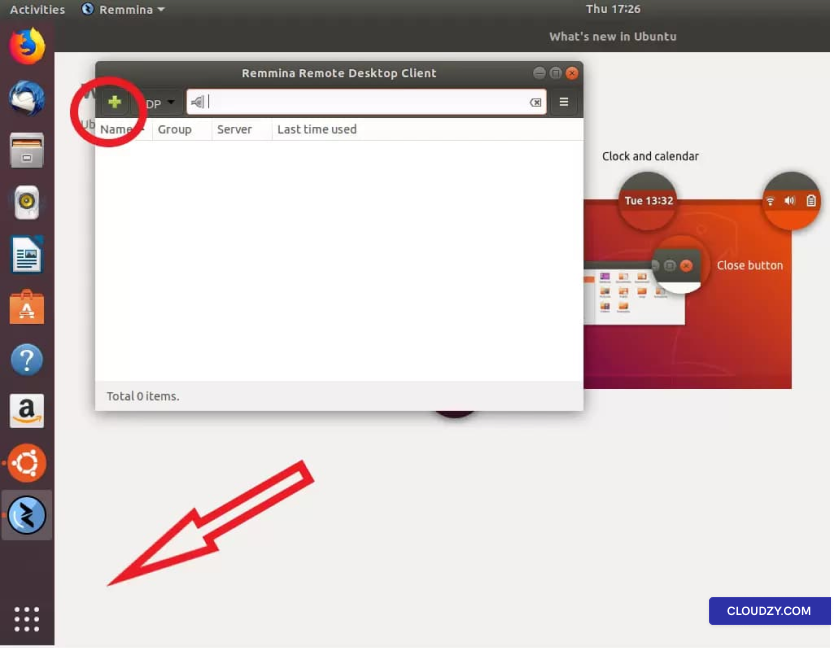
Once you have launched Remmina, you need to click on the plus
sign to create a new connection profile.
To create a new connection profile, you need your Cloud VPS
information which has been sent to you in your welcome email. The email
contains all the necessary information, including server IP, login
(Administrator by default), and password.
If you have not received the email, please check your spam
folder.
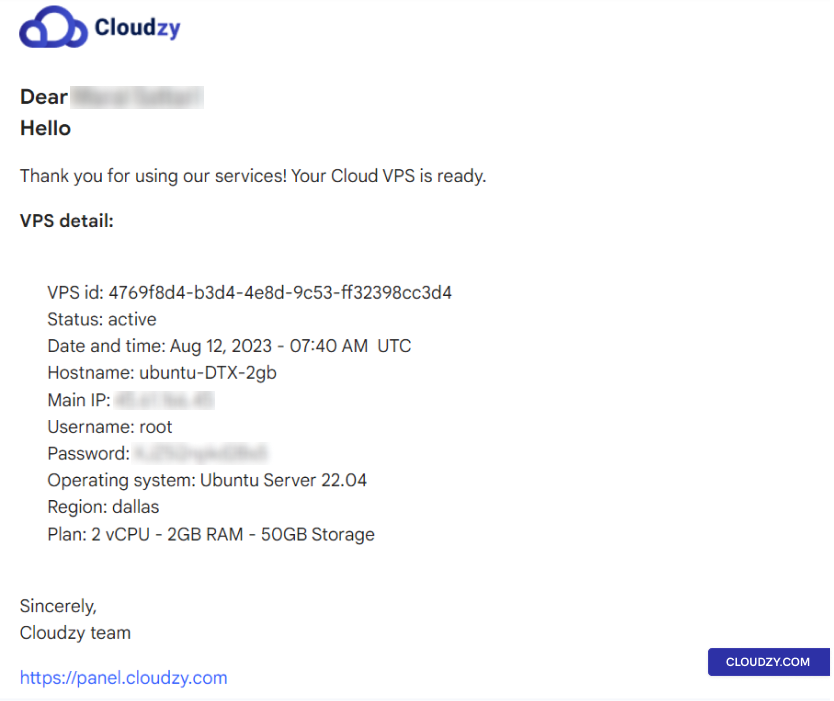
Enter this information while creating a new connection profile on
Remmina and give your new connection a name. The profile should look
like the below:
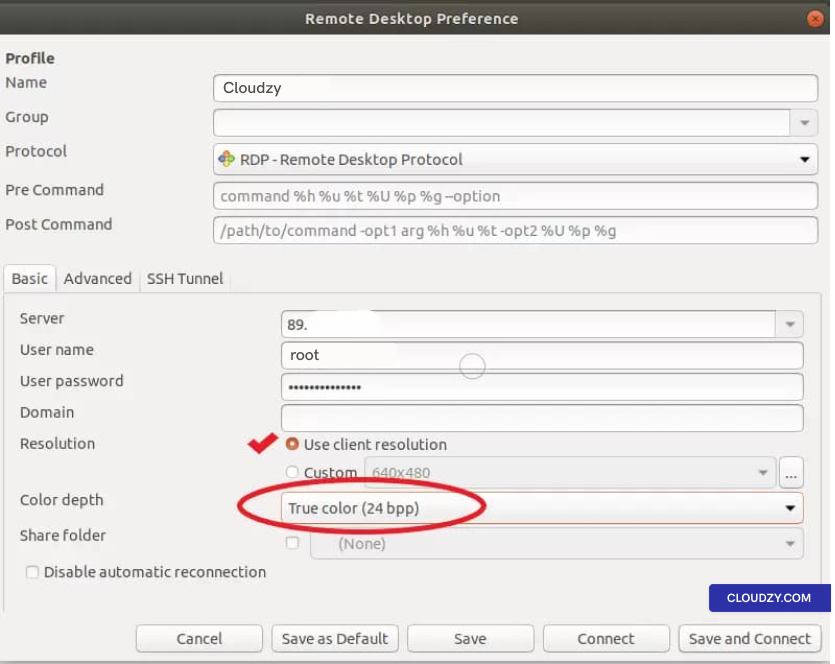
Check the Use client resolution option from the
checkbox and set the color depth to True color
(24bit).
Then click on either Save to exit without connecting
or Save and Connect to connect to your Cloud VPS
immediately.
When you connect for the first time, you will get the following
message; click OK to proceed.
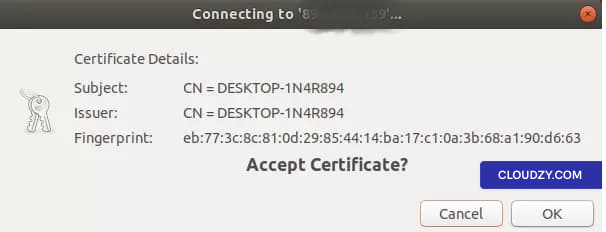
You are now connected to your Windows VPS!
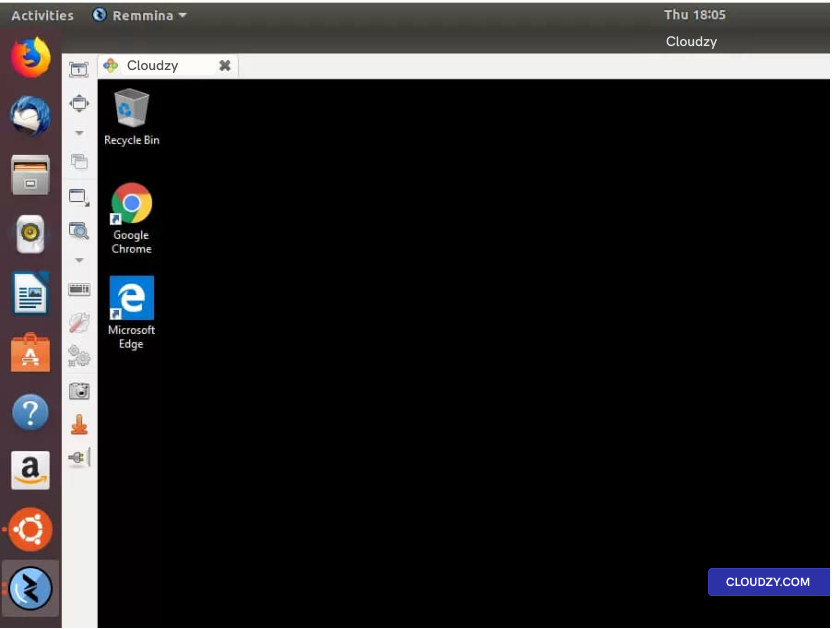
Connecting to a Windows VPS from any Linux distro is as simple as
you’ve seen in this guideline. If you need any more information, don’t
hesitate to contact us by submitting a
ticket. We’ll be happy to help!