Deploying MariaDB on your Cloudzy VPS is straightforward with the
One-Click App. This guide will walk you through the process step by
step, ensuring you have your database server up and running quickly.
Whether you’re a beginner or an experienced user, this tutorial will
help you get started with MariaDB efficiently.
Prerequisites
Before you start deploying MariaDB on your Cloudzy VPS, ensure you
have the following prerequisites:
Enough Credit: Ensure your Cloudzy account has
sufficient credit to set up and use the MariaDB OCA.
Active Account: Your Cloudzy account should be
active and ready for use.
Operating System Compatibility: The MariaDB
One-Click App is compatible with Ubuntu. You can choose from Ubuntu
Server 20.04, Ubuntu Server 22.04, and Ubuntu Server 24.04 versions.
Step 1:
Selecting the MariaDB Application
-
Navigate to the Applications section: On your
Cloudzy dashboard, go to the “Applications” section. -
Choose MariaDB: Find and select the “MariaDB”
option from the list of available applications.
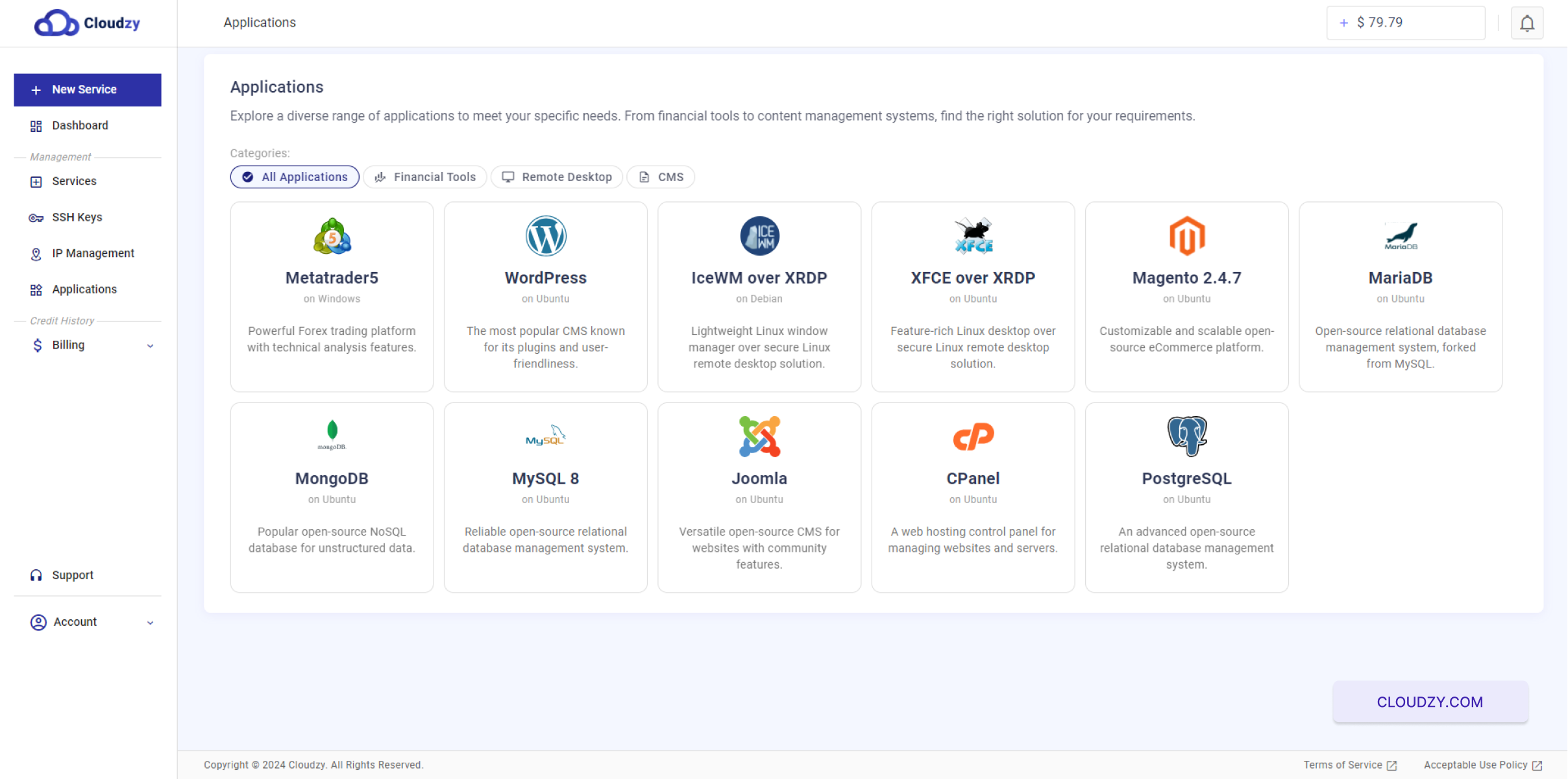
- Click on Deploy Service: Click the “DEPLOY SERVICE”
button to proceed.
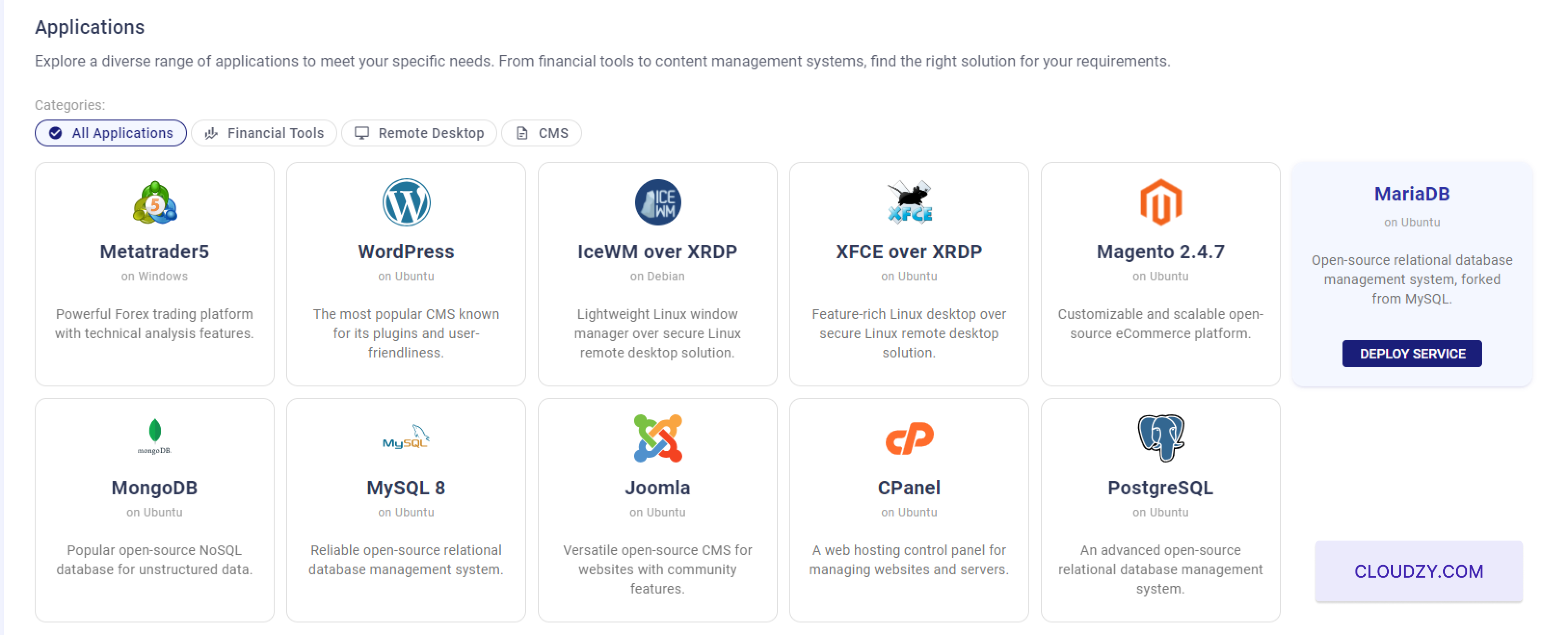
Step 2: Configure Your
Service
- Select Server Location:
Choose the region where you want your server to be hosted. For
example, you can select “Miami”.
- Choose Operating System:
MariaDB server. You can choose from Ubuntu Server 20.04, Ubuntu
Server 22.04, and Ubuntu Server 24.04.
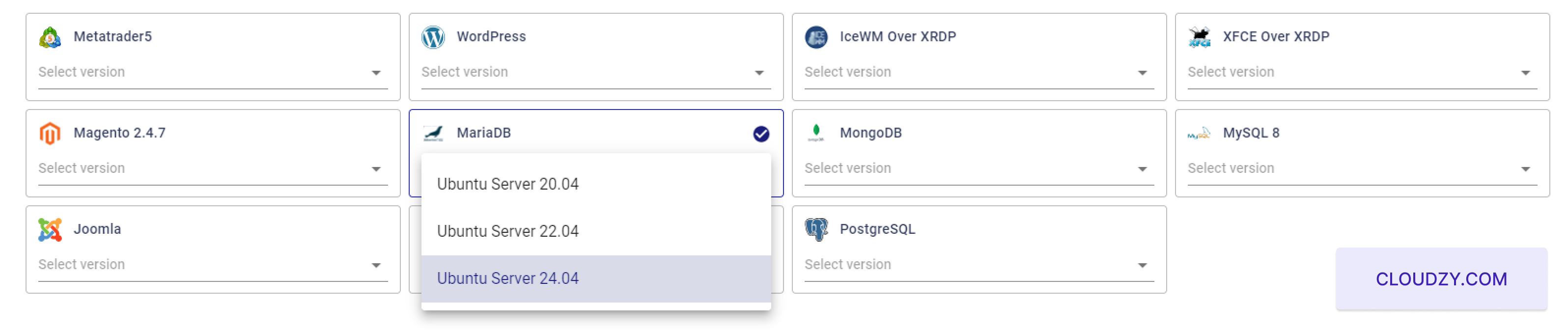
- Choose Server Configuration:
Under the “Plan” section, select the server configuration that suits
your needs. For example, you can choose a plan with 2 vCPUs, 2 GB
memory, and 50 GB storage.
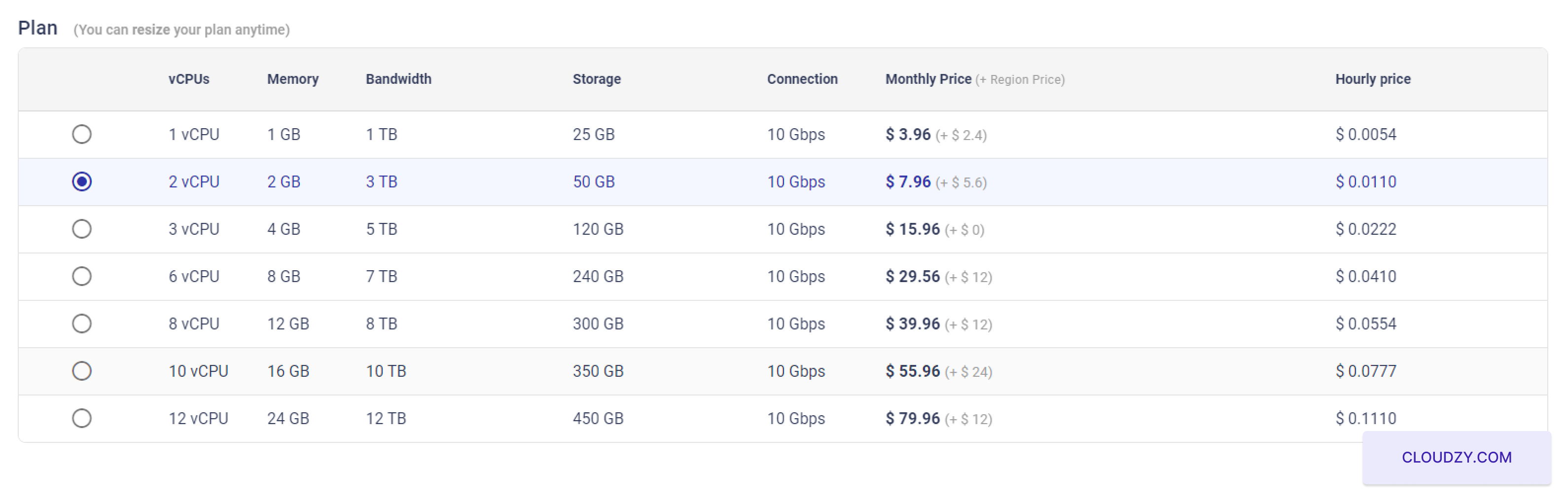
- Add SSH Key:
If you want to use SSH keys for secure login, add your SSH key. Refer
to these guides about how to configure and use SSH keys Cloudzy SSH Key
Guide.
 If you want to use SSH keys for
If you want to use SSH keys for
secure login, add your SSH key. Refer to these guides about how to
configure and use SSH keys: Cloudzy SSH Key Guide. Once all
configurations are confirmed to your satisfaction, click on the ‘Deploy
Now’ button to start the VPS provisioning process.
- Set Hostname:
Enter a hostname for your MariaDB server. For instance,
“MariaDB-US-Miami-2gb”.
Step 3: Deploy Your
Service
- Deploy the Service:
Click the “Deploy Now” button to start the deployment process.
- Wait for Deployment:
The deployment process will begin, and you will see status updates as
your VPS is being set up.

- Service Ready:
Once the deployment is complete, you will see a confirmation message
indicating that your VPS has been created successfully. Note down the IP
address, username, and password for your MariaDB server.
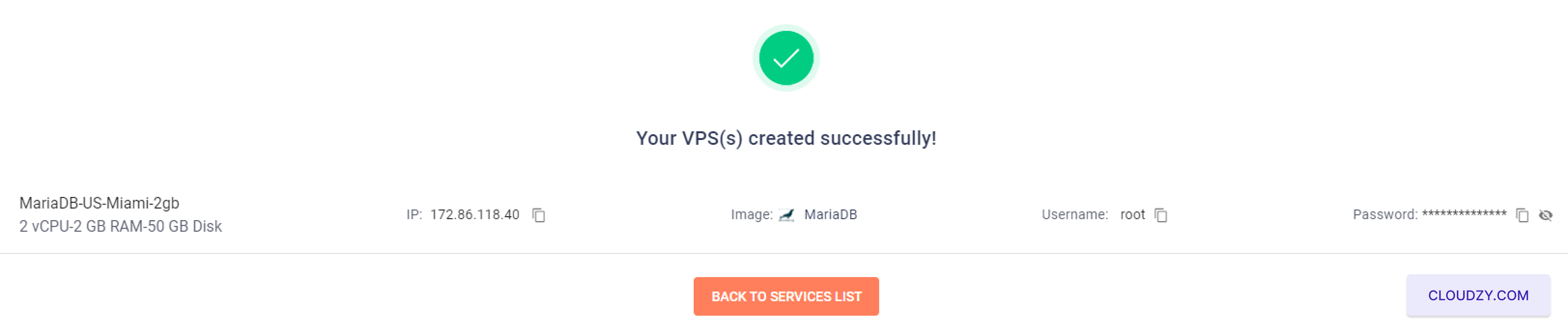
Note down these details carefully. You will need them to access your
MongoDB server.
Completing these steps ensures that your MongoDB server is up and
running. You can now connect to your server using the provided
credentials to start using MongoDB for your applications.
Step 4: Access Your
MariaDB Server
- Connect to Your Server:
Use the provided IP address, username, and password to connect to
your MariaDB server via SSH. If you need help connecting via SSH, refer
to this
guide.
- Initial Configuration:
Once logged in via SSH, you will be prompted to enter the following
details:
Username for Database: Enter the username for the
admin user, such as “cloudzy”.
Name of Database: Enter the name of the database,
for example, “cloudzy”.
Host for Database: Press Enter to select the current
server as the host.
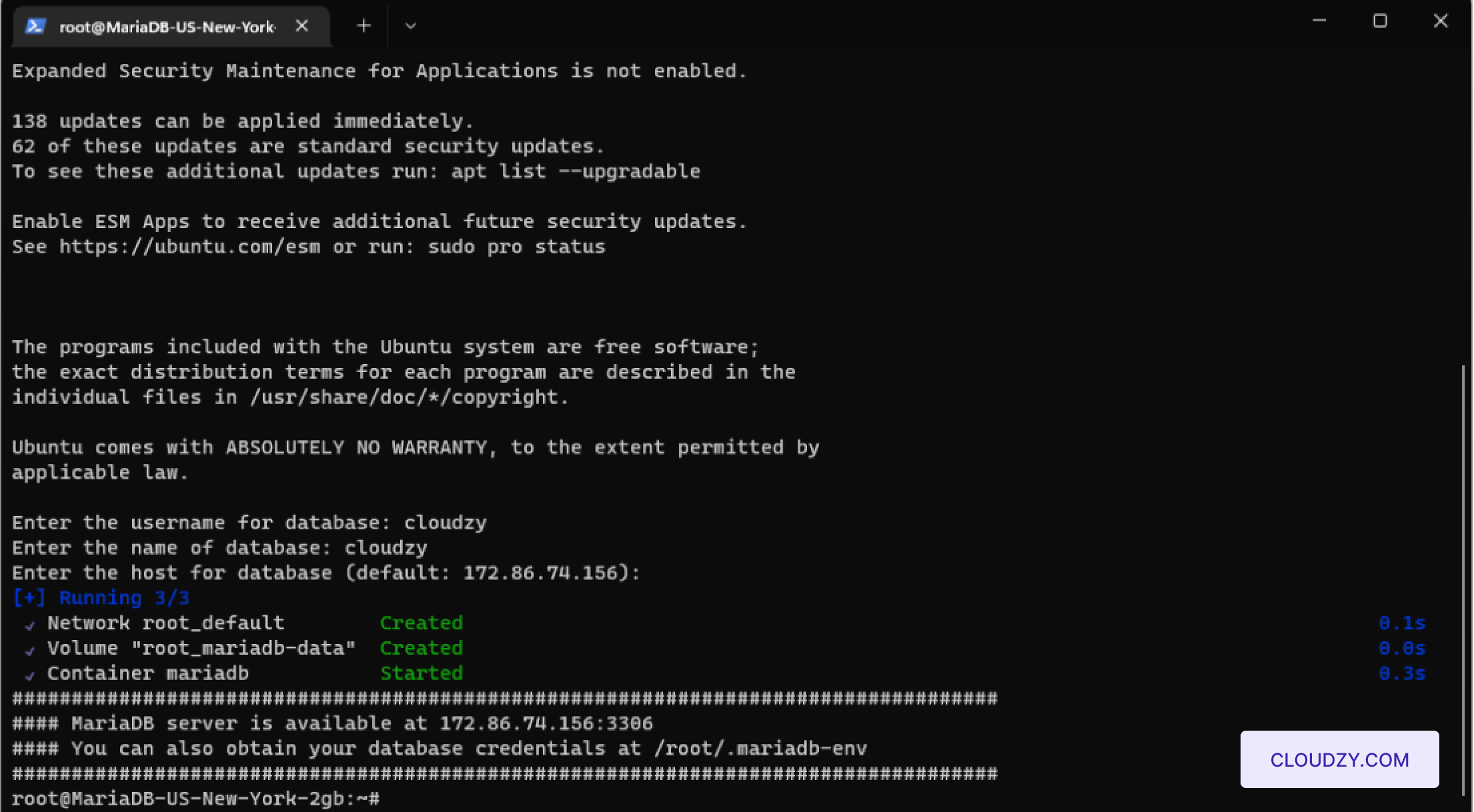
- Access Database Credentials:
To view your database admin credentials, access the file located
at
/root/.maria-envon your server. Use the command
cat /root/.maria-envto see the credentials.
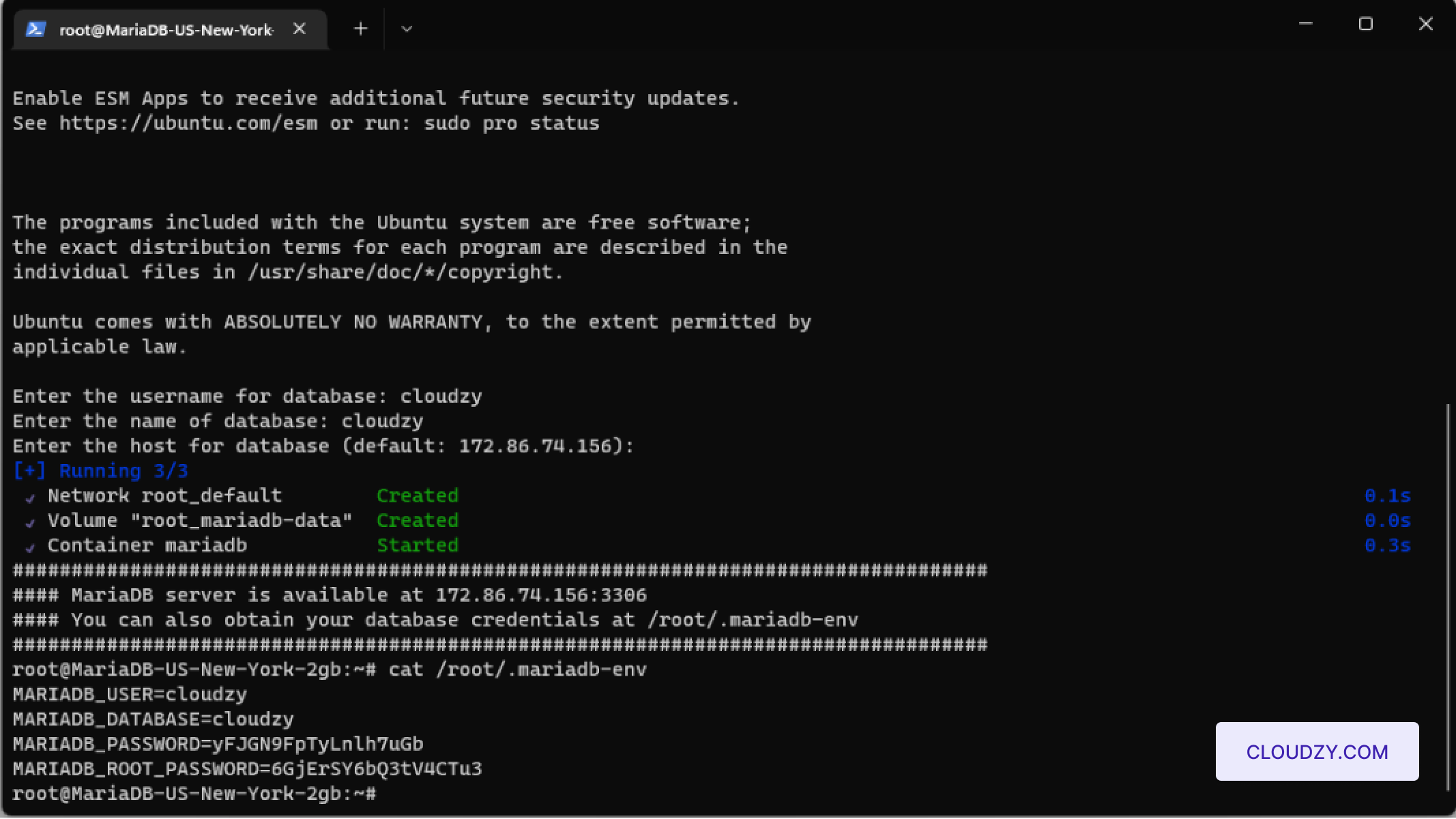
By following these steps, your MariaDB server will be configured with
an admin user and prepared for database operations. This setup ensures
that your server is fully operational and secure for immediate use.