If you ever need to scale your Cloud VPS up or down, you can do so on
your own without the hassle of submitting a ticket. The following simple
steps will teach you how to upgrade, downgrade, and resize your Cloud
VPS.
- Log in to your account in the Cloudzy panel.
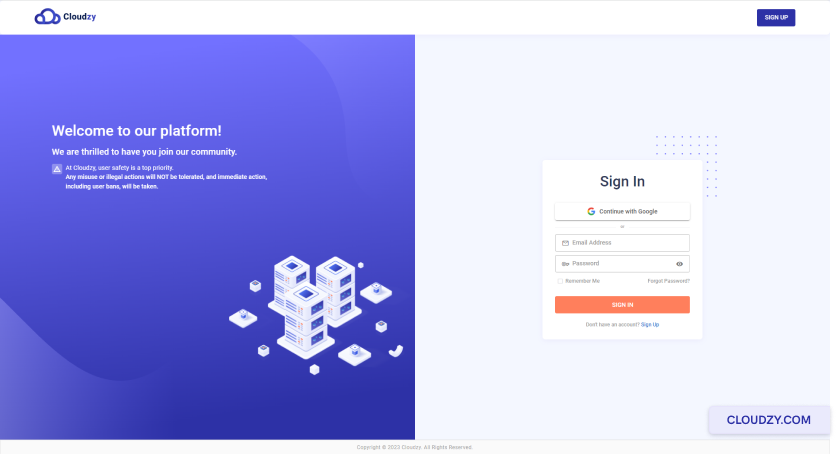
- From the sidebar on the left side, click on
Services.
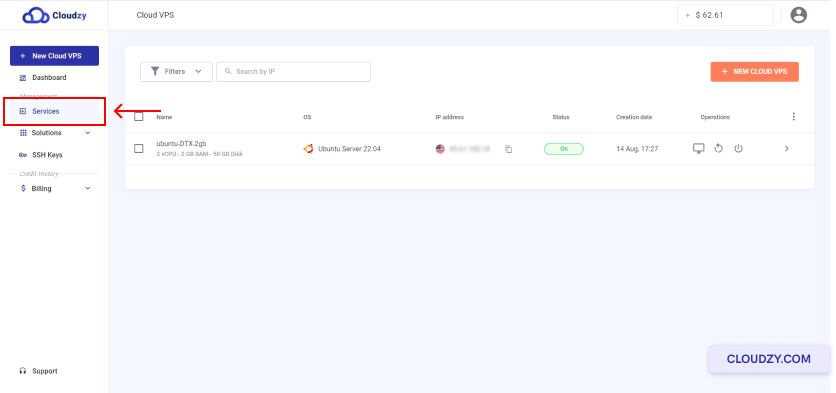
- Click on the row of the Cloud VPS you want to resize.
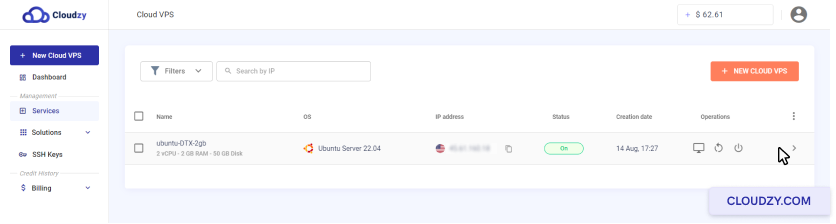
- At the top of the page, click on the RESIZE
button.
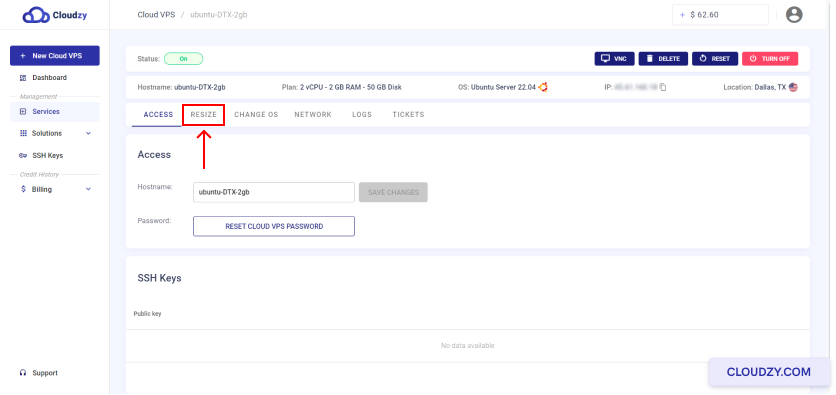
- Select a plan you want to upgrade/downgrade to that and click on the
RESIZE button.
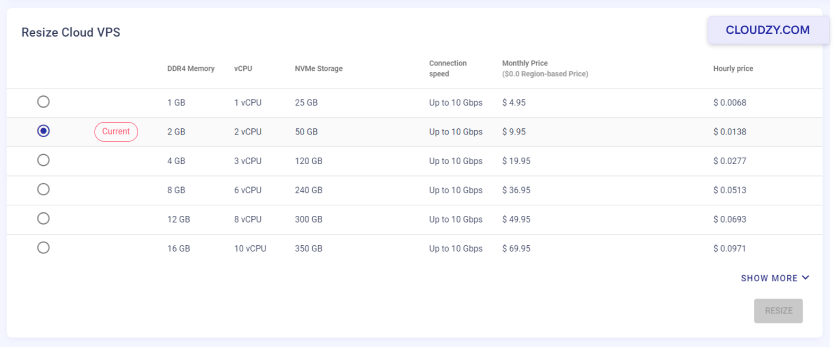
- The following pop-up will be displayed to you. By clicking on the
RESIZE button, your current Cloud VPS will be
upgraded/downgraded.
You have now successfully resized your Cloud VPS. You can always
upgrade or downgrade your Cloud VPS. If you have any questions, feel
free to contact us by submittng a
ticket.
<BlogFAQSection data={[ { title: ‘How many times and how much can
I resize my Cloud VPS?’, answer: ‘There are absolutely no limitations on
Cloud VPS upgrade or downgrade. You can resize your Cloud VPS as many
times and as much as you need.’, }, { title: ‘What happens to the
billing system after a Cloud VPS is resized?’, answer: ‘You will be
charged with the same hourly billing method after upgrading or
downgrading a Cloud VPS. The only difference is that before resizing,
the credit deducted from your balance was based on your previous plan
and after resizing, you will be charged based on your newly chosen
plan.’, }, { title: ‘Will my Cloud VPS IP address be changed if I resize
my plan?’, answer: ‘No, each Cloud VPS has its own dedicated IP address
that will not be affected by plan and resources upgrade or downgrade.’,
}, ]} />